The <progress> element of HTML can be used to display task progress. 1. Basic usage defines the progress range through value and max attributes. 2. When the progress is uncertain, the value can be omitted and enters uncertain mode. 3. The progress changes can be achieved through JavaScript. 4. The style can be adjusted through CSS, but attention should be paid to browser compatibility. 5. Degradation should be done in old browsers to ensure compatibility.

Task progress display is actually a very common requirement, such as uploading files, loading data, or completing a certain step. HTML provides a native solution: <progress></progress> element. Not only is it semantic clear, it is also simple to use.

Basic usage and structure
The basic function of the <progress></progress> tag is to show the completion progress of a task. The simplest way to write it only requires a value attribute and a max attribute:
<progress value="50" max="100"></progress>
This displays a progress bar, currently 50% completed and the maximum value is 100%. If you don't set max , the default value is 1, so value should be between 0 and 1:
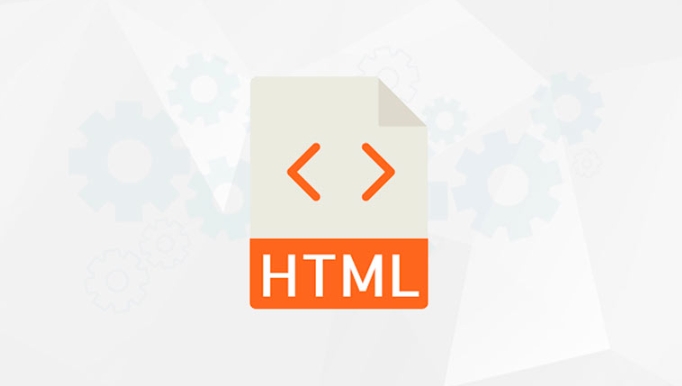
<progress value="0.75"></progress>
This will work properly, but for the sake of intuitiveness, most people are still used to using integers to represent percentages.
What should I do if I am not sure about the progress?
Sometimes you don't know when the task will be completed, such as waiting for the server to respond or performing a long-running operation. At this time, you can use "indeterminate":

<progress></progress>
As long as value attribute is not added, the browser will display a dynamic progress indication, usually a back and forth animation, telling the user that "in progress", but do not know how much it will be completed.
This state is very suitable for use in the early stage of page loading, data acquisition, or asynchronous requesting process, to avoid misleading users to think it is stuck.
Dynamic update progress in combination with JavaScript
In actual projects, progress often changes dynamically. You can update value attribute of <progress> through JavaScript. For example, listen for progress events when uploading files:
<progress id="upload-progress" value="0" max="100"></progress>
<script>
const progress = document.getElementById('upload-progress');
// Simulate upload progress let current = 0;
const interval = setInterval(() => {
current = 10;
progress.value = current;
if (current >= 100) {
clearInterval(interval);
}
}, 500);
</script> This code simulates the upload process, increasing progress by 10% every half second until it is completed. In actual development, you may get real progress data from XMLHttpRequest or fetch 's onprogress event.
A few points to note:
- Make sure
valuedoes not exceedmax - If you use
max="1", remember to convert the progress into decimal format - Reset the progress bar before the task starts to avoid the last state retention
Style adjustment and compatibility considerations
Although <progress> is a native element, the default styles of different browsers are quite different. If you want to unify the appearance, you can beautify it with CSS.
The basic style can be written like this:
progress {
width: 100%;
height: 20px;
border-radius: 10px;
}However, it should be noted that some browsers (such as Chrome) require special selectors to modify internal styles, such as:
/* Modify the internal color of the progress bar*/
progress::-webkit-progress-value {
background-color: #4caf50;
}
/* Modify the background part*/
progress::-webkit-progress-bar {
background-color: #f1f1f1;
}These pseudo-classes are non-standard, but are supported in most modern browsers. If you are seeking a more consistent appearance, you can also consider manually implementing the progress bar with the div percentage width.
In addition, in some older browsers, <progress></progress> support may not be good enough, so it is recommended to perform a downgrade processing, such as displaying text prompts or hiding elements.
Basically that's it. The <progress></progress> element is not complicated, but it can play a good role in user experience, especially suitable for scenarios where feedback progress is required. Reasonable use allows users to wait for the operation to be completed with greater peace of mind.
The above is the detailed content of The HTML `progress` Element for Task Progress. For more information, please follow other related articles on the PHP Chinese website!

Hot AI Tools

Undress AI Tool
Undress images for free

Undresser.AI Undress
AI-powered app for creating realistic nude photos

AI Clothes Remover
Online AI tool for removing clothes from photos.

Clothoff.io
AI clothes remover

Video Face Swap
Swap faces in any video effortlessly with our completely free AI face swap tool!

Hot Article

Hot Tools

Notepad++7.3.1
Easy-to-use and free code editor

SublimeText3 Chinese version
Chinese version, very easy to use

Zend Studio 13.0.1
Powerful PHP integrated development environment

Dreamweaver CS6
Visual web development tools

SublimeText3 Mac version
God-level code editing software (SublimeText3)

Hot Topics
 Applying Semantic Structure with article, section, and aside in HTML
Jul 05, 2025 am 02:03 AM
Applying Semantic Structure with article, section, and aside in HTML
Jul 05, 2025 am 02:03 AM
The rational use of semantic tags in HTML can improve page structure clarity, accessibility and SEO effects. 1. Used for independent content blocks, such as blog posts or comments, it must be self-contained; 2. Used for classification related content, usually including titles, and is suitable for different modules of the page; 3. Used for auxiliary information related to the main content but not core, such as sidebar recommendations or author profiles. In actual development, labels should be combined and other, avoid excessive nesting, keep the structure simple, and verify the rationality of the structure through developer tools.
 What are the essential HTML elements for structuring a webpage?
Jul 03, 2025 am 02:34 AM
What are the essential HTML elements for structuring a webpage?
Jul 03, 2025 am 02:34 AM
The web page structure needs to be supported by core HTML elements. 1. The overall structure of the page is composed of , , which is the root element, which stores meta information and displays the content; 2. The content organization relies on title (-), paragraph () and block tags (such as ,) to improve organizational structure and SEO; 3. Navigation is implemented through and implemented, commonly used organizations are linked and supplemented with aria-current attribute to enhance accessibility; 4. Form interaction involves , , and , to ensure the complete user input and submission functions. Proper use of these elements can improve page clarity, maintenance and search engine optimization.
 Implementing client-side form validation using HTML attributes.
Jul 03, 2025 am 02:31 AM
Implementing client-side form validation using HTML attributes.
Jul 03, 2025 am 02:31 AM
Client-sideformvalidationcanbedonewithoutJavaScriptbyusingHTMLattributes.1)Userequiredtoenforcemandatoryfields.2)ValidateemailsandURLswithtypeattributeslikeemailorurl,orusepatternwithregexforcustomformats.3)Limitvaluesusingmin,max,minlength,andmaxlen
 What are self-closing tags in HTML?
Jul 02, 2025 pm 02:55 PM
What are self-closing tags in HTML?
Jul 02, 2025 pm 02:55 PM
Self-closing tags are elements in HTML that do not require closed tags because they do not contain content. Common examples include: ① Insert pictures; ② Add line breaks; ③ Create horizontal lines; ④ Define form input; ⑤ Link external resources; ⑥ Provide metadata. These tags work through attributes such as or. There are two correct ways to write: standard HTML syntax, such as XHTML style, but HTML5 recommends the former. Note that you cannot use self-closed form on labels that require the package content. If the error is wrong, it should be changed to a correctly closed Hello. Proper use of self-closing tags helps keep your code simple and efficient, and improves compatibility with other tools such as frameworks.
 Implementing Clickable Buttons Using the HTML button Element
Jul 07, 2025 am 02:31 AM
Implementing Clickable Buttons Using the HTML button Element
Jul 07, 2025 am 02:31 AM
To use HTML button elements to achieve clickable buttons, you must first master its basic usage and common precautions. 1. Create buttons with tags and define behaviors through type attributes (such as button, submit, reset), which is submitted by default; 2. Add interactive functions through JavaScript, which can be written inline or bind event listeners through ID to improve maintenance; 3. Use CSS to customize styles, including background color, border, rounded corners and hover/active status effects to enhance user experience; 4. Pay attention to common problems: make sure that the disabled attribute is not enabled, JS events are correctly bound, layout occlusion, and use the help of developer tools to troubleshoot exceptions. Master this
 How to group options within a select dropdown using html?
Jul 04, 2025 am 03:16 AM
How to group options within a select dropdown using html?
Jul 04, 2025 am 03:16 AM
Use tags in HTML to group options in the drop-down menu. The specific method is to wrap a group of elements and define the group name through the label attribute, such as: 1. Contains options such as apples, bananas, oranges, etc.; 2. Contains options such as carrots, broccoli, etc.; 3. Each is an independent group, and the options within the group are automatically indented. Notes include: ① No nesting is supported; ② The entire group can be disabled through the disabled attribute; ③ The style is restricted and needs to be beautified in combination with CSS or third-party libraries; plug-ins such as Select2 can be used to enhance functions.
 Configuring Document Metadata Within the HTML head Element
Jul 09, 2025 am 02:30 AM
Configuring Document Metadata Within the HTML head Element
Jul 09, 2025 am 02:30 AM
Metadata in HTMLhead is crucial for SEO, social sharing, and browser behavior. 1. Set the page title and description, use and keep it concise and unique; 2. Add OpenGraph and Twitter card information to optimize social sharing effects, pay attention to the image size and use debugging tools to test; 3. Define the character set and viewport settings to ensure multi-language support is adapted to the mobile terminal; 4. Optional tags such as author copyright, robots control and canonical prevent duplicate content should also be configured reasonably.
 Adding captions and tracks to HTML video and audio elements.
Jul 02, 2025 pm 04:05 PM
Adding captions and tracks to HTML video and audio elements.
Jul 02, 2025 pm 04:05 PM
To embed video or audio with subtitles and audio tracks into a web page, it can be achieved through HTML native functionality. 1. Use tags to add subtitles files in WebVTT format and set the kind, srclang and label attributes; 2. Support multi-language subtitles through multiple elements, and use the default attribute to set the default language; 3. Multi-tracks can control multiple element switching through JavaScript, or use more complex media extension solutions; 4. Pay attention to browser compatibility, path configuration and format verification to ensure normal operation on different devices and provide backup solutions.






