To completely shut down Cortana in Windows 10, multiple steps are required. 1. Disable Cortana's boot in Task Manager and turn off its background operation permissions in Privacy Settings; 2. Uninstall the Cortana application through the PowerShell command; 3. Change the search options in the taskbar settings to disconnect integration with Cortana; 4. Modify the registry to prevent Cortana from being re-enabled due to system updates. Before operation, you need to back up the registry to avoid risks.

Cortana is a voice assistant that comes with Windows 10, but many people don’t use it. Instead, they think it occupies resources and disturbs cleanliness. There are actually several key steps to completely turn it off. You can't just click on the settings.
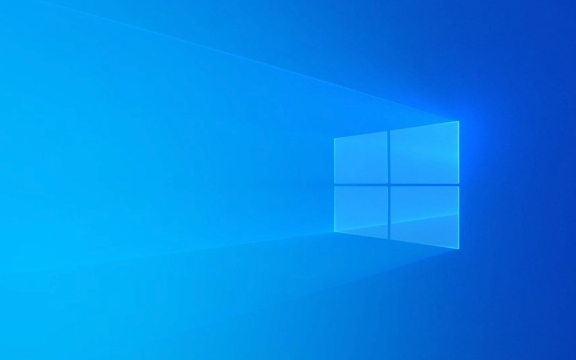
Turn off Cortana startup and background operation
The first thing you can do is turn off Cortana automatically running when the system starts, and limit its background activity.
Open the Task Manager → Start tab → Find Cortana → Right-click to select Disable.
Also, in Settings → Privacy → Backstage Apps, find Cortana and turn off the option to allow it to run in the background.
After doing this, Cortana will not start itself as the system is powered on, nor will it sneak up and eat memory when you are not using it.
Completely disable the Cortana app itself
If you are sure you don't know how to use Cortana at all, you can uninstall it directly from the system.
However, it should be noted that Windows 10 natively does not provide the graphical interface option to directly uninstall Cortana, and needs to be operated with PowerShell.
Open PowerShell (Administrator permissions) and enter the following command:

Get-AppxPackage -allusers Microsoft.549981C3F5F10 | Remove-AppxPackage
This line of command will delete Cortana under the current user. If you want to delete it under all accounts, additional processing is required.
After execution is completed, the Cortana icon in the Start menu should be gone.
Close the search bar integration with Cortana
Even if you don't want to delete Cortana completely, you can just disconnect it from the taskbar search box.
Right-click on the taskbar → “Taskbar Settings” → Find the “Search” option → Change to “Taskbar Icon Only” or “Close”.
The effect of this is to retain a simplest search function without the Cortana interactive interface.
If you just hate it pops up and interrupts the work, this method is enough.

Prevent Cortana from re-enablement (advanced)
Sometimes, after the system is updated, Cortana may return to its default state.
To avoid this, further locking can be done through the registry.
Open Registry Editor → Navigate to HKEY_LOCAL_MACHINE\SOFTWARE\Policies\Microsoft\Windows\Windows Search
If this path is not available, it needs to be created manually. Then create a new DWORD value, name it DisableWebSearch , and set it to 1 .
You can also add another value, AllowCortana , set to 0 , to prevent Cortana from being re-enabled.
These operations have certain risks, and it is recommended to back up the registry before modification.
Basically these are the methods, just choose according to your needs. Some steps may seem a bit complicated, but it is not a big problem to follow them step by step.
The above is the detailed content of How to disable Cortana on Windows 10. For more information, please follow other related articles on the PHP Chinese website!

Hot AI Tools

Undress AI Tool
Undress images for free

Undresser.AI Undress
AI-powered app for creating realistic nude photos

AI Clothes Remover
Online AI tool for removing clothes from photos.

Clothoff.io
AI clothes remover

Video Face Swap
Swap faces in any video effortlessly with our completely free AI face swap tool!

Hot Article

Hot Tools

Notepad++7.3.1
Easy-to-use and free code editor

SublimeText3 Chinese version
Chinese version, very easy to use

Zend Studio 13.0.1
Powerful PHP integrated development environment

Dreamweaver CS6
Visual web development tools

SublimeText3 Mac version
God-level code editing software (SublimeText3)

Hot Topics
 Windows 11 slow boot time fix
Jul 04, 2025 am 02:04 AM
Windows 11 slow boot time fix
Jul 04, 2025 am 02:04 AM
The problem of slow booting can be solved by the following methods: 1. Check and disable unnecessary booting programs; 2. Turn off the quick boot function; 3. Update the driver and check disk health; 4. Adjust the number of processor cores (only for advanced users). For Windows 11 systems, first, the default self-start software such as QQ and WeChat are disabled through the task manager to improve the startup speed; if you use dual systems or old hardware, you can enter the power option to turn off the quick boot function; second, use the device manager to update the driver and run the chkdsk command to fix disk errors, and it is recommended to replace the mechanical hard disk with SSD; for multi-core CPU users, the kernel parameters can be adjusted through bcdedit and msconfig to optimize the startup efficiency. Most cases can be corrected by basic investigation
 How to Change Font Color on Desktop Icons (Windows 11)
Jul 07, 2025 pm 12:07 PM
How to Change Font Color on Desktop Icons (Windows 11)
Jul 07, 2025 pm 12:07 PM
If you're having trouble reading your desktop icons' text or simply want to personalize your desktop look, you may be looking for a way to change the font color on desktop icons in Windows 11. Unfortunately, Windows 11 doesn't offer an easy built-in
 Fixed Windows 11 Google Chrome not opening
Jul 08, 2025 pm 02:36 PM
Fixed Windows 11 Google Chrome not opening
Jul 08, 2025 pm 02:36 PM
Fixed Windows 11 Google Chrome not opening Google Chrome is the most popular browser right now, but even it sometimes requires help to open on Windows. Then follow the on-screen instructions to complete the process. After completing the above steps, launch Google Chrome again to see if it works properly now. 5. Delete Chrome User Profile If you are still having problems, it may be time to delete Chrome User Profile. This will delete all your personal information, so be sure to back up all relevant data. Typically, you delete the Chrome user profile through the browser itself. But given that you can't open it, here's another way: Turn on Windo
 How to fix second monitor not detected in Windows?
Jul 12, 2025 am 02:27 AM
How to fix second monitor not detected in Windows?
Jul 12, 2025 am 02:27 AM
When Windows cannot detect a second monitor, first check whether the physical connection is normal, including power supply, cable plug-in and interface compatibility, and try to replace the cable or adapter; secondly, update or reinstall the graphics card driver through the Device Manager, and roll back the driver version if necessary; then manually click "Detection" in the display settings to identify the monitor to confirm whether it is correctly identified by the system; finally check whether the monitor input source is switched to the corresponding interface, and confirm whether the graphics card output port connected to the cable is correct. Following the above steps to check in turn, most dual-screen recognition problems can usually be solved.
 Fixed the failure to upload files in Windows Google Chrome
Jul 08, 2025 pm 02:33 PM
Fixed the failure to upload files in Windows Google Chrome
Jul 08, 2025 pm 02:33 PM
Have problems uploading files in Google Chrome? This may be annoying, right? Whether you are attaching documents to emails, sharing images on social media, or submitting important files for work or school, a smooth file upload process is crucial. So, it can be frustrating if your file uploads continue to fail in Chrome on Windows PC. If you're not ready to give up your favorite browser, here are some tips for fixes that can't upload files on Windows Google Chrome 1. Start with Universal Repair Before we learn about any advanced troubleshooting tips, it's best to try some of the basic solutions mentioned below. Troubleshooting Internet connection issues: Internet connection
 Want to Build an Everyday Work Desktop? Get a Mini PC Instead
Jul 08, 2025 am 06:03 AM
Want to Build an Everyday Work Desktop? Get a Mini PC Instead
Jul 08, 2025 am 06:03 AM
Mini PCs have undergone
 Is the latest Windows update safe to install
Jul 02, 2025 am 01:04 AM
Is the latest Windows update safe to install
Jul 02, 2025 am 01:04 AM
Microsoft's latest Windows updates can generally be installed safely, but they need to be judged based on the update type and usage scenario. Ordinary users can update their daily office work, video watching, etc. directly; professional software or game users should be cautious. Regular quality updates (such as the monthly "Tuesday Patch") have low risks, so it is recommended to install them in time; updates to functions (such as large version upgrades) may cause compatibility issues. It is recommended to back up data, confirm software and hardware support, and check community feedback before installing. Overall, quality updates are safe and reliable, and functional updates are suitable for optional installation after observation.







