Press PrtScn to copy full screen to clipboard or Windows PrtScn to save directly to Pictures > Screenshots. 2. Use Windows Shift S for selective snips—rectangular, freeform, window, or fullscreen—with content copied to clipboard. 3. Open Snipping Tool for advanced options like delayed capture and editing. 4. Use Windows G then Windows Alt PrtScn in supported apps or games to save screenshots to Videos > Captures. The most versatile method for everyday use is Windows Shift S, as it is fast, flexible, and widely compatible, making it the preferred choice for most users.

Taking a screenshot on Windows 11 is simple, and there are several methods depending on what you want to capture and how you plan to use it. Here are the most common and useful ways:
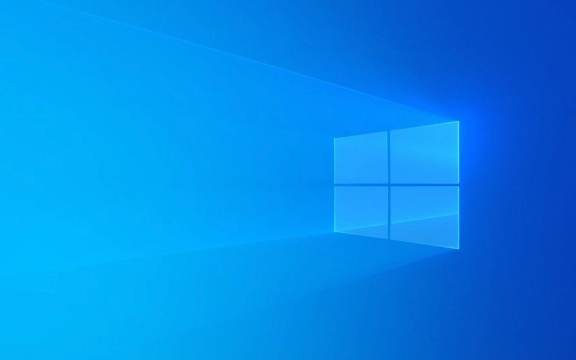
1. Use the Print Screen (PrtScn) Key
This is the quickest way to take a full-screen screenshot.
- Press the PrtScn key (usually located in the top-right corner of your keyboard).
- The screen will briefly flash, and the screenshot is copied to your clipboard.
- Open an app like Paint, Word, or Photoshop, and press Ctrl V to paste and save it.
? Tip: If you want to save it directly as a file, use Windows PrtScn. The screen will dim slightly, and the screenshot will be saved automatically in
Pictures > Screenshotsfolder.
2. Use Windows Shift S (Snip & Sketch)
This method lets you capture a specific part of the screen.
- Press Windows Shift S.
- Your screen will dim, and a toolbar will appear at the top.
- Choose a snip type:
- Rectangular snip (select a rectangle area)
- Freeform snip (draw any shape)
- Window snip (capture a specific window)
- Fullscreen snip (capture entire screen)
- After selecting, the snip is copied to the clipboard.
- You can paste it (Ctrl V) into any app or open the Snipping Tool to view and edit it.
? Note: In Windows 11, Snip & Sketch has been merged into the Snipping Tool, which opens automatically after a snip in some cases.

3. Use the Snipping Tool App
Windows 11 comes with the built-in Snipping Tool, which offers more control.
- Open the Start menu, type “Snipping Tool”, and open it.
- Click New to start a snip.
- Select your desired area.
- The tool will open your snip in an editor where you can annotate, crop, or save it.
? Bonus: You can set a delay (3, 5, or 10 seconds) before the snip captures, which is great for capturing dropdown menus or tooltips.
4. Use Game Bar for Apps and Games
If you're capturing a game or full-screen app, use the Game Bar.
- Press Windows G to open Game Bar.
- Click the camera icon or press Windows Alt PrtScn.
- The screenshot is saved automatically in
Videos > Captures.
?? Limitation: Game Bar only works with supported apps and games, not regular desktop windows.
Quick Summary:
-
Full screen →
PrtScn(to clipboard) orWindows PrtScn(saved directly) -
Part of screen →
Windows Shift S - With delay or editing → Use Snipping Tool
-
Games/apps →
Windows Alt PrtScnvia Game Bar
Basically, for most people, Windows Shift S is the go-to method—it's fast, flexible, and works almost everywhere.
The above is the detailed content of How to take a screenshot on Windows 11. For more information, please follow other related articles on the PHP Chinese website!

Hot AI Tools

Undress AI Tool
Undress images for free

Undresser.AI Undress
AI-powered app for creating realistic nude photos

AI Clothes Remover
Online AI tool for removing clothes from photos.

Clothoff.io
AI clothes remover

Video Face Swap
Swap faces in any video effortlessly with our completely free AI face swap tool!

Hot Article

Hot Tools

Notepad++7.3.1
Easy-to-use and free code editor

SublimeText3 Chinese version
Chinese version, very easy to use

Zend Studio 13.0.1
Powerful PHP integrated development environment

Dreamweaver CS6
Visual web development tools

SublimeText3 Mac version
God-level code editing software (SublimeText3)

Hot Topics
 Windows 11 slow boot time fix
Jul 04, 2025 am 02:04 AM
Windows 11 slow boot time fix
Jul 04, 2025 am 02:04 AM
The problem of slow booting can be solved by the following methods: 1. Check and disable unnecessary booting programs; 2. Turn off the quick boot function; 3. Update the driver and check disk health; 4. Adjust the number of processor cores (only for advanced users). For Windows 11 systems, first, the default self-start software such as QQ and WeChat are disabled through the task manager to improve the startup speed; if you use dual systems or old hardware, you can enter the power option to turn off the quick boot function; second, use the device manager to update the driver and run the chkdsk command to fix disk errors, and it is recommended to replace the mechanical hard disk with SSD; for multi-core CPU users, the kernel parameters can be adjusted through bcdedit and msconfig to optimize the startup efficiency. Most cases can be corrected by basic investigation
 How to Change Font Color on Desktop Icons (Windows 11)
Jul 07, 2025 pm 12:07 PM
How to Change Font Color on Desktop Icons (Windows 11)
Jul 07, 2025 pm 12:07 PM
If you're having trouble reading your desktop icons' text or simply want to personalize your desktop look, you may be looking for a way to change the font color on desktop icons in Windows 11. Unfortunately, Windows 11 doesn't offer an easy built-in
 Fixed Windows 11 Google Chrome not opening
Jul 08, 2025 pm 02:36 PM
Fixed Windows 11 Google Chrome not opening
Jul 08, 2025 pm 02:36 PM
Fixed Windows 11 Google Chrome not opening Google Chrome is the most popular browser right now, but even it sometimes requires help to open on Windows. Then follow the on-screen instructions to complete the process. After completing the above steps, launch Google Chrome again to see if it works properly now. 5. Delete Chrome User Profile If you are still having problems, it may be time to delete Chrome User Profile. This will delete all your personal information, so be sure to back up all relevant data. Typically, you delete the Chrome user profile through the browser itself. But given that you can't open it, here's another way: Turn on Windo
 How to fix second monitor not detected in Windows?
Jul 12, 2025 am 02:27 AM
How to fix second monitor not detected in Windows?
Jul 12, 2025 am 02:27 AM
When Windows cannot detect a second monitor, first check whether the physical connection is normal, including power supply, cable plug-in and interface compatibility, and try to replace the cable or adapter; secondly, update or reinstall the graphics card driver through the Device Manager, and roll back the driver version if necessary; then manually click "Detection" in the display settings to identify the monitor to confirm whether it is correctly identified by the system; finally check whether the monitor input source is switched to the corresponding interface, and confirm whether the graphics card output port connected to the cable is correct. Following the above steps to check in turn, most dual-screen recognition problems can usually be solved.
 Fixed the failure to upload files in Windows Google Chrome
Jul 08, 2025 pm 02:33 PM
Fixed the failure to upload files in Windows Google Chrome
Jul 08, 2025 pm 02:33 PM
Have problems uploading files in Google Chrome? This may be annoying, right? Whether you are attaching documents to emails, sharing images on social media, or submitting important files for work or school, a smooth file upload process is crucial. So, it can be frustrating if your file uploads continue to fail in Chrome on Windows PC. If you're not ready to give up your favorite browser, here are some tips for fixes that can't upload files on Windows Google Chrome 1. Start with Universal Repair Before we learn about any advanced troubleshooting tips, it's best to try some of the basic solutions mentioned below. Troubleshooting Internet connection issues: Internet connection
 Is the latest Windows update safe to install
Jul 02, 2025 am 01:04 AM
Is the latest Windows update safe to install
Jul 02, 2025 am 01:04 AM
Microsoft's latest Windows updates can generally be installed safely, but they need to be judged based on the update type and usage scenario. Ordinary users can update their daily office work, video watching, etc. directly; professional software or game users should be cautious. Regular quality updates (such as the monthly "Tuesday Patch") have low risks, so it is recommended to install them in time; updates to functions (such as large version upgrades) may cause compatibility issues. It is recommended to back up data, confirm software and hardware support, and check community feedback before installing. Overall, quality updates are safe and reliable, and functional updates are suitable for optional installation after observation.
 Want to Build an Everyday Work Desktop? Get a Mini PC Instead
Jul 08, 2025 am 06:03 AM
Want to Build an Everyday Work Desktop? Get a Mini PC Instead
Jul 08, 2025 am 06:03 AM
Mini PCs have undergone









