Windows 11 does not natively support full taskbar icon ungrouping like previous versions, but you can minimize grouping or use third-party tools for complete control: 1. Set Merge taskbar buttons to "Never" in Taskbar settings to reduce grouping when possible. 2. Use a third-party tool like StartAllBack or ExplorerPatcher to fully ungroup icons by enabling "Show each window as a separate taskbar button" in their Taskbar settings. 3. Understand that Microsoft’s design limits native customization, making registry tweaks ineffective and third-party solutions the most reliable option for achieving separate icons per window.

By default, Windows 11 groups taskbar icons for the same app together — for example, if you have multiple Chrome windows open, they’re grouped under one icon. While this keeps the taskbar tidy, some users prefer to see each window as a separate icon. Unfortunately, Windows 11 does not offer a built-in setting to completely ungroup taskbar icons like older versions of Windows did. However, there are a few workarounds and settings you can adjust to get closer to that experience.
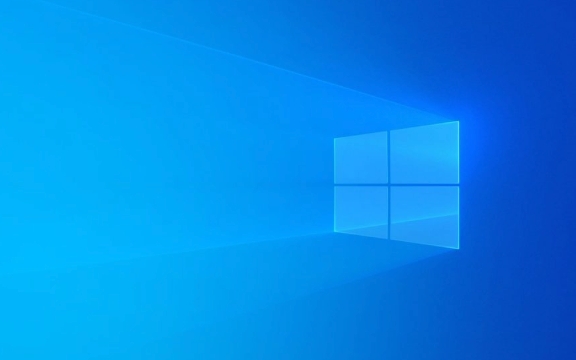
Here’s what you can do:
1. Disable Taskbar Grouping (Limited Option)
Windows 11 has a simplified taskbar with fewer customization options, but you can still reduce grouping:

- Right-click on the taskbar.
- Select Taskbar settings.
- Under the Taskbar behaviors section, click on Taskbar overflow or look for Merge taskbar buttons (this may vary slightly depending on your Windows 11 version).
- Set Merge taskbar buttons to "On — hide labels" or "Off" if available.
?? Note: In most current versions of Windows 11, the option only lets you choose between Always, When taskbar is full, or Never.
- Choose "Never" to prevent grouping when possible.
If "Never" is available, this will show separate icons for each app instance, effectively ungrouping them.

2. Use a Third-Party Tool (Best Workaround)
Since native support is limited, many users turn to third-party tools to regain full control:
Recommended Tool: ExplorerPatcher or StartAllBack
These tools restore classic Windows behaviors, including full taskbar customization.
Steps (using StartAllBack as example):
- Download StartAllBack from the official website (paid, but reliable).
- Install and open the app.
- Go to the Taskbar tab.
- Look for an option like "Combine taskbar buttons".
- Set it to "Never" or enable "Show each window as a separate taskbar button".
- Apply the changes.
Now, each window will appear as a separate icon on the taskbar, just like in Windows 10 or earlier.
3. Why Windows 11 Limits This Option
Microsoft redesigned the Windows 11 taskbar to be more streamlined and touch-friendly. As a result:
- Fewer right-click options.
- No native registry tweak that reliably ungroups icons (unlike Windows 10).
- The taskbar is more rigid in design.
Even editing the registry (e.g., modifying TaskbarGlomLevel) is often ignored in newer builds.
Summary
- ? Try setting "Merge taskbar buttons" to "Never" in Settings.
- ?? For full control, use StartAllBack or ExplorerPatcher.
- ? Native, registry-free ungrouping like in Windows 10 is not fully supported.
Basically, if you really want separate icons for each window, a lightweight third-party tool is your best bet. Windows 11’s design choices limit this, but the functionality can still be restored with the right app.
The above is the detailed content of How to ungroup taskbar icons in Windows 11. For more information, please follow other related articles on the PHP Chinese website!

Hot AI Tools

Undress AI Tool
Undress images for free

Undresser.AI Undress
AI-powered app for creating realistic nude photos

AI Clothes Remover
Online AI tool for removing clothes from photos.

Clothoff.io
AI clothes remover

Video Face Swap
Swap faces in any video effortlessly with our completely free AI face swap tool!

Hot Article

Hot Tools

Notepad++7.3.1
Easy-to-use and free code editor

SublimeText3 Chinese version
Chinese version, very easy to use

Zend Studio 13.0.1
Powerful PHP integrated development environment

Dreamweaver CS6
Visual web development tools

SublimeText3 Mac version
God-level code editing software (SublimeText3)

Hot Topics
 Windows 11 slow boot time fix
Jul 04, 2025 am 02:04 AM
Windows 11 slow boot time fix
Jul 04, 2025 am 02:04 AM
The problem of slow booting can be solved by the following methods: 1. Check and disable unnecessary booting programs; 2. Turn off the quick boot function; 3. Update the driver and check disk health; 4. Adjust the number of processor cores (only for advanced users). For Windows 11 systems, first, the default self-start software such as QQ and WeChat are disabled through the task manager to improve the startup speed; if you use dual systems or old hardware, you can enter the power option to turn off the quick boot function; second, use the device manager to update the driver and run the chkdsk command to fix disk errors, and it is recommended to replace the mechanical hard disk with SSD; for multi-core CPU users, the kernel parameters can be adjusted through bcdedit and msconfig to optimize the startup efficiency. Most cases can be corrected by basic investigation
 How to Change Font Color on Desktop Icons (Windows 11)
Jul 07, 2025 pm 12:07 PM
How to Change Font Color on Desktop Icons (Windows 11)
Jul 07, 2025 pm 12:07 PM
If you're having trouble reading your desktop icons' text or simply want to personalize your desktop look, you may be looking for a way to change the font color on desktop icons in Windows 11. Unfortunately, Windows 11 doesn't offer an easy built-in
 Fixed Windows 11 Google Chrome not opening
Jul 08, 2025 pm 02:36 PM
Fixed Windows 11 Google Chrome not opening
Jul 08, 2025 pm 02:36 PM
Fixed Windows 11 Google Chrome not opening Google Chrome is the most popular browser right now, but even it sometimes requires help to open on Windows. Then follow the on-screen instructions to complete the process. After completing the above steps, launch Google Chrome again to see if it works properly now. 5. Delete Chrome User Profile If you are still having problems, it may be time to delete Chrome User Profile. This will delete all your personal information, so be sure to back up all relevant data. Typically, you delete the Chrome user profile through the browser itself. But given that you can't open it, here's another way: Turn on Windo
 How to fix second monitor not detected in Windows?
Jul 12, 2025 am 02:27 AM
How to fix second monitor not detected in Windows?
Jul 12, 2025 am 02:27 AM
When Windows cannot detect a second monitor, first check whether the physical connection is normal, including power supply, cable plug-in and interface compatibility, and try to replace the cable or adapter; secondly, update or reinstall the graphics card driver through the Device Manager, and roll back the driver version if necessary; then manually click "Detection" in the display settings to identify the monitor to confirm whether it is correctly identified by the system; finally check whether the monitor input source is switched to the corresponding interface, and confirm whether the graphics card output port connected to the cable is correct. Following the above steps to check in turn, most dual-screen recognition problems can usually be solved.
 Fixed the failure to upload files in Windows Google Chrome
Jul 08, 2025 pm 02:33 PM
Fixed the failure to upload files in Windows Google Chrome
Jul 08, 2025 pm 02:33 PM
Have problems uploading files in Google Chrome? This may be annoying, right? Whether you are attaching documents to emails, sharing images on social media, or submitting important files for work or school, a smooth file upload process is crucial. So, it can be frustrating if your file uploads continue to fail in Chrome on Windows PC. If you're not ready to give up your favorite browser, here are some tips for fixes that can't upload files on Windows Google Chrome 1. Start with Universal Repair Before we learn about any advanced troubleshooting tips, it's best to try some of the basic solutions mentioned below. Troubleshooting Internet connection issues: Internet connection
 Is the latest Windows update safe to install
Jul 02, 2025 am 01:04 AM
Is the latest Windows update safe to install
Jul 02, 2025 am 01:04 AM
Microsoft's latest Windows updates can generally be installed safely, but they need to be judged based on the update type and usage scenario. Ordinary users can update their daily office work, video watching, etc. directly; professional software or game users should be cautious. Regular quality updates (such as the monthly "Tuesday Patch") have low risks, so it is recommended to install them in time; updates to functions (such as large version upgrades) may cause compatibility issues. It is recommended to back up data, confirm software and hardware support, and check community feedback before installing. Overall, quality updates are safe and reliable, and functional updates are suitable for optional installation after observation.
 Want to Build an Everyday Work Desktop? Get a Mini PC Instead
Jul 08, 2025 am 06:03 AM
Want to Build an Everyday Work Desktop? Get a Mini PC Instead
Jul 08, 2025 am 06:03 AM
Mini PCs have undergone







