Uninstall the VSCode application via system settings or package managers like choco, scoop, apt, or brew. 2. Delete user data and configuration files in specific directories: on Windows, remove %APPDATA%\Code\ and %USERPROFILE%.vscode\; on macOS, delete ~/Library/Application Support/Code/, ~/.vscode/, and related cache and preference files; on Linux, remove ~/.config/Code/, ~/.vscode/, and ~/.cache/Code/. 3. Remove extensions by deleting the extensions subfolders within the previously mentioned config directories, as they are typically included when clearing the main folders. 4. On Windows, optionally clean the registry by removing entries under HKEY_CURRENT_USER\Software\Microsoft\Code and HKEY_LOCAL_MACHINE\SOFTWARE\Microsoft\Code using regedit, but only after backing up the registry and exercising caution to avoid system damage. After completing these steps, Visual Studio Code is completely removed from the system, ensuring a fresh installation upon reinstallation.
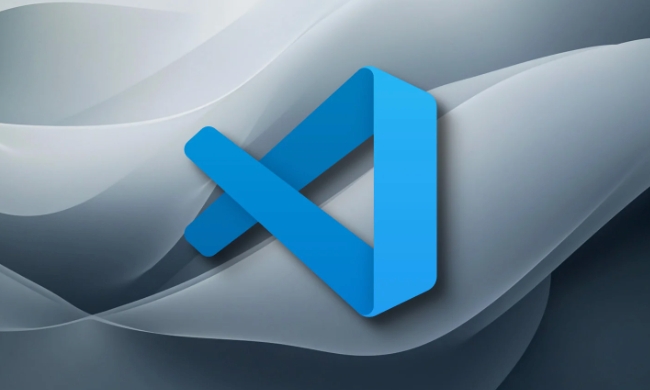
Uninstalling Visual Studio Code (VSCode) completely means removing not just the app itself, but also all its settings, extensions, and cached data. Here's how to do it thoroughly on different operating systems.
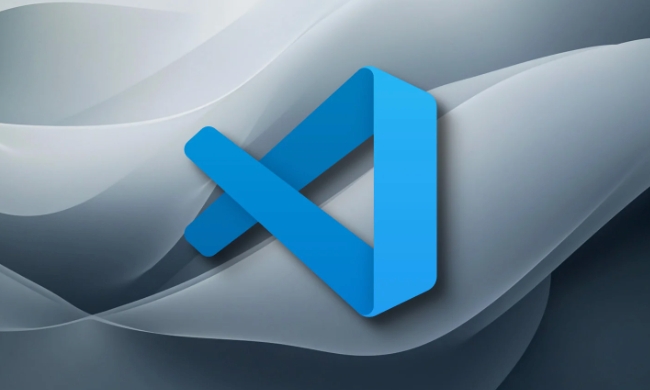
1. Uninstall VSCode App
Windows
- Go to Settings > Apps > Installed apps (or Control Panel > Programs > Programs and Features).
- Find Microsoft Visual Studio Code in the list.
- Click Uninstall and follow the prompts.
Alternatively, if you used chocolatey or scoop:
# If installed via Chocolatey choco uninstall vscode # If installed via Scoop scoop uninstall vscode
macOS
- Open Finder, go to the Applications folder.
- Drag Visual Studio Code to the Trash.
- Empty the Trash.
Note: If you installed it via Homebrew:
brew uninstall --cask visual-studio-code
Linux (Debian/Ubuntu)
sudo apt remove --purge code
For other package managers (e.g., snap, flatpak), use:
snap remove code # or flatpak uninstall com.visualstudio.code
2. Delete User Data and Configuration Files
Even after uninstalling, VSCode leaves behind settings, extensions, and cache. You need to manually delete these folders.
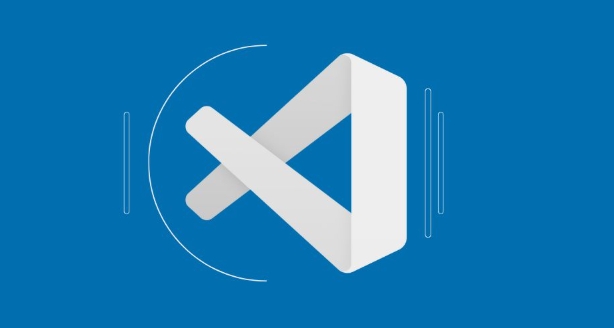
Windows
Delete the following folders:
%APPDATA%\Code\→C:\Users\<YourUser>\AppData\Roaming\Code%USERPROFILE%\.vscode\→C:\Users\<YourUser>\.vscode%APPDATA%\Code - Insiders\(if using Insiders version)%USERPROFILE%\.vscode-insiders\
? Press
Win R, type%APPDATA%, and press Enter to quickly access AppData.
macOS
Remove these directories:
~/Library/Application Support/Code/~/.vscode/~/Library/Caches/com.microsoft.VSCode/*~/Library/Preferences/com.microsoft.VSCode.plist~/Library/Saved Application State/com.microsoft.VSCode.savedState
You can run these commands in Terminal:
rm -rf ~/Library/Application\ Support/Code rm -rf ~/.vscode rm -rf ~/Library/Caches/com.microsoft.VSCode rm -rf ~/Library/Preferences/com.microsoft.VSCode.plist rm -rf ~/Library/Saved\ Application\ State/com.microsoft.VSCode.savedState
Linux
Delete:
~/.config/Code/~/.vscode/~/.cache/Code/(or~/.var/app/com.visualstudio.code/cache/if using Flatpak)
Terminal commands:
rm -rf ~/.config/Code rm -rf ~/.vscode rm -rf ~/.cache/Code
3. Remove Extensions (Optional but Recommended)
Extensions are usually inside the folders above (like ~/.vscode/extensions or AppData/Roaming/Code/User/extensions). Deleting the main config folders takes care of this, but double-check:
-
~/.vscode/extensions(user-level) - System-wide extensions might be in install directories, but these are removed with the app.
4. Clean Registry (Windows Only)
If you want a truly clean slate, you can remove VSCode entries from the registry:
- Open Registry Editor (
regedit). - Back up the registry first!
- Search for keys related to
VisualStudioCode,Code, orMicrosoft.VSCode. - Common paths:
HKEY_CURRENT_USER\Software\Microsoft\CodeHKEY_LOCAL_MACHINE\SOFTWARE\Microsoft\Code
?? Be careful — deleting wrong registry entries can break your system.
That’s it. After completing these steps, VSCode is completely gone from your system. When you reinstall it later, it will be like a fresh installation.
Basically just uninstall delete config folders — simple, but easy to miss the hidden data.
The above is the detailed content of How to uninstall VSCode completely. For more information, please follow other related articles on the PHP Chinese website!

Hot AI Tools

Undress AI Tool
Undress images for free

Undresser.AI Undress
AI-powered app for creating realistic nude photos

AI Clothes Remover
Online AI tool for removing clothes from photos.

Clothoff.io
AI clothes remover

Video Face Swap
Swap faces in any video effortlessly with our completely free AI face swap tool!

Hot Article

Hot Tools

Notepad++7.3.1
Easy-to-use and free code editor

SublimeText3 Chinese version
Chinese version, very easy to use

Zend Studio 13.0.1
Powerful PHP integrated development environment

Dreamweaver CS6
Visual web development tools

SublimeText3 Mac version
God-level code editing software (SublimeText3)

Hot Topics
 Laravel environment construction and basic configuration (Windows/Mac/Linux)
Apr 30, 2025 pm 02:27 PM
Laravel environment construction and basic configuration (Windows/Mac/Linux)
Apr 30, 2025 pm 02:27 PM
The steps to build a Laravel environment on different operating systems are as follows: 1.Windows: Use XAMPP to install PHP and Composer, configure environment variables, and install Laravel. 2.Mac: Use Homebrew to install PHP and Composer and install Laravel. 3.Linux: Use Ubuntu to update the system, install PHP and Composer, and install Laravel. The specific commands and paths of each system are different, but the core steps are consistent to ensure the smooth construction of the Laravel development environment.
 Environment configuration for running Ruby code in VSCode
May 15, 2025 pm 09:30 PM
Environment configuration for running Ruby code in VSCode
May 15, 2025 pm 09:30 PM
Configuring the Ruby development environment in VSCode requires the following steps: 1. Install Ruby: Download and install from the official website or using RubyInstaller. 2. Install the plug-in: Install CodeRunner and Ruby plug-ins in VSCode. 3. Set up the debugging environment: Install the DebuggerforRuby plug-in and create a launch.json file in the .vscode folder for configuration. This way, you can write, run, and debug Ruby code efficiently in VSCode.
 Use VSCode to perform version fallback operation of code
May 15, 2025 pm 09:42 PM
Use VSCode to perform version fallback operation of code
May 15, 2025 pm 09:42 PM
In VSCode, you can use Git for code version fallback. 1. Use gitreset--hardHEAD~1 to fall back to the previous version. 2. Use gitreset--hard to fall back to a specific commit. 3. Use gitrevert to safely fall back without changing history.
 How to manually install plugin packages in VSCode
May 15, 2025 pm 09:33 PM
How to manually install plugin packages in VSCode
May 15, 2025 pm 09:33 PM
The steps to manually install the plug-in package in VSCode are: 1. Download the .vsix file of the plug-in; 2. Open VSCode and press Ctrl Shift P (Windows/Linux) or Cmd Shift P (Mac) to call up the command panel; 3. Enter and select Extensions:InstallfromVSIX..., then select .vsix file and install. Manually installing plug-ins provides a flexible way to install, especially when the network is restricted or the plug-in market is unavailable, but attention needs to be paid to file security and possible dependencies.
 Configure VSCode and GitHub for code synchronization
May 20, 2025 pm 06:33 PM
Configure VSCode and GitHub for code synchronization
May 20, 2025 pm 06:33 PM
Configuring VSCode to synchronize code with GitHub can improve development efficiency and team collaboration. First, install the "GitHubPullRequestsandIssues" and "GitLens" plugins; second, configure the GitHub account; then clone or create a repository; finally, submit and push the code to GitHub.
 Best Practices for Writing JavaScript Code with VSCode
May 15, 2025 pm 09:45 PM
Best Practices for Writing JavaScript Code with VSCode
May 15, 2025 pm 09:45 PM
Best practices for writing JavaScript code in VSCode include: 1) Install Prettier, ESLint, and JavaScript (ES6) codesnippets extensions, 2) Configure launch.json files for debugging, and 3) Use modern JavaScript features and optimization loops to improve performance. With these settings and tricks, you can develop JavaScript code more efficiently in VSCode.
 Solve the coding settings and garbled problems of VSCode when dealing with multilingual projects
May 22, 2025 pm 10:57 PM
Solve the coding settings and garbled problems of VSCode when dealing with multilingual projects
May 22, 2025 pm 10:57 PM
VSCode solves the problems of multilingual project coding and garbled code including: 1. Ensure that the file is saved with correct encoding and use the "redetection encoding" function; 2. Set the file encoding to UTF-8 and automatically detect the encoding; 3. Control whether to add BOM; 4. Use the "EncodingConverter" plug-in to convert encoding; 5. Use the multiple workspace functions to set encoding for different sub-projects; 6. Optimize performance and ignore unnecessary file monitoring. Through these steps, the coding problem of multilingual projects can be effectively dealt with.
 Experience in participating in VSCode offline technology exchange activities
May 29, 2025 pm 10:00 PM
Experience in participating in VSCode offline technology exchange activities
May 29, 2025 pm 10:00 PM
I have a lot of experience in participating in VSCode offline technology exchange activities, and my main gains include sharing of plug-in development, practical demonstrations and communication with other developers. 1. Sharing of plug-in development: I learned how to use VSCode's plug-in API to improve development efficiency, such as automatic formatting and static analysis plug-ins. 2. Practical demonstration: I learned how to use VSCode for remote development and realized its flexibility and scalability. 3. Communicate with developers: I have obtained skills to optimize VSCode startup speed, such as reducing the number of plug-ins loaded at startup and managing the plug-in loading order. In short, this event has benefited me a lot and I highly recommend those who are interested in VSCode to participate.







