To check and enable Mac firewall, first open system settings or system preferences, enter the network or firewall options, click the switch to start the firewall, unlock and enter the administrator password if necessary. It is recommended to check Block all incoming connections for enhanced security while keeping the connection automatically allowed to be received by Apple signed software to ensure the normal operation of the system application. Turn on Stealth Mode to improve security under public Wi-Fi. You can view the firewall status through the terminal command sudo pfctl -s info, and it shows that Enabled is enabled successfully. You can also use online tools such as GRC ShieldsUP! to verify the firewall effect. Regularly checking the firewall settings helps ensure equipment and data security.

The Mac's firewall is turned on by default, but many people don't know how to confirm or adjust its settings. If you are worried about device security or want to make sure the firewall is actually running, it only takes a few simple steps to do it.

How to check and enable Mac firewall
Open system settings and confirm whether the firewall is enabled is the most direct way:

- Turn on System Settings or System Preferences
- Enter the network or directly look for the firewall option (different macOS versions may vary slightly)
- After clicking to enter the firewall settings interface, you will see a switch button
- If "Close" is displayed, click "Start" to turn on
In some versions, you need to click on the lock icon in the lower left corner first and enter the administrator password to change the settings.
Firewall setup suggestions: Not just open it
Although opening the firewall is the first step, some basic settings are also worth noting:
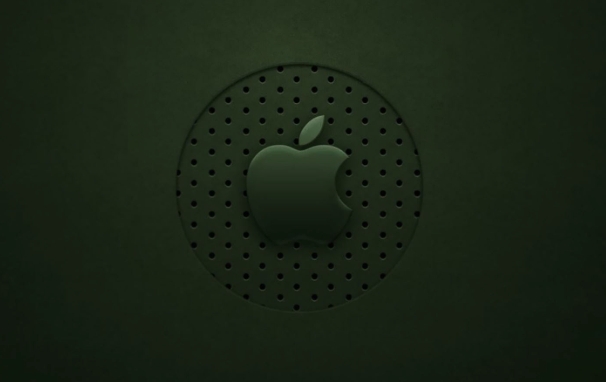
Block all incoming connections?
You can check this option to enhance security, but be aware that this may restrict remote access, file sharing and other features.Automatically allow software signed by Apple to receive incoming connections
It is recommended to keep it enabled so that the applications that come with the system will not be blocked by mistake.Enable Stealth Mode (Invisible Mode)
After turning on, your Mac will be more difficult to detect during network scanning, and is suitable for users who often connect to public Wi-Fi.
How do you know that the firewall is working normally?
You can quickly view the firewall status through terminal commands:
- Open Terminal
- Enter the following command and press Enter:
sudo pfctl -s info
- If you see
Status: Enabled, it means that the firewall has taken effect
Note: This command is only applicable to macOS versions using the pf firewall mechanism, and is generally supported from Yosemite and later.
In addition, you can also try to use online tools (such as GRC ShieldsUP! ) to see if your Mac is well hidden from the outside.
Basically that's it. Turning on the firewall is not complicated, but it is easily overlooked. Check the settings regularly, which is helpful for daily use and data security.
The above is the detailed content of How to enable Firewall on Mac. For more information, please follow other related articles on the PHP Chinese website!

Hot AI Tools

Undress AI Tool
Undress images for free

Undresser.AI Undress
AI-powered app for creating realistic nude photos

AI Clothes Remover
Online AI tool for removing clothes from photos.

Clothoff.io
AI clothes remover

Video Face Swap
Swap faces in any video effortlessly with our completely free AI face swap tool!

Hot Article

Hot Tools

Notepad++7.3.1
Easy-to-use and free code editor

SublimeText3 Chinese version
Chinese version, very easy to use

Zend Studio 13.0.1
Powerful PHP integrated development environment

Dreamweaver CS6
Visual web development tools

SublimeText3 Mac version
God-level code editing software (SublimeText3)

Hot Topics
 BenQ unveils MA series of 4K monitors with MacBook-centric features
Aug 28, 2024 pm 12:37 PM
BenQ unveils MA series of 4K monitors with MacBook-centric features
Aug 28, 2024 pm 12:37 PM
BenQ has just announced the MA270U and MA320U, a pair of 4K monitors targeted at MacBook users. They're designed to be paired with the company's Display Pilot 2software, which simplifies screen settings adjustments without having to fiddle with the O
 Balatro Friends of Jimbo free update is live
Aug 28, 2024 pm 12:39 PM
Balatro Friends of Jimbo free update is live
Aug 28, 2024 pm 12:39 PM
With the promise of a significant free update in 2025, Balatro continues to build on the hit deck builder with the second of three free updates. The “Friends of Jimbo” update brings theming options to the face cards of all four card suits. Despite ea
 Guide to installing PHP on Mac
Dec 12, 2024 am 11:46 AM
Guide to installing PHP on Mac
Dec 12, 2024 am 11:46 AM
PHP is a widely used programming language for web development and you can install PHP on your Mac by following these steps
 How to use an iPad as a second display for Mac
Jul 03, 2025 am 01:01 AM
How to use an iPad as a second display for Mac
Jul 03, 2025 am 01:01 AM
To use the iPad as a Mac sub-screen, you can use the Sidecar function. The steps are as follows: First, make sure the device meets the requirements (Mac will run macOSCatalina and above after 2016, and iPad requires iPadOS13 or above); then go to "System Settings" > "Display" on the Mac, click "Add Monitor" and select iPad to connect; if it is unable to connect, you need to check whether Wi-Fi and Bluetooth are on, and make sure the two devices are in the same network environment. In terms of connection mode, wireless is suitable for daily office work but may have delays, while wired is more stable and supports charging. The display mode is divided into two types: extension and mirroring. It is recommended to use extension mode to improve work efficiency. In addition, it can also be achieved through preferences
 How to access an NTFS drive on a Mac?
Jun 21, 2025 am 12:08 AM
How to access an NTFS drive on a Mac?
Jun 21, 2025 am 12:08 AM
There are three ways to enable NTFS hard disk write permission on macOS: 1. Use third-party software such as ParagonNTFSforMac, TuxeraNTFSforMac or free Mounty, and automatically support read and write operations after installation; 2. Enable the write function by manually editing configuration files through terminal commands, and SIP needs to be turned off and there is a risk of data corruption, which is suitable for advanced users; 3. Format the hard disk into compatible formats such as exFAT or FAT32 to realize two-way read and write support between Mac and Windows, but will clear the original data.
 How to set up file sharing between two Macs on the same network?
Jul 14, 2025 am 12:08 AM
How to set up file sharing between two Macs on the same network?
Jul 14, 2025 am 12:08 AM
To share files between two Macs on the same network, first make sure that the two devices are connected to the same LAN, then enable file sharing on the host, set shared folders and access permissions, and then connect from another Mac through the access sidebar or manually enter the SMB address, and finally you can browse, copy or transfer files. Common problems include waiting or restarting the network when the device cannot be discovered. If the permissions are incorrect, you need to check the username, password and sharing settings. If the connection fails, you can try the SMB address. If the firewall blocks, you can temporarily close the test.
 How to find large files on my Mac?
Jul 01, 2025 am 12:06 AM
How to find large files on my Mac?
Jul 01, 2025 am 12:06 AM
To free up Mac storage space, you can use three methods to find and process large files: 1. Use the system's own storage management tool to view the "big file" list in "About Native" - ??"Storage"; 2. Set file size and modification time in Finder to search for large files; 3. Use third-party tools such as DaisyDisk, OmniDiskSweeper or GrandPerspective to scan and visualize disk usage. Each method has its own advantages, the system tools are convenient and fast, Finder provides more accurate search options, and third-party software provides stronger analysis functions. Remember to clear the wastebasket after deleting it to avoid remaining space.
 How to use a Windows keyboard on a Mac
Jul 08, 2025 am 12:12 AM
How to use a Windows keyboard on a Mac
Jul 08, 2025 am 12:12 AM
When typing on a Mac using a Windows keyboard, the Win key corresponds to the Command key and the Alt key corresponds to the Option key; 1. Understand the key mapping: The Win key replaces the Command key for commonly used shortcut keys such as Command C/V, the Alt key replaces the Option key for special symbol input, and the right Alt key may be mapped to Control or other functions; 2. Adjust the keyboard mapping can be customized through system settings or third-party tool Karabiner-Elements; 3. In terms of function keys and multimedia key support, the F key needs to be used with the Fn key, the default brightness and volume function can be adjusted, and some brand shortcut keys are incompatible and need to be customized; 4. Common shortcut key comparison includes copy and paste.






