To force delete Docker containers that cannot be stopped or removed normally, you should use the docker rm -f command. 1. Use docker rm -f

Sometimes a Docker container won't stop or remove normally — maybe it's stuck, unresponsive, or tied up in a weird state. In these cases, you need to force remove it. Here's how to do it safely and effectively.
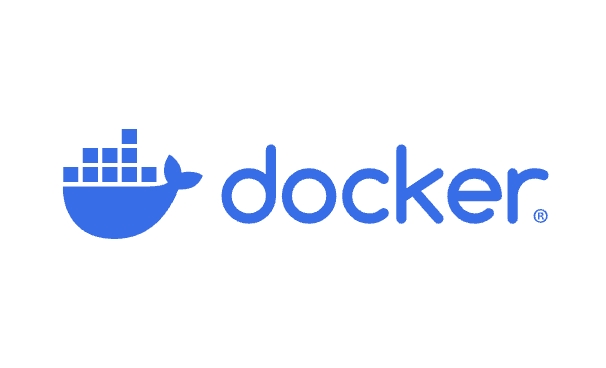
1. Stop and Remove in One Command (Force Kill Remove)
The quickest way to force remove a container is to use the -f flag with docker rm :
docker rm -f <container_name_or_id>
-
-ftells Docker to force stop the container (like sendingSIGKILL) if it's running, then remove it. - This combines
docker stopanddocker rmin one step.
Example:

docker rm -f my_nginx_container
? This is the most common and recommended method for forcing removal.
2. Manually Stop, Then Remove (Alternative)
If you prefer more control, stop the container first (forcefully), then remove it:

docker stop <container_name_or_id> # Graceful stop (can hang) docker kill <container_name_or_id> # Immediate SIGKILL (use if stop hangs) docker rm <container_name_or_id>
Use kill instead of stop if the container is unresponsive.
3. Handle "Device or Resource Busy" Errors
Sometimes you get an error like:
Error: driver failed to remove container: unable to remove filesystem: remove /var/lib/docker/...: device or resource busy
This usually means:
- The container's filesystem is still in use.
- A process or mount is holding it open.
Try these fixes:
Check for lingering processes:
lsof | grep <container_id>
Kill any related processes if safe.
Unmount container layers manually (advanced):
umount /var/lib/docker/aufs/mnt/<container_id>*
?? Only do this if you know what you're doing — can affect Docker stability.
Restart Docker daemon (last resort):
sudo systemctl restart docker
Then try
docker rm -fagain.
4. Remove Associated Volumes (Optional)
By default, docker rm doesn't remove volumes. To remove the container and its volumes :
docker rm -f -v <container_name_or_id>
-
-vremoves any anonymous volumes associated with the container.
? Named volumes are not removed automatically — you'll need to prune or remove them separately.
Summary
| Goal | Command |
|---|---|
| Force remove container | docker rm -f <container></container>
|
| Kill then remove | docker kill <container> && docker rm <container></container></container>
|
| Remove with volumes | docker rm -f -v <container></container>
|
| Fix "device busy" error | Check lsof , unmount, or restart Docker |
Basically, docker rm -f handles most cases. If it fails, investigate system-level locks or restart Docker. Not complicated — but easy to overlook the filesystem issues.
The above is the detailed content of How to force remove a Docker container?. For more information, please follow other related articles on the PHP Chinese website!

Hot AI Tools

Undress AI Tool
Undress images for free

Undresser.AI Undress
AI-powered app for creating realistic nude photos

AI Clothes Remover
Online AI tool for removing clothes from photos.

Clothoff.io
AI clothes remover

Video Face Swap
Swap faces in any video effortlessly with our completely free AI face swap tool!

Hot Article

Hot Tools

Notepad++7.3.1
Easy-to-use and free code editor

SublimeText3 Chinese version
Chinese version, very easy to use

Zend Studio 13.0.1
Powerful PHP integrated development environment

Dreamweaver CS6
Visual web development tools

SublimeText3 Mac version
God-level code editing software (SublimeText3)
 .NET Core Quick Start Tutorial 1. The beginning: Talking about .NET Core
May 07, 2025 pm 04:54 PM
.NET Core Quick Start Tutorial 1. The beginning: Talking about .NET Core
May 07, 2025 pm 04:54 PM
1. The Origin of .NETCore When talking about .NETCore, we must not mention its predecessor .NET. Java was in the limelight at that time, and Microsoft also favored Java. The Java virtual machine on the Windows platform was developed by Microsoft based on JVM standards. It is said to be the best performance Java virtual machine at that time. However, Microsoft has its own little abacus, trying to bundle Java with the Windows platform and add some Windows-specific features. Sun's dissatisfaction with this led to a breakdown of the relationship between the two parties, and Microsoft then launched .NET. .NET has borrowed many features of Java since its inception and gradually surpassed Java in language features and form development. Java in version 1.6
 How to develop a complete Python Web application?
May 23, 2025 pm 10:39 PM
How to develop a complete Python Web application?
May 23, 2025 pm 10:39 PM
To develop a complete Python Web application, follow these steps: 1. Choose the appropriate framework, such as Django or Flask. 2. Integrate databases and use ORMs such as SQLAlchemy. 3. Design the front-end and use Vue or React. 4. Perform the test, use pytest or unittest. 5. Deploy applications, use Docker and platforms such as Heroku or AWS. Through these steps, powerful and efficient web applications can be built.
 How to view process information inside Docker container
May 19, 2025 pm 09:06 PM
How to view process information inside Docker container
May 19, 2025 pm 09:06 PM
There are three ways to view the process information inside the Docker container: 1. Use the dockertop command to list all processes in the container and display PID, user, command and other information; 2. Use dockerexec to enter the container, and then use the ps or top command to view detailed process information; 3. Use the dockerstats command to display the usage of container resources in real time, and combine dockertop to fully understand the performance of the container.
 How to deploy a PyTorch app on Ubuntu
May 29, 2025 pm 11:18 PM
How to deploy a PyTorch app on Ubuntu
May 29, 2025 pm 11:18 PM
Deploying a PyTorch application on Ubuntu can be done by following the steps: 1. Install Python and pip First, make sure that Python and pip are already installed on your system. You can install them using the following command: sudoaptupdatesudoaptinstallpython3python3-pip2. Create a virtual environment (optional) To isolate your project environment, it is recommended to create a virtual environment: python3-mvenvmyenvsourcemyenv/bin/activatet
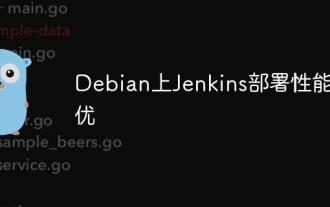 Performance Tuning of Jenkins Deployment on Debian
May 28, 2025 pm 04:51 PM
Performance Tuning of Jenkins Deployment on Debian
May 28, 2025 pm 04:51 PM
Deploying and tuning Jenkins on Debian is a process involving multiple steps, including installation, configuration, plug-in management, and performance optimization. Here is a detailed guide to help you achieve efficient Jenkins deployment. Installing Jenkins First, make sure your system has a Java environment installed. Jenkins requires a Java runtime environment (JRE) to run properly. sudoaptupdatesudoaptininstallopenjdk-11-jdk Verify that Java installation is successful: java-version Next, add J
 Efficient operation method for batch stopping Docker containers
May 19, 2025 pm 09:03 PM
Efficient operation method for batch stopping Docker containers
May 19, 2025 pm 09:03 PM
An efficient way to batch stop a Docker container includes using basic commands and tools. 1. Use the dockerstop$(dockerps-q) command and adjust the timeout time, such as dockerstop-t30$(dockerps-q). 2. Use dockerps filtering options, such as dockerstop$(dockerps-q--filter"label=app=web"). 3. Use the DockerCompose command docker-composedown. 4. Write scripts to stop containers in order, such as stopping db, app and web containers.
 How to compare the differences in different Docker image versions
May 19, 2025 pm 09:00 PM
How to compare the differences in different Docker image versions
May 19, 2025 pm 09:00 PM
There are two ways to compare the differences in different Docker image versions: 1. Use the dockerdiff command to view changes in the container file system; 2. Use the dockerhistory command to view the hierarchy difference in the image building. These methods help to understand and optimize image versioning.
 How to implement automated deployment of Docker on Debian
May 28, 2025 pm 04:33 PM
How to implement automated deployment of Docker on Debian
May 28, 2025 pm 04:33 PM
Implementing Docker's automated deployment on Debian system can be done in a variety of ways. Here are the detailed steps guide: 1. Install Docker First, make sure your Debian system remains up to date: sudoaptupdatesudoaptupgrade-y Next, install the necessary software packages to support APT access to the repository via HTTPS: sudoaptinstallapt-transport-httpsca-certificatecurlsoftware-properties-common-y Import the official GPG key of Docker: curl-






