Restart the Windows Search service by opening services.msc, setting it to Automatic, and starting it; 2. Run the Search and indexing troubleshooter via Settings to fix common issues; 3. Rebuild the search index through Indexing Options in Control Panel to resolve corruption; 4. Run sfc /scannow in an elevated Command Prompt to repair corrupted system files, and if needed, use DISM to restore system health; 5. Check Group Policy (Pro/Enterprise editions) to ensure search indexing isn’t disabled under Windows Components; 6. Create a new user profile to determine if the issue is profile-specific, and if search works there, migrate your data. Most cases are resolved by restarting the service or rebuilding the index, and ensuring Windows and drivers are up to date completes the fix.

If you're seeing a message like "Search indexing was turned off" on your Windows PC, it means the Windows Search service isn't running or has been disabled—this affects how quickly you can find files, apps, or settings. Here’s how to fix it step by step.
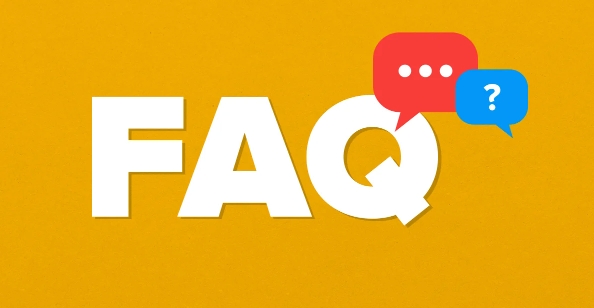
? 1. Restart the Windows Search Service
The most common fix is to manually restart the service.
- Press
Win R, typeservices.msc, and press Enter. - In the Services window, scroll down and find Windows Search.
- Right-click on it and select Properties.
- Make sure the Startup type is set to Automatic.
- If the service is not running, click Start under Service status.
- Click Apply, then OK.
- Restart your computer and check if search works.
? If the service won’t start, you may need to run a system repair (see below).

? 2. Run the Search and Indexing Troubleshooter
Windows includes a built-in tool to diagnose search issues.
- Go to Settings > System > Troubleshoot > Other troubleshooters.
- Find Search and indexing, then click Run.
- Follow the prompts and apply any recommended fixes.
This tool can detect common problems like corrupted index files or service conflicts.
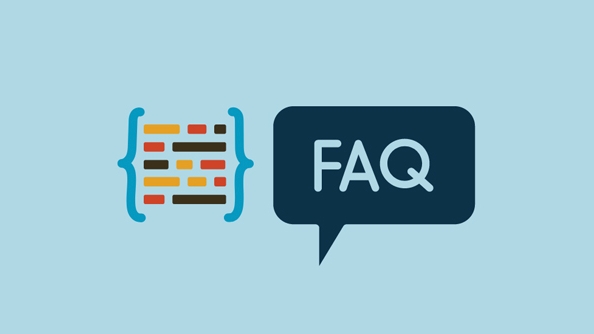
? 3. Rebuild the Search Index
If the index is corrupted, rebuilding it often helps.
- Open Control Panel > Indexing Options.
- Click Advanced.
- Under the Index Settings tab, click Rebuild in the Troubleshooting section.
- Confirm and wait—this may take a while depending on how many files you have.
? Note: Rebuilding clears the old index and starts fresh. It improves accuracy but takes time.
? 4. Run System File Checker (SFC)
Corrupted system files can disable search indexing.
- Open Command Prompt as Administrator:
- Press
Win, type "cmd", right-click Command Prompt, and choose Run as administrator.
- Press
- Type this command and press Enter:
sfc /scannow
- Wait for the scan to finish (can take 15–30 minutes).
- If issues are found and fixed, restart your PC and check search.
?? If SFC doesn’t help, also try:
DISM /Online /Cleanup-Image /RestoreHealthThen run
sfc /scannowagain.
? 5. Check Group Policy (For Pro/Enterprise Editions)
If you're on Windows Pro or Enterprise, Group Policy might have disabled indexing.
- Press
Win R, typegpedit.msc, press Enter. - Navigate to:
Computer Configuration > Administrative Templates > Windows Components > Search
- Look for Allow indexing of encrypted files or Prevent indexing of files.
- Make sure they’re set to Not Configured or Disabled.
?? This step doesn’t apply to Windows Home unless you’ve manually enabled Group Policy.
? 6. Create a New User Profile (If Problem Persists)
Sometimes, the issue is tied to your user profile.
- Create a new temporary user account with admin rights.
- Log into that account and test search.
- If search works, the problem is with your original profile—consider migrating data.
Final Notes
- Make sure Windows is up to date. Install the latest updates via Settings > Windows Update.
- Third-party antivirus tools can interfere with indexing—temporarily disable them to test.
- If nothing works, a repair install of Windows (in-place upgrade) can fix deep system issues without losing files.
Basically, most "search indexing was turned off" issues come down to the Windows Search service being stopped or corrupted. Restarting the service and rebuilding the index resolves it in most cases.
The above is the detailed content of How to fix search indexing was turned off. For more information, please follow other related articles on the PHP Chinese website!

Hot AI Tools

Undress AI Tool
Undress images for free

Undresser.AI Undress
AI-powered app for creating realistic nude photos

AI Clothes Remover
Online AI tool for removing clothes from photos.

Clothoff.io
AI clothes remover

Video Face Swap
Swap faces in any video effortlessly with our completely free AI face swap tool!

Hot Article

Hot Tools

Notepad++7.3.1
Easy-to-use and free code editor

SublimeText3 Chinese version
Chinese version, very easy to use

Zend Studio 13.0.1
Powerful PHP integrated development environment

Dreamweaver CS6
Visual web development tools

SublimeText3 Mac version
God-level code editing software (SublimeText3)
 How to create a system restore point
Jul 07, 2025 am 12:17 AM
How to create a system restore point
Jul 07, 2025 am 12:17 AM
System restore point setting methods include manual creation, dependency automatic creation, and management of storage space. 1. Manual creation requires system protection to enable in "Create Restore Point", allocate 5% disk space and click "Create" to name the restore point; 2. The system will automatically create restore points when installing updates or changing settings, but do not guarantee comprehensiveness; 3. The restore point occupies no more than 5% of the system disk space by default, and the old version will be automatically cleaned, and storage can be managed by adjusting the upper limit.
 What is a firewall and how does it work
Jul 08, 2025 am 12:11 AM
What is a firewall and how does it work
Jul 08, 2025 am 12:11 AM
A firewall is a network security system that monitors and controls network traffic through predefined rules to protect computers or networks from unauthorized access. Its core functions include: 1. Check the source, destination address, port and protocol of the data packet; 2. Determine whether to allow connections based on trust; 3. Block suspicious or malicious behavior; 4. Support different types such as packet filtering firewalls, status detection firewalls, application layer firewalls and next-generation firewalls; 5. Users can enable built-in firewalls through operating system settings, such as Windows Security Center or macOS system preferences; 6. The firewall should be used in combination with other security measures such as strong passwords and update software to enhance protection.
 How to fix VIDEO_TDR_FAILURE (nvlddmkm.sys)
Jul 16, 2025 am 12:08 AM
How to fix VIDEO_TDR_FAILURE (nvlddmkm.sys)
Jul 16, 2025 am 12:08 AM
When encountering the blue screen error VIDEO_TDR_FAILURE(nvlddmkm.sys), priority should be given to troubleshooting graphics card driver or hardware problems. 1. Update or rollback the graphics card driver: automatically search and update through the device manager, manually install or roll back to the old stable driver using NVIDIA official website tools; 2. Adjust the TDR mechanism: Modify the TdrDelay value in the registry to extend the system waiting time; 3. Check the graphics card hardware status: monitor the temperature, power supply, interface connection and memory module; 4. Check system interference factors: run sfc/scannow to repair system files, uninstall conflicting software, and try safe mode startup to confirm the root cause of the problem. In most cases, the driver problem is first handled. If it occurs repeatedly, it needs to be further deepened.
 How to stop a program from connecting to the internet
Jul 07, 2025 am 12:12 AM
How to stop a program from connecting to the internet
Jul 07, 2025 am 12:12 AM
To prevent specific programs from being connected to the network can be achieved through system firewalls or third-party tools. 1. Windows users can use their own firewall, create new rules in the "outbound rules" to select the program path and set "block connection"; 2. Third-party tools such as GlassWire or NetBalancer provide graphical interfaces that are more convenient to operate, but pay attention to source reliability and performance impact; 3. Mac users can control networking permissions through the command line with pfctl or using LittleSnitch and other tools; 4. A more thorough way is to use the network outage policy. The whitelisting policy prohibits all programs from being connected to the network by default and only allows trusted programs to access. Although the operation modes of different systems are different, the core logic is consistent, and attention should be paid to the details of the path and scope of the rules taking effect.
 Why do I get a User Account Control (UAC) prompt every time
Jul 13, 2025 am 12:12 AM
Why do I get a User Account Control (UAC) prompt every time
Jul 13, 2025 am 12:12 AM
UAC frequently pops up because the running program requires administrator permissions or the system setting level is too high. Common reasons include installation of software, modifying system settings, running third-party tools and other operation triggers. If using an administrator account, UAC only confirms the operation and not blocks. The methods for reducing prompts include: canceling the program to run as an administrator, lowering the UAC notification level, using a standard user account, and starting the program through the task planner. It is not recommended to turn off UAC completely because it can effectively prevent malicious programs from tampering with the system. You can set the UAC to "notify only when the program changes the computer" to balance security and experience.
 How to change your name on Facebook?
Jul 13, 2025 am 12:03 AM
How to change your name on Facebook?
Jul 13, 2025 am 12:03 AM
The Facebook name change process is simple, but you need to pay attention to the rules. First, log in to the application or web version and go to "Settings and Privacy" > "Settings" > "Personal Information" > "Name", enter a new name, and save it; secondly, you must use your real name, it cannot be modified frequently within 60 days, it cannot contain special characters or numbers, and it cannot be impersonated by others, and the review does not pass the auxiliary verification such as uploading ID cards; it usually takes effect within a few minutes to 3 working days after submission; finally, the name change will not notify friends, the homepage name will be updated simultaneously, and the old name will still be displayed in the history record.
 Why is my audio not working after a Windows update
Jul 09, 2025 am 12:10 AM
Why is my audio not working after a Windows update
Jul 09, 2025 am 12:10 AM
Audio problems are usually caused by changes in settings, abnormal drivers or system service failures. You can troubleshoot them according to the following steps: 1. Check whether the volume is muted, whether the output device is correct, try to re-plug and unplug the headset; 2. Update or roll back the audio driver through the Device Manager, uninstall if necessary and restart the computer; 3. Make sure that the "WindowsAudio" service is started and the startup type is set to automatic; 4. Run the sfc/scannow command to repair possible corrupt system files. Operate step by step in order, and the audio function can be restored in most cases.
 Is it better to shut down or sleep my computer
Jul 08, 2025 am 12:19 AM
Is it better to shut down or sleep my computer
Jul 08, 2025 am 12:19 AM
Sleep and shutdown have their own uses, and the choice depends on the usage scenario. 1. Sleep is suitable for short rest, maintaining low power consumption and quickly recovering work; 2. Shutdown is suitable for not using for a long time, installing updates or troubleshooting, and completely power outage saves energy; 3. Mixed sleep takes into account memory and hard disk saving to prevent loss of data from power outage; 4. Notebooks should pay attention to battery health to avoid excessive discharge caused by long-term sleep; 5. There may still be background tasks running in sleep mode, and it is recommended to adjust settings according to needs to optimize performance and energy consumption.






