How to use the contrast checker in Edge DevTools
Jul 29, 2025 am 12:57 AMThe role of the contrast check tool in Edge DevTools is to help developers determine whether the contrast between text and background meets the accessibility standards. The operation steps are: Open DevTools; switch to the "Elements" page; right-click the target element to select "Check Contrast"; check the contrast ratio, whether the WCAG meets the standards and the recommended color value; actual usage scenarios include checking the readability of button text, card copy and background superimposing, and ensuring compliance when adjusting the design draft color; optimization suggestions are to modify the CSS color while observing changes, and timely feedback designer color matching issues to avoid rework.

The role of contrast checking tools in Edge Developer Tools (DevTools) is to help developers quickly determine whether the contrast between text and background in web pages meets the accessibility standards. Using this tool well can effectively improve the accessibility of the website, especially for users with vision limitations.

Find and open the Contrast Check Tool
Edge's DevTools integrates contrast checking functionality itself, but not as a panel, but is nested in "Element Checking".
The operation method is as follows:
- Open the Edge browser, press
F12or right-click the page to select "Check" to open DevTools; - Switch to the “Elements” tab;
- Find the text element you want to check (such as a
<p></p>or<h1></h1>tag), right-click it, and select "Check Contrast" (may appear as "Contrast ratio" or similar prompt);
At this time you will see the contrast value between the text color and the background color and whether it meets the WCAG (Web Content Accessibility Guide).
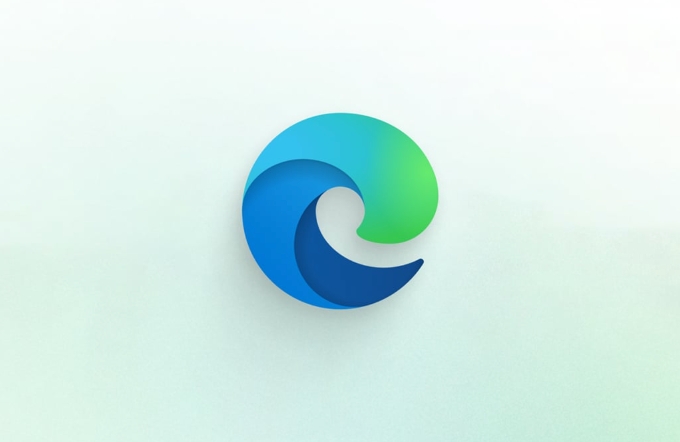
Understand contrast results and meanings
When the contrast test results are displayed, the following information is usually included:
- Contrast ratio : For example, 4.5:1, which is the main indicator for measuring readability;
- Whether WCAG meets the standards : AA or AAA standards correspond to different readability requirements;
- Recommended color values : DevTools sometimes give the recommended color combination if the current contrast is not up to standard;
For example, if your text is gray #888 and the background is white #FFF, the contrast may be 6.7:1, which already meets the AA standard but does not meet the AAA. For the main content, AA is the basic requirement, and the title or large font can be appropriately relaxed.

Actual usage scenarios and optimization suggestions
In actual development, this tool is most commonly used in the following situations:
- Check whether the text on the button is clear and readable;
- Verify the readability of the copy and background image in the card component after superimposing it;
- When adjusting the color of the design draft, ensure that it is ultimately in compliance with the accessibility specification;
You can modify the color or background-color in CSS while observing the changes in contrast and quickly adjust the appropriate color scheme.
A little trick is: Sometimes the colors given by designers seem good-looking, but the contrast is not up to standard. At this time, you can use this tool to promptly report problems to avoid later rework.
Basically that's it. It is not complicated to use, but it is easily overlooked. Especially when doing enterprise-level projects or websites for the masses, remember to check the contrast of key areas more, which is a significant plus for user experience.
The above is the detailed content of How to use the contrast checker in Edge DevTools. For more information, please follow other related articles on the PHP Chinese website!

Hot AI Tools

Undress AI Tool
Undress images for free

Undresser.AI Undress
AI-powered app for creating realistic nude photos

AI Clothes Remover
Online AI tool for removing clothes from photos.

Clothoff.io
AI clothes remover

Video Face Swap
Swap faces in any video effortlessly with our completely free AI face swap tool!

Hot Article

Hot Tools

Notepad++7.3.1
Easy-to-use and free code editor

SublimeText3 Chinese version
Chinese version, very easy to use

Zend Studio 13.0.1
Powerful PHP integrated development environment

Dreamweaver CS6
Visual web development tools

SublimeText3 Mac version
God-level code editing software (SublimeText3)

Hot Topics
 Google Chrome Speed ??Browser Official Edition Portal
Jul 08, 2025 pm 02:30 PM
Google Chrome Speed ??Browser Official Edition Portal
Jul 08, 2025 pm 02:30 PM
Google Chrome is a free and fast multi-platform web browser developed by Google. It is known for its speed, stability and reliability. Chrome is based on the open source Chromium project and is widely used on devices such as desktops, laptops, tablets and smartphones. The browser has a clean interface and a wide range of customizable options, allowing users to personalize it according to their preferences. In addition, Chrome has a huge library of extensions that provide additional features such as ad blocking, password management and language translation, further enhancing the browsing experience.
 How to install Chrome extensions on mobile (Kiwi, etc.)
Jul 11, 2025 am 12:50 AM
How to install Chrome extensions on mobile (Kiwi, etc.)
Jul 11, 2025 am 12:50 AM
Android phones can install Chrome extensions through KiwiBrowser. KiwiBrowser is an open source browser based on Chromium on the Android side. It supports the installation of the Chrome Web Store extension. The process is: Open Kiwi and enter the Chrome store, search for extensions, and click "Add to Chrome" to complete the installation; when using it, you need to pay attention to network stability, extension compatibility, permission granting and installation quantity; other alternatives include FirefoxMobile and YandexBrowser, but Kiwi is still the most stable and convenient choice at present.
 How to change the user agent string in Safari without extensions?
Jul 11, 2025 am 12:48 AM
How to change the user agent string in Safari without extensions?
Jul 11, 2025 am 12:48 AM
On macOS, you can modify Safari's UserAgent through developer tools or terminals, but iOS/iPadOS does not support it. The specific methods are: 1. Use the developer tools to modify temporarily: select preset UA after enabling the development menu; 2. Permanent modification through the terminal: enter the command to write a custom UA; 3. iOS/iPadOS cannot be modified directly, and it needs to rely on a third-party application or browser.
 What firewall ports does Chrome Remote Desktop use
Jul 13, 2025 am 12:43 AM
What firewall ports does Chrome Remote Desktop use
Jul 13, 2025 am 12:43 AM
ChromeRemoteDesktopusesport443(HTTPS)astheprimaryportforsecureconnections,andoccasionallyport80(HTTP)asafallback.ItalsoleveragesSTUN,TURN,andICEprotocolstoestablishpeer-to-peerconnections,withTURNactingasarelayifdirectconnectionsfail.Toensuresmoothop
 How to view chrome incognito history?
Jul 09, 2025 am 12:31 AM
How to view chrome incognito history?
Jul 09, 2025 am 12:31 AM
Chrome's incognito browsing history cannot be viewed directly, but it can be obtained indirectly through three methods. 1. Use command line tools to view the DNS cache, which can only obtain some domain name information and is not durable; 2. Check the router or network monitoring log, which requires certain network knowledge and depends on network settings; 3. Install third-party monitoring tools and configure in advance to record invisible browsing behavior. Overall, the invisibility mode is designed to protect privacy. All the above methods have limitations. It is recommended to choose whether to use monitoring methods based on actual needs.
 How to force quit Google Chrome on Mac
Jul 07, 2025 am 12:14 AM
How to force quit Google Chrome on Mac
Jul 07, 2025 am 12:14 AM
There are several ways to force exit from unresponsive Chrome on your Mac. First, use the keyboard shortcut Command Option Esc to open the "Force Exit Application" window, select Google Chrome and click "Force Exit". Second, click on the Apple menu, select "Force Exit", and select Chrome from the list and confirm quit. If Chrome completely freezes or consumes too much memory, you can open ActivityMonitor, find all Chrome-related processes, and click the X button one by one to end them. Finally, as an alternative, you can enter killallGoogle\Chrome in Terminal
 How to simulate different timezones in Chrome
Jul 13, 2025 am 12:19 AM
How to simulate different timezones in Chrome
Jul 13, 2025 am 12:19 AM
To test page behavior in different time zones in Chrome, there are three ways to do it. 1. Use ChromeDevTools to simulate the time zone: Open DevTools → Click on three points → MoreTools → Sensors, check the overlay option in the DateandTime section and select the target time zone. This setting only takes effect in the current session; 2. Specify the time zone through the command line startup parameters: close all Chrome instances and execute chrome.exe--timezone="target time zone" to affect the entire browser instance; 3. Use JavaScript to overwrite the behavior of the Date object, and the fixed time value is used to accurately control the JS time.
 How to stop Microsoft Edge from running in the background
Jul 16, 2025 am 12:34 AM
How to stop Microsoft Edge from running in the background
Jul 16, 2025 am 12:34 AM
There are four ways to turn off Microsoft Edge backend running. 1. Disable background running in Edge settings: Go to "Settings" → "System" and turn off the "Run Microsoft Edge in the background" option. 2. Close Edge in Windows startup item: Through the "Startup" tab of Task Manager, right-click Edge and select "Disable". 3. Modify the group policy or registry: Advanced users can create BackgroundModeEnabled registry key and set it to 0, or use the official group policy template. It is recommended to back up the system before operation. 4. Use Task Manager to manually end the process: temporary emergency plan, press Ctrl Shift Esc to open the Task Manager to end all Es






