To check your Gmail login history, scroll to the bottom of your inbox and click "Details" next to "Last account activity" which shows recent sessions including device, location, IP address, and login status. The history includes access from other Google services and displays time, date, device type, browser, and whether the login was successful or failed. If suspicious activity is found, immediately change your password, verify recovery options, enable 2-step verification, and sign out of all sessions. Regularly review your login history every few weeks to catch anomalies early.

If you're wondering where or when your Gmail account was accessed, checking your login history is a straightforward way to find out. Google gives you tools right within your account to see recent activity, and it's something everyone should check from time to time for security.
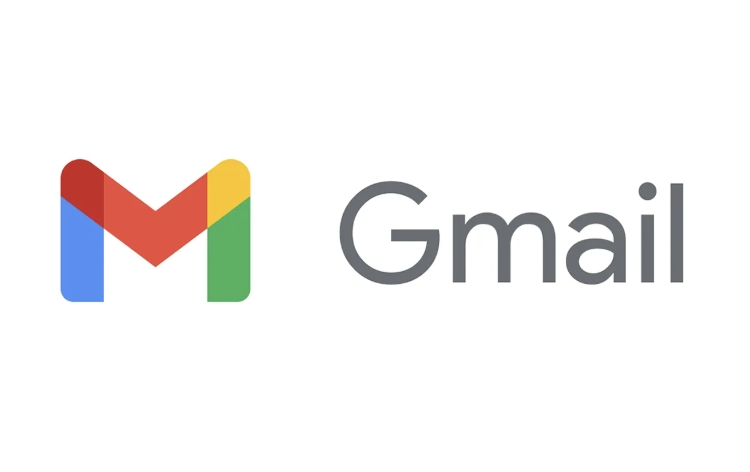
Where to Find Your Gmail Login History
Google makes this pretty easy. When you're logged into your Gmail account, scroll all the way down to the bottom of your inbox. You’ll see a section labeled “Last account activity” in the bottom-right corner.
Click on "Details" next to that line. This will open up a new window showing you a list of recent sessions — including the device used, location, IP address, and how recently they accessed the account.
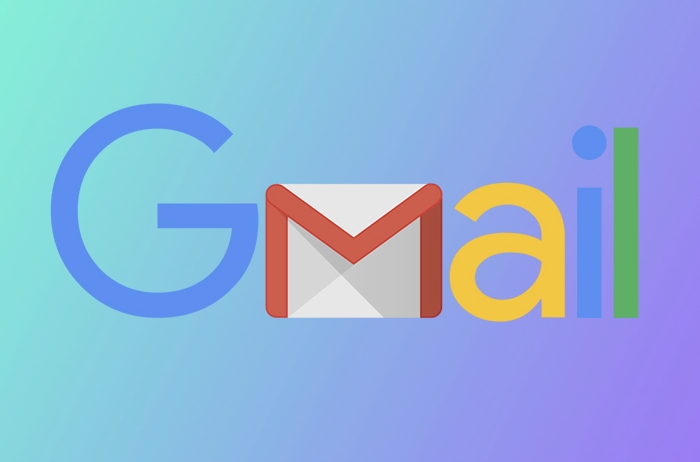
It’s not just limited to Gmail either; this activity log includes access from other Google services like YouTube, Drive, and Search.
What the Login History Shows You
Once you’re looking at the full login history page, here’s what you'll typically see:
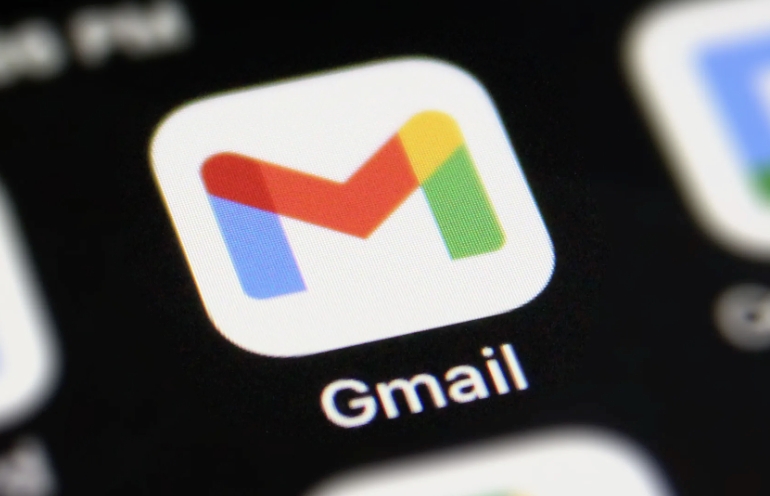
- Time and date of each login
- IP address used to access the account
- Location, usually based on the IP geolocation (e.g., City, Country)
- Device type and browser used
- Activity status — whether it was a successful login or a failed attempt
This information can help you identify suspicious activity. For example, if you see a login from a foreign country or a device you don’t recognize, it could be a sign someone else has accessed your account.
One thing to note: If you use multiple devices regularly (like a phone, laptop, and tablet), make sure you know which ones are yours before jumping to conclusions.
How to Respond to Suspicious Logins
If you spot something odd in your login history, don’t panic — but do act quickly. Here’s what to do:
- ? Change your password immediately — pick something strong and different from previous passwords.
- ? Check your recovery options — make sure your backup email and phone number are still correct.
- ? Turn on 2-step verification if you haven't already — this adds an extra layer of protection.
- ? Sign out of all active sessions — there's an option on the login history page to do this.
Also, take a moment to review any recent settings changes in your account — sometimes attackers change forwarding rules or filters without you noticing.
Keep It Simple and Regular
Checking your login history isn’t something you need to do every day, but it’s a good idea to glance at it once every couple of weeks. Think of it like checking your bank statement — it helps catch anything unusual early.
The process is pretty much the same across devices, too. Whether you're using Chrome, Firefox, or even a mobile browser, the steps are similar. Just remember to log in to mail.google.com, then head straight to the bottom of the page.
Basically, that's it. Not complicated, but definitely worth knowing.
The above is the detailed content of How to check my Gmail login history. For more information, please follow other related articles on the PHP Chinese website!

Hot AI Tools

Undress AI Tool
Undress images for free

Undresser.AI Undress
AI-powered app for creating realistic nude photos

AI Clothes Remover
Online AI tool for removing clothes from photos.

Clothoff.io
AI clothes remover

Video Face Swap
Swap faces in any video effortlessly with our completely free AI face swap tool!

Hot Article

Hot Tools

Notepad++7.3.1
Easy-to-use and free code editor

SublimeText3 Chinese version
Chinese version, very easy to use

Zend Studio 13.0.1
Powerful PHP integrated development environment

Dreamweaver CS6
Visual web development tools

SublimeText3 Mac version
God-level code editing software (SublimeText3)

Hot Topics
 How to change the default comment font in Adobe Acrobat?
Jul 03, 2025 am 12:30 AM
How to change the default comment font in Adobe Acrobat?
Jul 03, 2025 am 12:30 AM
In AdobeAcrobat, the default annotation font is usually Arial or similar sans serif fonts, but can be changed by setting. 1. Create a new text comment and right-click to select "Properties"; 2. Switch to the "Font" tab page and select font, font size and color; 3. Check "Set as Default" to make subsequent comments use the font. If you need global settings, you should go to Preferences > Comments > Multi-appearance > Edit Properties to adjust the font options. Notes include: Settings may only be valid for the current document, non-standard fonts, or protected PDFs may restrict changes, and it is recommended to test common fonts in advance to ensure compatibility.
 How to transfer an Adobe Acrobat license to a new computer?
Jul 04, 2025 am 12:01 AM
How to transfer an Adobe Acrobat license to a new computer?
Jul 04, 2025 am 12:01 AM
To transfer the Adobe Acrobat license to a new computer, you must first log out on the old device and release the activation permission, and then complete the activation with the new computer login account. The specific steps are: 1. Open Acrobat on the old computer and click on the avatar or "Help" > "Log out" to log out; 2. Download and install Acrobat for the new computer and log in with the original account to automatically identify the license; 3. If the activation fails, check the network, clear the cache, unbind the old device through the Adobe account page, or contact customer service to solve the problem. The key point is to ensure that the old device has been logged out, clear the local cache and update the online device list before the migration can be completed smoothly.
 How to create a custom brush in Photoshop
Jul 08, 2025 am 01:01 AM
How to create a custom brush in Photoshop
Jul 08, 2025 am 01:01 AM
The steps to create a custom brush in Photoshop are as follows: 1. Select a pattern with clear edges and suitable for brushes, such as hand-painted textures or photo parts, and adjust it to the appropriate size; 2. Use the "Magic Wand Tool" or "Quick Selection Tool" to remove the background to ensure that the pattern is in an independent selection; 3. Create a basic brush through "Edit > Define Brush Presets"; 4. Adjust the parameters such as "Shape Dynamic", "Scatter", "Text" and "Transfer" in the "Brush" panel to make the strokes more natural; 5. Finally, click "Save As Brush" to save as a .abr file for convenience of subsequent use and sharing.
 How to use the quick selection tool in Photoshop
Jul 06, 2025 am 12:01 AM
How to use the quick selection tool in Photoshop
Jul 06, 2025 am 12:01 AM
Photoshop's quick selection tool is suitable for selecting areas with similar colors and clear boundaries. The usage methods include: 1. Find and activate the tool, right-click or long-press to switch or press the shortcut key W to ensure that the layer is unlocked; 2. Adjust the brush size, combine the Alt or Option key to switch the selection mode, Shift key to add selection, and improve accuracy through the option bar setting sampling method; 3. Use the "Select the Subject" function to assist in selection, and then manually optimize edge details, especially suitable for portraits or product images.
 How to fix remote desktop connection issues
Jul 08, 2025 am 01:03 AM
How to fix remote desktop connection issues
Jul 08, 2025 am 01:03 AM
Remote Desktop connection problems can be checked through the following steps: 1. Check the network and firewall settings to ensure that the TCP3389 port is open; 2. Confirm that the remote desktop function is enabled and supported by non-home version systems; 3. Verify user permissions and belong to the "RemoteDesktopUsers" group or administrator; 4. Handle black screen or lag, adjust the display options or restart the remote computer. Check them one by one in order, and most problems can be solved.
 How to recover a corrupted AutoCAD file?
Jul 09, 2025 am 01:16 AM
How to recover a corrupted AutoCAD file?
Jul 09, 2025 am 01:16 AM
When AutoCAD file is corrupted, you can take the following steps to try to restore: 1. Check the automatic backup of the file, check whether there is a .bak or .sv$ file in the folder where the original .dwg file is located, and rename the .bak file to .dwg to open it; 2. Use the RECOVER command to try to repair the file, and if it fails, use the -OPEN command to open the file for partial recovery; 3. Use third-party tools such as DataNumenDWGRepair, RecoveryToolboxforDWG, etc. to deal with seriously damaged files. To prevent future damage, you should save regularly and use "Save As" to refresh the file structure, keep the software updated, avoid saving through network drives, enable automatic save and set up
 How to remove password protection from a PDF in Adobe Acrobat?
Jul 05, 2025 am 12:36 AM
How to remove password protection from a PDF in Adobe Acrobat?
Jul 05, 2025 am 12:36 AM
To remove PDF password protection, use Adobe AcrobatPro and have the document owner password. The steps include: 1. Open Adobe AcrobatPro and select a password-protected PDF file; 2. Enter the correct owner password; 3. Go to "Tools" > "Protection" > "Encryption" > "Remove Security"; 4. Click "OK" in the pop-up window to confirm the removal. If AcrobatPro is not available, you can ask others for assistance or use third-party decryption tools, but you need to pay attention to privacy risks. Common problems include invalid password, grayed out security settings, and prompting for passwords after removal. The solution is to check password input, try to convert file formats, or update software versions. If it cannot be resolved, please contact A
 How to use the magnetic lasso tool in Photoshop
Jul 04, 2025 am 01:00 AM
How to use the magnetic lasso tool in Photoshop
Jul 04, 2025 am 01:00 AM
The magnetic lasso tool is suitable for images with obvious edge contrast. The key points include: 1. Use the shortcut key L or select the tool from the tool group. After clicking the starting point along the edge of the object, slowly move the mouse, and the tool will automatically absorb and add anchor points; 2. In terms of parameter settings, the width is recommended to be set to 10~30, and the edge contrast is default. The higher the frequency, the more anchor points; 3. In actual application, other tools can be replaced in the blurred edges. Zooming the image will help with accurate selection. If necessary, the anchor points can be adjusted manually. Mastering these skills can effectively improve the efficiency of the selection.






