Hardware acceleration can improve Chrome browser performance, especially when playing videos or using complex web pages. It is achieved by sharing graphics rendering tasks by GPU. The steps to enable: Open Chrome → Settings → System → Turn on “Use Hardware Acceleration Mode (If Available)” and restart the browser. In some cases, hardware acceleration needs to be turned off, such as driver incompatible, splash screen or virtual machine environment. You can check whether it is effective by entering chrome://gpu to ensure that items such as Canvas Compositing are displayed as "Hardware accelerated".

Turning on Chrome's hardware acceleration can improve browser performance, especially when playing videos, loading web animations, or using complex web applications. This feature is usually turned on by default, but sometimes it is turned off due to driver problems or setting adjustments. If you find that your browser is stuck significantly, you might as well check whether the hardware acceleration is enabled.
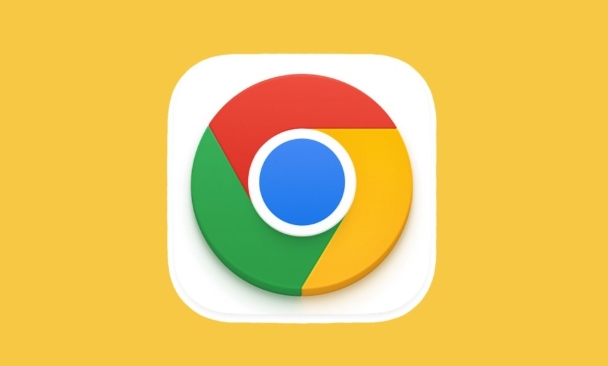
What is hardware acceleration?
Hardware acceleration refers to the browser using the computer's GPU (graphics card) to share some of the graphics rendering tasks, rather than relying on the CPU alone. This will make the page smoother, especially when dealing with HD videos, 3D animations, or large web applications.
Simply put, it is to let computers "dividing up labor and cooperating" and let hardware that is more suitable for doing this work.
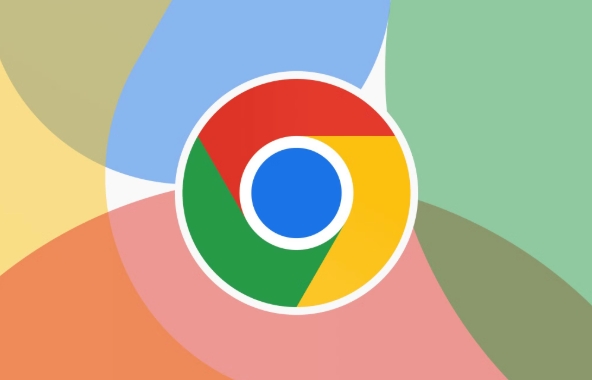
How to enable hardware acceleration in Chrome?
Chrome's hardware acceleration options are usually enabled by default, but you can manually check and make sure it is enabled:
- Open Chrome.
- Click the three dots in the upper right corner → Settings.
- Select System in the menu on the left.
- Find the item "Use Hardware Acceleration Mode (if available).
- Make sure that the option is "Open".
- After modification, restart the browser will take effect.
If you have turned off this feature before, or have problems after updating the system/driver, you may see significant performance improvements after re-opening.
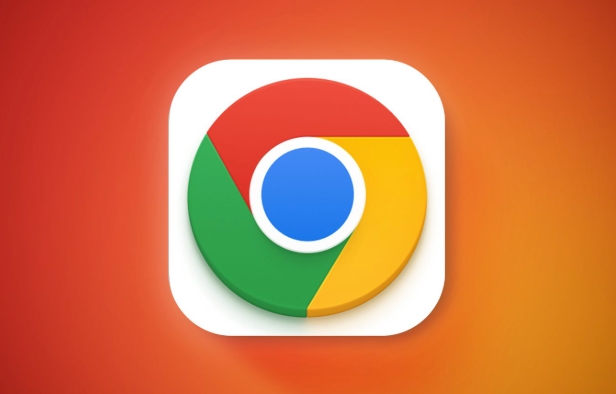
Why do you need to turn off hardware acceleration sometimes?
While it's better to turn on hardware acceleration most of the time, in some cases you may need to temporarily turn it off:
- Graphics drivers are incompatible : Some old or unupdated graphics drivers will conflict with hardware acceleration, causing browser crashes or black screen.
- The browser has abnormal lag or splash screen : This situation may also be caused by hardware acceleration.
- In remote desktop or virtual machine environments : Sometimes these environments have limited support for GPUs, but they are more stable after shutdown.
When encountering these problems, you can try turning off hardware acceleration to see if there is any improvement.
Check if hardware acceleration is actually effective
In addition to confirming that the switch is turned on, you can also view the specific status through Chrome's "About" page:
- Enter
chrome://gpuin the address bar. - The page will display the support status of each GPU feature.
- Check whether the projects such as "Canvas Compasing" and "WebGL" are "Hardware accelerated".
If most of the displays "Hardware accelerated", it means that your hardware acceleration is working properly; if there are a large number of "Software only" or "Disabled", you have to check the graphics card driver or system settings.
Basically that's it. Turning on hardware acceleration is not complicated, but it is easy to ignore, especially when encountering performance problems.
The above is the detailed content of How to enable hardware acceleration in Chrome. For more information, please follow other related articles on the PHP Chinese website!

Hot AI Tools

Undress AI Tool
Undress images for free

Undresser.AI Undress
AI-powered app for creating realistic nude photos

AI Clothes Remover
Online AI tool for removing clothes from photos.

Clothoff.io
AI clothes remover

Video Face Swap
Swap faces in any video effortlessly with our completely free AI face swap tool!

Hot Article

Hot Tools

Notepad++7.3.1
Easy-to-use and free code editor

SublimeText3 Chinese version
Chinese version, very easy to use

Zend Studio 13.0.1
Powerful PHP integrated development environment

Dreamweaver CS6
Visual web development tools

SublimeText3 Mac version
God-level code editing software (SublimeText3)

Hot Topics
 Google Chrome Speed ??Browser Official Edition Portal
Jul 08, 2025 pm 02:30 PM
Google Chrome Speed ??Browser Official Edition Portal
Jul 08, 2025 pm 02:30 PM
Google Chrome is a free and fast multi-platform web browser developed by Google. It is known for its speed, stability and reliability. Chrome is based on the open source Chromium project and is widely used on devices such as desktops, laptops, tablets and smartphones. The browser has a clean interface and a wide range of customizable options, allowing users to personalize it according to their preferences. In addition, Chrome has a huge library of extensions that provide additional features such as ad blocking, password management and language translation, further enhancing the browsing experience.
 How to install Chrome extensions on mobile (Kiwi, etc.)
Jul 11, 2025 am 12:50 AM
How to install Chrome extensions on mobile (Kiwi, etc.)
Jul 11, 2025 am 12:50 AM
Android phones can install Chrome extensions through KiwiBrowser. KiwiBrowser is an open source browser based on Chromium on the Android side. It supports the installation of the Chrome Web Store extension. The process is: Open Kiwi and enter the Chrome store, search for extensions, and click "Add to Chrome" to complete the installation; when using it, you need to pay attention to network stability, extension compatibility, permission granting and installation quantity; other alternatives include FirefoxMobile and YandexBrowser, but Kiwi is still the most stable and convenient choice at present.
 How to change the user agent string in Safari without extensions?
Jul 11, 2025 am 12:48 AM
How to change the user agent string in Safari without extensions?
Jul 11, 2025 am 12:48 AM
On macOS, you can modify Safari's UserAgent through developer tools or terminals, but iOS/iPadOS does not support it. The specific methods are: 1. Use the developer tools to modify temporarily: select preset UA after enabling the development menu; 2. Permanent modification through the terminal: enter the command to write a custom UA; 3. iOS/iPadOS cannot be modified directly, and it needs to rely on a third-party application or browser.
 What firewall ports does Chrome Remote Desktop use
Jul 13, 2025 am 12:43 AM
What firewall ports does Chrome Remote Desktop use
Jul 13, 2025 am 12:43 AM
ChromeRemoteDesktopusesport443(HTTPS)astheprimaryportforsecureconnections,andoccasionallyport80(HTTP)asafallback.ItalsoleveragesSTUN,TURN,andICEprotocolstoestablishpeer-to-peerconnections,withTURNactingasarelayifdirectconnectionsfail.Toensuresmoothop
 How to view chrome incognito history?
Jul 09, 2025 am 12:31 AM
How to view chrome incognito history?
Jul 09, 2025 am 12:31 AM
Chrome's incognito browsing history cannot be viewed directly, but it can be obtained indirectly through three methods. 1. Use command line tools to view the DNS cache, which can only obtain some domain name information and is not durable; 2. Check the router or network monitoring log, which requires certain network knowledge and depends on network settings; 3. Install third-party monitoring tools and configure in advance to record invisible browsing behavior. Overall, the invisibility mode is designed to protect privacy. All the above methods have limitations. It is recommended to choose whether to use monitoring methods based on actual needs.
 How to force quit Google Chrome on Mac
Jul 07, 2025 am 12:14 AM
How to force quit Google Chrome on Mac
Jul 07, 2025 am 12:14 AM
There are several ways to force exit from unresponsive Chrome on your Mac. First, use the keyboard shortcut Command Option Esc to open the "Force Exit Application" window, select Google Chrome and click "Force Exit". Second, click on the Apple menu, select "Force Exit", and select Chrome from the list and confirm quit. If Chrome completely freezes or consumes too much memory, you can open ActivityMonitor, find all Chrome-related processes, and click the X button one by one to end them. Finally, as an alternative, you can enter killallGoogle\Chrome in Terminal
 How to simulate different timezones in Chrome
Jul 13, 2025 am 12:19 AM
How to simulate different timezones in Chrome
Jul 13, 2025 am 12:19 AM
To test page behavior in different time zones in Chrome, there are three ways to do it. 1. Use ChromeDevTools to simulate the time zone: Open DevTools → Click on three points → MoreTools → Sensors, check the overlay option in the DateandTime section and select the target time zone. This setting only takes effect in the current session; 2. Specify the time zone through the command line startup parameters: close all Chrome instances and execute chrome.exe--timezone="target time zone" to affect the entire browser instance; 3. Use JavaScript to overwrite the behavior of the Date object, and the fixed time value is used to accurately control the JS time.
 How to stop Microsoft Edge from running in the background
Jul 16, 2025 am 12:34 AM
How to stop Microsoft Edge from running in the background
Jul 16, 2025 am 12:34 AM
There are four ways to turn off Microsoft Edge backend running. 1. Disable background running in Edge settings: Go to "Settings" → "System" and turn off the "Run Microsoft Edge in the background" option. 2. Close Edge in Windows startup item: Through the "Startup" tab of Task Manager, right-click Edge and select "Disable". 3. Modify the group policy or registry: Advanced users can create BackgroundModeEnabled registry key and set it to 0, or use the official group policy template. It is recommended to back up the system before operation. 4. Use Task Manager to manually end the process: temporary emergency plan, press Ctrl Shift Esc to open the Task Manager to end all Es






