Viewing website certificates in the Safari browser on Mac can be achieved in three ways: 1. Use Keychain Access to view the full certificate information, open Keychain Access→Certificate→Find the target website certificate and double-click to view details; 2. By enabling Safari Developer Tools, select "Show JavaScript Console" in the development menu and switch to the network tab page, expand the main requested connection information to view the certificate summary; 3. Use the security options of the Finder Bookmark to view the certificate status, suitable for advanced users and specific automation scenarios. Make sure you have visited the target website so that the certificate appears in the list before each viewing.

When you access a website using the Safari browser on your Mac, viewing the website certificate can help you confirm that the website is safe and trustworthy. Especially before making online payments or logging into an important account, checking the certificate is a good habit.
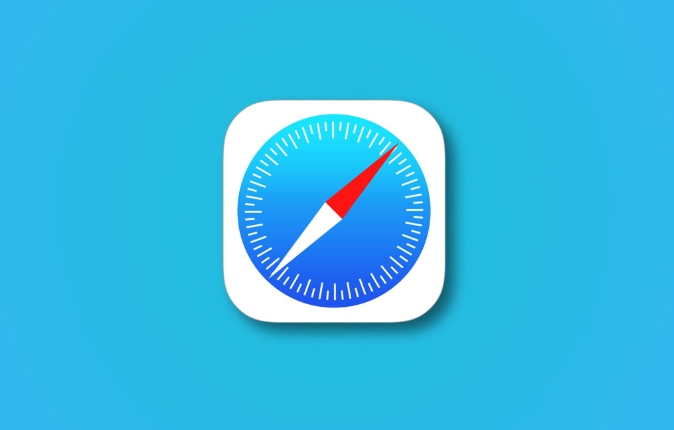
How to view website certificates in Safari?
Safari itself does not directly provide the "Click Details → View Certificate" button like Chrome, but you can view the full certificate information through the developer tools or keychain.
1. Use Keychain Access to View Certificate
This is the most direct way to view the content of an SSL certificate for a website in detail:
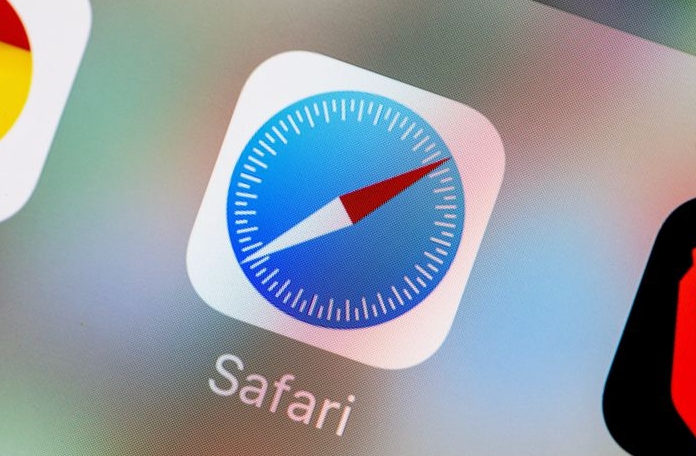
- Open Keychain Access
- Select Keychain Access → Certificate in the menu bar and find the certificate of the website you have visited recently
- Double-click the certificate and a detailed information window will pop up, including issuer, validity period, public key, etc.
If you are not sure which site you are looking for, you can visit the site first in Safari and then go back to the "SSL Account" category in the keychain.
2. View the certificate summary through Safari Developer Tools
If you just want to take a quick look at the basic information of the certificate used on the current page:
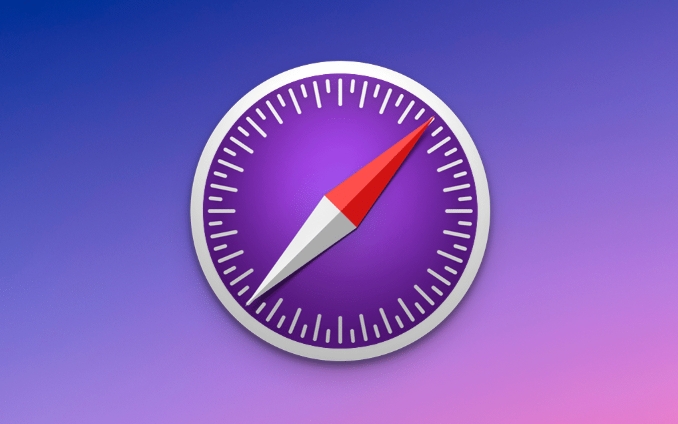
- Make sure Safari's development menu is enabled (Preferences → Advanced → Show development menu)
- Visit any HTTPS website, click Development in the top menu bar → Show JavaScript console
- Switch to the Network tab on the console interface, select the main request (usually the domain name line), and the connection information will appear on the right side.
- Click the " ” to expand more details to see the certificate summary and encryption protocol version
This method is suitable for daily quick checks, but there is no complete certificate chain to see.
3. Use Finder shortcut to view certificates (suitable for advanced users)
Another less well-known method is to quickly obtain certificates through Finder:
- Create a new bookmark in the Finder and drag the HTTPS address you want to access in
- Right-click the bookmark → Show introduction → Security section
- If the website uses a valid certificate, the certificate status and related information will be displayed here.
Although this method is not mainstream, it is quite practical in some automation scenarios.
Basically these are the methods. Although Safari does not have a special "certificate viewer", it can be easily done with keychain and developer tools. The key is to remember to make sure you have visited the target website before each viewing, otherwise the certificate may not appear in the list.
The above is the detailed content of How to see website certificates in Safari on Mac?. For more information, please follow other related articles on the PHP Chinese website!

Hot AI Tools

Undress AI Tool
Undress images for free

Undresser.AI Undress
AI-powered app for creating realistic nude photos

AI Clothes Remover
Online AI tool for removing clothes from photos.

Clothoff.io
AI clothes remover

Video Face Swap
Swap faces in any video effortlessly with our completely free AI face swap tool!

Hot Article

Hot Tools

Notepad++7.3.1
Easy-to-use and free code editor

SublimeText3 Chinese version
Chinese version, very easy to use

Zend Studio 13.0.1
Powerful PHP integrated development environment

Dreamweaver CS6
Visual web development tools

SublimeText3 Mac version
God-level code editing software (SublimeText3)

Hot Topics
 Google Chrome Speed ??Browser Official Edition Portal
Jul 08, 2025 pm 02:30 PM
Google Chrome Speed ??Browser Official Edition Portal
Jul 08, 2025 pm 02:30 PM
Google Chrome is a free and fast multi-platform web browser developed by Google. It is known for its speed, stability and reliability. Chrome is based on the open source Chromium project and is widely used on devices such as desktops, laptops, tablets and smartphones. The browser has a clean interface and a wide range of customizable options, allowing users to personalize it according to their preferences. In addition, Chrome has a huge library of extensions that provide additional features such as ad blocking, password management and language translation, further enhancing the browsing experience.
 How to install Chrome extensions on mobile (Kiwi, etc.)
Jul 11, 2025 am 12:50 AM
How to install Chrome extensions on mobile (Kiwi, etc.)
Jul 11, 2025 am 12:50 AM
Android phones can install Chrome extensions through KiwiBrowser. KiwiBrowser is an open source browser based on Chromium on the Android side. It supports the installation of the Chrome Web Store extension. The process is: Open Kiwi and enter the Chrome store, search for extensions, and click "Add to Chrome" to complete the installation; when using it, you need to pay attention to network stability, extension compatibility, permission granting and installation quantity; other alternatives include FirefoxMobile and YandexBrowser, but Kiwi is still the most stable and convenient choice at present.
 How to change the user agent string in Safari without extensions?
Jul 11, 2025 am 12:48 AM
How to change the user agent string in Safari without extensions?
Jul 11, 2025 am 12:48 AM
On macOS, you can modify Safari's UserAgent through developer tools or terminals, but iOS/iPadOS does not support it. The specific methods are: 1. Use the developer tools to modify temporarily: select preset UA after enabling the development menu; 2. Permanent modification through the terminal: enter the command to write a custom UA; 3. iOS/iPadOS cannot be modified directly, and it needs to rely on a third-party application or browser.
 What firewall ports does Chrome Remote Desktop use
Jul 13, 2025 am 12:43 AM
What firewall ports does Chrome Remote Desktop use
Jul 13, 2025 am 12:43 AM
ChromeRemoteDesktopusesport443(HTTPS)astheprimaryportforsecureconnections,andoccasionallyport80(HTTP)asafallback.ItalsoleveragesSTUN,TURN,andICEprotocolstoestablishpeer-to-peerconnections,withTURNactingasarelayifdirectconnectionsfail.Toensuresmoothop
 How to view chrome incognito history?
Jul 09, 2025 am 12:31 AM
How to view chrome incognito history?
Jul 09, 2025 am 12:31 AM
Chrome's incognito browsing history cannot be viewed directly, but it can be obtained indirectly through three methods. 1. Use command line tools to view the DNS cache, which can only obtain some domain name information and is not durable; 2. Check the router or network monitoring log, which requires certain network knowledge and depends on network settings; 3. Install third-party monitoring tools and configure in advance to record invisible browsing behavior. Overall, the invisibility mode is designed to protect privacy. All the above methods have limitations. It is recommended to choose whether to use monitoring methods based on actual needs.
 How to force quit Google Chrome on Mac
Jul 07, 2025 am 12:14 AM
How to force quit Google Chrome on Mac
Jul 07, 2025 am 12:14 AM
There are several ways to force exit from unresponsive Chrome on your Mac. First, use the keyboard shortcut Command Option Esc to open the "Force Exit Application" window, select Google Chrome and click "Force Exit". Second, click on the Apple menu, select "Force Exit", and select Chrome from the list and confirm quit. If Chrome completely freezes or consumes too much memory, you can open ActivityMonitor, find all Chrome-related processes, and click the X button one by one to end them. Finally, as an alternative, you can enter killallGoogle\Chrome in Terminal
 How to simulate different timezones in Chrome
Jul 13, 2025 am 12:19 AM
How to simulate different timezones in Chrome
Jul 13, 2025 am 12:19 AM
To test page behavior in different time zones in Chrome, there are three ways to do it. 1. Use ChromeDevTools to simulate the time zone: Open DevTools → Click on three points → MoreTools → Sensors, check the overlay option in the DateandTime section and select the target time zone. This setting only takes effect in the current session; 2. Specify the time zone through the command line startup parameters: close all Chrome instances and execute chrome.exe--timezone="target time zone" to affect the entire browser instance; 3. Use JavaScript to overwrite the behavior of the Date object, and the fixed time value is used to accurately control the JS time.
 How to stop Microsoft Edge from running in the background
Jul 16, 2025 am 12:34 AM
How to stop Microsoft Edge from running in the background
Jul 16, 2025 am 12:34 AM
There are four ways to turn off Microsoft Edge backend running. 1. Disable background running in Edge settings: Go to "Settings" → "System" and turn off the "Run Microsoft Edge in the background" option. 2. Close Edge in Windows startup item: Through the "Startup" tab of Task Manager, right-click Edge and select "Disable". 3. Modify the group policy or registry: Advanced users can create BackgroundModeEnabled registry key and set it to 0, or use the official group policy template. It is recommended to back up the system before operation. 4. Use Task Manager to manually end the process: temporary emergency plan, press Ctrl Shift Esc to open the Task Manager to end all Es






