How to fix Chrome audio not working through a specific device
Jul 29, 2025 am 12:13 AMAudio not being played through a specific device is usually caused by browser settings, system audio management, or hardware connectivity issues. First check the Chrome internal audio permissions: click the three-dot icon in the address bar > Settings > Website Settings > Sound to ensure that the destination web page is not blocked or muted, or you can directly click the small speaker icon on the tab page to unmute; secondly, make sure that the operating system has selected the correct output device, Windows users can enter the sound settings selection through the volume icon in the lower right corner, and Mac users can click the volume icon in the top menu bar to switch, and restart the browser or computer if necessary; then update the driver and check the hardware status, try to change the USB socket, and use other software to test whether the device is normal; finally clear the cache or reset the Chrome settings, you can enter chrome://settings/clearBrowserData in the address bar to clear the cache, or visit chrome://settings/reset to reset the browser settings.

Chrome audio cannot be played from a specific device? This question is really annoying. Don't worry, let's talk about the key points first: Most of the time, it is caused by minor issues in browser settings, system audio management or hardware connection, rather than the fact that Chrome itself is broken . The following directions can basically help you locate and solve this problem.
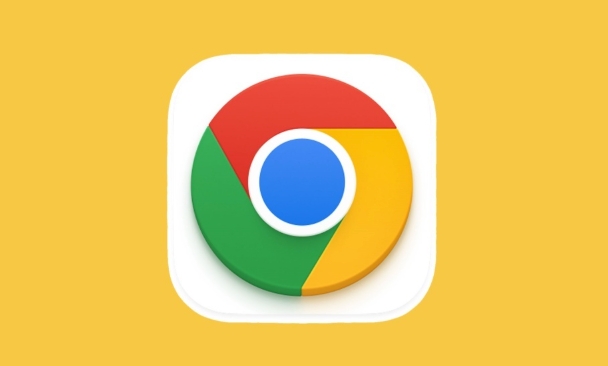
Check audio permissions and settings inside Chrome
Sometimes Chrome is misoperated and banned, or it is not allowed to use the sound. You can check this way:
- Click the three dot icons on the right side of the address bar (…) > Settings > Website Settings > Sound
- Find the page you are using and see if it has been set to "block" or "mute"
- If so, change to "Allow", and then refresh the page and try
In addition, if you have clicked the sound icon in the upper right corner of the page before and becomes "Mutted", you can also click the small speaker icon on the tab page to unmute it.
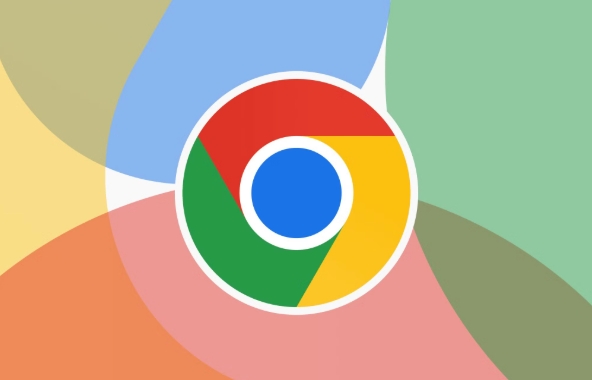
Confirm that the operating system has selected the correct output device
Chrome will use the system's default audio output device by default. But if you plug in multiple headphones, speakers, or Bluetooth devices, you may have chosen the wrong place.
Windows:
- Volume icon in the lower right corner → “Sound Settings” → Output Device Selection
- Make sure you choose the device you want to use (such as external speakers)
Mac:
- Click the volume icon in the top menu bar → select the correct output device
- Sometimes Bluetooth devices need to be reconnected to appear in the list
If Chrome still doesn't sound after changing the device, you can try restarting your browser or even your computer to make the settings take effect.
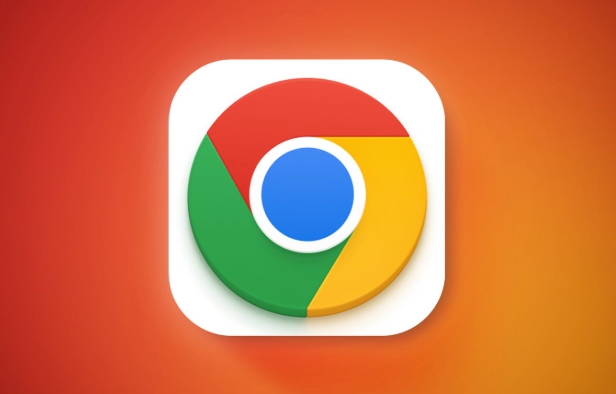
Update drivers and check hardware status
Sometimes the problem lies in the driver or hardware itself, especially devices such as external sound cards, USB microphones or Bluetooth headsets.
- Update audio driver: You can use Device Manager to update the sound card driver on Windows; Macs are generally updated automatically.
- Try changing the USB socket, especially if you are using the dock or front panel interface
- Use other software to test whether this device is normal, such as QQ, Skype or the recording/playback test function that comes with the system
If other applications can sound, and only Chrome does not sound, it is likely that it is not a hardware problem.
Clear cache or reset Chrome settings
Excessive browser cache or corrupt configuration files can also cause strange problems. You can try:
- Enter
chrome://settings/clearBrowserDatain the Chrome address bar - Select Clear cache and cookies, and select "Past hour" or "All times" in the time range
- Restart Chrome after completion
If it doesn't work, you can consider resetting Chrome settings:
- Enter
chrome://settings/resetin the address bar - Click "Restore settings to original defaults"
Note: This will not delete bookmarks and passwords, but will clear personalized settings such as extensions and themes.
Basically, these common reasons and ways to deal with them. Sometimes it will be fine just by changing the output device and then switching back. Don’t worry too much about reinstalling the browser.
The above is the detailed content of How to fix Chrome audio not working through a specific device. For more information, please follow other related articles on the PHP Chinese website!

Hot AI Tools

Undress AI Tool
Undress images for free

Undresser.AI Undress
AI-powered app for creating realistic nude photos

AI Clothes Remover
Online AI tool for removing clothes from photos.

Clothoff.io
AI clothes remover

Video Face Swap
Swap faces in any video effortlessly with our completely free AI face swap tool!

Hot Article

Hot Tools

Notepad++7.3.1
Easy-to-use and free code editor

SublimeText3 Chinese version
Chinese version, very easy to use

Zend Studio 13.0.1
Powerful PHP integrated development environment

Dreamweaver CS6
Visual web development tools

SublimeText3 Mac version
God-level code editing software (SublimeText3)

Hot Topics
 Google Chrome Speed ??Browser Official Edition Portal
Jul 08, 2025 pm 02:30 PM
Google Chrome Speed ??Browser Official Edition Portal
Jul 08, 2025 pm 02:30 PM
Google Chrome is a free and fast multi-platform web browser developed by Google. It is known for its speed, stability and reliability. Chrome is based on the open source Chromium project and is widely used on devices such as desktops, laptops, tablets and smartphones. The browser has a clean interface and a wide range of customizable options, allowing users to personalize it according to their preferences. In addition, Chrome has a huge library of extensions that provide additional features such as ad blocking, password management and language translation, further enhancing the browsing experience.
 How to install Chrome extensions on mobile (Kiwi, etc.)
Jul 11, 2025 am 12:50 AM
How to install Chrome extensions on mobile (Kiwi, etc.)
Jul 11, 2025 am 12:50 AM
Android phones can install Chrome extensions through KiwiBrowser. KiwiBrowser is an open source browser based on Chromium on the Android side. It supports the installation of the Chrome Web Store extension. The process is: Open Kiwi and enter the Chrome store, search for extensions, and click "Add to Chrome" to complete the installation; when using it, you need to pay attention to network stability, extension compatibility, permission granting and installation quantity; other alternatives include FirefoxMobile and YandexBrowser, but Kiwi is still the most stable and convenient choice at present.
 How to change the user agent string in Safari without extensions?
Jul 11, 2025 am 12:48 AM
How to change the user agent string in Safari without extensions?
Jul 11, 2025 am 12:48 AM
On macOS, you can modify Safari's UserAgent through developer tools or terminals, but iOS/iPadOS does not support it. The specific methods are: 1. Use the developer tools to modify temporarily: select preset UA after enabling the development menu; 2. Permanent modification through the terminal: enter the command to write a custom UA; 3. iOS/iPadOS cannot be modified directly, and it needs to rely on a third-party application or browser.
 What firewall ports does Chrome Remote Desktop use
Jul 13, 2025 am 12:43 AM
What firewall ports does Chrome Remote Desktop use
Jul 13, 2025 am 12:43 AM
ChromeRemoteDesktopusesport443(HTTPS)astheprimaryportforsecureconnections,andoccasionallyport80(HTTP)asafallback.ItalsoleveragesSTUN,TURN,andICEprotocolstoestablishpeer-to-peerconnections,withTURNactingasarelayifdirectconnectionsfail.Toensuresmoothop
 How to view chrome incognito history?
Jul 09, 2025 am 12:31 AM
How to view chrome incognito history?
Jul 09, 2025 am 12:31 AM
Chrome's incognito browsing history cannot be viewed directly, but it can be obtained indirectly through three methods. 1. Use command line tools to view the DNS cache, which can only obtain some domain name information and is not durable; 2. Check the router or network monitoring log, which requires certain network knowledge and depends on network settings; 3. Install third-party monitoring tools and configure in advance to record invisible browsing behavior. Overall, the invisibility mode is designed to protect privacy. All the above methods have limitations. It is recommended to choose whether to use monitoring methods based on actual needs.
 How to force quit Google Chrome on Mac
Jul 07, 2025 am 12:14 AM
How to force quit Google Chrome on Mac
Jul 07, 2025 am 12:14 AM
There are several ways to force exit from unresponsive Chrome on your Mac. First, use the keyboard shortcut Command Option Esc to open the "Force Exit Application" window, select Google Chrome and click "Force Exit". Second, click on the Apple menu, select "Force Exit", and select Chrome from the list and confirm quit. If Chrome completely freezes or consumes too much memory, you can open ActivityMonitor, find all Chrome-related processes, and click the X button one by one to end them. Finally, as an alternative, you can enter killallGoogle\Chrome in Terminal
 How to simulate different timezones in Chrome
Jul 13, 2025 am 12:19 AM
How to simulate different timezones in Chrome
Jul 13, 2025 am 12:19 AM
To test page behavior in different time zones in Chrome, there are three ways to do it. 1. Use ChromeDevTools to simulate the time zone: Open DevTools → Click on three points → MoreTools → Sensors, check the overlay option in the DateandTime section and select the target time zone. This setting only takes effect in the current session; 2. Specify the time zone through the command line startup parameters: close all Chrome instances and execute chrome.exe--timezone="target time zone" to affect the entire browser instance; 3. Use JavaScript to overwrite the behavior of the Date object, and the fixed time value is used to accurately control the JS time.
 How to stop Microsoft Edge from running in the background
Jul 16, 2025 am 12:34 AM
How to stop Microsoft Edge from running in the background
Jul 16, 2025 am 12:34 AM
There are four ways to turn off Microsoft Edge backend running. 1. Disable background running in Edge settings: Go to "Settings" → "System" and turn off the "Run Microsoft Edge in the background" option. 2. Close Edge in Windows startup item: Through the "Startup" tab of Task Manager, right-click Edge and select "Disable". 3. Modify the group policy or registry: Advanced users can create BackgroundModeEnabled registry key and set it to 0, or use the official group policy template. It is recommended to back up the system before operation. 4. Use Task Manager to manually end the process: temporary emergency plan, press Ctrl Shift Esc to open the Task Manager to end all Es






