Chrome history tracks websites visited in the browser, while Google activity records broader online actions when signed in. Chrome history is local (unless syncing) and shows only URLs, whereas Google activity includes searches, YouTube views, voice interactions, and location data across devices. To control them: 1) use Incognito or disable sync to stop Chrome history; 2) disable Web & App Activity in Google settings to stop Google activity tracking. Both can be managed separately for privacy.

If you've ever wondered why some of your searches or website visits show up in different places on Google, you might have come across two terms: Chrome history and Google activity. They seem similar—after all, both track things you do online—but they're not the same thing.
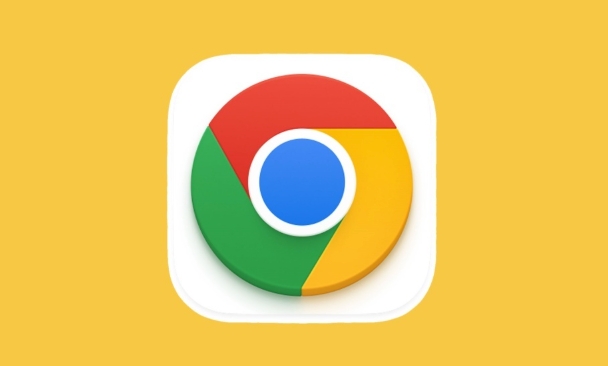
Chrome history is basically your browser keeping a list of websites you’ve visited. It’s local to your device (unless you’re signed in and syncing), and it's mainly for convenience—like helping you find that site you were on yesterday without typing the full URL again.
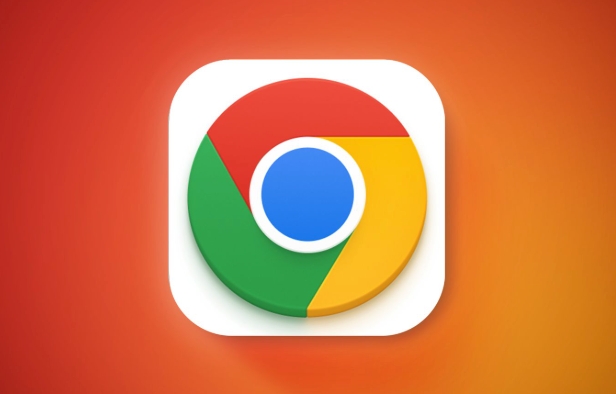
Google activity, on the other hand, is more about what Google knows about you. If you're signed into your Google account and have Web & App Activity turned on, Google logs a lot more than just URLs—it can include search queries, YouTube watch history, voice searches, location data if enabled, and more.
So while both track parts of your browsing behavior, Chrome history is more basic and tied to your browser, whereas Google activity is broader, more detailed, and synced across devices under your Google account.
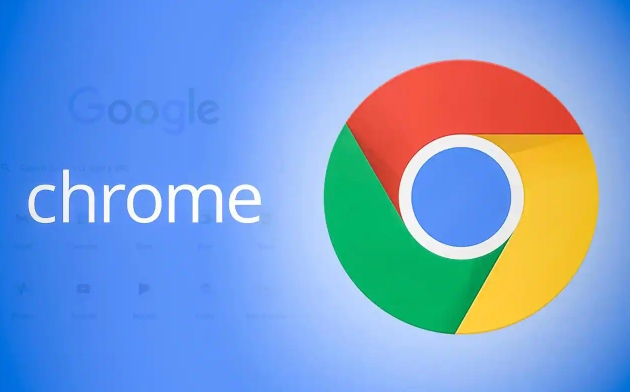
Chrome History Is Browser-Based and Local by Default
By default, Chrome history is stored locally on your device unless you're signed in and have syncing turned on. This means every time you visit a webpage, Chrome adds it to a list that helps you autocomplete URLs, see recently visited sites, and recover tabs you closed accidentally.
You can clear this history anytime, and if you're not syncing, it doesn’t follow you to other devices. Also, Chrome history only shows URLs—you won’t see details like search terms or form inputs unless you use additional tools or extensions.
- If you sign in and enable sync, your history will be available across devices.
- Clearing history deletes it from your browser but doesn't affect Google activity.
- Private browsing mode (Incognito) doesn't save history at all.
Google Activity Includes Much More Than Just Websites
Google activity pulls together a wider range of data if you're signed in and have tracking features enabled. It includes:
- Search queries you typed
- Sites you clicked on from Google search
- YouTube videos you watched
- Voice or audio interactions (like with Google Assistant)
- Location history if your device has it on
This data lives in your Google account, not just your browser, so even if you switch browsers or devices, it still accumulates as long as you're logged in.
You can view and manage this data in your Google Account under "Data & Personalization" > "My Activity." From there, you can delete specific items, pause tracking, or set auto-delete rules.
You Can Control Both Separately
One important point: turning off Google activity doesn’t erase your Chrome history, and vice versa.
- To stop Chrome from saving your browsing history, you can either go incognito or turn off syncing.
- To stop Google from logging your activity, you need to disable Web & App Activity in your Google Account settings.
Also, even if you're signed in, if you browse in Incognito mode, those visits won’t appear in Chrome history or Google activity.
If you want to stay private but still keep your bookmarks and saved passwords, you can selectively disable syncing for history while keeping other data synced.
So, Chrome history is mostly about where you went; Google activity is about what you did while logged in.
They serve different purposes and are managed differently.
And yes, they can overlap—but they're definitely not the same thing.
The above is the detailed content of What is the difference between chrome history and google activity. For more information, please follow other related articles on the PHP Chinese website!

Hot AI Tools

Undress AI Tool
Undress images for free

Undresser.AI Undress
AI-powered app for creating realistic nude photos

AI Clothes Remover
Online AI tool for removing clothes from photos.

Clothoff.io
AI clothes remover

Video Face Swap
Swap faces in any video effortlessly with our completely free AI face swap tool!

Hot Article

Hot Tools

Notepad++7.3.1
Easy-to-use and free code editor

SublimeText3 Chinese version
Chinese version, very easy to use

Zend Studio 13.0.1
Powerful PHP integrated development environment

Dreamweaver CS6
Visual web development tools

SublimeText3 Mac version
God-level code editing software (SublimeText3)
 Google Chrome Speed ??Browser Official Edition Portal
Jul 08, 2025 pm 02:30 PM
Google Chrome Speed ??Browser Official Edition Portal
Jul 08, 2025 pm 02:30 PM
Google Chrome is a free and fast multi-platform web browser developed by Google. It is known for its speed, stability and reliability. Chrome is based on the open source Chromium project and is widely used on devices such as desktops, laptops, tablets and smartphones. The browser has a clean interface and a wide range of customizable options, allowing users to personalize it according to their preferences. In addition, Chrome has a huge library of extensions that provide additional features such as ad blocking, password management and language translation, further enhancing the browsing experience.
 How to install Chrome extensions on mobile (Kiwi, etc.)
Jul 11, 2025 am 12:50 AM
How to install Chrome extensions on mobile (Kiwi, etc.)
Jul 11, 2025 am 12:50 AM
Android phones can install Chrome extensions through KiwiBrowser. KiwiBrowser is an open source browser based on Chromium on the Android side. It supports the installation of the Chrome Web Store extension. The process is: Open Kiwi and enter the Chrome store, search for extensions, and click "Add to Chrome" to complete the installation; when using it, you need to pay attention to network stability, extension compatibility, permission granting and installation quantity; other alternatives include FirefoxMobile and YandexBrowser, but Kiwi is still the most stable and convenient choice at present.
 How to change the user agent string in Safari without extensions?
Jul 11, 2025 am 12:48 AM
How to change the user agent string in Safari without extensions?
Jul 11, 2025 am 12:48 AM
On macOS, you can modify Safari's UserAgent through developer tools or terminals, but iOS/iPadOS does not support it. The specific methods are: 1. Use the developer tools to modify temporarily: select preset UA after enabling the development menu; 2. Permanent modification through the terminal: enter the command to write a custom UA; 3. iOS/iPadOS cannot be modified directly, and it needs to rely on a third-party application or browser.
 What firewall ports does Chrome Remote Desktop use
Jul 13, 2025 am 12:43 AM
What firewall ports does Chrome Remote Desktop use
Jul 13, 2025 am 12:43 AM
ChromeRemoteDesktopusesport443(HTTPS)astheprimaryportforsecureconnections,andoccasionallyport80(HTTP)asafallback.ItalsoleveragesSTUN,TURN,andICEprotocolstoestablishpeer-to-peerconnections,withTURNactingasarelayifdirectconnectionsfail.Toensuresmoothop
 How to view chrome incognito history?
Jul 09, 2025 am 12:31 AM
How to view chrome incognito history?
Jul 09, 2025 am 12:31 AM
Chrome's incognito browsing history cannot be viewed directly, but it can be obtained indirectly through three methods. 1. Use command line tools to view the DNS cache, which can only obtain some domain name information and is not durable; 2. Check the router or network monitoring log, which requires certain network knowledge and depends on network settings; 3. Install third-party monitoring tools and configure in advance to record invisible browsing behavior. Overall, the invisibility mode is designed to protect privacy. All the above methods have limitations. It is recommended to choose whether to use monitoring methods based on actual needs.
 How to simulate different timezones in Chrome
Jul 13, 2025 am 12:19 AM
How to simulate different timezones in Chrome
Jul 13, 2025 am 12:19 AM
To test page behavior in different time zones in Chrome, there are three ways to do it. 1. Use ChromeDevTools to simulate the time zone: Open DevTools → Click on three points → MoreTools → Sensors, check the overlay option in the DateandTime section and select the target time zone. This setting only takes effect in the current session; 2. Specify the time zone through the command line startup parameters: close all Chrome instances and execute chrome.exe--timezone="target time zone" to affect the entire browser instance; 3. Use JavaScript to overwrite the behavior of the Date object, and the fixed time value is used to accurately control the JS time.
 How to force quit Google Chrome on Mac
Jul 07, 2025 am 12:14 AM
How to force quit Google Chrome on Mac
Jul 07, 2025 am 12:14 AM
There are several ways to force exit from unresponsive Chrome on your Mac. First, use the keyboard shortcut Command Option Esc to open the "Force Exit Application" window, select Google Chrome and click "Force Exit". Second, click on the Apple menu, select "Force Exit", and select Chrome from the list and confirm quit. If Chrome completely freezes or consumes too much memory, you can open ActivityMonitor, find all Chrome-related processes, and click the X button one by one to end them. Finally, as an alternative, you can enter killallGoogle\Chrome in Terminal
 How to stop Microsoft Edge from running in the background
Jul 16, 2025 am 12:34 AM
How to stop Microsoft Edge from running in the background
Jul 16, 2025 am 12:34 AM
There are four ways to turn off Microsoft Edge backend running. 1. Disable background running in Edge settings: Go to "Settings" → "System" and turn off the "Run Microsoft Edge in the background" option. 2. Close Edge in Windows startup item: Through the "Startup" tab of Task Manager, right-click Edge and select "Disable". 3. Modify the group policy or registry: Advanced users can create BackgroundModeEnabled registry key and set it to 0, or use the official group policy template. It is recommended to back up the system before operation. 4. Use Task Manager to manually end the process: temporary emergency plan, press Ctrl Shift Esc to open the Task Manager to end all Es






