Safari frequently logs out of users mainly due to the following reasons: First, the setting of automatically clearing cookies is too radical. You can go to "Settings>Safari>Clear History and Website Data" to adjust it, and check whether the "Block Cross-site Tracking" function is enabled; Second, the invisible browsing mode is misused, which will not save login information, and you need to close the private tab and use the ordinary browsing window; Third, the iCloud keychain synchronization is abnormal, try to turn off and re-enable the function and ensure that all devices are logged in to the same Apple ID; Fourth, specific websites or cache issues, you can delete all data in "Advanced>Website Data" and restart the Safari test.

Safari keeps logging you out of websites mainly due to settings related to cookies, cache, or security preferences. If you're seeing this often, it's likely not a random glitch — there are specific reasons behind it.
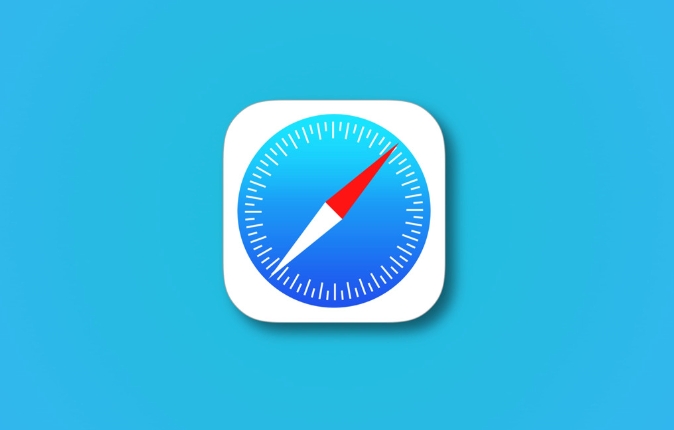
Cookies Are Being Cleared Automatically
One of the most common causes is that Safari is set to delete cookies when you close the browser or after a certain time period. Since many websites rely on cookies to remember your login status, deleting them essentially "logs you out."
- Go to Settings > Safari > Clear History and Website Data
This option might be enabled in a way that clears cookies too aggressively. - Check if "Prevent Cross-Site Tracking" is turned on (Settings > Safari > Privacy & Security). While it improves privacy, it can also interfere with how some sites keep you logged in.
To fix it:
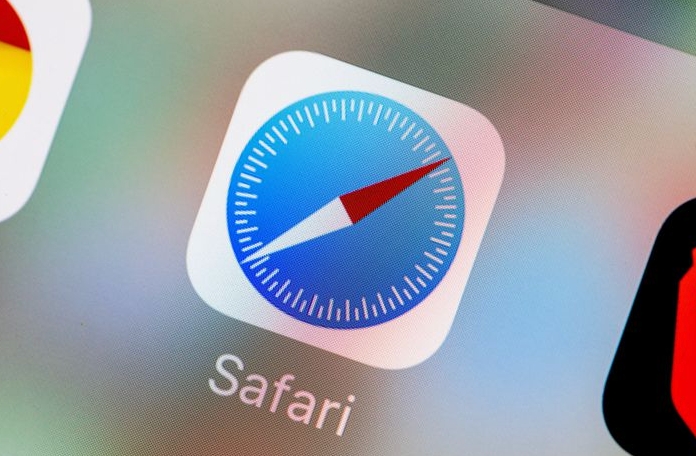
- Turn off automatic cookie clearing
- Try disabling cross-site tracking temporarily to see if it makes a difference
You're Using Private Browsing Mode Without Realizing It
If you're opening links from Messages, Mail, or other apps using "Open in Private," Safari won't save any cookies or session data once the tab is closed.
- Look at the tabs list — private tabs have a dark background
- Close all private tabs and open a regular one instead
Private mode doesn't store login info by design, so if you log into a site while in that mode, you'll be logged out as soon as you close the tab.
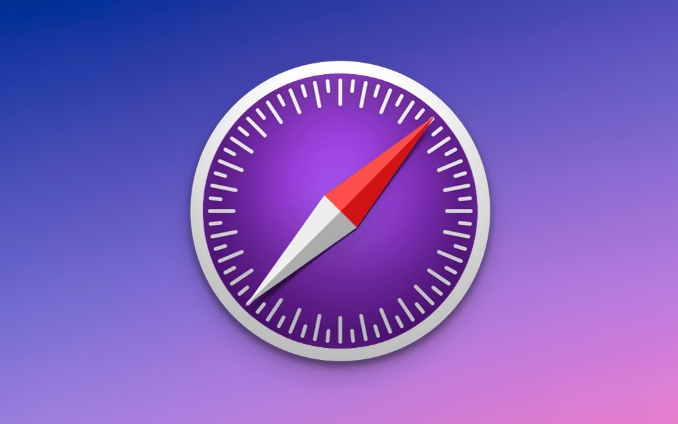
iCloud Keychain Might Be Misbehaving
If you use iCloud Keychain across devices, sometimes sync issues can cause Safari to forget saved sessions or fail to restore them properly.
- Try turning iCloud Keychain off and back on in Settings > Passwords
- Make sure all your devices are signed into the same Apple ID
This doesn't directly handle website cookies but can affect how Safari handles authentication tokens or saved credentials.
Site-Specific Issues or Browser Cache Problems
Sometimes it's not Safari itself — some websites don't handle session management well on mobile browsers. Also, a bloated or corrupted cache can prevent proper login persistence.
You can try:
- Going to Settings > Safari > Advanced > Website Data, and tapping "Remove All"
- Then restart Safari and test logging in again
If only one site keeps logging you out, the issue might be with how that site handles mobile sessions or Safari in particular.
It's usually not a major problem — more of an announcement. But adjusting cookie settings and being aware of browser modes goes a long way.
The above is the detailed content of Why does Safari keep logging me out of websites?. For more information, please follow other related articles on the PHP Chinese website!

Hot AI Tools

Undress AI Tool
Undress images for free

Undresser.AI Undress
AI-powered app for creating realistic nude photos

AI Clothes Remover
Online AI tool for removing clothes from photos.

Clothoff.io
AI clothes remover

Video Face Swap
Swap faces in any video effortlessly with our completely free AI face swap tool!

Hot Article

Hot Tools

Notepad++7.3.1
Easy-to-use and free code editor

SublimeText3 Chinese version
Chinese version, very easy to use

Zend Studio 13.0.1
Powerful PHP integrated development environment

Dreamweaver CS6
Visual web development tools

SublimeText3 Mac version
God-level code editing software (SublimeText3)

Hot Topics
 Google Chrome Speed ??Browser Official Edition Portal
Jul 08, 2025 pm 02:30 PM
Google Chrome Speed ??Browser Official Edition Portal
Jul 08, 2025 pm 02:30 PM
Google Chrome is a free and fast multi-platform web browser developed by Google. It is known for its speed, stability and reliability. Chrome is based on the open source Chromium project and is widely used on devices such as desktops, laptops, tablets and smartphones. The browser has a clean interface and a wide range of customizable options, allowing users to personalize it according to their preferences. In addition, Chrome has a huge library of extensions that provide additional features such as ad blocking, password management and language translation, further enhancing the browsing experience.
 How to install Chrome extensions on mobile (Kiwi, etc.)
Jul 11, 2025 am 12:50 AM
How to install Chrome extensions on mobile (Kiwi, etc.)
Jul 11, 2025 am 12:50 AM
Android phones can install Chrome extensions through KiwiBrowser. KiwiBrowser is an open source browser based on Chromium on the Android side. It supports the installation of the Chrome Web Store extension. The process is: Open Kiwi and enter the Chrome store, search for extensions, and click "Add to Chrome" to complete the installation; when using it, you need to pay attention to network stability, extension compatibility, permission granting and installation quantity; other alternatives include FirefoxMobile and YandexBrowser, but Kiwi is still the most stable and convenient choice at present.
 How to change the user agent string in Safari without extensions?
Jul 11, 2025 am 12:48 AM
How to change the user agent string in Safari without extensions?
Jul 11, 2025 am 12:48 AM
On macOS, you can modify Safari's UserAgent through developer tools or terminals, but iOS/iPadOS does not support it. The specific methods are: 1. Use the developer tools to modify temporarily: select preset UA after enabling the development menu; 2. Permanent modification through the terminal: enter the command to write a custom UA; 3. iOS/iPadOS cannot be modified directly, and it needs to rely on a third-party application or browser.
 What firewall ports does Chrome Remote Desktop use
Jul 13, 2025 am 12:43 AM
What firewall ports does Chrome Remote Desktop use
Jul 13, 2025 am 12:43 AM
ChromeRemoteDesktopusesport443(HTTPS)astheprimaryportforsecureconnections,andoccasionallyport80(HTTP)asafallback.ItalsoleveragesSTUN,TURN,andICEprotocolstoestablishpeer-to-peerconnections,withTURNactingasarelayifdirectconnectionsfail.Toensuresmoothop
 How to view chrome incognito history?
Jul 09, 2025 am 12:31 AM
How to view chrome incognito history?
Jul 09, 2025 am 12:31 AM
Chrome's incognito browsing history cannot be viewed directly, but it can be obtained indirectly through three methods. 1. Use command line tools to view the DNS cache, which can only obtain some domain name information and is not durable; 2. Check the router or network monitoring log, which requires certain network knowledge and depends on network settings; 3. Install third-party monitoring tools and configure in advance to record invisible browsing behavior. Overall, the invisibility mode is designed to protect privacy. All the above methods have limitations. It is recommended to choose whether to use monitoring methods based on actual needs.
 How to force quit Google Chrome on Mac
Jul 07, 2025 am 12:14 AM
How to force quit Google Chrome on Mac
Jul 07, 2025 am 12:14 AM
There are several ways to force exit from unresponsive Chrome on your Mac. First, use the keyboard shortcut Command Option Esc to open the "Force Exit Application" window, select Google Chrome and click "Force Exit". Second, click on the Apple menu, select "Force Exit", and select Chrome from the list and confirm quit. If Chrome completely freezes or consumes too much memory, you can open ActivityMonitor, find all Chrome-related processes, and click the X button one by one to end them. Finally, as an alternative, you can enter killallGoogle\Chrome in Terminal
 How to simulate different timezones in Chrome
Jul 13, 2025 am 12:19 AM
How to simulate different timezones in Chrome
Jul 13, 2025 am 12:19 AM
To test page behavior in different time zones in Chrome, there are three ways to do it. 1. Use ChromeDevTools to simulate the time zone: Open DevTools → Click on three points → MoreTools → Sensors, check the overlay option in the DateandTime section and select the target time zone. This setting only takes effect in the current session; 2. Specify the time zone through the command line startup parameters: close all Chrome instances and execute chrome.exe--timezone="target time zone" to affect the entire browser instance; 3. Use JavaScript to overwrite the behavior of the Date object, and the fixed time value is used to accurately control the JS time.
 How to stop Microsoft Edge from running in the background
Jul 16, 2025 am 12:34 AM
How to stop Microsoft Edge from running in the background
Jul 16, 2025 am 12:34 AM
There are four ways to turn off Microsoft Edge backend running. 1. Disable background running in Edge settings: Go to "Settings" → "System" and turn off the "Run Microsoft Edge in the background" option. 2. Close Edge in Windows startup item: Through the "Startup" tab of Task Manager, right-click Edge and select "Disable". 3. Modify the group policy or registry: Advanced users can create BackgroundModeEnabled registry key and set it to 0, or use the official group policy template. It is recommended to back up the system before operation. 4. Use Task Manager to manually end the process: temporary emergency plan, press Ctrl Shift Esc to open the Task Manager to end all Es






