If the Windows camera cannot be used or is worried about being stolen, you should check the system permissions and application permissions. First, make sure that "Allow applications to access cameras" is enabled in the system settings and enable the permissions of specific applications one by one; second, check the internal settings of the application, such as Chrome browser, you need to allow the camera in the website settings; if the camera is occupied, you can restart the computer and close suspicious processes; finally pay attention to physical occlusion and update the driver to solve potential problems.

If there is a problem with your Windows camera privacy settings, such as some applications cannot call the camera, or you are worried that it will be used secretly, in most cases, the permission configuration is wrong. The focus is on checking the two levels of system permissions and application permissions.
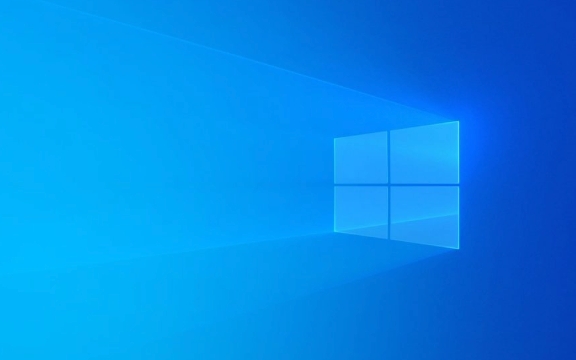
Check whether the camera access permission is enabled in the system settings
Both Windows 10 and 11 restrict apps from accessing the camera by default, unless you allow it manually. To open the settings to view:
- Open Settings > Privacy and Security > Camera
- Make sure the "Allow apps to access your camera" master switch is on
- Scroll down to find the specific app you are using (such as Teams, Zoom, or the camera app itself) and make sure the switch behind it is also on
Sometimes even if the main switch is turned on, some applications still do not have permission, so you need to confirm one by one. If this is not set correctly, it will be useless even if you select the camera in the application settings.

Check whether the permission settings inside the application are correct
Some software will manage permissions themselves, such as browsers or video conferencing tools. Take Chrome as an example:
- Open a web page that requires a camera (such as Google Meet)
- Click the lock icon on the right side of the address bar > "Website Settings"
- Confirm the camera permission is "Allowed"
If you have rejected permission requests for a certain website before, it may have been disabled by default, and you need to change it manually at this time. Similarly, some desktop apps also have their own settings options, and it is recommended to check if the camera is enabled in their Preferences.

What should I do if the camera is occupied by other programs?
Sometimes you will get a prompt saying "Another program is using the camera", but you can't find which one it is. You can try the following methods:
- Restart the computer: This is one of the easiest and most effective ways
- Close all apps that may use the camera (including those running in the background)
- Check whether there are hidden processes occupies the camera in Task Manager (although Task Manager will not directly display the camera occupancy, you can see if there are suspicious processes)
If you encounter this problem frequently, it may be that some system services or third-party software secretly enables the camera in the background. You can consider regularly checking start items and service items to close unnecessary automatic running programs.
Additional reminder: Don't forget about physical occlusion and driver updates
Although not every time, there are two easy points to ignore:
- If you have a physical camera cover, please open it
- Update the camera driver: You can check whether there is a device with an exclamation mark through the Device Manager, and right-click to select "Update Driver"
Especially after using an external laptop camera or changing the system version, the driver incompatible may also lead to the inability to recognize the camera.
Basically, these common causes and solutions. Most of the time, it is a problem of permission setting, and it can be solved by just step by step.
The above is the detailed content of Fixing Windows camera privacy settings issues. For more information, please follow other related articles on the PHP Chinese website!

Hot AI Tools

Undress AI Tool
Undress images for free

Undresser.AI Undress
AI-powered app for creating realistic nude photos

AI Clothes Remover
Online AI tool for removing clothes from photos.

Clothoff.io
AI clothes remover

Video Face Swap
Swap faces in any video effortlessly with our completely free AI face swap tool!

Hot Article

Hot Tools

Notepad++7.3.1
Easy-to-use and free code editor

SublimeText3 Chinese version
Chinese version, very easy to use

Zend Studio 13.0.1
Powerful PHP integrated development environment

Dreamweaver CS6
Visual web development tools

SublimeText3 Mac version
God-level code editing software (SublimeText3)

Hot Topics
 Windows 11 slow boot time fix
Jul 04, 2025 am 02:04 AM
Windows 11 slow boot time fix
Jul 04, 2025 am 02:04 AM
The problem of slow booting can be solved by the following methods: 1. Check and disable unnecessary booting programs; 2. Turn off the quick boot function; 3. Update the driver and check disk health; 4. Adjust the number of processor cores (only for advanced users). For Windows 11 systems, first, the default self-start software such as QQ and WeChat are disabled through the task manager to improve the startup speed; if you use dual systems or old hardware, you can enter the power option to turn off the quick boot function; second, use the device manager to update the driver and run the chkdsk command to fix disk errors, and it is recommended to replace the mechanical hard disk with SSD; for multi-core CPU users, the kernel parameters can be adjusted through bcdedit and msconfig to optimize the startup efficiency. Most cases can be corrected by basic investigation
 How to Change Font Color on Desktop Icons (Windows 11)
Jul 07, 2025 pm 12:07 PM
How to Change Font Color on Desktop Icons (Windows 11)
Jul 07, 2025 pm 12:07 PM
If you're having trouble reading your desktop icons' text or simply want to personalize your desktop look, you may be looking for a way to change the font color on desktop icons in Windows 11. Unfortunately, Windows 11 doesn't offer an easy built-in
 Fixed Windows 11 Google Chrome not opening
Jul 08, 2025 pm 02:36 PM
Fixed Windows 11 Google Chrome not opening
Jul 08, 2025 pm 02:36 PM
Fixed Windows 11 Google Chrome not opening Google Chrome is the most popular browser right now, but even it sometimes requires help to open on Windows. Then follow the on-screen instructions to complete the process. After completing the above steps, launch Google Chrome again to see if it works properly now. 5. Delete Chrome User Profile If you are still having problems, it may be time to delete Chrome User Profile. This will delete all your personal information, so be sure to back up all relevant data. Typically, you delete the Chrome user profile through the browser itself. But given that you can't open it, here's another way: Turn on Windo
 How to fix second monitor not detected in Windows?
Jul 12, 2025 am 02:27 AM
How to fix second monitor not detected in Windows?
Jul 12, 2025 am 02:27 AM
When Windows cannot detect a second monitor, first check whether the physical connection is normal, including power supply, cable plug-in and interface compatibility, and try to replace the cable or adapter; secondly, update or reinstall the graphics card driver through the Device Manager, and roll back the driver version if necessary; then manually click "Detection" in the display settings to identify the monitor to confirm whether it is correctly identified by the system; finally check whether the monitor input source is switched to the corresponding interface, and confirm whether the graphics card output port connected to the cable is correct. Following the above steps to check in turn, most dual-screen recognition problems can usually be solved.
 Fixed the failure to upload files in Windows Google Chrome
Jul 08, 2025 pm 02:33 PM
Fixed the failure to upload files in Windows Google Chrome
Jul 08, 2025 pm 02:33 PM
Have problems uploading files in Google Chrome? This may be annoying, right? Whether you are attaching documents to emails, sharing images on social media, or submitting important files for work or school, a smooth file upload process is crucial. So, it can be frustrating if your file uploads continue to fail in Chrome on Windows PC. If you're not ready to give up your favorite browser, here are some tips for fixes that can't upload files on Windows Google Chrome 1. Start with Universal Repair Before we learn about any advanced troubleshooting tips, it's best to try some of the basic solutions mentioned below. Troubleshooting Internet connection issues: Internet connection
 Want to Build an Everyday Work Desktop? Get a Mini PC Instead
Jul 08, 2025 am 06:03 AM
Want to Build an Everyday Work Desktop? Get a Mini PC Instead
Jul 08, 2025 am 06:03 AM
Mini PCs have undergone
 Is the latest Windows update safe to install
Jul 02, 2025 am 01:04 AM
Is the latest Windows update safe to install
Jul 02, 2025 am 01:04 AM
Microsoft's latest Windows updates can generally be installed safely, but they need to be judged based on the update type and usage scenario. Ordinary users can update their daily office work, video watching, etc. directly; professional software or game users should be cautious. Regular quality updates (such as the monthly "Tuesday Patch") have low risks, so it is recommended to install them in time; updates to functions (such as large version upgrades) may cause compatibility issues. It is recommended to back up data, confirm software and hardware support, and check community feedback before installing. Overall, quality updates are safe and reliable, and functional updates are suitable for optional installation after observation.







