The main reasons for the rapid depletion of Windows laptop storage space include system file bloat, temporary file accumulation, software cache, and user data growth. Solutions include: 1. Use the disk cleaning tool to clean up Windows update files and old system installations; 2. Adjust virtual memory settings or let the system automatically manage; 3. Clean the application and browser cache; 4. Change the software installation path and default download directory to a non-system disk; 5. Check and clean the AppData folder regularly; 6. Uninstall infrequently used large-scale programs, view and process files that take up space.

The rapid depletion of storage space on Windows laptops is actually very common. The main reasons are usually concentrated in system file bloat, temporary file accumulation, software cache and user data growth. The following parts will help you clarify your ideas, see where the problem lies and how to solve it.
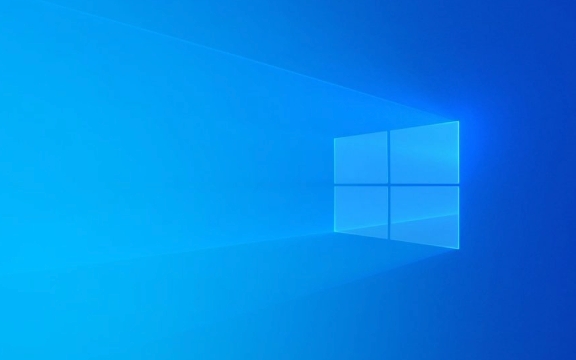
System updates and virtual memory take up a lot of space
After Windows system is updated, old update files will not be automatically cleared, especially for frequently updated systems like Windows 10 and 11. Over time, these files will occupy several GB or even more than ten GB of space. In addition, the system will set a page file for virtual memory by default, and this part of the space will also occupy your hard drive.
- Solution:
- Use the Disk Cleanup tool that comes with the system, select Clean up System Files, and then tick "Windows Update Cleanup" and "Previous Windows Installations" to free up space.
- You can consider manually adjusting the virtual memory settings, or letting the system automatically manage it to avoid taking up too much space.
- If you are using SSD, you can also run the system optimization tool regularly to reduce fragmentation and invalid data.
Software cache and temporary file accumulation
Many applications, such as browsers, video players, download tools, etc., cache data locally. Over time, these caches may pile up to several GB or more, especially for Chrome browsers, where the cache directory can easily exceed 1GB.

- Solution:
- Open "Settings > System > Storage", select "Temporary File", the system will list the cache content that can be cleaned, and then check it and clean it with one click.
- For browsers, browsing data can be cleared regularly, or caches can be automatically managed using extension tools.
- Some software (such as Steam and Photoshop) also have their own cache directories, which can be manually cleaned in the settings.
Application installation and user data grow rapidly
Many people are used to installing software on the system disk (usually C disk), and downloading files, documents, pictures, videos, etc. are saved in the user directory of the C disk by default. Over time, these data will naturally eat up the space.
- Solution:
- When installing new software, manually select the installation path to other partitions to avoid crowding on the system disk.
- Modify the default download path and document path to non-system disk, such as D:\Download, D:\Documents.
- Regularly check the AppData folder (especially Local and Roaming) under the "User Directory" which may contain a lot of useless data.
Check large files and useless programs from time to time
Sometimes we install a lot of software that is not commonly used, or download a few large files and forget to delete them, which will quietly take up space. The resource manager that comes with Windows can actually help you find these "invisible big players".

- Operation suggestions:
- Open "This computer", right-click the system disk (usually C disk) and select "Properties", click "Disk Cleanup" and enter "Clean System Files".
- In Settings > System > Storage, you can view the "Files on this device" section, and the system lists the folders and files that take up the most space.
- Uninstall those infrequently used but large-scale programs, such as games, development tools, virtual machines, etc.
Basically these are the reasons. Windows itself will not eat up your storage space for no reason. In most cases, it is because of the accumulation of time and no attention to management. Regularly cleaning and reasonably allocating paths can avoid frequent bursts of trading.
The above is the detailed content of Why is my Windows laptop running out of storage fast?. For more information, please follow other related articles on the PHP Chinese website!

Hot AI Tools

Undress AI Tool
Undress images for free

Undresser.AI Undress
AI-powered app for creating realistic nude photos

AI Clothes Remover
Online AI tool for removing clothes from photos.

Clothoff.io
AI clothes remover

Video Face Swap
Swap faces in any video effortlessly with our completely free AI face swap tool!

Hot Article

Hot Tools

Notepad++7.3.1
Easy-to-use and free code editor

SublimeText3 Chinese version
Chinese version, very easy to use

Zend Studio 13.0.1
Powerful PHP integrated development environment

Dreamweaver CS6
Visual web development tools

SublimeText3 Mac version
God-level code editing software (SublimeText3)

Hot Topics
 Windows 11 slow boot time fix
Jul 04, 2025 am 02:04 AM
Windows 11 slow boot time fix
Jul 04, 2025 am 02:04 AM
The problem of slow booting can be solved by the following methods: 1. Check and disable unnecessary booting programs; 2. Turn off the quick boot function; 3. Update the driver and check disk health; 4. Adjust the number of processor cores (only for advanced users). For Windows 11 systems, first, the default self-start software such as QQ and WeChat are disabled through the task manager to improve the startup speed; if you use dual systems or old hardware, you can enter the power option to turn off the quick boot function; second, use the device manager to update the driver and run the chkdsk command to fix disk errors, and it is recommended to replace the mechanical hard disk with SSD; for multi-core CPU users, the kernel parameters can be adjusted through bcdedit and msconfig to optimize the startup efficiency. Most cases can be corrected by basic investigation
 How to Change Font Color on Desktop Icons (Windows 11)
Jul 07, 2025 pm 12:07 PM
How to Change Font Color on Desktop Icons (Windows 11)
Jul 07, 2025 pm 12:07 PM
If you're having trouble reading your desktop icons' text or simply want to personalize your desktop look, you may be looking for a way to change the font color on desktop icons in Windows 11. Unfortunately, Windows 11 doesn't offer an easy built-in
 Fixed Windows 11 Google Chrome not opening
Jul 08, 2025 pm 02:36 PM
Fixed Windows 11 Google Chrome not opening
Jul 08, 2025 pm 02:36 PM
Fixed Windows 11 Google Chrome not opening Google Chrome is the most popular browser right now, but even it sometimes requires help to open on Windows. Then follow the on-screen instructions to complete the process. After completing the above steps, launch Google Chrome again to see if it works properly now. 5. Delete Chrome User Profile If you are still having problems, it may be time to delete Chrome User Profile. This will delete all your personal information, so be sure to back up all relevant data. Typically, you delete the Chrome user profile through the browser itself. But given that you can't open it, here's another way: Turn on Windo
 How to fix second monitor not detected in Windows?
Jul 12, 2025 am 02:27 AM
How to fix second monitor not detected in Windows?
Jul 12, 2025 am 02:27 AM
When Windows cannot detect a second monitor, first check whether the physical connection is normal, including power supply, cable plug-in and interface compatibility, and try to replace the cable or adapter; secondly, update or reinstall the graphics card driver through the Device Manager, and roll back the driver version if necessary; then manually click "Detection" in the display settings to identify the monitor to confirm whether it is correctly identified by the system; finally check whether the monitor input source is switched to the corresponding interface, and confirm whether the graphics card output port connected to the cable is correct. Following the above steps to check in turn, most dual-screen recognition problems can usually be solved.
 Fixed the failure to upload files in Windows Google Chrome
Jul 08, 2025 pm 02:33 PM
Fixed the failure to upload files in Windows Google Chrome
Jul 08, 2025 pm 02:33 PM
Have problems uploading files in Google Chrome? This may be annoying, right? Whether you are attaching documents to emails, sharing images on social media, or submitting important files for work or school, a smooth file upload process is crucial. So, it can be frustrating if your file uploads continue to fail in Chrome on Windows PC. If you're not ready to give up your favorite browser, here are some tips for fixes that can't upload files on Windows Google Chrome 1. Start with Universal Repair Before we learn about any advanced troubleshooting tips, it's best to try some of the basic solutions mentioned below. Troubleshooting Internet connection issues: Internet connection
 Want to Build an Everyday Work Desktop? Get a Mini PC Instead
Jul 08, 2025 am 06:03 AM
Want to Build an Everyday Work Desktop? Get a Mini PC Instead
Jul 08, 2025 am 06:03 AM
Mini PCs have undergone
 Is the latest Windows update safe to install
Jul 02, 2025 am 01:04 AM
Is the latest Windows update safe to install
Jul 02, 2025 am 01:04 AM
Microsoft's latest Windows updates can generally be installed safely, but they need to be judged based on the update type and usage scenario. Ordinary users can update their daily office work, video watching, etc. directly; professional software or game users should be cautious. Regular quality updates (such as the monthly "Tuesday Patch") have low risks, so it is recommended to install them in time; updates to functions (such as large version upgrades) may cause compatibility issues. It is recommended to back up data, confirm software and hardware support, and check community feedback before installing. Overall, quality updates are safe and reliable, and functional updates are suitable for optional installation after observation.







