Common reasons for the wrong spacing of desktop icons include inconsistent DPI scaling settings, accidentally pressing Ctrl to scroll the mouse wheel to change the scaling ratio, and exceptions caused by switching between different resolutions. Solutions are: 1. Uncheck "Auto Align Icons" and "Align Icons with Grid"; 2. Hold down Ctrl to scroll the mouse wheel to fine-tune the icon spacing; 3. Modify the value of IconSpacing and IconVerticalSpacing to -1125 through the registry and restart the Explorer or PC; 4. Use third-party tools such as DesktopOK or Icon Restore to restore the icon layout and spacing in one click, suitable for users who often switch monitors. These methods can effectively solve and prevent the recurring occurrence of icon spacing problems.

The wrong spacing between desktop icons is one of the common problems encountered by Windows 11 users. It may appear that the icons are arranged too loosely, too compactly, and even blank areas cannot be adjusted. Although this problem does not affect the system operation, it looks awkward and affects the user experience.
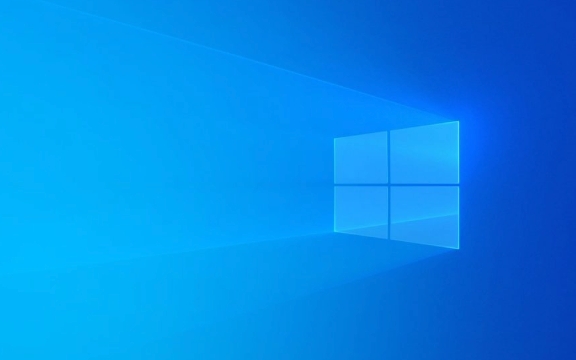
Reasons for larger or smaller desktop icon spacing
There are two most common reasons: one is that the DPI scaling settings are inconsistent; the other is that the user accidentally presses and holds Ctrl to scroll the mouse wheel, causing the icon scaling ratio to change; the third is the display abnormality caused by switching resolutions of different monitors.
For example, if you switch from a 1080p monitor to a 2K screen, or use an external monitor to unplug it, it may cause the icon spacing to suddenly become strange. Sometimes restarting the Explorer or computer can be alleviated, but it is not the fundamental solution.

How to manually adjust icon spacing
If you want to quickly restore the default icon layout, you can try the following methods:
-
Right-click on the blank space on the desktop → View → Uncheck "Auto-arrange icons" and "Align icons with grids". Then check it back again.

Hold Ctrl while scrolling the mouse wheel, you can zoom in or out of the spacing of desktop icons, suitable for temporary fine adjustments.
-
If you want to completely reset the icon layout and spacing, you can modify the relevant parameters through the registry (for advanced users), with the path:
HKEY_CURRENT_USER\Control Panel\Desktop
After modifying the value of
IconSpacingandIconVerticalSpacingto -1125 (the default value) to restart the Explorer or the computer.
Third-party tools assist in adjusting icon layout
If you don't want to toss the registry, you can also use some lightweight third-party tools to reset icon spacing, such as DesktopOK or Icon Restore . These tools can save and restore icon layout in one click, and can also automatically fix icon misalignment problems caused by resolution changes.
The method of use is very simple. After downloading, run the program, click "Save" the current layout, and "Restore" to restore to the previous state. Especially suitable for friends who often switch monitors or work remotely.
Basically these common methods. The problem is not serious, but it is prone to recurrence, especially for multi-screen users. Paying a little attention to the settings can avoid frequent adjustments.
The above is the detailed content of Windows 11 desktop icon spacing issues. For more information, please follow other related articles on the PHP Chinese website!

Hot AI Tools

Undress AI Tool
Undress images for free

Undresser.AI Undress
AI-powered app for creating realistic nude photos

AI Clothes Remover
Online AI tool for removing clothes from photos.

Clothoff.io
AI clothes remover

Video Face Swap
Swap faces in any video effortlessly with our completely free AI face swap tool!

Hot Article

Hot Tools

Notepad++7.3.1
Easy-to-use and free code editor

SublimeText3 Chinese version
Chinese version, very easy to use

Zend Studio 13.0.1
Powerful PHP integrated development environment

Dreamweaver CS6
Visual web development tools

SublimeText3 Mac version
God-level code editing software (SublimeText3)

Hot Topics
 Windows 11 slow boot time fix
Jul 04, 2025 am 02:04 AM
Windows 11 slow boot time fix
Jul 04, 2025 am 02:04 AM
The problem of slow booting can be solved by the following methods: 1. Check and disable unnecessary booting programs; 2. Turn off the quick boot function; 3. Update the driver and check disk health; 4. Adjust the number of processor cores (only for advanced users). For Windows 11 systems, first, the default self-start software such as QQ and WeChat are disabled through the task manager to improve the startup speed; if you use dual systems or old hardware, you can enter the power option to turn off the quick boot function; second, use the device manager to update the driver and run the chkdsk command to fix disk errors, and it is recommended to replace the mechanical hard disk with SSD; for multi-core CPU users, the kernel parameters can be adjusted through bcdedit and msconfig to optimize the startup efficiency. Most cases can be corrected by basic investigation
 How to Change Font Color on Desktop Icons (Windows 11)
Jul 07, 2025 pm 12:07 PM
How to Change Font Color on Desktop Icons (Windows 11)
Jul 07, 2025 pm 12:07 PM
If you're having trouble reading your desktop icons' text or simply want to personalize your desktop look, you may be looking for a way to change the font color on desktop icons in Windows 11. Unfortunately, Windows 11 doesn't offer an easy built-in
 Fixed Windows 11 Google Chrome not opening
Jul 08, 2025 pm 02:36 PM
Fixed Windows 11 Google Chrome not opening
Jul 08, 2025 pm 02:36 PM
Fixed Windows 11 Google Chrome not opening Google Chrome is the most popular browser right now, but even it sometimes requires help to open on Windows. Then follow the on-screen instructions to complete the process. After completing the above steps, launch Google Chrome again to see if it works properly now. 5. Delete Chrome User Profile If you are still having problems, it may be time to delete Chrome User Profile. This will delete all your personal information, so be sure to back up all relevant data. Typically, you delete the Chrome user profile through the browser itself. But given that you can't open it, here's another way: Turn on Windo
 How to fix second monitor not detected in Windows?
Jul 12, 2025 am 02:27 AM
How to fix second monitor not detected in Windows?
Jul 12, 2025 am 02:27 AM
When Windows cannot detect a second monitor, first check whether the physical connection is normal, including power supply, cable plug-in and interface compatibility, and try to replace the cable or adapter; secondly, update or reinstall the graphics card driver through the Device Manager, and roll back the driver version if necessary; then manually click "Detection" in the display settings to identify the monitor to confirm whether it is correctly identified by the system; finally check whether the monitor input source is switched to the corresponding interface, and confirm whether the graphics card output port connected to the cable is correct. Following the above steps to check in turn, most dual-screen recognition problems can usually be solved.
 Fixed the failure to upload files in Windows Google Chrome
Jul 08, 2025 pm 02:33 PM
Fixed the failure to upload files in Windows Google Chrome
Jul 08, 2025 pm 02:33 PM
Have problems uploading files in Google Chrome? This may be annoying, right? Whether you are attaching documents to emails, sharing images on social media, or submitting important files for work or school, a smooth file upload process is crucial. So, it can be frustrating if your file uploads continue to fail in Chrome on Windows PC. If you're not ready to give up your favorite browser, here are some tips for fixes that can't upload files on Windows Google Chrome 1. Start with Universal Repair Before we learn about any advanced troubleshooting tips, it's best to try some of the basic solutions mentioned below. Troubleshooting Internet connection issues: Internet connection
 Want to Build an Everyday Work Desktop? Get a Mini PC Instead
Jul 08, 2025 am 06:03 AM
Want to Build an Everyday Work Desktop? Get a Mini PC Instead
Jul 08, 2025 am 06:03 AM
Mini PCs have undergone
 Is the latest Windows update safe to install
Jul 02, 2025 am 01:04 AM
Is the latest Windows update safe to install
Jul 02, 2025 am 01:04 AM
Microsoft's latest Windows updates can generally be installed safely, but they need to be judged based on the update type and usage scenario. Ordinary users can update their daily office work, video watching, etc. directly; professional software or game users should be cautious. Regular quality updates (such as the monthly "Tuesday Patch") have low risks, so it is recommended to install them in time; updates to functions (such as large version upgrades) may cause compatibility issues. It is recommended to back up data, confirm software and hardware support, and check community feedback before installing. Overall, quality updates are safe and reliable, and functional updates are suitable for optional installation after observation.








