Windows Update uses significant bandwidth because it automatically downloads large updates in the background without throttling itself, often slowing down other apps. 1. It defaults to unlimited bandwidth usage and downloads large files like feature updates. 2. BITS attempts to use idle bandwidth but often doesn’t release it quickly enough. 3. Peer-to-peer sharing and multiple devices downloading simultaneously increase traffic. 4. You can limit its impact by setting a metered connection, adjusting BITS transfer limits via Group Policy, scheduling active hours, and managing Delivery Optimization settings to control uploads.

Windows Update grabs your bandwidth because it’s designed to download updates automatically in the background, and by default, it doesn’t limit how much internet it uses. If you’ve noticed your connection slowing down or other apps struggling while Windows is updating, you're not alone — this is a common issue.
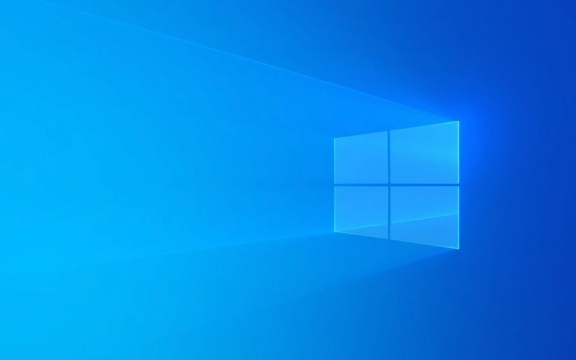
How Windows Update Uses Your Internet
By default, Windows Update runs quietly in the background. It checks for updates periodically, downloads them, and sometimes even starts installing them without interrupting your workflow. The problem comes when it starts pulling large files (often hundreds of megabytes or even gigabytes) without throttling itself. This can eat up available bandwidth, especially if you’re on a slower or shared connection.
It also uses a feature called "Background Intelligent Transfer Service" (BITS), which tries to be smart about only using idle bandwidth. But in practice, it often doesn’t back off quickly enough when you’re doing something else online.

Why It Feels Like It's Hogging All Your Bandwidth
There are a few reasons why Windows Update might seem more aggressive than usual:
- Large Feature Updates – Major updates like the semi-annual Windows 10 or 11 upgrades are huge and require significant download time.
- Default Settings Don’t Throttle Enough – Unless configured otherwise, Windows doesn't set a hard limit on how much bandwidth it can use.
- Peer-to-Peer Sharing Enabled – Windows can share updates with other PCs on your network or even over the internet, which adds upload traffic too.
- Multiple Devices Updating at Once – If you have more than one Windows device, they might all start downloading the same update independently.
What You Can Do to Limit Its Impact
You don’t have to let Windows Update control your bandwidth completely. Here are some practical steps:

-
Set a Metered Connection
If you're on a limited data plan or want more control, setting your Wi-Fi or Ethernet connection as metered tells Windows to minimize background downloads:
- Go to Settings > Network & Internet > Select your connection > Set as metered
- Windows will then pause most automatic downloads until you switch it back.
-
Adjust Background Transfer Limits
You can tweak how much bandwidth BITS is allowed to use:
- Open the Group Policy Editor (
gpedit.msc) - Navigate to Computer Configuration > Administrative Templates > Network > Background Intelligent Transfer Service (BITS)
- Look for options like “Limit the maximum network bandwidth for BITS background transfers” and adjust accordingly
- Note: This requires Pro or Enterprise editions of Windows
- Open the Group Policy Editor (
-
Schedule Active Hours
Windows won’t install updates during active hours, but it still downloads them. Still, setting active hours helps avoid the worst interruptions:
- Go to Settings > Update & Security > Windows Update > Change active hours
- Pick the times you're typically using your PC
-
Use Delivery Optimization Settings
This controls how Windows shares updates with other devices:
- Go to Settings > Update & Security > Windows Update > Advanced Options > Delivery Optimization
- You can turn off peer-to-peer sharing entirely or limit upload bandwidth
A Couple Key Details Most People Miss
One thing many users overlook is that even after updates are downloaded, Windows may continue uploading parts of them to other devices — especially if you're on a corporate or home network. Turning off Delivery Optimization or limiting upload speeds there can help.
Also, if you're on a business network, Group Policies might override your local settings, so you might not be able to change certain behaviors unless an admin makes adjustments.
So yeah, Windows Update isn’t intentionally trying to slow your internet, but its default behavior assumes you’ve got plenty of bandwidth to spare. With a few tweaks, you can keep it from stepping on your toes.
The above is the detailed content of Why is Windows Update eating my bandwidth?. For more information, please follow other related articles on the PHP Chinese website!

Hot AI Tools

Undress AI Tool
Undress images for free

Undresser.AI Undress
AI-powered app for creating realistic nude photos

AI Clothes Remover
Online AI tool for removing clothes from photos.

Clothoff.io
AI clothes remover

Video Face Swap
Swap faces in any video effortlessly with our completely free AI face swap tool!

Hot Article

Hot Tools

Notepad++7.3.1
Easy-to-use and free code editor

SublimeText3 Chinese version
Chinese version, very easy to use

Zend Studio 13.0.1
Powerful PHP integrated development environment

Dreamweaver CS6
Visual web development tools

SublimeText3 Mac version
God-level code editing software (SublimeText3)

Hot Topics
 Windows 11 slow boot time fix
Jul 04, 2025 am 02:04 AM
Windows 11 slow boot time fix
Jul 04, 2025 am 02:04 AM
The problem of slow booting can be solved by the following methods: 1. Check and disable unnecessary booting programs; 2. Turn off the quick boot function; 3. Update the driver and check disk health; 4. Adjust the number of processor cores (only for advanced users). For Windows 11 systems, first, the default self-start software such as QQ and WeChat are disabled through the task manager to improve the startup speed; if you use dual systems or old hardware, you can enter the power option to turn off the quick boot function; second, use the device manager to update the driver and run the chkdsk command to fix disk errors, and it is recommended to replace the mechanical hard disk with SSD; for multi-core CPU users, the kernel parameters can be adjusted through bcdedit and msconfig to optimize the startup efficiency. Most cases can be corrected by basic investigation
 How to Change Font Color on Desktop Icons (Windows 11)
Jul 07, 2025 pm 12:07 PM
How to Change Font Color on Desktop Icons (Windows 11)
Jul 07, 2025 pm 12:07 PM
If you're having trouble reading your desktop icons' text or simply want to personalize your desktop look, you may be looking for a way to change the font color on desktop icons in Windows 11. Unfortunately, Windows 11 doesn't offer an easy built-in
 Fixed Windows 11 Google Chrome not opening
Jul 08, 2025 pm 02:36 PM
Fixed Windows 11 Google Chrome not opening
Jul 08, 2025 pm 02:36 PM
Fixed Windows 11 Google Chrome not opening Google Chrome is the most popular browser right now, but even it sometimes requires help to open on Windows. Then follow the on-screen instructions to complete the process. After completing the above steps, launch Google Chrome again to see if it works properly now. 5. Delete Chrome User Profile If you are still having problems, it may be time to delete Chrome User Profile. This will delete all your personal information, so be sure to back up all relevant data. Typically, you delete the Chrome user profile through the browser itself. But given that you can't open it, here's another way: Turn on Windo
 How to fix second monitor not detected in Windows?
Jul 12, 2025 am 02:27 AM
How to fix second monitor not detected in Windows?
Jul 12, 2025 am 02:27 AM
When Windows cannot detect a second monitor, first check whether the physical connection is normal, including power supply, cable plug-in and interface compatibility, and try to replace the cable or adapter; secondly, update or reinstall the graphics card driver through the Device Manager, and roll back the driver version if necessary; then manually click "Detection" in the display settings to identify the monitor to confirm whether it is correctly identified by the system; finally check whether the monitor input source is switched to the corresponding interface, and confirm whether the graphics card output port connected to the cable is correct. Following the above steps to check in turn, most dual-screen recognition problems can usually be solved.
 Fixed the failure to upload files in Windows Google Chrome
Jul 08, 2025 pm 02:33 PM
Fixed the failure to upload files in Windows Google Chrome
Jul 08, 2025 pm 02:33 PM
Have problems uploading files in Google Chrome? This may be annoying, right? Whether you are attaching documents to emails, sharing images on social media, or submitting important files for work or school, a smooth file upload process is crucial. So, it can be frustrating if your file uploads continue to fail in Chrome on Windows PC. If you're not ready to give up your favorite browser, here are some tips for fixes that can't upload files on Windows Google Chrome 1. Start with Universal Repair Before we learn about any advanced troubleshooting tips, it's best to try some of the basic solutions mentioned below. Troubleshooting Internet connection issues: Internet connection
 Want to Build an Everyday Work Desktop? Get a Mini PC Instead
Jul 08, 2025 am 06:03 AM
Want to Build an Everyday Work Desktop? Get a Mini PC Instead
Jul 08, 2025 am 06:03 AM
Mini PCs have undergone
 Is the latest Windows update safe to install
Jul 02, 2025 am 01:04 AM
Is the latest Windows update safe to install
Jul 02, 2025 am 01:04 AM
Microsoft's latest Windows updates can generally be installed safely, but they need to be judged based on the update type and usage scenario. Ordinary users can update their daily office work, video watching, etc. directly; professional software or game users should be cautious. Regular quality updates (such as the monthly "Tuesday Patch") have low risks, so it is recommended to install them in time; updates to functions (such as large version upgrades) may cause compatibility issues. It is recommended to back up data, confirm software and hardware support, and check community feedback before installing. Overall, quality updates are safe and reliable, and functional updates are suitable for optional installation after observation.







