If the Windows 11 widget panel cannot be customized, you can try the following methods to solve it: 1. Check whether the widget function is enabled, go to "Settings" → "Personalization" → "Taskbar", and confirm that the "Widgets" switch is on; 2. If this option is not available, update the system or confirm the system version and regional support; 3. Restart the "Widgets Service" (Widgets), and you can run services.msc; 4. Switch the user account to test whether the problem exists; 5. Run sfc /scannow to repair the system files; 6. Advanced users can try the Registry Editor, create a TaskbarDa DWORD value in the specified path. Set it to 1, and restart the Explorer. The above steps are operated in sequence to help restore the widget functions.

If you find that the Widgets Panel of Windows 11 cannot be customized, such as adding, removing, or adjusting widgets, it can be a bit troublesome. In fact, this problem may be caused by several different reasons. Here are some common situations and solutions.
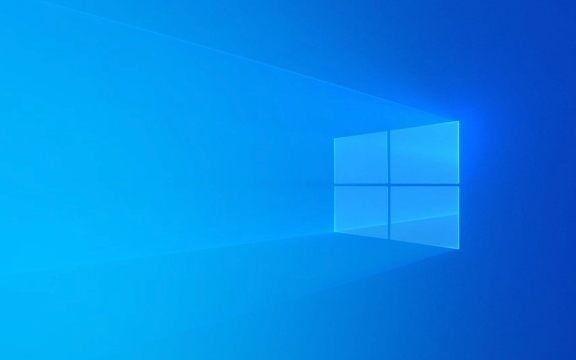
Check if the widget feature is enabled
The widget feature of Windows 11 is enabled by default, but sometimes system policies or account settings may cause it to be disabled. You can check this way:
- Open Start Menu → Settings → Personalization → Taskbar
- Make sure that the "Widgets" switch next to "Search" in the "Taskbar" page is on
- If you don't see this option, it may be that your system version is too old or not a system version that supports widgets, such as Home/Pro Edition, etc.
If you can't see the relevant options for "widgets" here at all, you can try updating the system to the latest version, or confirming whether your region supports this function (it is currently better open in the US).

Try resetting the widget service
Sometimes, the reason why the widget panel does not respond to custom operations is because an exception occurred in the background service. You can try the following steps to restart the related service:
- Press
Win Rto open the run window, enterservices.mscand press Enter - Find "Widget Service" in the service list (the English name may be: Widgets )
- Right-click to select "Restart"
If you cannot find this service, you can also try restarting the computer. Sometimes temporary system errors can be solved by restarting.

Change user account or repair system files
If you are using a local account and have switched the account type before, or the system files are corrupted, it may also affect the normal function of the widget. You can try:
- Switch to another user account to see if it is normal (create a new test account)
- Run the system file checking tool:
- Open a command prompt (administrator permissions)
- Enter
sfc /scannowto execute
This process may take several minutes. After completion, restart the computer and check whether the widget returns to normal.
Manual repair using Registry Editor (Advanced)
If you have some understanding of system operations, you can also try to enable widgets by modifying the registry:
- Press
Win Rto enterregedit - Positioning path:
HKEY_CURRENT_USER\Software\Microsoft\Windows\CurrentVersion\Explorer\Advanced - Check whether there is a DWORD value named
TaskbarDaon the right. If not, create a new one and set the value to1 - Restart Explorer or restart your computer
?? Note: There are certain risks in modifying the registry. It is recommended to back up the registry in advance or create a restore point.
Basically, these common investigation directions are all about this. Some problems may be caused by system bugs or regional restrictions, and Microsoft is also continuing to update and improve. If you have tried all the above methods and still can't do it, you might as well wait for the system to update before checking if there is any improvement.
The above is the detailed content of Windows 11 widgets panel not customizing. For more information, please follow other related articles on the PHP Chinese website!

Hot AI Tools

Undress AI Tool
Undress images for free

Undresser.AI Undress
AI-powered app for creating realistic nude photos

AI Clothes Remover
Online AI tool for removing clothes from photos.

Clothoff.io
AI clothes remover

Video Face Swap
Swap faces in any video effortlessly with our completely free AI face swap tool!

Hot Article

Hot Tools

Notepad++7.3.1
Easy-to-use and free code editor

SublimeText3 Chinese version
Chinese version, very easy to use

Zend Studio 13.0.1
Powerful PHP integrated development environment

Dreamweaver CS6
Visual web development tools

SublimeText3 Mac version
God-level code editing software (SublimeText3)

Hot Topics
 Windows 11 slow boot time fix
Jul 04, 2025 am 02:04 AM
Windows 11 slow boot time fix
Jul 04, 2025 am 02:04 AM
The problem of slow booting can be solved by the following methods: 1. Check and disable unnecessary booting programs; 2. Turn off the quick boot function; 3. Update the driver and check disk health; 4. Adjust the number of processor cores (only for advanced users). For Windows 11 systems, first, the default self-start software such as QQ and WeChat are disabled through the task manager to improve the startup speed; if you use dual systems or old hardware, you can enter the power option to turn off the quick boot function; second, use the device manager to update the driver and run the chkdsk command to fix disk errors, and it is recommended to replace the mechanical hard disk with SSD; for multi-core CPU users, the kernel parameters can be adjusted through bcdedit and msconfig to optimize the startup efficiency. Most cases can be corrected by basic investigation
 How to Change Font Color on Desktop Icons (Windows 11)
Jul 07, 2025 pm 12:07 PM
How to Change Font Color on Desktop Icons (Windows 11)
Jul 07, 2025 pm 12:07 PM
If you're having trouble reading your desktop icons' text or simply want to personalize your desktop look, you may be looking for a way to change the font color on desktop icons in Windows 11. Unfortunately, Windows 11 doesn't offer an easy built-in
 Fixed Windows 11 Google Chrome not opening
Jul 08, 2025 pm 02:36 PM
Fixed Windows 11 Google Chrome not opening
Jul 08, 2025 pm 02:36 PM
Fixed Windows 11 Google Chrome not opening Google Chrome is the most popular browser right now, but even it sometimes requires help to open on Windows. Then follow the on-screen instructions to complete the process. After completing the above steps, launch Google Chrome again to see if it works properly now. 5. Delete Chrome User Profile If you are still having problems, it may be time to delete Chrome User Profile. This will delete all your personal information, so be sure to back up all relevant data. Typically, you delete the Chrome user profile through the browser itself. But given that you can't open it, here's another way: Turn on Windo
 How to fix second monitor not detected in Windows?
Jul 12, 2025 am 02:27 AM
How to fix second monitor not detected in Windows?
Jul 12, 2025 am 02:27 AM
When Windows cannot detect a second monitor, first check whether the physical connection is normal, including power supply, cable plug-in and interface compatibility, and try to replace the cable or adapter; secondly, update or reinstall the graphics card driver through the Device Manager, and roll back the driver version if necessary; then manually click "Detection" in the display settings to identify the monitor to confirm whether it is correctly identified by the system; finally check whether the monitor input source is switched to the corresponding interface, and confirm whether the graphics card output port connected to the cable is correct. Following the above steps to check in turn, most dual-screen recognition problems can usually be solved.
 Fixed the failure to upload files in Windows Google Chrome
Jul 08, 2025 pm 02:33 PM
Fixed the failure to upload files in Windows Google Chrome
Jul 08, 2025 pm 02:33 PM
Have problems uploading files in Google Chrome? This may be annoying, right? Whether you are attaching documents to emails, sharing images on social media, or submitting important files for work or school, a smooth file upload process is crucial. So, it can be frustrating if your file uploads continue to fail in Chrome on Windows PC. If you're not ready to give up your favorite browser, here are some tips for fixes that can't upload files on Windows Google Chrome 1. Start with Universal Repair Before we learn about any advanced troubleshooting tips, it's best to try some of the basic solutions mentioned below. Troubleshooting Internet connection issues: Internet connection
 Want to Build an Everyday Work Desktop? Get a Mini PC Instead
Jul 08, 2025 am 06:03 AM
Want to Build an Everyday Work Desktop? Get a Mini PC Instead
Jul 08, 2025 am 06:03 AM
Mini PCs have undergone
 Is the latest Windows update safe to install
Jul 02, 2025 am 01:04 AM
Is the latest Windows update safe to install
Jul 02, 2025 am 01:04 AM
Microsoft's latest Windows updates can generally be installed safely, but they need to be judged based on the update type and usage scenario. Ordinary users can update their daily office work, video watching, etc. directly; professional software or game users should be cautious. Regular quality updates (such as the monthly "Tuesday Patch") have low risks, so it is recommended to install them in time; updates to functions (such as large version upgrades) may cause compatibility issues. It is recommended to back up data, confirm software and hardware support, and check community feedback before installing. Overall, quality updates are safe and reliable, and functional updates are suitable for optional installation after observation.







