To correctly use the Windows remote desktop function, follow the following steps: 1. Turn on the remote desktop function on the target computer and ensure that the account has a password; 2. Obtain the IP address of the target computer, and configure port mapping for external network access; 3. Use the system's own remote desktop connection tool to enter the IP to connect, and set resolution and resource sharing; 4. If you encounter connection problems, check the firewall, router port forwarding, IP and username accuracy, power status and authentication settings.

Remote Desktop is a very practical feature that comes with Windows systems. It allows you to remotely control another computer from one computer, just like sitting in front of it. As long as you have network and permissions, you can easily enable remote work, assist others or access files on your home computer.
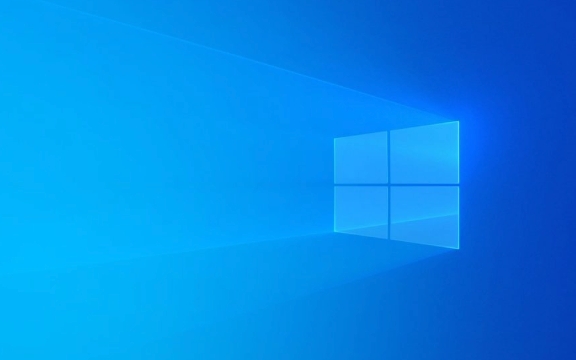
Next, I will divide the key points into several key points to talk about how to correctly use the remote desktop function of Windows.
1. Turn on the remote desktop function
On the computer you want to be remotely controlled, first make sure that the remote desktop service is turned on. The operation steps are as follows:

- Open Settings → System → Remote Desktop
- Turn on the "Enable Remote Desktop" switch
- Confirm that the current account has a password (if there is no password, you need to set one)
Note : Some versions of Windows Home Edition do not support remote desktop function by default. They can only be used as clients to connect to other computers and cannot be connected by others.
2. Obtain the IP address of the target computer
To connect remotely, you need to know the target computer's LAN IP or public IP.

- Press
Win Rand entercmdto enter - Enter
ipconfigin the command prompt - Note the "IPv4 address", which is your IP in the LAN
If you are accessing on an external network, you also need to configure router port mapping (usually port 3389) and obtain the public IP address.
3. Use the Remote Desktop Connection Tool
Windows comes with a program called "Remote Desktop Connection":
- Press
Win Sto search for "Remote Desktop Connection" or directly entermstsc - Enter the computer IP or computer name you want to connect to in the pop-up window
- Click "Connect" and enter your username and password.
You can click "Show Options" to set advanced options such as resolution, local resource sharing (such as clipboard, printer, drive) and so on.
4. What to do if you encounter connection problems?
Sometimes it can't connect, and common reasons include:
- The target computer firewall is not released on the remote desktop (can be checked in the firewall settings)
- The router does not enable port forwarding (3389)
- The wrong IP address or username was entered
- The target computer is in sleep or hibernation state (it is recommended to turn off automatic sleep)
If you prompt "Authentication Error", it may be a problem with Group Policy settings. You can try to check "Allow me to save credentials" in the "Remote Desktop Connection" interface.
Basically these are the operations. Remote desktop itself is not complicated, but there are several details that are easy to ignore, such as account password, IP address, and firewall settings. As long as you figure out all these out, it is still very convenient to use.
The above is the detailed content of How to use Remote Desktop on Windows?. For more information, please follow other related articles on the PHP Chinese website!

Hot AI Tools

Undress AI Tool
Undress images for free

Undresser.AI Undress
AI-powered app for creating realistic nude photos

AI Clothes Remover
Online AI tool for removing clothes from photos.

Clothoff.io
AI clothes remover

Video Face Swap
Swap faces in any video effortlessly with our completely free AI face swap tool!

Hot Article

Hot Tools

Notepad++7.3.1
Easy-to-use and free code editor

SublimeText3 Chinese version
Chinese version, very easy to use

Zend Studio 13.0.1
Powerful PHP integrated development environment

Dreamweaver CS6
Visual web development tools

SublimeText3 Mac version
God-level code editing software (SublimeText3)

Hot Topics
 Windows 11 slow boot time fix
Jul 04, 2025 am 02:04 AM
Windows 11 slow boot time fix
Jul 04, 2025 am 02:04 AM
The problem of slow booting can be solved by the following methods: 1. Check and disable unnecessary booting programs; 2. Turn off the quick boot function; 3. Update the driver and check disk health; 4. Adjust the number of processor cores (only for advanced users). For Windows 11 systems, first, the default self-start software such as QQ and WeChat are disabled through the task manager to improve the startup speed; if you use dual systems or old hardware, you can enter the power option to turn off the quick boot function; second, use the device manager to update the driver and run the chkdsk command to fix disk errors, and it is recommended to replace the mechanical hard disk with SSD; for multi-core CPU users, the kernel parameters can be adjusted through bcdedit and msconfig to optimize the startup efficiency. Most cases can be corrected by basic investigation
 How to Change Font Color on Desktop Icons (Windows 11)
Jul 07, 2025 pm 12:07 PM
How to Change Font Color on Desktop Icons (Windows 11)
Jul 07, 2025 pm 12:07 PM
If you're having trouble reading your desktop icons' text or simply want to personalize your desktop look, you may be looking for a way to change the font color on desktop icons in Windows 11. Unfortunately, Windows 11 doesn't offer an easy built-in
 Fixed Windows 11 Google Chrome not opening
Jul 08, 2025 pm 02:36 PM
Fixed Windows 11 Google Chrome not opening
Jul 08, 2025 pm 02:36 PM
Fixed Windows 11 Google Chrome not opening Google Chrome is the most popular browser right now, but even it sometimes requires help to open on Windows. Then follow the on-screen instructions to complete the process. After completing the above steps, launch Google Chrome again to see if it works properly now. 5. Delete Chrome User Profile If you are still having problems, it may be time to delete Chrome User Profile. This will delete all your personal information, so be sure to back up all relevant data. Typically, you delete the Chrome user profile through the browser itself. But given that you can't open it, here's another way: Turn on Windo
 How to fix second monitor not detected in Windows?
Jul 12, 2025 am 02:27 AM
How to fix second monitor not detected in Windows?
Jul 12, 2025 am 02:27 AM
When Windows cannot detect a second monitor, first check whether the physical connection is normal, including power supply, cable plug-in and interface compatibility, and try to replace the cable or adapter; secondly, update or reinstall the graphics card driver through the Device Manager, and roll back the driver version if necessary; then manually click "Detection" in the display settings to identify the monitor to confirm whether it is correctly identified by the system; finally check whether the monitor input source is switched to the corresponding interface, and confirm whether the graphics card output port connected to the cable is correct. Following the above steps to check in turn, most dual-screen recognition problems can usually be solved.
 Fixed the failure to upload files in Windows Google Chrome
Jul 08, 2025 pm 02:33 PM
Fixed the failure to upload files in Windows Google Chrome
Jul 08, 2025 pm 02:33 PM
Have problems uploading files in Google Chrome? This may be annoying, right? Whether you are attaching documents to emails, sharing images on social media, or submitting important files for work or school, a smooth file upload process is crucial. So, it can be frustrating if your file uploads continue to fail in Chrome on Windows PC. If you're not ready to give up your favorite browser, here are some tips for fixes that can't upload files on Windows Google Chrome 1. Start with Universal Repair Before we learn about any advanced troubleshooting tips, it's best to try some of the basic solutions mentioned below. Troubleshooting Internet connection issues: Internet connection
 Want to Build an Everyday Work Desktop? Get a Mini PC Instead
Jul 08, 2025 am 06:03 AM
Want to Build an Everyday Work Desktop? Get a Mini PC Instead
Jul 08, 2025 am 06:03 AM
Mini PCs have undergone
 Is the latest Windows update safe to install
Jul 02, 2025 am 01:04 AM
Is the latest Windows update safe to install
Jul 02, 2025 am 01:04 AM
Microsoft's latest Windows updates can generally be installed safely, but they need to be judged based on the update type and usage scenario. Ordinary users can update their daily office work, video watching, etc. directly; professional software or game users should be cautious. Regular quality updates (such as the monthly "Tuesday Patch") have low risks, so it is recommended to install them in time; updates to functions (such as large version upgrades) may cause compatibility issues. It is recommended to back up data, confirm software and hardware support, and check community feedback before installing. Overall, quality updates are safe and reliable, and functional updates are suitable for optional installation after observation.







