How to Set Up a Samba Share on Linux for Windows Interoperability
Jul 28, 2025 am 02:52 AMInstall Samba: Use sudo apt install samba samba-common-bin on Ubuntu/Debian, use sudo dnf install samba samba-common-tools on CentOS/RHEL/Fedora, and start and enable the smbd service. 2. Configure sharing: Edit the /etc/samba/smb.conf file and add a sharing definition at the end, such as [Public] path = /srv/samba/public browser = yes read only = no guest ok = yes writable = yes create mask = 0644 directory mask = 0755, adjust permissions and security settings as needed. 3. Create Samba user: Use sudo adduser to create Linux user, then use sudo smbpasswd -a to add to the Samba password database and enable it. 4. Set directory permissions: Make sure the shared directory exists and set the correct owner and permissions, such as sudo chown -R nobody:nogroup /srv/samba/public and sudo chmod -R 0755 /srv/samba/public. 5. Firewall configuration: Run sudo ufw allows samba on Ubuntu, and run sudo firewall-cmd --add-service=samba --permanent and sudo firewall-cmd --reload on CentOS/Fedora. 6. Restart and test: Restart Samba service sudo systemctl restart smbd nmbd, use testparm to check configuration, access from Windows File Explorer\

Setting up a Samba share on Linux allows seamless file sharing between Linux and Windows machines on the same network. It's a practical solution for mixed environments, letting Windows users access Linux directories as if they were network drives. Here's how to set it up properly.

Install Samba on Your Linux System
First, make sure Samba is installed. Most Linux distributions include it in their repositories.
On Ubuntu/Debian :
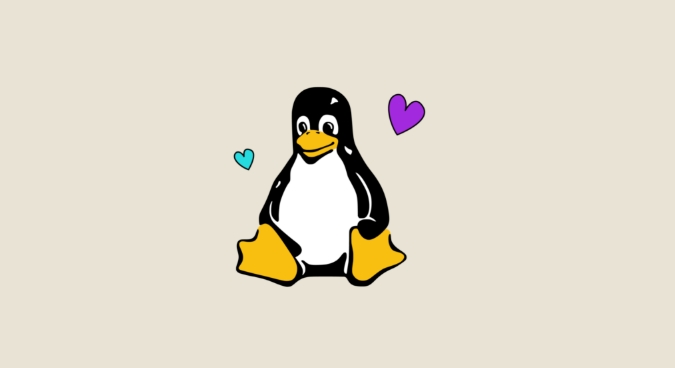
sudo apt update sudo apt install samba samba-common-bin
On CentOS/RHEL/Fedora :
sudo dnf install samba samba-common-tools
After installation, the Samba service ( smbd ) should start automatically. You can verify it with:
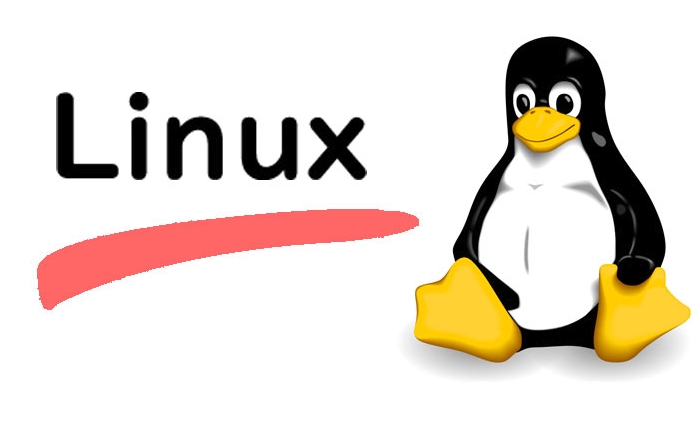
sudo systemctl status smbd
Enable it to start at boot:
sudo systemctl enable smbd
Configure the Samba Share
The main configuration file is /etc/samba/smb.conf . Open it in your preferred editor:
sudo nano /etc/samba/smb.conf
At the bottom of the file, add a new share definition. For example, to share a directory called /srv/samba/public :
[Public] path = /srv/samba/public browserable = yes read only = no guest ok = yes writable = yes create mask = 0644 directory mask = 0755
Explanation of key options:
-
path: The actual directory on the Linux system. -
browseable = yes: Makes the share visible when browsering the network. -
read only = no: Allows write access. -
guest ok = yes: Lets users access without a password (optional—use with caution). -
writable = yes: Same asread only = no, but clearer. -
create maskanddirectory mask: Set default permissions for new files and folders.
?? For secure environments, avoid
guest ok. Instead, require user authentication.
Set Up Samba User Accounts
If you're not using guest access, you need to add Samba users. They must already exist as Linux users.
Create a Linux user (if needed):
sudo adduser sambauser
Add the user to Samba's password database:
sudo smbpasswd -a sambauser
You'll be prompted to set a Samba password.
To activate the user:
sudo smbpasswd -e sambauser
Now, when connecting from Windows, users will enter this username and password.
Set Proper File System Permissions
Ensure the shared directory exists and has the right permissions:
sudo mkdir -p /srv/samba/public sudo chown -R nobody:nogroup /srv/samba/public sudo chmod -R 0755 /srv/samba/public
If using a specific user (eg, sambauser ), change ownership accordingly:
sudo chown -R sambauser:sambauser /srv/samba/public
Also, make sure the firewall allows Samba traffic.
On systems using ufw (Ubuntu):
sudo ufw allows samba
On firewalld (CentOS/Fedora):
sudo firewall-cmd --add-service=samba --permanent sudo firewall-cmd --reload
Restart Samba and Test the Setup
After making changes, restart the Samba services:
sudo systemctl restart smbd nmbd
Test the configuration for syntax errors:
testparm
From a Windows machine:
- Open File Explorer.
- In the address bar, type:
\\<linux-machine-ip></linux-machine-ip>- Example:
\\192.168.1.100
- Example:
- Press Enter.
- You should see the "Public" share. Double-click to access.
If prompted, enter the Samba username and password.
Optional: Make the Share Persistent on Windows
To map the Samba share as a network drive:
- Right-click "This PC" → "Map network drive".
- Choose a drive letter.
- Enter the folder path:
\\<linux-ip>\Public</linux-ip> - Check "Reconnect at sign-in".
- Enter credentials if needed.
That's it. You now have a working Samba share accessible from Windows. Whether you're sharing files in a home network or a small office, this setup provides reliable interoperability. Just remember to balance convenience and security—avoid guest access on untrusted networks.
The above is the detailed content of How to Set Up a Samba Share on Linux for Windows Interoperability. For more information, please follow other related articles on the PHP Chinese website!

Hot AI Tools

Undress AI Tool
Undress images for free

Undresser.AI Undress
AI-powered app for creating realistic nude photos

AI Clothes Remover
Online AI tool for removing clothes from photos.

Clothoff.io
AI clothes remover

Video Face Swap
Swap faces in any video effortlessly with our completely free AI face swap tool!

Hot Article

Hot Tools

Notepad++7.3.1
Easy-to-use and free code editor

SublimeText3 Chinese version
Chinese version, very easy to use

Zend Studio 13.0.1
Powerful PHP integrated development environment

Dreamweaver CS6
Visual web development tools

SublimeText3 Mac version
God-level code editing software (SublimeText3)

Hot Topics
 Install LXC (Linux Containers) in RHEL, Rocky & AlmaLinux
Jul 05, 2025 am 09:25 AM
Install LXC (Linux Containers) in RHEL, Rocky & AlmaLinux
Jul 05, 2025 am 09:25 AM
LXD is described as the next-generation container and virtual machine manager that offers an immersive for Linux systems running inside containers or as virtual machines. It provides images for an inordinate number of Linux distributions with support
 7 Ways to Speed Up Firefox Browser in Linux Desktop
Jul 04, 2025 am 09:18 AM
7 Ways to Speed Up Firefox Browser in Linux Desktop
Jul 04, 2025 am 09:18 AM
Firefox browser is the default browser for most modern Linux distributions such as Ubuntu, Mint, and Fedora. Initially, its performance might be impressive, however, with the passage of time, you might notice that your browser is not as fast and resp
 How to troubleshoot DNS issues on a Linux machine?
Jul 07, 2025 am 12:35 AM
How to troubleshoot DNS issues on a Linux machine?
Jul 07, 2025 am 12:35 AM
When encountering DNS problems, first check the /etc/resolv.conf file to see if the correct nameserver is configured; secondly, you can manually add public DNS such as 8.8.8.8 for testing; then use nslookup and dig commands to verify whether DNS resolution is normal. If these tools are not installed, you can first install the dnsutils or bind-utils package; then check the systemd-resolved service status and configuration file /etc/systemd/resolved.conf, and set DNS and FallbackDNS as needed and restart the service; finally check the network interface status and firewall rules, confirm that port 53 is not
 How would you debug a server that is slow or has high memory usage?
Jul 06, 2025 am 12:02 AM
How would you debug a server that is slow or has high memory usage?
Jul 06, 2025 am 12:02 AM
If you find that the server is running slowly or the memory usage is too high, you should check the cause before operating. First, you need to check the system resource usage, use top, htop, free-h, iostat, ss-antp and other commands to check CPU, memory, disk I/O and network connections; secondly, analyze specific process problems, and track the behavior of high-occupancy processes through tools such as ps, jstack, strace; then check logs and monitoring data, view OOM records, exception requests, slow queries and other clues; finally, targeted processing is carried out based on common reasons such as memory leaks, connection pool exhaustion, cache failure storms, and timing task conflicts, optimize code logic, set up a timeout retry mechanism, add current limit fuses, and regularly pressure measurement and evaluation resources.
 Install Guacamole for Remote Linux/Windows Access in Ubuntu
Jul 08, 2025 am 09:58 AM
Install Guacamole for Remote Linux/Windows Access in Ubuntu
Jul 08, 2025 am 09:58 AM
As a system administrator, you may find yourself (today or in the future) working in an environment where Windows and Linux coexist. It is no secret that some big companies prefer (or have to) run some of their production services in Windows boxes an
 How to Burn CD/DVD in Linux Using Brasero
Jul 05, 2025 am 09:26 AM
How to Burn CD/DVD in Linux Using Brasero
Jul 05, 2025 am 09:26 AM
Frankly speaking, I cannot recall the last time I used a PC with a CD/DVD drive. This is thanks to the ever-evolving tech industry which has seen optical disks replaced by USB drives and other smaller and compact storage media that offer more storage
 How to find my private and public IP address in Linux?
Jul 09, 2025 am 12:37 AM
How to find my private and public IP address in Linux?
Jul 09, 2025 am 12:37 AM
In Linux systems, 1. Use ipa or hostname-I command to view private IP; 2. Use curlifconfig.me or curlipinfo.io/ip to obtain public IP; 3. The desktop version can view private IP through system settings, and the browser can access specific websites to view public IP; 4. Common commands can be set as aliases for quick call. These methods are simple and practical, suitable for IP viewing needs in different scenarios.
 How to Install NodeJS 14 / 16 & NPM on Rocky Linux 8
Jul 13, 2025 am 09:09 AM
How to Install NodeJS 14 / 16 & NPM on Rocky Linux 8
Jul 13, 2025 am 09:09 AM
Built on Chrome’s V8 engine, Node.JS is an open-source, event-driven JavaScript runtime environment crafted for building scalable applications and backend APIs. NodeJS is known for being lightweight and efficient due to its non-blocking I/O model and






