Firefox browser is the default browser for most modern Linux distributions such as Ubuntu, Mint, and Fedora. Initially, its performance might be impressive, however, with the passage of time, you might notice that your browser is not as fast and responsive as it once was. A sluggish browser can be quite frustrating as it tends to eat into your precious time as you wait for it to load your tabs and respond to input.
[ You might also like: Best Web Browsers for Linux ]
If you are experiencing such performance issues, here are a few quick fixes to help speed up your Firefox browser in Linux.
1. Update Firefox
The first action you might need to take is to update your browser to the latest version. This addresses any underlying issues that impacted the browser’s performance in previous versions.
Firefox typically auto-updates when a new version is available. This happens when you have an active internet connection and you restart Firefox, especially after a system reboot.
If in doubt about the version of your Firefox browser, you can verify the version by clicking the three-line menu at the top-right of the screen and selecting Help –> About Firefox.
From the pop-up shown, we are currently running Firefox 79.0.
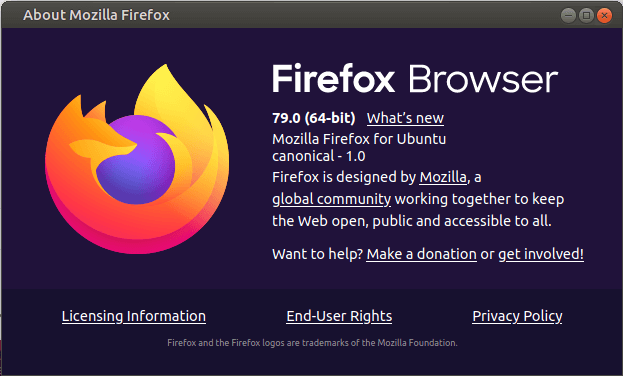
However, at the time of publishing this guide, the latest version is Firefox 94.0. So, how do you update to the latest Firefox version?
There are two approaches to this – On command-line and GUI. On the command line, run the following command to update and upgrade all the software packages including Firefox itself.
$ sudo apt update && sudo apt upgrade [On <strong>Debian, Ubuntu and Mint</strong>] $ sudo dnf udpate && sudo dnf upgrade [On <strong>RHEL/CentOS/Fedora</strong> and <strong>Rocky Linux/AlmaLinux</strong>] $ emerge --update --deep --with-bdeps=y @world [On <strong>Gentoo Linux</strong>] $ sudo pacman -Syu [On <strong>Arch Linux</strong>] $ sudo zypper update [On <strong>OpenSUSE</strong>]
The other alternative is using the software updater which lists all the packages with pending updates. You can choose to update Firefox alongside other packages or simply select Firefox alone for updates.
Once the update is done, be sure to restart your browser for the changes to apply. Upon confirmation, we now have the latest Firefox version as indicated in the pop-up below.

2. Enable Hardware Acceleration in Firefox
By default, Firefox comes with hardware acceleration disabled on all Linux distributions. Enabling hardware acceleration is known to cause a noticeable improvement in Firefox’s responsiveness.
To enable hardware acceleration, follow the steps below:
- Browse about:preferences on the URL bar.
- Scroll down to the General section and then navigate to Performance.
- Uncheck the ‘Use recommended performance settings’ option.
- Then check the ‘Use hardware acceleration when available’ setting to enable hardware acceleration.

Below the hardware acceleration option is the ‘Content process limit’.
If your PC has more than 8GB & has a dedicated GPU such as NVIDIA, set it to 8. Else, just leave it to the default 4 value. It is perfectly safe to leave it at 5 for 16GB RAM and 6 in case you have 32GB RAM.
3. Disable Firefox Data Collection & Use
Generally, Firefox collects and sends anonymous data about browser activity to its servers in a bid to make improvements to its features. While it doesn’t compromise your privacy it slows down your browser.
You can prevent Firefox from sending data anonymously with a few simple steps.
- Head over to about: preferences.
- Proceed to ‘Privacy & Security’?and then proceed to ‘Firefox Data Collection and Use’.
- Uncheck all the options.
- Then restart Firefox.

4. Free Up Firefox Memory
In case you are still having issues with your browser, consider freeing up some memory. To do this, follow the following simple steps:
- On the URL bar, browse about:memory.
- In the ‘Free memory’ section, click on ‘Minimize memory usage’.

This should provide the much-needed boost in speed.
5. Manage Firefox Browser Tabs
Keeping multiple active tabs open usually drives up the memory usage and impacts the performance of not only your browser but the overall system performance. If you are in the habit of keeping several tabs open, consider trying out an extension called Auto Tab Discard.
This is a lightweight browser extension that automatically scales down memory load as a result of open but inactive tabs.
To get the extension, follow these steps:
- Click the three-line menu at the top-right of the screen.
- Select Add-ons and themes.
- Search for Auto Tab Discard extension and install it.

Launch it and select ‘Options’ and modify a few settings regarding discarding inactive tabs and later, save the changes.

6. Modify Firefox Settings
You might also consider making a few tweaks to the advanced settings in Firefox which are absent in the Options panel. Be sure to make the following changes to speed up your Firefox browser.
So, here are the steps to follow:
- On the URL bar, browse about:config.
You will get a warning as shown. To proceed, simply click on ‘Accept the Risk and continue’.

Set the preference listed below to ‘False’.
browser.download.animateNotifications

Additionally, set this preference to the numerical value ‘0‘.
security.dialog_enable_delay

Next, type ‘Telemetry‘ in the search field and press ENTER. Then set the following preferences to false.
browser.newtabpage.activity-stream.telemetry browser.newtabpage.activity-stream.feeds.telemetry browser.ping-centre.telemetry toolkit.telemetry.bhrPing.enabled toolkit.telemetry.archive.enabled toolkit.telemetry.firstShutdownPing.enabled toolkit.telemetry.reportingpolicy.firstRun toolkit.telemetry.hybridContent.enabled toolkit.telemetry.newProfilePing.enabled toolkit.telemetry.unified toolkit.telemetry.shutdownPingSender.enabled toolkit.telemetry.updatePing.enabled
7. Refresh Firefox
If all else fails, then, consider refreshing your browser. This resets the browser to its default state and allows you to start on a clean slate. Refreshing purges all the preferences including preferences such as add-ons and themes.
To refresh Firefox,
- Click the three-line menu at the top-right of the screen.
- Select ‘Help’ then click on ‘More troubleshooting information’.
- On the right sidebar, click on ‘Refresh Firefox’.

Hopefully, the steps outlined in this tutorial will help improve your browser’s performance and improve the user experience when browsing. Any tips you felt we have left out? We are eager to listen to your feedback in the comment section.
The above is the detailed content of 7 Ways to Speed Up Firefox Browser in Linux Desktop. For more information, please follow other related articles on the PHP Chinese website!

Hot AI Tools

Undress AI Tool
Undress images for free

Undresser.AI Undress
AI-powered app for creating realistic nude photos

AI Clothes Remover
Online AI tool for removing clothes from photos.

Clothoff.io
AI clothes remover

Video Face Swap
Swap faces in any video effortlessly with our completely free AI face swap tool!

Hot Article

Hot Tools

Notepad++7.3.1
Easy-to-use and free code editor

SublimeText3 Chinese version
Chinese version, very easy to use

Zend Studio 13.0.1
Powerful PHP integrated development environment

Dreamweaver CS6
Visual web development tools

SublimeText3 Mac version
God-level code editing software (SublimeText3)

Hot Topics
 Install LXC (Linux Containers) in RHEL, Rocky & AlmaLinux
Jul 05, 2025 am 09:25 AM
Install LXC (Linux Containers) in RHEL, Rocky & AlmaLinux
Jul 05, 2025 am 09:25 AM
LXD is described as the next-generation container and virtual machine manager that offers an immersive for Linux systems running inside containers or as virtual machines. It provides images for an inordinate number of Linux distributions with support
 7 Ways to Speed Up Firefox Browser in Linux Desktop
Jul 04, 2025 am 09:18 AM
7 Ways to Speed Up Firefox Browser in Linux Desktop
Jul 04, 2025 am 09:18 AM
Firefox browser is the default browser for most modern Linux distributions such as Ubuntu, Mint, and Fedora. Initially, its performance might be impressive, however, with the passage of time, you might notice that your browser is not as fast and resp
 How to troubleshoot DNS issues on a Linux machine?
Jul 07, 2025 am 12:35 AM
How to troubleshoot DNS issues on a Linux machine?
Jul 07, 2025 am 12:35 AM
When encountering DNS problems, first check the /etc/resolv.conf file to see if the correct nameserver is configured; secondly, you can manually add public DNS such as 8.8.8.8 for testing; then use nslookup and dig commands to verify whether DNS resolution is normal. If these tools are not installed, you can first install the dnsutils or bind-utils package; then check the systemd-resolved service status and configuration file /etc/systemd/resolved.conf, and set DNS and FallbackDNS as needed and restart the service; finally check the network interface status and firewall rules, confirm that port 53 is not
 How would you debug a server that is slow or has high memory usage?
Jul 06, 2025 am 12:02 AM
How would you debug a server that is slow or has high memory usage?
Jul 06, 2025 am 12:02 AM
If you find that the server is running slowly or the memory usage is too high, you should check the cause before operating. First, you need to check the system resource usage, use top, htop, free-h, iostat, ss-antp and other commands to check CPU, memory, disk I/O and network connections; secondly, analyze specific process problems, and track the behavior of high-occupancy processes through tools such as ps, jstack, strace; then check logs and monitoring data, view OOM records, exception requests, slow queries and other clues; finally, targeted processing is carried out based on common reasons such as memory leaks, connection pool exhaustion, cache failure storms, and timing task conflicts, optimize code logic, set up a timeout retry mechanism, add current limit fuses, and regularly pressure measurement and evaluation resources.
 Install Guacamole for Remote Linux/Windows Access in Ubuntu
Jul 08, 2025 am 09:58 AM
Install Guacamole for Remote Linux/Windows Access in Ubuntu
Jul 08, 2025 am 09:58 AM
As a system administrator, you may find yourself (today or in the future) working in an environment where Windows and Linux coexist. It is no secret that some big companies prefer (or have to) run some of their production services in Windows boxes an
 How to Burn CD/DVD in Linux Using Brasero
Jul 05, 2025 am 09:26 AM
How to Burn CD/DVD in Linux Using Brasero
Jul 05, 2025 am 09:26 AM
Frankly speaking, I cannot recall the last time I used a PC with a CD/DVD drive. This is thanks to the ever-evolving tech industry which has seen optical disks replaced by USB drives and other smaller and compact storage media that offer more storage
 How to find my private and public IP address in Linux?
Jul 09, 2025 am 12:37 AM
How to find my private and public IP address in Linux?
Jul 09, 2025 am 12:37 AM
In Linux systems, 1. Use ipa or hostname-I command to view private IP; 2. Use curlifconfig.me or curlipinfo.io/ip to obtain public IP; 3. The desktop version can view private IP through system settings, and the browser can access specific websites to view public IP; 4. Common commands can be set as aliases for quick call. These methods are simple and practical, suitable for IP viewing needs in different scenarios.
 How to Install NodeJS 14 / 16 & NPM on Rocky Linux 8
Jul 13, 2025 am 09:09 AM
How to Install NodeJS 14 / 16 & NPM on Rocky Linux 8
Jul 13, 2025 am 09:09 AM
Built on Chrome’s V8 engine, Node.JS is an open-source, event-driven JavaScript runtime environment crafted for building scalable applications and backend APIs. NodeJS is known for being lightweight and efficient due to its non-blocking I/O model and






