How to hide the activity bar in VSCode?
Jul 28, 2025 am 02:51 AMTo hide the activity bar of VSCode, you can switch the display status through the shortcut keys Ctrl B (Windows/Linux) or Cmd B (Mac); 1. You can also select View > Appearance > Activity Bar through the menu bar; 2. Modify the settings file and add "workbench.activityBar.visible" in settings.json: false can achieve default hidden at each startup; 3. Use plug-ins such as Customize UI or Activity Bar Toggle to achieve finer control, but please pay attention to compatibility issues. Hide the activity bar to improve the interface simplicity and concentration. It is recommended to use shortcut keys to test before deciding whether to hide for a long time.
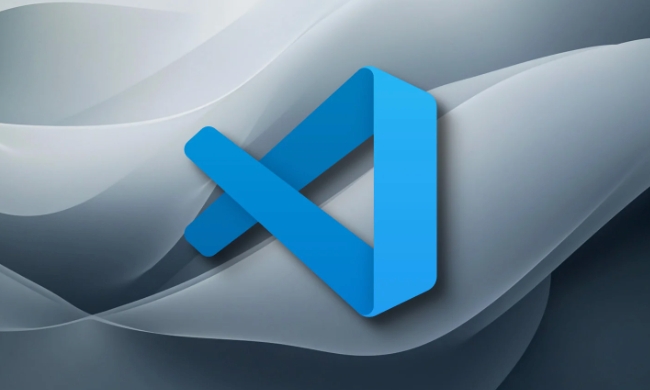
Hiding the Activity Bar in VSCode is actually a very common requirement, especially when you want the interface to be more concise and focus on code editing. By default, the activity bar displays the vertical area of the Explorer, Search, Git, etc. icons. Hide it can make the editing window look cleaner, especially when screen space is limited.
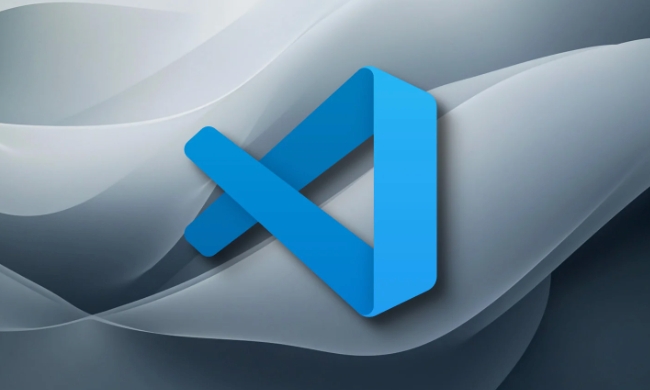
Use commands to hide the activity bar
VSCode provides a built-in command to quickly hide or display the activity bar:
- Shortcut keys:
Ctrl B(Windows/Linux) orCmd B(Mac) - You can also select
View > Appearance > Activity Barthrough the menu bar
This operation is "switch" type, which means that the display can be restored by using the same method again.

Tip: If you just want to make room for the time being but don’t want to completely hide the activity bar, you can move the mouse to the icon, and the entire activity bar will be expanded in text form, and will automatically close it after it is removed.
Modify settings files to achieve hidden
If you want the VSCode activity bar to be hidden, you can modify the settings file to achieve it:
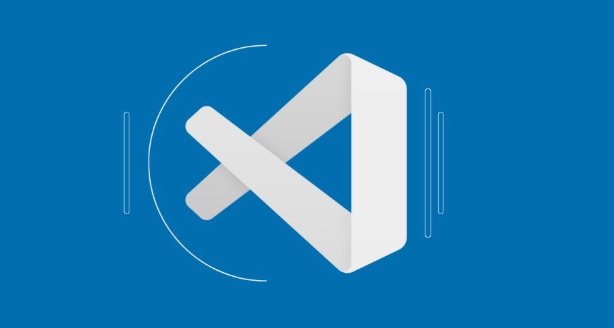
- Open the settings interface (shortcut key
Ctrl ,or click the gear icon in the lower left corner) - Search for keyword "activity bar"
- Find the "Workbench > Appearance: Activity Bar Visible" setting item
- Check Cancel, or add it directly in the
settings.jsonfile:"workbench.activityBar.visible": false
In this way, the activity bar will not be displayed every time VSCode is started, which is suitable for old users who are already familiar with shortcut keys or plug-in entrances.
Plugin Assisted Management Activity Bar
Some plug-ins allow you to make more detailed controls on the activity bar, such as only hiding certain icons, automatically hiding according to conditions, etc.:
- Customize UI : Although it is mainly used for interface customization, it also supports hidden activity bar elements.
- Activity Bar Toggle : Provides a button to switch the display status of the activity bar, which is convenient for clicking and switching.
However, it should be noted that this type of plug-in may be incompatible with future versions of VSCode. It is recommended to check the update time and community feedback before use.
If you are not sure whether you want to hide the activity bar for a long time, it is recommended to try it with the shortcut keys first, and then decide whether to modify the configuration.
Basically these are the methods. You can choose the right method according to your usage habits. It is not complicated but easy to ignore that sometimes a little less UI elements can increase concentration.
The above is the detailed content of How to hide the activity bar in VSCode?. For more information, please follow other related articles on the PHP Chinese website!

Hot AI Tools

Undress AI Tool
Undress images for free

Undresser.AI Undress
AI-powered app for creating realistic nude photos

AI Clothes Remover
Online AI tool for removing clothes from photos.

Clothoff.io
AI clothes remover

Video Face Swap
Swap faces in any video effortlessly with our completely free AI face swap tool!

Hot Article

Hot Tools

Notepad++7.3.1
Easy-to-use and free code editor

SublimeText3 Chinese version
Chinese version, very easy to use

Zend Studio 13.0.1
Powerful PHP integrated development environment

Dreamweaver CS6
Visual web development tools

SublimeText3 Mac version
God-level code editing software (SublimeText3)
 Laravel environment construction and basic configuration (Windows/Mac/Linux)
Apr 30, 2025 pm 02:27 PM
Laravel environment construction and basic configuration (Windows/Mac/Linux)
Apr 30, 2025 pm 02:27 PM
The steps to build a Laravel environment on different operating systems are as follows: 1.Windows: Use XAMPP to install PHP and Composer, configure environment variables, and install Laravel. 2.Mac: Use Homebrew to install PHP and Composer and install Laravel. 3.Linux: Use Ubuntu to update the system, install PHP and Composer, and install Laravel. The specific commands and paths of each system are different, but the core steps are consistent to ensure the smooth construction of the Laravel development environment.
 Environment configuration for running Ruby code in VSCode
May 15, 2025 pm 09:30 PM
Environment configuration for running Ruby code in VSCode
May 15, 2025 pm 09:30 PM
Configuring the Ruby development environment in VSCode requires the following steps: 1. Install Ruby: Download and install from the official website or using RubyInstaller. 2. Install the plug-in: Install CodeRunner and Ruby plug-ins in VSCode. 3. Set up the debugging environment: Install the DebuggerforRuby plug-in and create a launch.json file in the .vscode folder for configuration. This way, you can write, run, and debug Ruby code efficiently in VSCode.
 Use VSCode to perform version fallback operation of code
May 15, 2025 pm 09:42 PM
Use VSCode to perform version fallback operation of code
May 15, 2025 pm 09:42 PM
In VSCode, you can use Git for code version fallback. 1. Use gitreset--hardHEAD~1 to fall back to the previous version. 2. Use gitreset--hard to fall back to a specific commit. 3. Use gitrevert to safely fall back without changing history.
 Configure VSCode and GitHub for code synchronization
May 20, 2025 pm 06:33 PM
Configure VSCode and GitHub for code synchronization
May 20, 2025 pm 06:33 PM
Configuring VSCode to synchronize code with GitHub can improve development efficiency and team collaboration. First, install the "GitHubPullRequestsandIssues" and "GitLens" plugins; second, configure the GitHub account; then clone or create a repository; finally, submit and push the code to GitHub.
 How to manually install plugin packages in VSCode
May 15, 2025 pm 09:33 PM
How to manually install plugin packages in VSCode
May 15, 2025 pm 09:33 PM
The steps to manually install the plug-in package in VSCode are: 1. Download the .vsix file of the plug-in; 2. Open VSCode and press Ctrl Shift P (Windows/Linux) or Cmd Shift P (Mac) to call up the command panel; 3. Enter and select Extensions:InstallfromVSIX..., then select .vsix file and install. Manually installing plug-ins provides a flexible way to install, especially when the network is restricted or the plug-in market is unavailable, but attention needs to be paid to file security and possible dependencies.
 Best Practices for Writing JavaScript Code with VSCode
May 15, 2025 pm 09:45 PM
Best Practices for Writing JavaScript Code with VSCode
May 15, 2025 pm 09:45 PM
Best practices for writing JavaScript code in VSCode include: 1) Install Prettier, ESLint, and JavaScript (ES6) codesnippets extensions, 2) Configure launch.json files for debugging, and 3) Use modern JavaScript features and optimization loops to improve performance. With these settings and tricks, you can develop JavaScript code more efficiently in VSCode.
 Solve the coding settings and garbled problems of VSCode when dealing with multilingual projects
May 22, 2025 pm 10:57 PM
Solve the coding settings and garbled problems of VSCode when dealing with multilingual projects
May 22, 2025 pm 10:57 PM
VSCode solves the problems of multilingual project coding and garbled code including: 1. Ensure that the file is saved with correct encoding and use the "redetection encoding" function; 2. Set the file encoding to UTF-8 and automatically detect the encoding; 3. Control whether to add BOM; 4. Use the "EncodingConverter" plug-in to convert encoding; 5. Use the multiple workspace functions to set encoding for different sub-projects; 6. Optimize performance and ignore unnecessary file monitoring. Through these steps, the coding problem of multilingual projects can be effectively dealt with.
 Experience in participating in VSCode offline technology exchange activities
May 29, 2025 pm 10:00 PM
Experience in participating in VSCode offline technology exchange activities
May 29, 2025 pm 10:00 PM
I have a lot of experience in participating in VSCode offline technology exchange activities, and my main gains include sharing of plug-in development, practical demonstrations and communication with other developers. 1. Sharing of plug-in development: I learned how to use VSCode's plug-in API to improve development efficiency, such as automatic formatting and static analysis plug-ins. 2. Practical demonstration: I learned how to use VSCode for remote development and realized its flexibility and scalability. 3. Communicate with developers: I have obtained skills to optimize VSCode startup speed, such as reducing the number of plug-ins loaded at startup and managing the plug-in loading order. In short, this event has benefited me a lot and I highly recommend those who are interested in VSCode to participate.






