To set up and manage cron tasks in Linux, you must first master the crontab syntax. Each line consists of minutes, hours, days, months, weeks and commands. For example, "0 2 /home/user/backup.sh" means to execute backup scripts at 2 o'clock every day; 1. Use crontab -e to edit tasks, crontab -l to view tasks, crontab -r to delete all tasks; 2. It is recommended to use time alias such as @reboot, @daily to simplify configuration; 3. The absolute path of commands and scripts must be used to avoid failure due to different PATH environment variables; 4. Redirect output through >> /var/log/file.log 2>&1 to record logs; 5. Manually test whether the script can run normally before adding to cron; 6. Avoid multiple high-load tasks running at the same time, and time should be staggered; 7. System-level tasks can be placed in /etc/crotab or /etc/cron.d/, and the execution user needs to be specified, such as "0 4 root /sbin/logrotate". After correct configuration, Cron can reliably automate daily tasks and improve system management efficiency.

Setting up and managing cron jobs in Linux is a straightforward way to automatic repetitive tasks—like running scripts, cleaning logs, or backing up data—on a schedule. Cron is a time-based job scheduler in Unix-like systems, and with a few simple commands, you can have your system doing routine work automatically.

Here's how to set up and manage cron jobs effectively.
1. Understanding Crontab and Syntax
Each user on a Linux system has their own crontab (cron table), which is a configuration file that tells cron what commands to run and when. The syntax for a cron job line is:
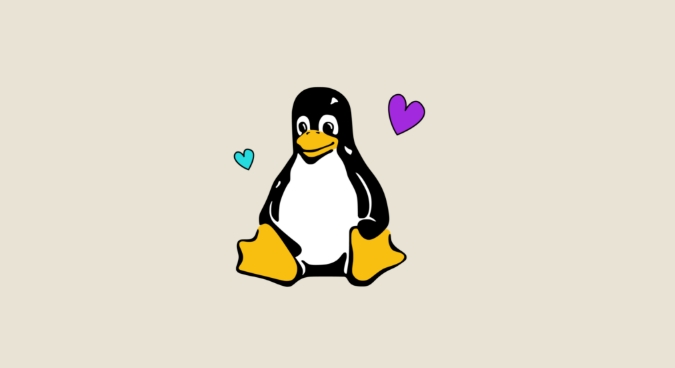
* * * * * command-to-be-executed │ │ │ │ │ │ │ │ │ └── Day of the week (0–7, where 0 and 7 = Sunday) │ │ └─── Month (1–12) │ │ └────── Day of the month (1–31) │ └─────────────Hour (0–23) └────────────── Minute (0–59)
For example:
0 2 * * * /home/user/backup.sh
This runs backup.sh at 2:00 AM every day.
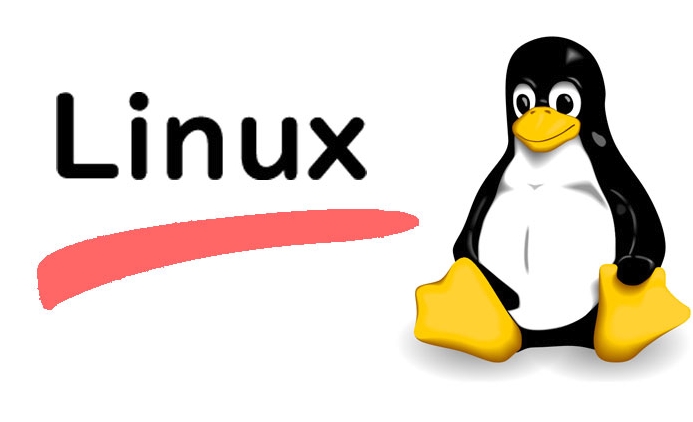
Common time shortcuts:
-
@reboot– Run once at startup -
@daily– Run once a day (same as0 0 * * *) -
@weekly– Run once a week (0 0 * * 0) -
@monthly– Run once a month (0 0 1 * *)
2. Editing and Managing Crontab
Use the crontab command to edit, view, or remove scheduled jobs.
Edit your cron jobs:
crontab -e
This opens your crontab in the default editor (usually
nanoorvim).List current cron jobs:
crontab -l
Remove all cron jobs:
crontab -r
(Use with caution—this deletes everything.)
? Tip: Always save your crontab entries in a separate text file as a backup.
3. Best Practices and Common Pitfalls
Cron is powerful, but misconfigurations can cause headaches. Here are key tips:
Use full paths for commands and scripts.
Cron doesn't use the samePATHas your shell. So instead of:python script.py
Use:
/usr/bin/python /home/user/script.py
Find the correct path with
which pythonorwhich bash.Set up logging to track output.
By default, cron sends output via email (if mail is configured). To log to a file:0 3 * * * /home/user/cleanup.sh >> /var/log/cleanup.log 2>&1
This appends both standard output and errors to the log file.
Test your script manually first.
Run it from the command line in the same environment cron will use:/bin/bash /home/user/myscript.sh
If it works in your terminal but not in cron, check environment variables, paths, and permissions.
Avoid overloading the system.
Don't schedule too many heavy jobs at the same time. Stagger them:0 2 * * * /scripts/backup.sh 15 2 * * * /scripts/report.sh
4. System-Wide Cron Jobs (Optional)
In addition to user crontabs, system-wide jobs can be placed in:
-
/etc/crontab -
/etc/cron.d/(for custom job files)
These files include an extra field: the username under which the command runs.
Example in /etc/crontab :
0 4 * * * root /sbin/logrotate /etc/logrotate.conf
?? Only edit system cron files if you have root access and understand the implications.
Basically, setting up cron jobs come down to writing the right schedule, using absolute paths, and testing thoroughly. Once you get the hang of the syntax and avoid common gotchas, automation becomes a reliable part of your Linux workflow.
The above is the detailed content of How to Set Up and Manage Cron Jobs in Linux. For more information, please follow other related articles on the PHP Chinese website!

Hot AI Tools

Undress AI Tool
Undress images for free

Undresser.AI Undress
AI-powered app for creating realistic nude photos

AI Clothes Remover
Online AI tool for removing clothes from photos.

Clothoff.io
AI clothes remover

Video Face Swap
Swap faces in any video effortlessly with our completely free AI face swap tool!

Hot Article

Hot Tools

Notepad++7.3.1
Easy-to-use and free code editor

SublimeText3 Chinese version
Chinese version, very easy to use

Zend Studio 13.0.1
Powerful PHP integrated development environment

Dreamweaver CS6
Visual web development tools

SublimeText3 Mac version
God-level code editing software (SublimeText3)
 How to troubleshoot DNS issues on a Linux machine?
Jul 07, 2025 am 12:35 AM
How to troubleshoot DNS issues on a Linux machine?
Jul 07, 2025 am 12:35 AM
When encountering DNS problems, first check the /etc/resolv.conf file to see if the correct nameserver is configured; secondly, you can manually add public DNS such as 8.8.8.8 for testing; then use nslookup and dig commands to verify whether DNS resolution is normal. If these tools are not installed, you can first install the dnsutils or bind-utils package; then check the systemd-resolved service status and configuration file /etc/systemd/resolved.conf, and set DNS and FallbackDNS as needed and restart the service; finally check the network interface status and firewall rules, confirm that port 53 is not
 How would you debug a server that is slow or has high memory usage?
Jul 06, 2025 am 12:02 AM
How would you debug a server that is slow or has high memory usage?
Jul 06, 2025 am 12:02 AM
If you find that the server is running slowly or the memory usage is too high, you should check the cause before operating. First, you need to check the system resource usage, use top, htop, free-h, iostat, ss-antp and other commands to check CPU, memory, disk I/O and network connections; secondly, analyze specific process problems, and track the behavior of high-occupancy processes through tools such as ps, jstack, strace; then check logs and monitoring data, view OOM records, exception requests, slow queries and other clues; finally, targeted processing is carried out based on common reasons such as memory leaks, connection pool exhaustion, cache failure storms, and timing task conflicts, optimize code logic, set up a timeout retry mechanism, add current limit fuses, and regularly pressure measurement and evaluation resources.
 Install Guacamole for Remote Linux/Windows Access in Ubuntu
Jul 08, 2025 am 09:58 AM
Install Guacamole for Remote Linux/Windows Access in Ubuntu
Jul 08, 2025 am 09:58 AM
As a system administrator, you may find yourself (today or in the future) working in an environment where Windows and Linux coexist. It is no secret that some big companies prefer (or have to) run some of their production services in Windows boxes an
 How to find my private and public IP address in Linux?
Jul 09, 2025 am 12:37 AM
How to find my private and public IP address in Linux?
Jul 09, 2025 am 12:37 AM
In Linux systems, 1. Use ipa or hostname-I command to view private IP; 2. Use curlifconfig.me or curlipinfo.io/ip to obtain public IP; 3. The desktop version can view private IP through system settings, and the browser can access specific websites to view public IP; 4. Common commands can be set as aliases for quick call. These methods are simple and practical, suitable for IP viewing needs in different scenarios.
 How to Install NodeJS 14 / 16 & NPM on Rocky Linux 8
Jul 13, 2025 am 09:09 AM
How to Install NodeJS 14 / 16 & NPM on Rocky Linux 8
Jul 13, 2025 am 09:09 AM
Built on Chrome’s V8 engine, Node.JS is an open-source, event-driven JavaScript runtime environment crafted for building scalable applications and backend APIs. NodeJS is known for being lightweight and efficient due to its non-blocking I/O model and
 System requirements to install linux
Jul 20, 2025 am 03:49 AM
System requirements to install linux
Jul 20, 2025 am 03:49 AM
Linuxcanrunonmodesthardwarewithspecificminimumrequirements.A1GHzprocessor(x86orx86_64)isneeded,withadual-coreCPUrecommended.RAMshouldbeatleast512MBforcommand-lineuseor2GBfordesktopenvironments.Diskspacerequiresaminimumof5–10GB,though25GBisbetterforad
 20 YUM Commands for Linux Package Management
Jul 06, 2025 am 09:22 AM
20 YUM Commands for Linux Package Management
Jul 06, 2025 am 09:22 AM
In this article, we will learn how to install, update, remove, find packages, manage packages and repositories on Linux systems using YUM (Yellowdog Updater Modified) tool developed by RedHat. The example commands shown in this article are practicall
 How to Install MySQL 8.0 on Rocky Linux and AlmaLinux
Jul 12, 2025 am 09:21 AM
How to Install MySQL 8.0 on Rocky Linux and AlmaLinux
Jul 12, 2025 am 09:21 AM
Written in C, MySQL is an open-source, cross-platform, and one of the most widely used Relational Database Management Systems (RDMS). It’s an integral part of the LAMP stack and is a popular database management system in web hosting, data analytics,






