The key to making the picture clearer in Photoshop is to adjust the parameters according to the content and purpose of the picture and combine layer techniques. 1. Use the "Smart Sharpening" tool: the path is Filter > Sharpening > Intelligent Sharpening. It is recommended to start with 50%, set the radius to 1~2 pixels, appropriately reduce noise, and sharpen slightly multiple times to keep it natural; 2. Layered sharpening: Copy the layer and use different parameters for different areas, combine masks and "high contrast retention" to enhance details, suitable for commercial or printing pictures; 3. Avoid oversharpening: Prevent problems such as white edges and obvious noise, reduce opacity, check "Preview" to adjust and view, and do local processing of low-resolution pictures; 4. Adjust strategies according to the purpose: Web page pictures can moderately enhance sharpness, and print large images should be handled with caution, and the character skin should avoid large areas of sharpening to prevent prominent defects. Mastering these methods can achieve natural and clear image effects.

The image is blurred? It is not difficult to make the picture clearer in Photoshop, but the key is to master the method. Many people sharply adjust the "sharpen" as soon as they start, but the picture is stiff and noise is more serious, which makes it worse. A truly effective image sharpening is to adjust parameters according to the content and purpose of the image, and combine layer techniques to achieve natural and clearness.

Using the Smart Sharpening Tool: Basic and Practical
This is the most commonly used and easiest way to sharpen, suitable for most photos. The operation path is: Filter > Sharpening > Smart Sharpening .
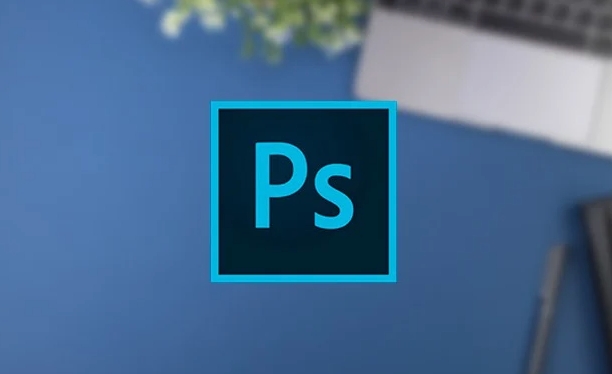
- Quantity : Control the intensity of sharpening. It is recommended to try starting from 50% and gradually increase it.
- Radius : Determines the pixel range that affects the edge, generally set to 1 to 2 pixels.
- Remove Noise : If the original image has noise, appropriately increasing this value can prevent the noise from becoming obvious after sharpening.
Note: Don’t adjust it too hard at one time. You can sharpen it slightly multiple times, and the effect is more natural.
Layered sharpening: Advanced skills to improve detailed performance
If you are dealing with commercial-grade pictures or preparing for printouts, layered sharpening is a good choice. The basic idea is to sharpen different areas of the image separately, such as processing the subject and background separately.

- Copy the layer and use a mask to cover the parts that do not need to be sharpened
- Use different sharpening parameters in different layers
- You can use "High Pass" to enhance texture details locally
Although this is a little more steps, it can give you more control over the picture, especially in portraits or product photography.
Avoid oversharpening: You need to know these pitfalls
Sharpening is not the stronger the better. Common problems include:
- White edges appear in the image (halo effect)
- Noise becomes apparent, especially in the dark
- Looks like a drawn line, lacking realism
Solution:
- Appropriately reduce opacity to soften the sharpening effect
- When using "USM Sharpening", check the "Preview" option and adjust it while watching
- For scanned or low resolution images, try to manually process locally instead of global sharpening
Adjust strategies according to use: Different scenarios and different practices
If it is used for web page display, the contrast and sharpness can be moderately enhanced to make the small picture look more energetic; but if you want to print it into a large picture, you must be careful, because any defects will be enlarged after enlargement.
- Screen display: The sharpening degree can be slightly heavier, but pay attention to controlling the noise
- Printout: Recommended layered sharpening to adjust moderately to ensure clear details but not hot
- Character skin: Avoid large-scale sharpening, which can easily highlight pores and wrinkles. It is recommended to use soft light pens or modifying layers to assist.
Basically, just these methods, Photoshop's sharpening function is very powerful, but the key is how you grasp the "just right" degree. Practice a few more times and find a parameter combination that suits your style, and you can easily deal with most situations.
The above is the detailed content of How to sharpen an image in Photoshop. For more information, please follow other related articles on the PHP Chinese website!

Hot AI Tools

Undress AI Tool
Undress images for free

Undresser.AI Undress
AI-powered app for creating realistic nude photos

AI Clothes Remover
Online AI tool for removing clothes from photos.

Clothoff.io
AI clothes remover

Video Face Swap
Swap faces in any video effortlessly with our completely free AI face swap tool!

Hot Article

Hot Tools

Notepad++7.3.1
Easy-to-use and free code editor

SublimeText3 Chinese version
Chinese version, very easy to use

Zend Studio 13.0.1
Powerful PHP integrated development environment

Dreamweaver CS6
Visual web development tools

SublimeText3 Mac version
God-level code editing software (SublimeText3)

Hot Topics
 How to change the default comment font in Adobe Acrobat?
Jul 03, 2025 am 12:30 AM
How to change the default comment font in Adobe Acrobat?
Jul 03, 2025 am 12:30 AM
In AdobeAcrobat, the default annotation font is usually Arial or similar sans serif fonts, but can be changed by setting. 1. Create a new text comment and right-click to select "Properties"; 2. Switch to the "Font" tab page and select font, font size and color; 3. Check "Set as Default" to make subsequent comments use the font. If you need global settings, you should go to Preferences > Comments > Multi-appearance > Edit Properties to adjust the font options. Notes include: Settings may only be valid for the current document, non-standard fonts, or protected PDFs may restrict changes, and it is recommended to test common fonts in advance to ensure compatibility.
 How to transfer an Adobe Acrobat license to a new computer?
Jul 04, 2025 am 12:01 AM
How to transfer an Adobe Acrobat license to a new computer?
Jul 04, 2025 am 12:01 AM
To transfer the Adobe Acrobat license to a new computer, you must first log out on the old device and release the activation permission, and then complete the activation with the new computer login account. The specific steps are: 1. Open Acrobat on the old computer and click on the avatar or "Help" > "Log out" to log out; 2. Download and install Acrobat for the new computer and log in with the original account to automatically identify the license; 3. If the activation fails, check the network, clear the cache, unbind the old device through the Adobe account page, or contact customer service to solve the problem. The key point is to ensure that the old device has been logged out, clear the local cache and update the online device list before the migration can be completed smoothly.
 How to create a custom brush in Photoshop
Jul 08, 2025 am 01:01 AM
How to create a custom brush in Photoshop
Jul 08, 2025 am 01:01 AM
The steps to create a custom brush in Photoshop are as follows: 1. Select a pattern with clear edges and suitable for brushes, such as hand-painted textures or photo parts, and adjust it to the appropriate size; 2. Use the "Magic Wand Tool" or "Quick Selection Tool" to remove the background to ensure that the pattern is in an independent selection; 3. Create a basic brush through "Edit > Define Brush Presets"; 4. Adjust the parameters such as "Shape Dynamic", "Scatter", "Text" and "Transfer" in the "Brush" panel to make the strokes more natural; 5. Finally, click "Save As Brush" to save as a .abr file for convenience of subsequent use and sharing.
 How to use the quick selection tool in Photoshop
Jul 06, 2025 am 12:01 AM
How to use the quick selection tool in Photoshop
Jul 06, 2025 am 12:01 AM
Photoshop's quick selection tool is suitable for selecting areas with similar colors and clear boundaries. The usage methods include: 1. Find and activate the tool, right-click or long-press to switch or press the shortcut key W to ensure that the layer is unlocked; 2. Adjust the brush size, combine the Alt or Option key to switch the selection mode, Shift key to add selection, and improve accuracy through the option bar setting sampling method; 3. Use the "Select the Subject" function to assist in selection, and then manually optimize edge details, especially suitable for portraits or product images.
 How to remove password protection from a PDF in Adobe Acrobat?
Jul 05, 2025 am 12:36 AM
How to remove password protection from a PDF in Adobe Acrobat?
Jul 05, 2025 am 12:36 AM
To remove PDF password protection, use Adobe AcrobatPro and have the document owner password. The steps include: 1. Open Adobe AcrobatPro and select a password-protected PDF file; 2. Enter the correct owner password; 3. Go to "Tools" > "Protection" > "Encryption" > "Remove Security"; 4. Click "OK" in the pop-up window to confirm the removal. If AcrobatPro is not available, you can ask others for assistance or use third-party decryption tools, but you need to pay attention to privacy risks. Common problems include invalid password, grayed out security settings, and prompting for passwords after removal. The solution is to check password input, try to convert file formats, or update software versions. If it cannot be resolved, please contact A
 How to fix remote desktop connection issues
Jul 08, 2025 am 01:03 AM
How to fix remote desktop connection issues
Jul 08, 2025 am 01:03 AM
Remote Desktop connection problems can be checked through the following steps: 1. Check the network and firewall settings to ensure that the TCP3389 port is open; 2. Confirm that the remote desktop function is enabled and supported by non-home version systems; 3. Verify user permissions and belong to the "RemoteDesktopUsers" group or administrator; 4. Handle black screen or lag, adjust the display options or restart the remote computer. Check them one by one in order, and most problems can be solved.
 How to use the magnetic lasso tool in Photoshop
Jul 04, 2025 am 01:00 AM
How to use the magnetic lasso tool in Photoshop
Jul 04, 2025 am 01:00 AM
The magnetic lasso tool is suitable for images with obvious edge contrast. The key points include: 1. Use the shortcut key L or select the tool from the tool group. After clicking the starting point along the edge of the object, slowly move the mouse, and the tool will automatically absorb and add anchor points; 2. In terms of parameter settings, the width is recommended to be set to 10~30, and the edge contrast is default. The higher the frequency, the more anchor points; 3. In actual application, other tools can be replaced in the blurred edges. Zooming the image will help with accurate selection. If necessary, the anchor points can be adjusted manually. Mastering these skills can effectively improve the efficiency of the selection.
 How to recover a corrupted AutoCAD file?
Jul 09, 2025 am 01:16 AM
How to recover a corrupted AutoCAD file?
Jul 09, 2025 am 01:16 AM
When AutoCAD file is corrupted, you can take the following steps to try to restore: 1. Check the automatic backup of the file, check whether there is a .bak or .sv$ file in the folder where the original .dwg file is located, and rename the .bak file to .dwg to open it; 2. Use the RECOVER command to try to repair the file, and if it fails, use the -OPEN command to open the file for partial recovery; 3. Use third-party tools such as DataNumenDWGRepair, RecoveryToolboxforDWG, etc. to deal with seriously damaged files. To prevent future damage, you should save regularly and use "Save As" to refresh the file structure, keep the software updated, avoid saving through network drives, enable automatic save and set up






