What is the 'journeys' feature in Chrome history
Jul 28, 2025 am 12:18 AMChrome's "Journeys" feature organizes browsing history in a more intuitive way by grouping relevant web browsing activities by timeline. It uses machine learning to identify browsing patterns, classifies searches and website visits around the same goal (such as planning travel, shopping, or project follow-up) into one entry, and can be integrated across multiple days. Users can view active cards containing titles, timelines and website thumbnails in the "Journeys" tab in Chrome history, and click to reopen the relevant page. To enable this feature, you need to log in to your Google account and sync Chrome data, then enable the "Group Browsing History as Journeys in the History tab" option in Settings > Privacy and Security > History. Although Journeys helps quickly retrieve previously browsed content, it may mistakenly combine unrelated content or omit obvious associations, and relies on device consistency and account synchronization; users can also choose to turn off this feature for privacy reasons.

Chrome's "Journeys" feature is a new way to organize your browser history by grouping related website visits into cohesive timeslines. Instead of seeing a long list of individual pages you've visited, Journeys tries to make sense of your activity by bundling them into meaningful sessions — like researching a trip, shopping for a product, or following up on a project.
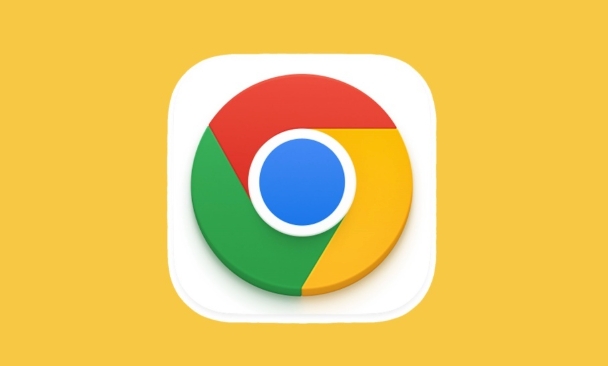
What does Journeys actually do?
The main idea behind Journeys is to help users better understand and revisit their browsing behavior in context. For example, if you searched for "best hiking trails near Seattle," then looked at maps, checked weather forecasts, and read gear reviews over the course of a few days, Journeys would group all those visits under one heading — something like “Hiking in Seattle.”
This isn't just about sorting history more neatly; it's meant to reflect how people actually browser — jumping between tabs and sites as part of a single goal.
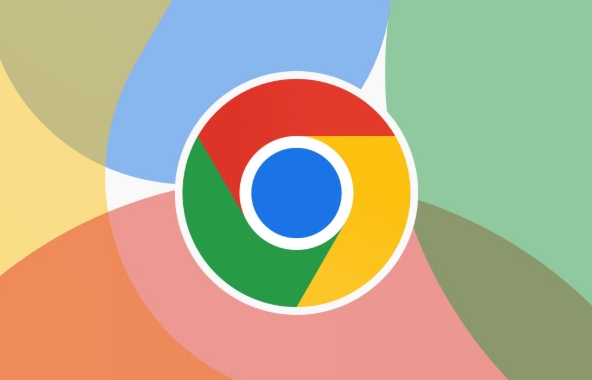
- It uses machine learning to detect patterns in your browser.
- It groups related searches and site visits into one entry.
- It can span multiple days but still treat them as part of the same journey.
How to access and use Journeys
To find Journeys, you need to have Chrome sync turned on with a Google account. Then:
- Open your Chrome history (you can type
chrome://historyinto the address bar). - Look for the “Journeys” tab at the top — it should be next to the default “History” tab.
When you're inside Journeys, you'll see cards that represent each activity cluster. Each card includes:
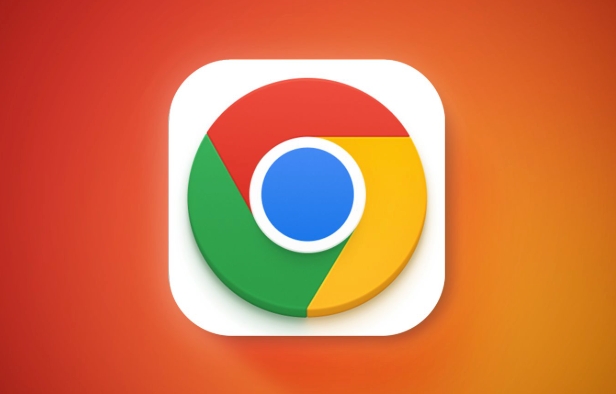
- A title automatically generated based on your search terms and visited URLs
- A timeline showing when you accessed each page
- Thumbnails or titles of the websites involved
You can click into a Journey to see all the pages included, and even reopen them individually.
Should you care about Journeys?
If you often find yourself scrolling through history trying to rediscover something you looked up a few days ago, Journeys could save you time. It's especially helpful when you're working on research-heavy tasks or planning something like a vacation or a purchase.
However, it's not perfect yet:
- Sometimes it lumps unrelated things together.
- Other times, it miss connections that seem obvious in hindsight.
- It only works well if you're signed into Chrome and using the same device consistently.
Also, privacy-wise, it relies on synced browser data, so if you're sensitive about that, you might want to keep it off.
How to turn Journeys on or off
If you're curious but not sure, you can toggle it easily:
- Go to Chrome settings > Privacy and security > History.
- Find the option labeled “Group browser history into journeys in the History tab.”
- Toggle it on or off depending on your preference.
It's an optional feature, so you don't have to worry about it messing with your regular history view unless you enable it.
That's basically what Journeys is in Chrome history — a smarter, more contextual way to look back at where you've been online. Whether it helps or not really depends on how much you use your browser history to pick up where you left off.
The above is the detailed content of What is the 'journeys' feature in Chrome history. For more information, please follow other related articles on the PHP Chinese website!

Hot AI Tools

Undress AI Tool
Undress images for free

Undresser.AI Undress
AI-powered app for creating realistic nude photos

AI Clothes Remover
Online AI tool for removing clothes from photos.

Clothoff.io
AI clothes remover

Video Face Swap
Swap faces in any video effortlessly with our completely free AI face swap tool!

Hot Article

Hot Tools

Notepad++7.3.1
Easy-to-use and free code editor

SublimeText3 Chinese version
Chinese version, very easy to use

Zend Studio 13.0.1
Powerful PHP integrated development environment

Dreamweaver CS6
Visual web development tools

SublimeText3 Mac version
God-level code editing software (SublimeText3)
 Google Chrome Speed ??Browser Official Edition Portal
Jul 08, 2025 pm 02:30 PM
Google Chrome Speed ??Browser Official Edition Portal
Jul 08, 2025 pm 02:30 PM
Google Chrome is a free and fast multi-platform web browser developed by Google. It is known for its speed, stability and reliability. Chrome is based on the open source Chromium project and is widely used on devices such as desktops, laptops, tablets and smartphones. The browser has a clean interface and a wide range of customizable options, allowing users to personalize it according to their preferences. In addition, Chrome has a huge library of extensions that provide additional features such as ad blocking, password management and language translation, further enhancing the browsing experience.
 How to install Chrome extensions on mobile (Kiwi, etc.)
Jul 11, 2025 am 12:50 AM
How to install Chrome extensions on mobile (Kiwi, etc.)
Jul 11, 2025 am 12:50 AM
Android phones can install Chrome extensions through KiwiBrowser. KiwiBrowser is an open source browser based on Chromium on the Android side. It supports the installation of the Chrome Web Store extension. The process is: Open Kiwi and enter the Chrome store, search for extensions, and click "Add to Chrome" to complete the installation; when using it, you need to pay attention to network stability, extension compatibility, permission granting and installation quantity; other alternatives include FirefoxMobile and YandexBrowser, but Kiwi is still the most stable and convenient choice at present.
 How to change the user agent string in Safari without extensions?
Jul 11, 2025 am 12:48 AM
How to change the user agent string in Safari without extensions?
Jul 11, 2025 am 12:48 AM
On macOS, you can modify Safari's UserAgent through developer tools or terminals, but iOS/iPadOS does not support it. The specific methods are: 1. Use the developer tools to modify temporarily: select preset UA after enabling the development menu; 2. Permanent modification through the terminal: enter the command to write a custom UA; 3. iOS/iPadOS cannot be modified directly, and it needs to rely on a third-party application or browser.
 What firewall ports does Chrome Remote Desktop use
Jul 13, 2025 am 12:43 AM
What firewall ports does Chrome Remote Desktop use
Jul 13, 2025 am 12:43 AM
ChromeRemoteDesktopusesport443(HTTPS)astheprimaryportforsecureconnections,andoccasionallyport80(HTTP)asafallback.ItalsoleveragesSTUN,TURN,andICEprotocolstoestablishpeer-to-peerconnections,withTURNactingasarelayifdirectconnectionsfail.Toensuresmoothop
 How to view chrome incognito history?
Jul 09, 2025 am 12:31 AM
How to view chrome incognito history?
Jul 09, 2025 am 12:31 AM
Chrome's incognito browsing history cannot be viewed directly, but it can be obtained indirectly through three methods. 1. Use command line tools to view the DNS cache, which can only obtain some domain name information and is not durable; 2. Check the router or network monitoring log, which requires certain network knowledge and depends on network settings; 3. Install third-party monitoring tools and configure in advance to record invisible browsing behavior. Overall, the invisibility mode is designed to protect privacy. All the above methods have limitations. It is recommended to choose whether to use monitoring methods based on actual needs.
 How to force quit Google Chrome on Mac
Jul 07, 2025 am 12:14 AM
How to force quit Google Chrome on Mac
Jul 07, 2025 am 12:14 AM
There are several ways to force exit from unresponsive Chrome on your Mac. First, use the keyboard shortcut Command Option Esc to open the "Force Exit Application" window, select Google Chrome and click "Force Exit". Second, click on the Apple menu, select "Force Exit", and select Chrome from the list and confirm quit. If Chrome completely freezes or consumes too much memory, you can open ActivityMonitor, find all Chrome-related processes, and click the X button one by one to end them. Finally, as an alternative, you can enter killallGoogle\Chrome in Terminal
 How to simulate different timezones in Chrome
Jul 13, 2025 am 12:19 AM
How to simulate different timezones in Chrome
Jul 13, 2025 am 12:19 AM
To test page behavior in different time zones in Chrome, there are three ways to do it. 1. Use ChromeDevTools to simulate the time zone: Open DevTools → Click on three points → MoreTools → Sensors, check the overlay option in the DateandTime section and select the target time zone. This setting only takes effect in the current session; 2. Specify the time zone through the command line startup parameters: close all Chrome instances and execute chrome.exe--timezone="target time zone" to affect the entire browser instance; 3. Use JavaScript to overwrite the behavior of the Date object, and the fixed time value is used to accurately control the JS time.
 How to stop Microsoft Edge from running in the background
Jul 16, 2025 am 12:34 AM
How to stop Microsoft Edge from running in the background
Jul 16, 2025 am 12:34 AM
There are four ways to turn off Microsoft Edge backend running. 1. Disable background running in Edge settings: Go to "Settings" → "System" and turn off the "Run Microsoft Edge in the background" option. 2. Close Edge in Windows startup item: Through the "Startup" tab of Task Manager, right-click Edge and select "Disable". 3. Modify the group policy or registry: Advanced users can create BackgroundModeEnabled registry key and set it to 0, or use the official group policy template. It is recommended to back up the system before operation. 4. Use Task Manager to manually end the process: temporary emergency plan, press Ctrl Shift Esc to open the Task Manager to end all Es






