Use System Restore to roll back to a previous working state by booting into Safe Mode, running rstrui, and selecting a restore point, which safely reverts registry changes without affecting personal files. 2. Run SFC /scannow in Command Prompt as Administrator to repair system files linked to registry integrity, and if it fails, use DISM /Online /Cleanup-Image /RestoreHealth before running SFC again. 3. For modern Windows versions, use Startup Repair via a Windows installation USB under Troubleshoot > Advanced Options to automatically fix boot-related registry issues. 4. Replace corrupted registry files manually by booting from a USB, navigating to C:\Windows\System32\config, renaming current hive files with .bak extensions, and copying healthy backups from C:\Windows\System32\config\RegBack. 5. Avoid third-party registry cleaners, as they are often unsafe or ineffective; instead, rely on built-in tools like SFC, DISM, System Restore, and official recovery methods. Always create restore points before major changes, back up the system regularly, and export the registry before editing to prevent future issues.

A corrupted Windows registry can cause system instability, slow performance, or even prevent Windows from booting. While the registry is critical, fixing corruption doesn’t always require advanced tools—there are several built-in and safe methods you can try. Here’s how to fix a corrupted registry effectively.
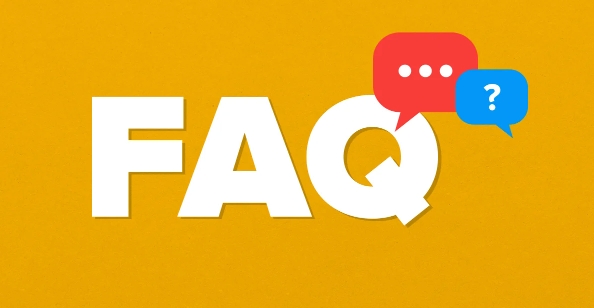
1. Use System Restore to Roll Back Changes
If the system was working fine before, System Restore is often the safest and quickest way to undo registry corruption caused by recent changes.
Steps:
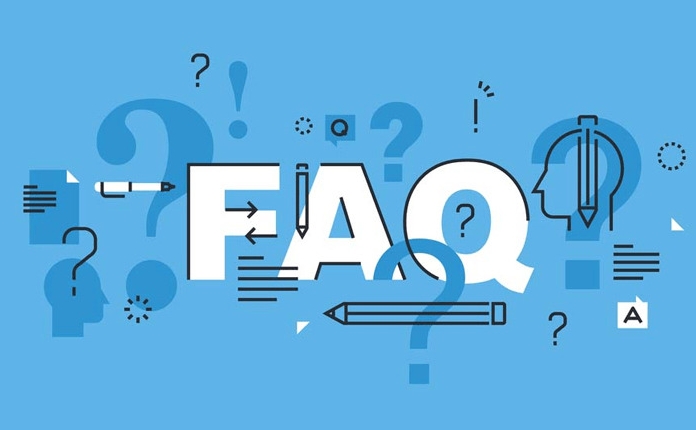
- Boot into Safe Mode (hold Shift while clicking Restart, or use a recovery drive).
- Open System Restore:
- Press
Win R, typerstrui, and press Enter.
- Press
- Choose a restore point from before the problem started.
- Follow the prompts to restore your system (this won’t affect personal files).
?? Note: System Restore must have been enabled previously for restore points to exist.
2. Run the System File Checker (SFC)
While SFC primarily repairs system files, it can indirectly fix registry issues since some registry hives are treated as system components.
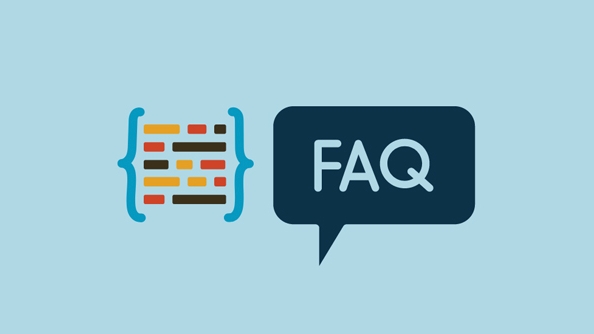
Steps:
- Open Command Prompt as Administrator.
- Type:
sfc /scannow
- Wait for the scan to complete (can take 15–30 minutes).
- If corruption is found and repaired, restart your PC.
If SFC fails, try:
DISM /Online /Cleanup-Image /RestoreHealth
Then run SFC again.
3. Use the Built-in Registry Checker (ScanReg)
Note: This tool is only available in older versions of Windows (like Windows 98). In modern Windows (10/11), it’s replaced by more advanced recovery tools.
For Windows 10/11, use Automatic Repair or Startup Repair instead:
- Boot from a Windows installation USB.
- Go to Repair your computer > Troubleshoot > Advanced Options > Startup Repair.
This process can fix boot issues related to registry corruption automatically.
4. Replace Corrupted Registry Files from Backup
Windows automatically backs up registry hives in C:\Windows\System32\config\RegBack. If recent corruption occurred, you may be able to restore them.
Steps:
- Boot from a Windows installation USB.
- Open Command Prompt from the recovery environment.
- Navigate to the registry folder:
cd C:\Windows\System32\config
- Rename the current (corrupted) files as backup:
ren DEFAULT DEFAULT.bak ren SAM SAM.bak ren SECURITY SECURITY.bak ren SOFTWARE SOFTWARE.bak ren SYSTEM SYSTEM.bak
- Copy the backup registry files:
copy C:\Windows\System32\config\RegBack\* C:\Windows\System32\config\
- Reboot.
? This only works if the
RegBackfiles are newer than the corrupted ones and weren’t damaged during the issue.
5. Avoid Registry Cleaners and Third-Party Tools
Many "registry repair" tools advertised online are scams or malware. Windows manages the registry well on its own, and manual editing or third-party cleaners can make things worse.
Stick to:
- Microsoft’s built-in tools (SFC, DISM, System Restore)
- Official recovery options
- Manual fixes only if you know exactly what you’re doing
Final Tips
- Regularly create restore points manually before installing software or drivers.
- Back up your system using File History or a full disk image.
- Never edit the registry unless necessary—and always back it up first (
File > Exportin regedit).
Fixing registry corruption is usually about restoring from a known good state rather than "repairing" it directly. Use Windows’ own recovery tools first—they’re reliable and safe. Basically, don’t panic, and avoid risky fixes.
The above is the detailed content of How to fix a corrupted registry. For more information, please follow other related articles on the PHP Chinese website!

Hot AI Tools

Undress AI Tool
Undress images for free

Undresser.AI Undress
AI-powered app for creating realistic nude photos

AI Clothes Remover
Online AI tool for removing clothes from photos.

Clothoff.io
AI clothes remover

Video Face Swap
Swap faces in any video effortlessly with our completely free AI face swap tool!

Hot Article

Hot Tools

Notepad++7.3.1
Easy-to-use and free code editor

SublimeText3 Chinese version
Chinese version, very easy to use

Zend Studio 13.0.1
Powerful PHP integrated development environment

Dreamweaver CS6
Visual web development tools

SublimeText3 Mac version
God-level code editing software (SublimeText3)
 This Apple ID is not yet in use in the iTunes Store: Fix
Jun 10, 2024 pm 05:42 PM
This Apple ID is not yet in use in the iTunes Store: Fix
Jun 10, 2024 pm 05:42 PM
When logging into iTunesStore using AppleID, this error saying "This AppleID has not been used in iTunesStore" may be thrown on the screen. There are no error messages to worry about, you can fix them by following these solution sets. Fix 1 – Change Shipping Address The main reason why this prompt appears in iTunes Store is that you don’t have the correct address in your AppleID profile. Step 1 – First, open iPhone Settings on your iPhone. Step 2 – AppleID should be on top of all other settings. So, open it. Step 3 – Once there, open the “Payment & Shipping” option. Step 4 – Verify your access using Face ID. step
 Comprehensive Guide to PHP 500 Errors: Causes, Diagnosis and Fixes
Mar 22, 2024 pm 12:45 PM
Comprehensive Guide to PHP 500 Errors: Causes, Diagnosis and Fixes
Mar 22, 2024 pm 12:45 PM
A Comprehensive Guide to PHP 500 Errors: Causes, Diagnosis, and Fixes During PHP development, we often encounter errors with HTTP status code 500. This error is usually called "500InternalServerError", which means that some unknown errors occurred while processing the request on the server side. In this article, we will explore the common causes of PHP500 errors, how to diagnose them, and how to fix them, and provide specific code examples for reference. Common causes of 1.500 errors 1.
 How to improve computer startup speed by modifying Windows 10 registry
Apr 19, 2024 am 08:01 AM
How to improve computer startup speed by modifying Windows 10 registry
Apr 19, 2024 am 08:01 AM
In the process of using the Windows 10 operating system, many users find that it takes a long time to start up their computers, which affects the user experience. In order to optimize the boot speed, some people have suggested that the purpose can be achieved by modifying the system registry. In response to this demand, this article will provide an in-depth analysis of how to effectively improve computer startup speed by properly adjusting Windows 10 registry settings. Let’s take a look below. Operation method 1. Use the "win+R" shortcut key to start running, enter "regedit", and click "OK" to open. 2. After entering the Registry Editor, click "HKEY_CURRENT_USERSoftwareMicrosoftWindowsCurren" in the left column
 How to fix the volume cannot be adjusted in WIN10
Mar 27, 2024 pm 05:16 PM
How to fix the volume cannot be adjusted in WIN10
Mar 27, 2024 pm 05:16 PM
1. Press win+r to open the run window, enter [regedit] and press Enter to open the registry editor. 2. In the opened registry editor, click to expand [HKEY_LOCAL_MACHINESOFTWAREMicrosoftWindowsCurrentVersionRun]. In the blank space on the right, right-click and select [New - String Value], and rename it to [systray.exe]. 3. Double-click to open systray.exe, modify its numerical data to [C:WindowsSystem32systray.exe], and click [OK] to save the settings.
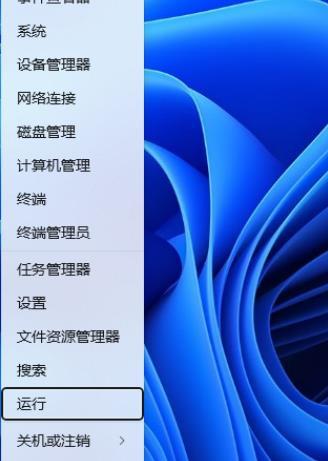 How to adjust UAC settings for standard user accounts in Windows 11 via Registry Editor
Apr 17, 2024 pm 03:58 PM
How to adjust UAC settings for standard user accounts in Windows 11 via Registry Editor
Apr 17, 2024 pm 03:58 PM
In the Windows 11 operating system, User Account Control (UAC) serves as a security mechanism that can effectively prevent unauthorized system changes and prompt potential risks. For those who want to adjust the UAC behavior of standard user accounts through deeper settings, this article will explain in detail how to use the Registry Editor tool to make corresponding settings changes in Windows 11 systems. Operation method 1. Right-click "Start" in the taskbar in the lower right corner and select "Run" in the option list. 2. Enter "regedit" in the pop-up run window and press Enter to open it. 3. Then click "Yes" in the prompt window given. 4. After entering the Registry Editor, click "HKEY_" in the left column
 iPhone stuck in airplane mode: How to fix it
Jun 15, 2024 pm 02:16 PM
iPhone stuck in airplane mode: How to fix it
Jun 15, 2024 pm 02:16 PM
Airplane mode is very convenient in some situations. However, the same airplane mode may give you a headache if your iPhone suddenly gets stuck on it. In this article, we have designed this set of solutions to get your iPhone out of airplane mode. Quick fix – 1. Try disabling Airplane Mode directly from Control Center. 2. If you are unable to disable Airplane Mode from Control Center, you can disable Airplane Mode directly from the Settings tab – If these tips don’t work, follow the fixes below to resolve the issue. Fix 1 – Force Restart Your Device The process of force restarting your device is very simple. All you have to do is follow these step-by-step instructions. Step 1 – You can start the process by pressing and releasing the Volume Up button. step
 How to fix unresponsive edge browser
Mar 13, 2024 pm 01:10 PM
How to fix unresponsive edge browser
Mar 13, 2024 pm 01:10 PM
Recently, some Win11 users have reported to the editor that when opening the edge browser, there will always be no response, making the browser unusable. What should I do? How to fix this problem? The editor below will bring you the solution to the problem that the edge browser is unresponsive and cannot be used. Come and try it. The method is as follows: 1. Click Start in the lower left corner of Windows 11 and open "Settings". 2. After entering Windows settings, click "Apply". 3. Then click "Apps and Features" in the left taskbar. 4. Find the browser in the open list and click "Advanced Options"
 Can things deleted by Win10 Registry Editor be recovered? Tips for recovering deleted registry content
Apr 11, 2024 pm 05:30 PM
Can things deleted by Win10 Registry Editor be recovered? Tips for recovering deleted registry content
Apr 11, 2024 pm 05:30 PM
Can things deleted by Windows 10 Registry Editor be restored? When we use win10 system, we accidentally delete things in the registry editor. Can this be restored? Yes, users can directly find the MACHINESOFTWAREMicrosoft folder to set it up. Let this site carefully introduce to users how to restore things deleted by the Registry Editor in Win10. Can things deleted by Windows 10 Registry Editor be restored? Yes, it is possible. Users can directly find the MACHINE SOFTWARE Microsoft folder to set it up. How to restore things deleted by the registry editor in win10?





