To disable Windows 11 background applications to improve performance, save power and enhance privacy, you can follow the following steps: 1. Completely close the background application: Press Win I to open settings, enter Privacy and Security > Background Applications, and switch "Let the app run in the background" to off; 2. Control the application one by one: In the "Select an app that can run in the background" list on the same page, turn off the switch for specific applications separately; 3. Additional suggestions: Enable battery power saving mode to automatically limit background activity, disable the power-on and boot program by starting application management, and note that traditional desktop applications need to manage background processes in the application or in the task manager. This action may cause notification delays or slower application recovery, but can significantly optimize system resources.

Disabling background apps in Windows 11 can help improve performance, reduce battery usage, and enhance privacy. Here's how to do it — both globally and on an app-by-app basis.
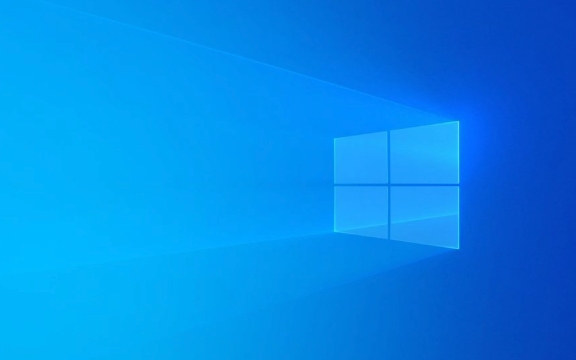
1. Turn Off Background Apps Completely
To disable all apps from running in the background:
- Press Windows I to open Settings .
- Go to Privacy & security > Background apps .
- At the top, you'll see a toggle: "Let apps run in the background" .
- Switch it to Off .
? This stops all apps from running in the background unless they're actively being used.

Note : Some system-critical apps (like Windows Update or security tools) may still run regardless — this setting mainly affects third-party and Store apps.
2. Control Background Access for Individual Apps
If you want more control and only disable certain apps:

- In Settings , go to Privacy & security > Background apps .
- Scroll down to the section labeled "Choose which apps can run in the background" .
- You'll see a list of installed apps with individual toggles.
- Turn off the toggle for any app you don't want running in the background.
? Example : You might keep Microsoft Teams on if you use it daily, but turn off background access for Spotify , Weather , or News apps.
This is useful for apps that don't need to sync or notify you constantly.
3. Additional Tips
- Battery Saver Mode : When enabled, it automatically limits background activity. Go to Settings > System > Battery to configure it.
- Startup Apps : Background apps aren't the same as startup apps. To manage what launches at startup, go to Settings > Apps > Startup and disable unnecessary entries.
- UWP vs Desktop Apps : This setting mainly affects Universal Windows Platform (UWP) apps from the Microsoft Store. Traditional desktop apps (like Chrome or Slack) may still run background processes — you'll need to manage those within the app settings or via Task Manager.
Disabling background apps won't break most functionality, but you might get delayed notifications or slower app resume times. It's a trade-off between performance and convenience.
Basically, go to Privacy & security > Background apps and toggle things off — either globally or per app. Not complicated, but easy to overlook.
The above is the detailed content of How to disable background apps in Windows 11. For more information, please follow other related articles on the PHP Chinese website!

Hot AI Tools

Undress AI Tool
Undress images for free

Undresser.AI Undress
AI-powered app for creating realistic nude photos

AI Clothes Remover
Online AI tool for removing clothes from photos.

Clothoff.io
AI clothes remover

Video Face Swap
Swap faces in any video effortlessly with our completely free AI face swap tool!

Hot Article

Hot Tools

Notepad++7.3.1
Easy-to-use and free code editor

SublimeText3 Chinese version
Chinese version, very easy to use

Zend Studio 13.0.1
Powerful PHP integrated development environment

Dreamweaver CS6
Visual web development tools

SublimeText3 Mac version
God-level code editing software (SublimeText3)

Hot Topics
 Windows 11 slow boot time fix
Jul 04, 2025 am 02:04 AM
Windows 11 slow boot time fix
Jul 04, 2025 am 02:04 AM
The problem of slow booting can be solved by the following methods: 1. Check and disable unnecessary booting programs; 2. Turn off the quick boot function; 3. Update the driver and check disk health; 4. Adjust the number of processor cores (only for advanced users). For Windows 11 systems, first, the default self-start software such as QQ and WeChat are disabled through the task manager to improve the startup speed; if you use dual systems or old hardware, you can enter the power option to turn off the quick boot function; second, use the device manager to update the driver and run the chkdsk command to fix disk errors, and it is recommended to replace the mechanical hard disk with SSD; for multi-core CPU users, the kernel parameters can be adjusted through bcdedit and msconfig to optimize the startup efficiency. Most cases can be corrected by basic investigation
 How to Change Font Color on Desktop Icons (Windows 11)
Jul 07, 2025 pm 12:07 PM
How to Change Font Color on Desktop Icons (Windows 11)
Jul 07, 2025 pm 12:07 PM
If you're having trouble reading your desktop icons' text or simply want to personalize your desktop look, you may be looking for a way to change the font color on desktop icons in Windows 11. Unfortunately, Windows 11 doesn't offer an easy built-in
 Fixed Windows 11 Google Chrome not opening
Jul 08, 2025 pm 02:36 PM
Fixed Windows 11 Google Chrome not opening
Jul 08, 2025 pm 02:36 PM
Fixed Windows 11 Google Chrome not opening Google Chrome is the most popular browser right now, but even it sometimes requires help to open on Windows. Then follow the on-screen instructions to complete the process. After completing the above steps, launch Google Chrome again to see if it works properly now. 5. Delete Chrome User Profile If you are still having problems, it may be time to delete Chrome User Profile. This will delete all your personal information, so be sure to back up all relevant data. Typically, you delete the Chrome user profile through the browser itself. But given that you can't open it, here's another way: Turn on Windo
 How to fix second monitor not detected in Windows?
Jul 12, 2025 am 02:27 AM
How to fix second monitor not detected in Windows?
Jul 12, 2025 am 02:27 AM
When Windows cannot detect a second monitor, first check whether the physical connection is normal, including power supply, cable plug-in and interface compatibility, and try to replace the cable or adapter; secondly, update or reinstall the graphics card driver through the Device Manager, and roll back the driver version if necessary; then manually click "Detection" in the display settings to identify the monitor to confirm whether it is correctly identified by the system; finally check whether the monitor input source is switched to the corresponding interface, and confirm whether the graphics card output port connected to the cable is correct. Following the above steps to check in turn, most dual-screen recognition problems can usually be solved.
 Want to Build an Everyday Work Desktop? Get a Mini PC Instead
Jul 08, 2025 am 06:03 AM
Want to Build an Everyday Work Desktop? Get a Mini PC Instead
Jul 08, 2025 am 06:03 AM
Mini PCs have undergone
 Fixed the failure to upload files in Windows Google Chrome
Jul 08, 2025 pm 02:33 PM
Fixed the failure to upload files in Windows Google Chrome
Jul 08, 2025 pm 02:33 PM
Have problems uploading files in Google Chrome? This may be annoying, right? Whether you are attaching documents to emails, sharing images on social media, or submitting important files for work or school, a smooth file upload process is crucial. So, it can be frustrating if your file uploads continue to fail in Chrome on Windows PC. If you're not ready to give up your favorite browser, here are some tips for fixes that can't upload files on Windows Google Chrome 1. Start with Universal Repair Before we learn about any advanced troubleshooting tips, it's best to try some of the basic solutions mentioned below. Troubleshooting Internet connection issues: Internet connection
 How to get a free Windows 11 product key?
Jul 03, 2025 am 12:51 AM
How to get a free Windows 11 product key?
Jul 03, 2025 am 12:51 AM
You can use it temporarily by upgrading genuine Win10, using the education plan or not activating temporary use. Specifically, it includes: 1. Free upgrade from activated Windows 10 to Windows 11; 2. Students or specific organization members obtain authorization through the Microsoft Education Program; 3. Short-term tests can be used directly without activation, but their functions are limited; 4. Beware of free online key traps, and it is recommended to purchase authorization or confirm upgrade conditions through formal channels.







