Developing in Docker containers using VSCode Remote-Containers, you need to install VSCode, Docker and Remote-Containers extensions first. 1. Open the project folder. 2. Click the green label in the lower left corner to select "Remote-Containers: Open Folder in Container...", 3. Select the Dev Container template (such as Node.js), and VSCode automatically generates .devcontainer configuration. 4. Click "Reopen in Container" to wait for the container to be built and connected, 5. Configure images, port forwarding, plug-ins, etc. through devcontainer.json, 6. You can customize Dockerfile or use docker-compose to manage multiple services, which is suitable for team development, newcomer onboarding and learning scenarios, ensuring that the environment is consistent and does not pollute the local system.

Do you use VSCode for development, but want to run code in the container? Remote-Containers do this - it allows you to develop in Docker containers, just write code locally, and the environment is all in the container, clean and consistent. Below is a practical introductory tutorial that will take you to get started step by step.
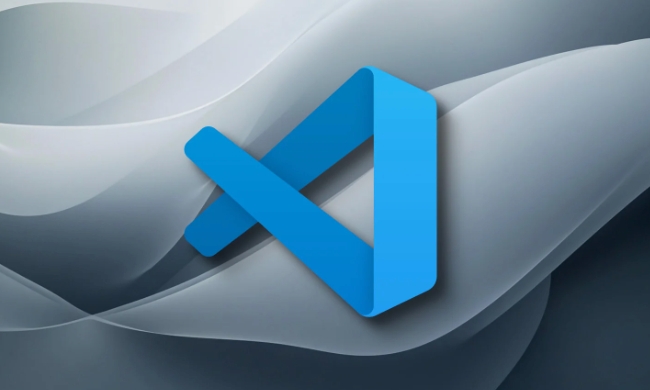
1. Prerequisite: What do you need to prepare
- Visual Studio Code (Latest Version)
- Docker (installed and running)
- Windows: Install Docker Desktop
- macOS: Docker Desktop
- Linux: Install Docker Compose Docker Engine
- Remote-Containers Extension
- Search
Remote-Containersin VSCode Extension Market and install (provided by Microsoft)
- Search
? Check: Open the terminal and run
docker --versionanddocker run hello-worldto ensure Docker works properly.
2. Open the project and connect to the container (the easiest way)
Suppose you have a local project folder (such as my-node-app ) and you want to develop it in the container.

step:
Open VSCode
-
Click the green tag in the lower left corner:
(Quick access to remote resources)
Select: Remote-Containers: Open Folder in Container...
Select your project folder
-
VSCode will prompt you to select a "Dev Container", for example:
- Node.js
- Python 3
- Ubuntu
- Or customize
Dockerfile
Choose one, such as
Node.js, VSCode will automatically generate the.devcontainerfolderClick "Reopen in Container"
Wait for Docker to build the image and start the container
After the container is started, VSCode will be automatically connected - you are developing it in the container now!
? You will see
.devcontainer/devcontainer.jsonand.devcontainer/Dockerfile, which are the configuration core.
3. Understand the .devcontainer configuration file
VSCode controls container behavior through the .devcontainer folder.
Main documents:
-
devcontainer.json: defines how container starts -
Dockerfile(optional): Custom image building -
devcontainer.jsonexample:
{
"name": "My Dev Container",
"image": "node:18",
"forwardPorts": [3000],
"postAttachCommand": "npm install",
"customizations": {
"vscode": {
"extensions": ["dbaeumer.vscode-eslint", "ms-vscode.vscode-typescript-next"]
}
}
}Key field description:
-
image: Basic image (can also usedockerFileto point to custom Dockerfile) -
forwardPorts: Automatic forwarding port (such as front-end 3000 and back-end 8000) -
postAttachCommand: Automatically run the command after connection -
extensions: Recommended installation plug-ins (team unified environment) -
mounts: Can mount additional volumes (advanced usage)
4. Use a custom Dockerfile (more flexible)
Don't want to use ready-made mirrors? Write your own Dockerfile.
Example structure:
project-root/ ├── .devcontainer/ │ ├── devcontainer.json │ └── Dockerfile ├── src/ └── package.json
.devcontainer/Dockerfile :
FROM node:18-slim
WORKDIR /workspaces/my-app
# Install common tools (optional)
RUN apt-get update && apt-get install -y \
git \
curl \
vim \
&& rm -rf /var/lib/apt/lists/* .devcontainer/devcontainer.json :
{
"name": "Custom Node Container",
"dockerFile": "Dockerfile",
"forwardPorts": [3000, 5000],
"postCreateCommand": "npm install",
"remoteUser": "node"
}?? Note: The default user is
root. If the basic image has non-root users (such asnode), it is recommended to add"remoteUser": "node"more secure.
5. Common techniques and problem solving
? Automatically open project directory
Add in devcontainer.json :
"workspaceFolder": "/workspaces/my-app"
? Mount local .ssh or .npmrc
"mounts": [
"source=${env:HOME}/.ssh,target=/home/vscode/.ssh,type=bind,consistency=cached"
]? Use docker-compose (multi-service development)
If you have databases, Redis, etc.:
- Create
docker-compose.yml - Use in
devcontainer.json:
"dockerComposeFile": "docker-compose.yml", "service": "app", "runServices": ["db", "redis"]
? Container startup failed? Try:
- Delete container:
docker ps -afind anddocker rm <id></id> - Clean up the image:
docker image ls→docker rmi - View log: VSCode's "Remote Explorer" in the lower right corner → View container output
6. Who is suitable for it?
- Team development: Unify the environment and avoid "can run on my machine"
- Newcomer joining: Enter the development environment with one click
- Learn new technology: No need to pollute local systems
- Pre-CI/CD Verification: Local environment and production closer
Basically that's it.
Not complicated, but many people are stuck in Docker without startup, or the extension is not installed.
As long as Docker can run, Remote-Containers can be used.
It is recommended to start with "Open Folder in Container" and then gradually customize it.
The above is the detailed content of VSCode remote containers tutorial. For more information, please follow other related articles on the PHP Chinese website!

Hot AI Tools

Undress AI Tool
Undress images for free

Undresser.AI Undress
AI-powered app for creating realistic nude photos

AI Clothes Remover
Online AI tool for removing clothes from photos.

Clothoff.io
AI clothes remover

Video Face Swap
Swap faces in any video effortlessly with our completely free AI face swap tool!

Hot Article

Hot Tools

Notepad++7.3.1
Easy-to-use and free code editor

SublimeText3 Chinese version
Chinese version, very easy to use

Zend Studio 13.0.1
Powerful PHP integrated development environment

Dreamweaver CS6
Visual web development tools

SublimeText3 Mac version
God-level code editing software (SublimeText3)
 Laravel environment construction and basic configuration (Windows/Mac/Linux)
Apr 30, 2025 pm 02:27 PM
Laravel environment construction and basic configuration (Windows/Mac/Linux)
Apr 30, 2025 pm 02:27 PM
The steps to build a Laravel environment on different operating systems are as follows: 1.Windows: Use XAMPP to install PHP and Composer, configure environment variables, and install Laravel. 2.Mac: Use Homebrew to install PHP and Composer and install Laravel. 3.Linux: Use Ubuntu to update the system, install PHP and Composer, and install Laravel. The specific commands and paths of each system are different, but the core steps are consistent to ensure the smooth construction of the Laravel development environment.
 Environment configuration for running Ruby code in VSCode
May 15, 2025 pm 09:30 PM
Environment configuration for running Ruby code in VSCode
May 15, 2025 pm 09:30 PM
Configuring the Ruby development environment in VSCode requires the following steps: 1. Install Ruby: Download and install from the official website or using RubyInstaller. 2. Install the plug-in: Install CodeRunner and Ruby plug-ins in VSCode. 3. Set up the debugging environment: Install the DebuggerforRuby plug-in and create a launch.json file in the .vscode folder for configuration. This way, you can write, run, and debug Ruby code efficiently in VSCode.
 Use VSCode to perform version fallback operation of code
May 15, 2025 pm 09:42 PM
Use VSCode to perform version fallback operation of code
May 15, 2025 pm 09:42 PM
In VSCode, you can use Git for code version fallback. 1. Use gitreset--hardHEAD~1 to fall back to the previous version. 2. Use gitreset--hard to fall back to a specific commit. 3. Use gitrevert to safely fall back without changing history.
 How to manually install plugin packages in VSCode
May 15, 2025 pm 09:33 PM
How to manually install plugin packages in VSCode
May 15, 2025 pm 09:33 PM
The steps to manually install the plug-in package in VSCode are: 1. Download the .vsix file of the plug-in; 2. Open VSCode and press Ctrl Shift P (Windows/Linux) or Cmd Shift P (Mac) to call up the command panel; 3. Enter and select Extensions:InstallfromVSIX..., then select .vsix file and install. Manually installing plug-ins provides a flexible way to install, especially when the network is restricted or the plug-in market is unavailable, but attention needs to be paid to file security and possible dependencies.
 Configure VSCode and GitHub for code synchronization
May 20, 2025 pm 06:33 PM
Configure VSCode and GitHub for code synchronization
May 20, 2025 pm 06:33 PM
Configuring VSCode to synchronize code with GitHub can improve development efficiency and team collaboration. First, install the "GitHubPullRequestsandIssues" and "GitLens" plugins; second, configure the GitHub account; then clone or create a repository; finally, submit and push the code to GitHub.
 Best Practices for Writing JavaScript Code with VSCode
May 15, 2025 pm 09:45 PM
Best Practices for Writing JavaScript Code with VSCode
May 15, 2025 pm 09:45 PM
Best practices for writing JavaScript code in VSCode include: 1) Install Prettier, ESLint, and JavaScript (ES6) codesnippets extensions, 2) Configure launch.json files for debugging, and 3) Use modern JavaScript features and optimization loops to improve performance. With these settings and tricks, you can develop JavaScript code more efficiently in VSCode.
 Solve the coding settings and garbled problems of VSCode when dealing with multilingual projects
May 22, 2025 pm 10:57 PM
Solve the coding settings and garbled problems of VSCode when dealing with multilingual projects
May 22, 2025 pm 10:57 PM
VSCode solves the problems of multilingual project coding and garbled code including: 1. Ensure that the file is saved with correct encoding and use the "redetection encoding" function; 2. Set the file encoding to UTF-8 and automatically detect the encoding; 3. Control whether to add BOM; 4. Use the "EncodingConverter" plug-in to convert encoding; 5. Use the multiple workspace functions to set encoding for different sub-projects; 6. Optimize performance and ignore unnecessary file monitoring. Through these steps, the coding problem of multilingual projects can be effectively dealt with.
 Experience in participating in VSCode offline technology exchange activities
May 29, 2025 pm 10:00 PM
Experience in participating in VSCode offline technology exchange activities
May 29, 2025 pm 10:00 PM
I have a lot of experience in participating in VSCode offline technology exchange activities, and my main gains include sharing of plug-in development, practical demonstrations and communication with other developers. 1. Sharing of plug-in development: I learned how to use VSCode's plug-in API to improve development efficiency, such as automatic formatting and static analysis plug-ins. 2. Practical demonstration: I learned how to use VSCode for remote development and realized its flexibility and scalability. 3. Communicate with developers: I have obtained skills to optimize VSCode startup speed, such as reducing the number of plug-ins loaded at startup and managing the plug-in loading order. In short, this event has benefited me a lot and I highly recommend those who are interested in VSCode to participate.







