Mastering Command-Line Text Editing in Linux with Vim
Jul 27, 2025 am 01:45 AMTo master Vim, start by understanding its modes: 1) Normal mode for navigation and commands, 2) Insert mode for typing (entered with i, a, o), 3) Visual mode for text selection (v, V, Ctrl v), and 4) Command-line mode for saving, quitting, and searching (accessed with :). Use essential commands: i to insert, dd to delete a line, yy to copy, p to paste, u to undo, Ctrl r to redo, :w to save, :q to quit, :wq or :x to save and quit, and :q! to quit without saving. Navigate efficiently with h, j, k, l for left, down, up, right, 0 to start of line, $ to end, w to move by word forward, b backward, G to last line, gg to first, and :n to go to line n. Search with /search_term (n for next, N for previous), ?search_term to search backward, and use :s/old/new/ to replace first match, :s/old/new/g for all on line, :%s/old/new/g for entire file, :%s/old/new/gc for confirm each. Customize with .vimrc settings: set number for line numbers, tabstop=4, shiftwidth=4, expandtab, autoindent, syntax on, ignorecase, and hlsearch. Avoid common pitfalls: if you can’t type, press i to enter Insert mode; if stuck, press Esc then :q! to quit; use u to undo mistakes. Practice daily, run vimtutor for a guided introduction, and gradually adopt more commands, focusing on efficiency through modal editing, which over time enables faster and more precise text manipulation than most GUI editors, completing the learning process with consistent real-world use.

Vim is one of the most powerful and widely used text editors in Linux, especially in command-line environments. While it has a steep learning curve, mastering Vim can dramatically improve your efficiency when working on servers or writing code directly in the terminal. Here’s how to get comfortable with Vim and use it effectively.

Understanding Vim Modes
Vim operates in different modes, and knowing when you’re in which mode is key to using it effectively.
- Normal mode: This is the default mode when you open Vim. You can navigate and perform commands (like delete, copy, paste), but you can’t insert text.
-
Insert mode: This is where you actually type and edit text. You enter this mode from Normal mode by pressing
i,a,o, etc. -
Visual mode: Used for selecting text. Press
vto enter character-wise selection,Vfor line-wise, andCtrl vfor block-wise. -
Command-line mode: Used to run commands like saving, quitting, searching, or replacing. Enter it by pressing
:in Normal mode.
Tip: If you’re ever unsure which mode you’re in, press Esc to return to Normal mode safely.
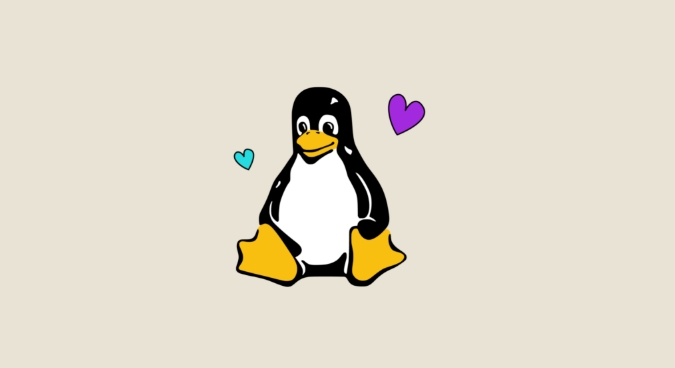
Essential Vim Commands to Get Started
Here are the basic commands you’ll use daily:
-
i→ Insert text before the cursor -
a→ Append text after the cursor -
o→ Open a new line below and enter Insert mode -
dd→ Delete the current line -
yy→ Copy (yank) the current line -
p→ Paste after the cursor -
u→ Undo the last change -
Ctrl r→ Redo -
:w→ Save the file -
:q→ Quit -
:wqor:x→ Save and quit -
:q!→ Quit without saving
These are the building blocks. Practice them until they become second nature.
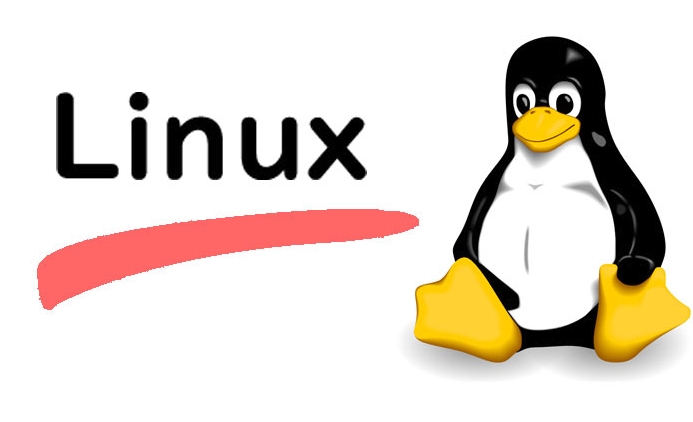
Navigating Efficiently in Vim
Moving around quickly is where Vim shines. Instead of relying on arrow keys, use:
-
h,j,k,l→ Left, down, up, right -
0→ Jump to the beginning of the line -
$→ Jump to the end of the line -
w→ Move forward by word -
b→ Move backward by word -
G→ Go to the last line of the file -
gg→ Go to the first line -
:n→ Go to line number n (e.g.,:50)
Using these keeps your hands on the home row and speeds up editing.
Searching and Replacing Text
Vim has strong search and replace capabilities:
-
/search_term→ Search forward for search_term (pressnfor next,Nfor previous) -
?search_term→ Search backward -
:s/old/new/→ Replace first occurrence of old with new on current line -
:s/old/new/g→ Replace all occurrences on current line -
:%s/old/new/g→ Replace all occurrences in the entire file -
:%s/old/new/gc→ Replace with confirmation for each
This is incredibly useful for batch edits in config files or code.
Customizing Vim for Better Usability
Out of the box, Vim is minimal. You can improve your experience by creating a .vimrc file in your home directory:
set number " Show line numbers set tabstop=4 " Set tab width to 4 spaces set shiftwidth=4 " Indent width for auto-indent set expandtab " Use spaces instead of tabs set autoindent " Auto-indent new lines syntax on " Enable syntax highlighting set ignorecase " Case-insensitive search set hlsearch " Highlight search results
Start with a few settings and add more as you learn.
Common Pitfalls and Tips
-
“I can’t type!” → You’re probably in Normal mode. Press
ito start inserting. -
Accidentally made a change? Press
uto undo — Vim keeps a good undo history. -
Stuck and want to quit? Press
Esc, then type:q!and hit Enter. - Practice regularly — Use Vim for small tasks like editing scripts or config files.
Try the built-in tutorial: run vimtutor in your terminal. It takes 20–30 minutes and walks you through the basics interactively.
Mastering Vim isn’t about memorizing every command — it’s about internalizing the most useful ones and understanding the modal editing philosophy. Over time, you’ll find yourself editing text faster and more precisely than with most GUI editors.
Basically, start small, use it daily, and gradually add new tricks to your workflow.
The above is the detailed content of Mastering Command-Line Text Editing in Linux with Vim. For more information, please follow other related articles on the PHP Chinese website!

Hot AI Tools

Undress AI Tool
Undress images for free

Undresser.AI Undress
AI-powered app for creating realistic nude photos

AI Clothes Remover
Online AI tool for removing clothes from photos.

Clothoff.io
AI clothes remover

Video Face Swap
Swap faces in any video effortlessly with our completely free AI face swap tool!

Hot Article

Hot Tools

Notepad++7.3.1
Easy-to-use and free code editor

SublimeText3 Chinese version
Chinese version, very easy to use

Zend Studio 13.0.1
Powerful PHP integrated development environment

Dreamweaver CS6
Visual web development tools

SublimeText3 Mac version
God-level code editing software (SublimeText3)
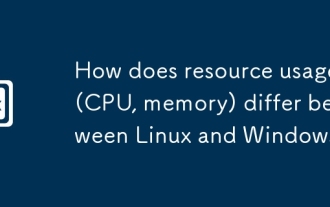 How does resource usage (CPU, memory) differ between Linux and Windows?
Jun 05, 2025 am 12:13 AM
How does resource usage (CPU, memory) differ between Linux and Windows?
Jun 05, 2025 am 12:13 AM
Linux and Windows have their own advantages and disadvantages in CPU and memory usage: 1) Linux uses time slice-based scheduling algorithms to ensure fairness and efficiency; Windows uses priority scheduling, which may cause low-priority processes to wait. 2) Linux manages memory through paging and switching mechanisms to reduce fragmentation; Windows tends to pre-allocate and dynamic adjustment, and efficiency may fluctuate.
 How does the cost of ownership differ between Linux and Windows?
Jun 09, 2025 am 12:17 AM
How does the cost of ownership differ between Linux and Windows?
Jun 09, 2025 am 12:17 AM
Linux's cost of ownership is usually lower than Windows. 1) Linux does not require license fees, saving a lot of costs, while Windows requires purchasing a license. 2) Linux has low hardware requirements and can extend the service life of the device. 3) The Linux community provides free support to reduce maintenance costs. 4) Linux is highly secure and reduces productivity losses. 5) The Linux learning curve is steep, but Windows is easier to use. The choice should be based on specific needs and budget.
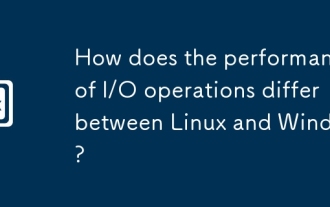 How does the performance of I/O operations differ between Linux and Windows?
Jun 07, 2025 am 12:06 AM
How does the performance of I/O operations differ between Linux and Windows?
Jun 07, 2025 am 12:06 AM
LinuxoftenoutperformsWindowsinI/Operformanceduetoitscustomizablekernelandfilesystems,whileWindowsoffersmoreuniformperformanceacrosshardware.1)LinuxexcelswithcustomizableI/OschedulerslikeCFQandDeadline,enhancingperformanceinhigh-throughputapplications
 How to install Linux alongside Windows (dual boot)?
Jun 18, 2025 am 12:19 AM
How to install Linux alongside Windows (dual boot)?
Jun 18, 2025 am 12:19 AM
The key to installing dual systems in Linux and Windows is partitioning and boot settings. 1. Preparation includes backing up data and compressing existing partitions to make space; 2. Use Ventoy or Rufus to make Linux boot USB disk, recommend Ubuntu; 3. Select "Coexist with other systems" or manually partition during installation (/at least 20GB, /home remaining space, swap optional); 4. Check the installation of third-party drivers to avoid hardware problems; 5. If you do not enter the Grub boot menu after installation, you can use boot-repair to repair the boot or adjust the BIOS startup sequence. As long as the steps are clear and the operation is done properly, the whole process is not complicated.
 How to enable the EPEL (Extra Packages for Enterprise Linux) repository?
Jun 17, 2025 am 09:15 AM
How to enable the EPEL (Extra Packages for Enterprise Linux) repository?
Jun 17, 2025 am 09:15 AM
The key to enabling EPEL repository is to select the correct installation method according to the system version. First, confirm the system type and version, and use the command cat/etc/os-release to obtain information; second, enable EPEL through dnfinstallepel-release on CentOS/RockyLinux, and the 8 and 9 version commands are the same; third, you need to manually download the corresponding version of the .repo file and install it on RHEL; fourth, you can re-import the GPG key when encountering problems. Note that the old version may not be supported, and you can also consider enabling epel-next to obtain the test package. After completing the above steps, use dnfrepolist to verify that the EPEL repository is successfully added.
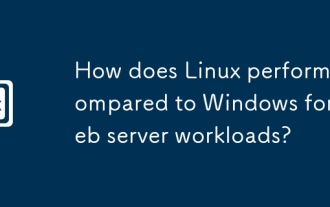 How does Linux perform compared to Windows for web server workloads?
Jun 08, 2025 am 12:18 AM
How does Linux perform compared to Windows for web server workloads?
Jun 08, 2025 am 12:18 AM
Linux usually performs better in web server performance, mainly due to its advantages in kernel optimization, resource management and open source ecosystem. 1) After years of optimization of the Linux kernel, mechanisms such as epoll and kqueue make it more efficient in handling high concurrent requests. 2) Linux provides fine-grained resource management tools such as cgroups. 3) The open source community continuously optimizes Linux performance, and many high-performance web servers such as Nginx are developed on Linux. By contrast, Windows performs well when handling ASP.NET applications and provides better development tools and commercial support.
 How to choose a Linux distro for a beginner?
Jun 19, 2025 am 12:09 AM
How to choose a Linux distro for a beginner?
Jun 19, 2025 am 12:09 AM
Newbie users should first clarify their usage requirements when choosing a Linux distribution. 1. Choose Ubuntu or LinuxMint for daily use; programming and development are suitable for Manjaro or Fedora; use Lubuntu and other lightweight systems for old devices; recommend CentOSStream or Debian to learn the underlying principles. 2. Stability is preferred for UbuntuLTS or Debian; you can choose Arch or Manjaro to pursue new features. 3. In terms of community support, Ubuntu and LinuxMint are rich in resources, and Arch documents are technically oriented. 4. In terms of installation difficulty, Ubuntu and LinuxMint are relatively simple, and Arch is suitable for those with basic needs. It is recommended to try it first and then decide.
 How to add a new disk to Linux
Jun 27, 2025 am 12:15 AM
How to add a new disk to Linux
Jun 27, 2025 am 12:15 AM
The steps to add a new hard disk to the Linux system are as follows: 1. Confirm that the hard disk is recognized and use lsblk or fdisk-l to check; 2. Use fdisk or parted partitions, such as fdisk/dev/sdb and create and save; 3. Format the partition to a file system, such as mkfs.ext4/dev/sdb1; 4. Use the mount command for temporary mounts, such as mount/dev/sdb1/mnt/data; 5. Modify /etc/fstab to achieve automatic mount on the computer, and test the mount first to ensure correctness. Be sure to confirm data security before operation to avoid hardware connection problems.






