 Backend Development
Backend Development
 PHP Tutorial
PHP Tutorial
 Troubleshooting Common PHP Installation Pitfalls: A Diagnostic Checklist
Troubleshooting Common PHP Installation Pitfalls: A Diagnostic Checklist
Troubleshooting Common PHP Installation Pitfalls: A Diagnostic Checklist
Jul 26, 2025 am 09:50 AMVerify system requirements and dependencies by confirming OS compatibility and installing essential libraries and build tools, using package managers like apt or yum to simplify dependency management. 2. Check PHP configuration and compilation errors by running a minimal ./configure command, reviewing config.log for specific issues, avoiding complex flags initially, and ensuring proper permissions for installation directories. 3. Resolve web server integration issues by confirming mod_php is loaded in Apache with correct MIME handlers or ensuring PHP-FPM is running and properly configured with Nginx, including correct socket paths and file permissions. 4. Address missing extensions by verifying they are enabled in php.ini or conf.d files, recompiling with appropriate ./configure flags if needed, using php -m to check loaded modules, and confirming the correct php.ini is being used via php --ini. 5. Debug CLI vs. Web SAPI mismatches by comparing php --ini and phpinfo() outputs to identify different configuration files or PHP versions, ensuring consistency between command-line and web environments. 6. Handle permission and ownership problems by setting proper read/write permissions for web server users on document roots and storage directories, and adjusting SELinux policies if necessary to allow PHP execution. Always test installations with a simple phpinfo() script, consult error logs from both the web server and PHP, prefer package managers to avoid dependency complications, and systematically verify each layer of the setup to resolve common PHP installation issues effectively.

Installing PHP can seem straightforward—download, configure, compile (or install via package manager), and go. But in practice, even experienced developers hit snags. Whether you're setting up a local development environment or deploying to production, PHP installation pitfalls can stall progress. Below is a diagnostic checklist to help you identify and resolve the most common issues.
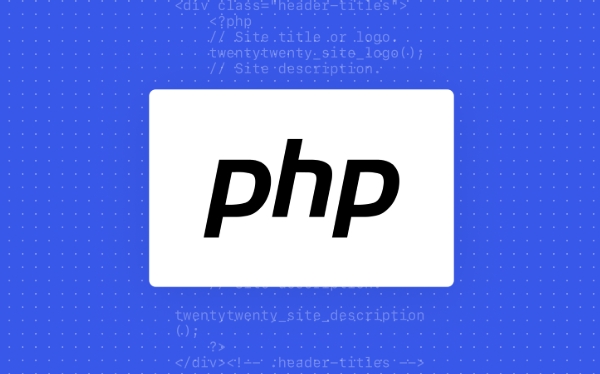
1. Verify System Requirements and Dependencies
Before diving into configuration, confirm your system meets PHP's basic requirements.
- Operating System Compatibility: Ensure your OS is supported. Linux, macOS, and Windows are all supported, but versions and configurations vary.
-
Required Libraries: On Linux, missing development libraries are a frequent cause of failure. Common dependencies include:
-
libxml2-dev(orlibxml2-devel) -
openssl-dev(for HTTPS and cURL) zlib-devbzip2-dev-
oniguruma-dev(for PCRE/regex support) -
sqlite3-dev(if enabling SQLite)
-
-
Build Tools: If compiling from source:
-
gcc,make,autoconf -
bison,re2c
-
? On Ubuntu/Debian: Run
sudo apt-get install build-essential libxml2-dev libssl-dev libonig-dev libcurl4-openssl-dev libsqlite3-devto cover most bases.
? On CentOS/RHEL: Use
sudo yum groupinstall "Development Tools"and install equivalent-develpackages.
2. Check PHP Configuration and Compilation Errors
If compiling from source, the ./configure step is where many issues arise.

-
Run
./configurewith minimal flags first:./configure --disable-all
If this fails, the problem is environmental (missing tools or libs), not configuration.
Review
config.logon failure: After a failedconfigure, checkconfig.logfor specific error messages. Search for “error” or “cannot find” to locate missing dependencies.Avoid overly complex
./configurelines early on: Start simple, then add extensions incrementally. For example:./configure --with-openssl --enable-mbstring
Permission issues: Ensure you have write access to the target installation directory (default:
/usr/local), or usesudo make installcarefully.
3. Resolve Web Server Integration Issues
Even if PHP installs, it may not work with your web server.
For Apache:
mod_php not loading:
- Check if
libphp.sowas built and copied to Apache’s modules directory. - Confirm
LoadModule php_module modules/libphp.sois in your Apache config. - Verify the correct
AddHandlerorAddTypedirective:AddType application/x-httpd-php .php
- Check if
PHP file downloads instead of executing: This usually means the handler isn’t registered. Double-check the MIME type and module loading.
For Nginx PHP-FPM:
Ensure PHP-FPM is running:
sudo systemctl status php-fpm
Check Nginx fastcgi configuration: Make sure the
fastcgi_passdirective points to the correct socket or port (e.g.,127.0.0.1:9000or/run/php/php-fpm.sock).File permissions on socket: The web server (e.g.,
www-data,nginx) must have read/write access to the FPM socket.
4. Address Missing Extensions and Functionality
Even after a successful install, you might find key functions missing (mysqli_connect, json_encode, etc.).
Confirm extensions are enabled: Check
php.iniand look for lines like:extension=mysqli extension=json
Note: On some systems, extensions are loaded via
.inifiles inconf.d/.Re-run
makewith correct flags: If compiling, extensions likemysqlirequire--with-mysqliin./configure.Use
php -mto list loaded modules: This helps verify whether extensions are actually active.Don’t forget
php.inilocation: Runphp --inito see which config file is being used. A common mistake is editing the wrongphp.ini.
5. Debug CLI vs. Web SAPI Mismatches
Sometimes PHP works in the command line but not in the browser (or vice versa).
Different
php.inifiles: CLI and web SAPIs (like Apache or FPM) may use different configuration files. Confirm with:php --ini # CLI <?php phpinfo(); ?> # Web (shows loaded config file)
Different PHP versions: You might have multiple PHP versions installed. Check:
php -v # CLI version <?php phpinfo(); ?> # Web version
If they differ, your system PATH or web server config may be pointing to an old or alternate install.
6. Handle Permission and Ownership Problems
File access issues can prevent scripts from running or writing logs.
Web server user must read PHP files: Ensure the document root and PHP scripts are readable by the web server user (e.g.,
www-data,apache,nginx).Writable directories: If your app uses sessions, cache, or uploads, the relevant directories must be writable:
sudo chown -R www-data:www-data /var/www/html/storage sudo chmod -R 755 /var/www/html/storage
SELinux (on RHEL/CentOS): Can silently block PHP execution. Temporarily disable to test:
sudo setenforce 0
If that fixes it, adjust SELinux policies instead of leaving it off.
Final Tips
- Always test with a simple
<?php phpinfo(); ?>script after installation. - Keep logs accessible: check Apache/Nginx error logs and
php_error_log(configured inphp.ini). - Use package managers when possible (
apt,yum,brew,winget) to avoid dependency hell.
Basically, most PHP installation issues come down to missing dependencies, misconfigured SAPI integration, or environmental mismatches. Go step by step, verify each layer, and use logs to guide your diagnosis.
The above is the detailed content of Troubleshooting Common PHP Installation Pitfalls: A Diagnostic Checklist. For more information, please follow other related articles on the PHP Chinese website!

Hot AI Tools

Undress AI Tool
Undress images for free

Undresser.AI Undress
AI-powered app for creating realistic nude photos

AI Clothes Remover
Online AI tool for removing clothes from photos.

Clothoff.io
AI clothes remover

Video Face Swap
Swap faces in any video effortlessly with our completely free AI face swap tool!

Hot Article

Hot Tools

Notepad++7.3.1
Easy-to-use and free code editor

SublimeText3 Chinese version
Chinese version, very easy to use

Zend Studio 13.0.1
Powerful PHP integrated development environment

Dreamweaver CS6
Visual web development tools

SublimeText3 Mac version
God-level code editing software (SublimeText3)

Hot Topics
 Mastering PHP-FPM and Nginx: A High-Performance Setup Guide
Jul 25, 2025 am 05:48 AM
Mastering PHP-FPM and Nginx: A High-Performance Setup Guide
Jul 25, 2025 am 05:48 AM
NginxhandlesstaticfilesandroutesdynamicrequeststoPHP-FPM,whichprocessesPHPscriptsviaFastCGI;2.OptimizePHP-FPMbyusingUnixsockets,settingpm=dynamicwithappropriatemax_children,spareservers,andmax_requeststobalanceperformanceandmemory;3.ConfigureNginxwit
 Setting Up PHP on macOS
Jul 17, 2025 am 04:15 AM
Setting Up PHP on macOS
Jul 17, 2025 am 04:15 AM
It is recommended to use Homebrew to install PHP, run /bin/bash-c"$(curl-fsSLhttps://raw.githubusercontent.com/Homebrew/install/HEAD/install.sh)" to install Homebrew, and then execute brewinstallphp or a specified version such as brewinstallphp@8.1; after installation, edit the php.ini file in the corresponding path to adjust memory_limit, upload_max_filesize, post_max_size and display_
 Harnessing the Power of WSL 2 for a Linux-Native PHP Development Workflow
Jul 26, 2025 am 09:40 AM
Harnessing the Power of WSL 2 for a Linux-Native PHP Development Workflow
Jul 26, 2025 am 09:40 AM
WSL2isthenewstandardforseriousPHPdevelopmentonWindows.1.InstallWSL2withUbuntuusingwsl--install,thenupdatewithsudoaptupdate&&sudoaptupgrade-y,keepingprojectsintheLinuxfilesystemforoptimalperformance.2.InstallPHP8.3andComposerviaOnd?ejSury’sPPA
 Demystifying PHP Compilation: Building a Custom PHP from Source for Optimal Performance
Jul 25, 2025 am 06:59 AM
Demystifying PHP Compilation: Building a Custom PHP from Source for Optimal Performance
Jul 25, 2025 am 06:59 AM
CompilingPHPfromsourceisnotnecessaryformostprojectsbutprovidesfullcontrolforpeakperformance,minimalbloat,andspecificoptimizations.2.ItinvolvesconvertingPHP’sCsourcecodeintoexecutables,allowingcustomizationlikestrippingunusedextensions,enablingCPU-spe
 Deploying a Scalable PHP Environment on AWS EC2 from Scratch
Jul 26, 2025 am 09:52 AM
Deploying a Scalable PHP Environment on AWS EC2 from Scratch
Jul 26, 2025 am 09:52 AM
LaunchanEC2instancewithAmazonLinux,appropriateinstancetype,securesecuritygroup,andkeypair.2.InstallLAMPstackbyupdatingpackages,installingApache,MariaDB,PHP,startingservices,securingMySQL,andtestingPHP.3.DecouplecomponentsbymovingdatabasetoRDS,storing
 Unlocking Peak PHP Performance: Configuring OPcache and JIT Compilation
Jul 24, 2025 pm 09:58 PM
Unlocking Peak PHP Performance: Configuring OPcache and JIT Compilation
Jul 24, 2025 pm 09:58 PM
OPcache and JIT are the core tools for PHP8.0 performance optimization. Correct configuration can significantly improve execution efficiency; 1. Enable OPcache and set opcache.enable=1, opcache.memory_consumption=192, opcache.max_accelerated_files=20000, opcache.validate_timestamps=0 to implement opcode caching and reduce parsing overhead; 2. Configure JIT to enable tracking JIT through opcache.jit_buffer_size=256M and opcache.jit=1254
 Automating Your PHP Environment Setup: Integrating PHP into a CI/CD Pipeline
Jul 26, 2025 am 09:53 AM
Automating Your PHP Environment Setup: Integrating PHP into a CI/CD Pipeline
Jul 26, 2025 am 09:53 AM
ChooseaCI/CDplatformlikeGitHubActionsorGitLabCIfortightversioncontrolintegrationandminimalinfrastructure;2.DefineaconsistentPHPenvironmentusingcontainerizationwithimageslikephp:8.2-cliorcomposer:latestandinstalldependenciesviacomposerinstall--no-inte
 Troubleshooting Common PHP Installation Pitfalls: A Diagnostic Checklist
Jul 26, 2025 am 09:50 AM
Troubleshooting Common PHP Installation Pitfalls: A Diagnostic Checklist
Jul 26, 2025 am 09:50 AM
VerifysystemrequirementsanddependenciesbyconfirmingOScompatibilityandinstallingessentiallibrariesandbuildtools,usingpackagemanagerslikeaptoryumtosimplifydependencymanagement.2.CheckPHPconfigurationandcompilationerrorsbyrunningaminimal./configurecomma






