 Computer Tutorials
Computer Tutorials
 System Installation
System Installation
 What to do when Windows installation does not detect the hard drive
What to do when Windows installation does not detect the hard drive
What to do when Windows installation does not detect the hard drive
Jul 26, 2025 am 07:17 AMWhen Windows installation cannot detect a hard disk, you should first enter BIOS/UEFI to confirm that the hard disk is recognized and set SATA mode correctly; 1. Check the BIOS/UEFI settings to ensure that the hard disk is enabled and the SATA mode is correct; 2. Replace the USB port or disconnect other storage devices to avoid interference; 3. Load the correct storage driver during the installation process; 4. Convert the hard disk to MBR or GPT format according to the boot mode; 5. Troubleshoot the hard disk hardware or connection problems, such as replacing the data cable or testing the performance of the hard disk on other devices. The above steps can be tried to solve the problem of not detecting the hard disk in turn.

When your Windows installation doesn't detect the hard drive, it can be frustrating, especially if you're trying to set up a new system or recover data. The issue usually isn't that the drive is dead — more often, it's about how the system recognizes or interacts with the drive during setup.

Here are some common reasons and what you can do to fix them:
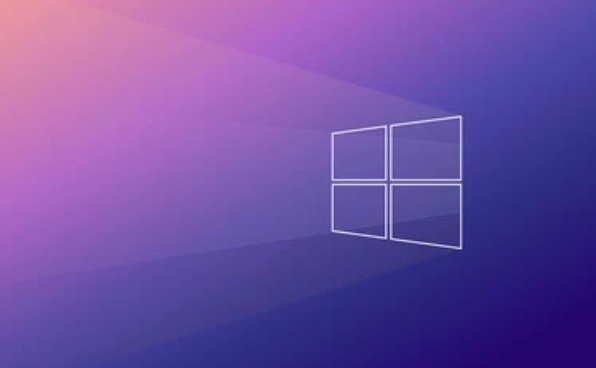
1. Check the BIOS/UEFI Settings
Before Windows even starts installing, your motherboard's firmware (BIOS or UEFI) needs to recognize the drive. If it doesn't, Windows won't see it either.
- Restart your computer and enter the BIOS/UEFI setup (usually by pressing a key like F2, F10, or Del during boot)
- Navigate to the storage or boot settings
- Make sure the hard drive is listed and enabled
- Also check if the SATA mode is set correctly — sometimes switching between AHCI and RAID helps
If the drive doesn't show up here, double-check the physical connections or try a different port/cable.

2. Use the Correct USB Port or Disconnect Other Storage Devices
Sometimes external drives or USB sticks can confuse the installer.
- Try using a different USB port, especially if you're using a front panel or USB 3.0 port
- Unplug any unnecessary USB devices like flash drives, printers, or external SSDs
- If you're installing from a USB stick, try a different one or re-create the bootable media
Also, if you have multiple internal drives connected, temporarily disconnect all except the one you want to install Windows on. This reduces confusion for the installer.
3. Load the Right Driver During Installation
Windows might not include the driver for your specific storage controller, especially on newer systems.
- When you reach the screen where it asks where to install Windows and don't see your drive, click "Load Driver"
- You'll need to have the correct storage driver already downloaded on a USB drive
- Plug in the USB, browser to the folder containing the driver, and select it
This is most common when dealing with NVMe drives or motherboards from brands like ASUS, Gigabyte, or MSI. Check the motherboard or laptop manufacturer's website for the latest drivers compatible with your Windows version.
4. Convert Between MBR and GPT (Depending on Boot Mode)
If your system uses UEFI, the drive must be formatted as GPT. If you're booting in legacy BIOS mode, it should be MBR.
- Open Command Prompt from the Windows installer (Shift F10)
- Type
diskpartand hit Enter - Then type
list diskto see your drives - If needed, you can convert the disk using
clean, thenconvert gptorconvert mbr
Important: Converting will erase all partitions, so make sure there's no important data left on the drive before doing this.
5. Check for Faulty Hardware or Connection Issues
Even if everything looks fine in software, hardware problems can still block detection.
- Try connecting the drive to another computer to confirm it works
- Use a different SATA or power cable if you're working with a desktop
- For laptops, make sure the drive is seated properly
Sometimes just unplugging and replugging the drive can help the system recognize it again.
That's about it. Most of these fixes involve checking basic settings or making sure the system has what it needs to communicate with the drive. It's not always obvious what's causing the problem, but going through these steps one by one usually gets things back on track.
The above is the detailed content of What to do when Windows installation does not detect the hard drive. For more information, please follow other related articles on the PHP Chinese website!

Hot AI Tools

Undress AI Tool
Undress images for free

Undresser.AI Undress
AI-powered app for creating realistic nude photos

AI Clothes Remover
Online AI tool for removing clothes from photos.

Clothoff.io
AI clothes remover

Video Face Swap
Swap faces in any video effortlessly with our completely free AI face swap tool!

Hot Article

Hot Tools

Notepad++7.3.1
Easy-to-use and free code editor

SublimeText3 Chinese version
Chinese version, very easy to use

Zend Studio 13.0.1
Powerful PHP integrated development environment

Dreamweaver CS6
Visual web development tools

SublimeText3 Mac version
God-level code editing software (SublimeText3)
 How to convert MBR to GPT for Windows 11 installation
Jul 05, 2025 am 12:39 AM
How to convert MBR to GPT for Windows 11 installation
Jul 05, 2025 am 12:39 AM
To convert the hard disk from MBR to GPT to install Windows 11, you must first back up the data and confirm that the motherboard supports UEFI; 1. Automatic conversion using Windows installation media: Insert the USB disk and boot from USB, press Shift F10 on the installation interface to open the command prompt, enter diskpart, listdisk, selectdiskX, clean, convertgpt commands to complete the conversion. This method will clear all contents of the disk; 2. Lossless conversion of non-system disks in existing Windows: Use AOMEIPartitionAssistantStandard and other tools to right-click to convert to GPT disk. It is still recommended to backup data before operation;
 How to install Windows on a second monitor setup
Jul 17, 2025 am 02:42 AM
How to install Windows on a second monitor setup
Jul 17, 2025 am 02:42 AM
Connecting a second monitor when installing a Windows system will not affect the installation process, but the following things need to be paid attention to to ensure that the dual screens work normally: 1. There may be only one screen display during the installation process, and the main display device in the BIOS can be adjusted or the interface can be replaced; 2. After the installation is completed, select the display mode through Win P, and adjust the resolution, position and main display in the display settings; 3. If there is a black screen or unrecognizable situation, check the cable, update the driver or enter safe mode to reinstall the driver; 4. When using monitors with different resolutions, set the appropriate zoom ratio and enable the zoom repair option to optimize the display effect.
 This copy of the Install macOS application is damaged
Jul 06, 2025 am 12:26 AM
This copy of the Install macOS application is damaged
Jul 06, 2025 am 12:26 AM
The "InstallmacOS is corrupted" prompt is usually caused by security mechanisms rather than file corruption. Common reasons include unofficial download sources, incomplete files, failure to verify signatures in the old system, or misjudgment of Gatekeeper; solutions include: 1. Forced opening of the installer through terminal commands and starting the USB flash drive; 2. Temporarily closing Gatekeeper verification; 3. Remount the installer and delete kernelcache file repair permissions; ways to avoid problems include prioritizing the use of official channels to download, verify the SHA256 value, selecting a trusted third-party site, and avoiding modification of the installation content.
 How to check if Windows is activated and genuine
Jul 09, 2025 am 12:54 AM
How to check if Windows is activated and genuine
Jul 09, 2025 am 12:54 AM
1. Check the activation status in the settings; 2. Use the command prompt to check the activation status; 3. Check whether there are watermarks or restrictions; 4. Verify whether the system is genuine. To confirm whether Windows is genuine and activated, first open "Settings" → "System" → "About" → "Activate" to view the status, and it is normal to display "Windows is activated"; secondly, you can run the commands wmic and slmgr with administrator permissions to view the license details; if the desktop has a "Activate Windows" watermark, it means that it is not activated; finally, use "Windows Specifications" to confirm that the system type is retail or OEM version, and use Microsoft's official tools to verify the authenticity of the system.
 Windows 10 installation stuck on logo
Jul 06, 2025 am 12:01 AM
Windows 10 installation stuck on logo
Jul 06, 2025 am 12:01 AM
When booting the computer and logging in the Windows 10Logo interface is usually not damaged by hardware, but rather an error in system file loading. 1. Wait for 15 to 30 minutes first to confirm whether it is "fake death". If there is no progress, force restart; 2. Force shut down three times to enter the recovery environment, try to start repair or enter safe mode to troubleshoot driver and software conflicts; 3. Check the hard disk bad channel, clean the memory gold fingers and replace the slot to test the hardware problems; 4. Finally, you can try to reset the computer or install the system in a brand new way to solve it, and give priority to using the official website pure ISO mirror.
 How to back up my Mac before a macOS update?
Jul 15, 2025 am 12:33 AM
How to back up my Mac before a macOS update?
Jul 15, 2025 am 12:33 AM
Before updating macOS, you should back up your Mac. 1. Use TimeMachine to make a complete backup, insert the external hard disk and enable automatic regular backup; 2. Manually back up important files to cloud storage or external devices, and give priority to backing up documents, photos, bookmarks and other key information; 3. Create a bootable macOS installation disk for system repair or reinstallation, prepare a 16GB USB disk and run terminal commands to create. Backup can effectively prevent update failure or data loss, and it is more secure to prepare in advance.
 How to install Windows 11 without a Microsoft account
Jul 06, 2025 am 12:54 AM
How to install Windows 11 without a Microsoft account
Jul 06, 2025 am 12:54 AM
Yes, you can install and use Windows 11 without using a Microsoft account. 1. During the installation process, select "I don't have an Internet" or "Settings for Personal Use" and create a local account to skip the Microsoft account; 2. If you have installed it with a Microsoft account, you can switch to a local account in the settings; 3. You can still access all apps and system functions with a local account, but you will lose the functions of automatic synchronization between devices, cloud backup and some Microsoft store applications. Therefore, skipping Microsoft accounts is a feasible and appropriate option for users who focus on privacy or only use basics.
 How to create a macOS bootable installer in Windows?
Jul 13, 2025 am 01:10 AM
How to create a macOS bootable installer in Windows?
Jul 13, 2025 am 01:10 AM
Making a macOS bootable installer on Windows is not officially supported, but can be implemented through third-party tools. First, prepare a USB drive above 16GB, macOS installation image (.dmg/.iso) and tools such as TransMac or balenaEtcher; secondly, use TransMac to right-click the USB drive and select "RestorewithDiskImage" to write the image, or use balenaEtcher to select ISO files and target disk to write; finally note that the USB drive must be in GPT format, and install Hackintosh, you also need to manually configure EFI boot and use boot tools to bypass restrictions.





