How to fix 'No bootable device found'
Jul 26, 2025 am 07:13 AMFirst, check the boot order in BIOS/UEFI and set the primary drive as the first boot device; 2. Verify the drive is detected in the BIOS under storage settings, and if not, inspect for loose cables, failed drive, or incorrect SATA mode; 3. If the drive is detected but won’t boot, use a Windows installation USB to access Repair your computer and run Startup Repair or manually repair the bootloader using bootrec commands; 4. Test for drive failure by checking for unusual sounds or using a USB-to-SATA adapter on another computer to confirm detection; 5. Ensure the SATA operation mode (AHCI, IDE, or RAID) in BIOS matches the setting used during OS installation to avoid boot conflicts; 6. Reset BIOS to default settings to eliminate configuration issues, then save and exit; if all steps fail, the drive may be dead or the OS irreparably corrupted, requiring replacement and reinstallation after data backup if possible.

When your computer shows the error "No bootable device found", it means the system can't detect a drive with a valid operating system to start from. This can happen on laptops, desktops, or even after installing new hardware. Here’s how to diagnose and fix it step by step.
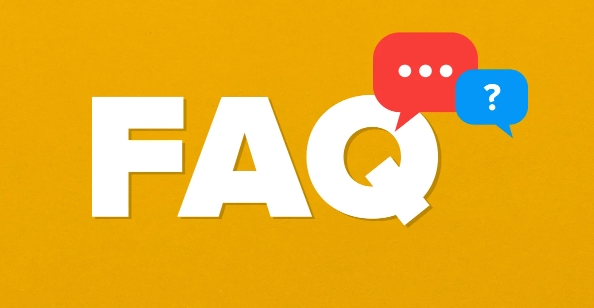
1. Check Boot Order in BIOS/UEFI
The most common cause is an incorrect boot order.
Steps:
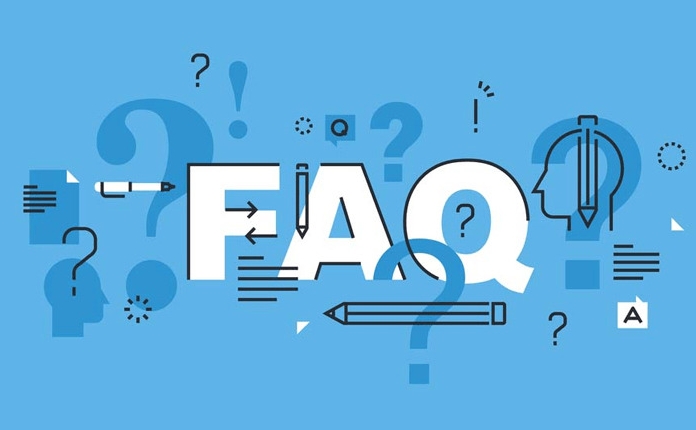
- Restart your computer.
- Press the BIOS/UEFI key (usually
F2,F10,Delete, orEsc— depends on your brand). - Go to the Boot tab.
- Make sure your primary drive (SSD/HDD) is set as the first boot device.
- If your drive isn’t listed, it may not be detected — proceed to hardware checks.
? On some systems (especially Dell or HP), you might see “PXE-E61: No bootable device” — same issue, same fix.
2. Verify the Drive Is Detected
Even if the boot order is correct, the system must detect the drive.
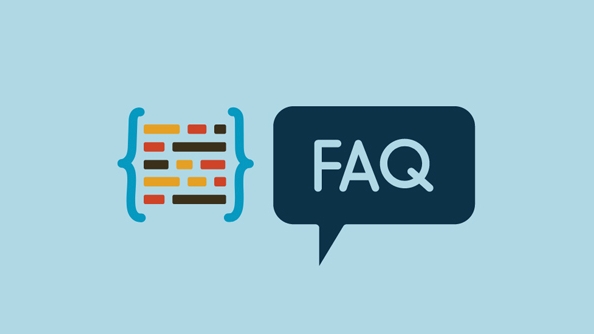
In BIOS:
- Look under Storage, Drives, or Main tab.
- Check if your hard drive or SSD appears.
- If it doesn’t show up, the issue could be:
- Loose cable (for desktops)
- Failed drive
- Disabled SATA port
- Incorrect SATA mode (IDE vs AHCI)
Fixes:
- Shut down and unplug the PC.
- Open the case (desktop) and reseat SATA and power cables.
- Try a different SATA port or cable.
- For laptops: the drive may be dead or disconnected — consider professional help or reseating if accessible.
3. Repair Bootloader (Windows)
If the drive is detected but still won’t boot, the bootloader may be corrupted.
You’ll need:
- A Windows installation USB/DVD
- Access to another working PC
Steps:
- Boot from the Windows installer.
- Choose Repair your computer > Troubleshoot > Advanced Options.
- Use one of these tools:
- Startup Repair – automatically fixes common boot issues.
-
Command Prompt (for manual repair):
bootrec /fixmbr bootrec /fixboot bootrec /scanos bootrec /rebuildbcd
- If the C: drive isn’t recognized, assign a drive letter using
diskpart.
?? This often fixes issues after disk cloning, accidental deletion, or failed updates.
4. Check for Drive Failure
If the drive isn’t detected anywhere, it might be dead.
Signs of failure:
- Unusual clicking sounds
- BIOS doesn’t detect it
- Previously working drive suddenly gone
What to do:
- Test the drive on another computer.
- Use a USB-to-SATA adapter to check if it appears as external storage.
- If drive is dead, you’ll need to replace it and reinstall Windows.
5. SATA Mode Mismatch (AHCI vs IDE vs RAID)
Sometimes, changing SATA mode in BIOS (e.g., after a reinstall) causes this error.
Fix:
- Enter BIOS and check SATA Operation or Storage Mode.
- If you recently reinstalled Windows, ensure the mode matches what was used during install:
- Most modern systems use AHCI
- Older systems may use IDE/Legacy
- Dual-boot or RAID setups may use RAID
?? Changing this after OS install can cause boot failure. Use registry tweaks or safe mode if switching is necessary.
6. Reset BIOS to Defaults
A misconfigured BIOS setting can cause boot issues.
Try:
- In BIOS, select Load Setup Defaults or Reset to Default.
- Save and exit.
- Check if the drive appears and boots.
Summary: Quick Checklist
- ? Restart and enter BIOS (
F2/Deletc.) - ? Is the drive listed under storage?
- ? Is it set as first boot device?
- ? Try reseating cables (desktop)
- ? Boot from Windows USB and run Startup Repair
- ? Test drive on another machine
- ? Check SATA mode (AHCI/IDE/RAID)
If none of these work, the drive may be dead or the OS corrupted beyond repair. In that case, back up data (if possible) and replace the drive.
Basically, start simple — check BIOS and connections — before jumping to reinstallation. Most times, it’s just a setting or loose cable.
The above is the detailed content of How to fix 'No bootable device found'. For more information, please follow other related articles on the PHP Chinese website!

Hot AI Tools

Undress AI Tool
Undress images for free

Undresser.AI Undress
AI-powered app for creating realistic nude photos

AI Clothes Remover
Online AI tool for removing clothes from photos.

Clothoff.io
AI clothes remover

Video Face Swap
Swap faces in any video effortlessly with our completely free AI face swap tool!

Hot Article

Hot Tools

Notepad++7.3.1
Easy-to-use and free code editor

SublimeText3 Chinese version
Chinese version, very easy to use

Zend Studio 13.0.1
Powerful PHP integrated development environment

Dreamweaver CS6
Visual web development tools

SublimeText3 Mac version
God-level code editing software (SublimeText3)
 win10 startup black screen with only mouse arrow
Dec 28, 2023 am 11:17 AM
win10 startup black screen with only mouse arrow
Dec 28, 2023 am 11:17 AM
The win10 system is a very excellent intelligent system, and its powerful performance is an important reason why everyone chooses the win10 system! Various smart settings can also allow users to get the best experience when using the win10 system! But recently, many friends have reported that their win10 system has encountered a black screen at startup with only a mouse arrow left! Today, the editor will bring you a solution to the problem of black screen in Win10 with only mouse left. Let’s take a look at it together. Solution to the black screen with only mouse arrows when Windows 10 starts: Steps: 1. Use the shortcut keys ctrl+alt+del to open the task manager. 2. Then click File, then click: Run new task. 3. After opening a
 Win11 system cannot start normally after update? These tips may help you!
Mar 08, 2024 pm 01:06 PM
Win11 system cannot start normally after update? These tips may help you!
Mar 08, 2024 pm 01:06 PM
Win11 system cannot start normally after update? These tips may help you! With the release and update of Windows 11 system, many users may encounter the problem that the system cannot start normally after the update. This situation is both disturbing and anxiety-provoking. However, in fact, most problems can be solved with simple methods. This article will introduce some common methods and techniques to help you solve the problem of Win11 system not starting properly after updating. First of all, when you find that the Win11 system cannot start normally after updating,
 How to solve the problem that the service cannot be started in the Linux system
Jul 02, 2023 pm 05:39 PM
How to solve the problem that the service cannot be started in the Linux system
Jul 02, 2023 pm 05:39 PM
How to solve the problem that the service cannot be started in the Linux system Introduction: The Linux operating system is famous for its stability, efficiency and security, and is widely used in servers and embedded devices. When using a Linux system, sometimes you encounter the problem that some services cannot start normally, which brings certain troubles to the use and management of the system. This article will introduce some common methods and techniques to solve the problem of service failure to start in Linux systems. 1. Check the service configuration file. In the Linux system, each service has
 What should I do if Win10 prompts that the sens service cannot be started?
Jul 04, 2023 pm 03:53 PM
What should I do if Win10 prompts that the sens service cannot be started?
Jul 04, 2023 pm 03:53 PM
What should I do if Win10 prompts that the sens service cannot be started? sens is the abbreviation of SystemEventNotificationService, which is what we all call the system time notification service. However, recently when a win10 system user was using the computer, the system prompted that the sens service could not be started. The user did not know how to solve it. This was very difficult. Distressed, so how to solve the problem that Win10 prompts that the sens service cannot be started? The following editor will bring you a solution to the problem that Win10 prompts that the sens service cannot be started. Let’s take a look! Solution 1: Win10 prompts that the sens service cannot be started. Solution 1: 1 , press Win+R combination
 Solve the blue screen 0x0000007b error that occurs when the computer starts
Feb 19, 2024 pm 05:48 PM
Solve the blue screen 0x0000007b error that occurs when the computer starts
Feb 19, 2024 pm 05:48 PM
How to solve the computer startup blue screen 0x0000007b. When using the computer, we sometimes encounter blue screen errors. One of the common errors is 0x0000007b. This error code means that the system cannot access the boot device, which may prevent the computer from starting normally. In this case, we need to take some measures to solve the problem and restore the computer to start normally. First, we can try to restart the computer. Occasionally, a system or driver may experience a temporary glitch, and a reboot may resolve the issue. At the same time, I
 Share methods to solve PyCharm startup problems
Feb 20, 2024 am 10:14 AM
Share methods to solve PyCharm startup problems
Feb 20, 2024 am 10:14 AM
As a powerful Python integrated development environment, PyCharm is deeply loved by developers. However, sometimes we encounter some startup problems when using PyCharm, such as the failure to start normally. This article will analyze the situation where PyCharm cannot start normally, and provide specific solutions and code examples to help readers solve this problem. Problem Analysis When we encounter the situation where PyCharm cannot start normally, we first need to clarify the specific manifestations of the problem. common
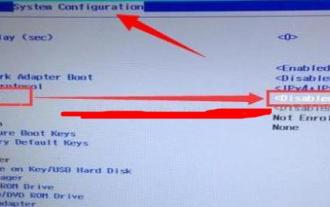 What should I do if Lenovo win10 automatic repair cannot be started?
Jul 20, 2023 am 09:33 AM
What should I do if Lenovo win10 automatic repair cannot be started?
Jul 20, 2023 am 09:33 AM
When something goes wrong with their computer, many users choose automatic repair, but some Lenovo Windows 10 users reported that they couldn't start after choosing automatic repair. What happened? Let’s take a look at the perfect solution for Lenovo Win10 not fixing automatically. What should I do if Lenovo win10 automatic repair cannot be started? 1. Press the power button first, then press F10 after entering. 2. Then after the computer boots successfully, enter cmd in the search to open the command prompt. 3. Enter the code: bcdedit/setrecoveryenabledNO, press Enter and turn off automatic recovery. 4. After entering the computer bios, switch to the system configuration interface and change LegacySupport to Disabled. Heavy
 Solution to the problem of unable to start after win11 update
Jan 10, 2024 am 08:29 AM
Solution to the problem of unable to start after win11 update
Jan 10, 2024 am 08:29 AM
After updating the new win11 system, many people have encountered the problem of being unable to start up, so this site brings you the solution to the problem that win11 cannot be started after updating. If you don't know how to solve it, come and take a look. It can help you better. . What to do if win11 cannot start after update: 1. First hold down the shift key and then force restart the system. 2. After restarting, you can enter safe mode and select "Startup Settings". 3. Then click the option between "4~6" in the pop-up startup settings to start. 4. After entering safe mode, you can press the shortcut key "win+r" to open the run and enter "msconfig". 5. After entering the settings, select the General tab, check "Diagnostic Startup" and click OK to solve the problem.






