How to share a Tab Group in Safari?
Jul 26, 2025 am 01:29 AMSafari cannot share tag groups directly at present, but indirect sharing can be achieved through manual link copying or synchronization functions. 1. The Safari tag group does not support one-click sharing, and can only manually record the URL and send it; 2. You can copy each tab link one by one, or use scripts to extract the URL in batches on your Mac; 3. Use the "Share" button to export a single web link; 4. Use the sync tag group to achieve cross-device use through iCloud, and both iPhone and Mac can be enabled.

In Safari browser, there is currently no direct function to "share" tag groups. If you have a set of organized web page tags, you need to make it happen through some indirect ways if you want others to see these web pages or use them on other devices.
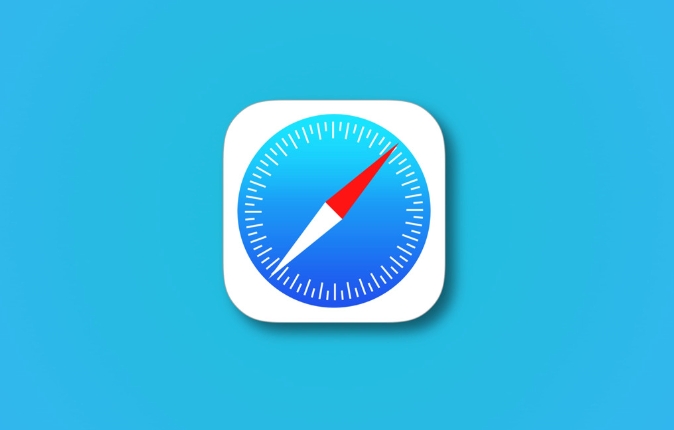
1. Safari tag group cannot be shared directly
When Apple designed Safari's Tab Group function, it mainly aims to help users synchronize their browsing status between different devices. But it does not support one-click sharing like documents or links. In other words, you cannot send a tag group to others like a link, and the other party cannot directly import your tag group.
However, you can manually record the URL, sort out all page addresses and then send them to others.
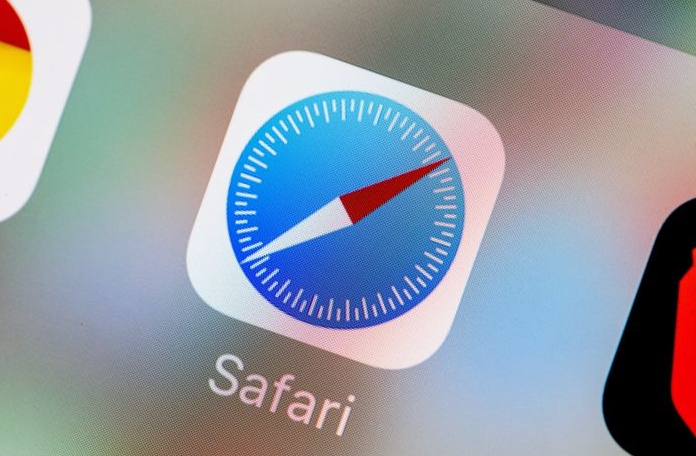
2. Manually copy all web links to "share in disguise"
Although there is no built-in share button, you can quickly get links to all open pages by:
- Open the Tab Group you want to share.
- Press and hold one of the tabs and select Edit or Show All Tabs.
- Click each tab one by one, click the address bar after entering the page, and copy the current URL.
- Paste these links into text files, memos or emails and send them out.
Tips: On a Mac, you can right-click the tab and select "Open in new window", then select all pages, and run scripts in the terminal to extract the URL in batches (suitable for users who know a little command line operation).

3. Use the "Share" menu to export individual web links
Although the entire Tab Group cannot be shared together, you can use Safari's "Share" button for one of the pages to generate a link to the current page. This method is suitable for sharing only the key pages rather than the entire content.
The operation steps are as follows:
- Click the "a" icon in the upper right corner of the page (share button)
- Select Copy Link
- Just paste and send
4. Cross-device synchronization Tab Group Use it yourself
If you just want to switch between your iPhone and Mac using the same set of tabs, it's much easier. Just log in to the same Apple ID and enable Tab Sync in settings to see the Tab Group you saved on each device.
Set the path:
- iPhone: Settings > Safari > Using Tabs in iCloud
- Mac: Safari > Preferences > General > Check "Enable Tabs in iCloud"
This way you can switch devices at any time and continue browsing.
Basically these are the methods. Although Safari does not support direct sharing of Tab Group, most needs can be met by combining the replication link and synchronization capabilities.
The above is the detailed content of How to share a Tab Group in Safari?. For more information, please follow other related articles on the PHP Chinese website!

Hot AI Tools

Undress AI Tool
Undress images for free

Undresser.AI Undress
AI-powered app for creating realistic nude photos

AI Clothes Remover
Online AI tool for removing clothes from photos.

Clothoff.io
AI clothes remover

Video Face Swap
Swap faces in any video effortlessly with our completely free AI face swap tool!

Hot Article

Hot Tools

Notepad++7.3.1
Easy-to-use and free code editor

SublimeText3 Chinese version
Chinese version, very easy to use

Zend Studio 13.0.1
Powerful PHP integrated development environment

Dreamweaver CS6
Visual web development tools

SublimeText3 Mac version
God-level code editing software (SublimeText3)

Hot Topics
 8 Ways to Reinstall Safari on iPhone
Sep 16, 2023 am 11:17 AM
8 Ways to Reinstall Safari on iPhone
Sep 16, 2023 am 11:17 AM
Web browsing is an essential function of mobile devices, and browsers facilitate it effectively. These browsers also support the installation of content blockers and other tools to personalize your browsing experience. Apple's iOS platform uses Safari as its default browser. In rare cases, you may find that Safari browser is missing from your device. If you encounter this situation, the following steps will guide you on how to restore it. Can you reinstall Safari on iPhone? Safari is a built-in application on iOS devices and cannot be deleted or uninstalled due to its protected system status. If the app seems to be missing from your device, you may be dealing with an error, or the app may be hidden for various reasons.
 Fix 'Safari cannot open page NSPOSIXErrorDomain:28' error on Mac
Apr 15, 2023 pm 05:34 PM
Fix 'Safari cannot open page NSPOSIXErrorDomain:28' error on Mac
Apr 15, 2023 pm 05:34 PM
Since this particular error message may be caused by a bug or some lower-level conflict, it may be sorted out in a future update of Safari or MacOS. Nonetheless, there are some tricks you can apply to fix the problem on your Mac for the time being, or at least fix it. 1: Disable “Hide IP Address” in Safari Many users reported that disabling the IP address hiding feature in Safari and then restarting their Mac solved their problem. Pull down the "Safari" menu and go to "Preferences" Go to the "Privacy" tab Uncheck the "Hide IP address from trackers" checkbox to temporarily disable the feature 2: Disable third-party firewalls, antivirus software, Little Snitch, L
 What does it mean when safari server stops responding?
Oct 31, 2022 pm 05:19 PM
What does it mean when safari server stops responding?
Oct 31, 2022 pm 05:19 PM
The safari server stops responding mainly because the iOS device has no network or the network is unstable. The solution: 1. Click the refresh button behind the URL bar; 2. Check whether the Wifi network is available; 3. Turn off Wifi and use the mobile network; 4. , Clear redundant wifi; 5. Reset DNS.
 iOS 15: How to switch to private browsing on iPhone using Safari
Apr 20, 2023 am 10:55 AM
iOS 15: How to switch to private browsing on iPhone using Safari
Apr 20, 2023 am 10:55 AM
Safari got an overhaul in iOS 15, and while there are many improvements and changes, some features aren't found where they were before. Read on to learn how to switch to iPhone private browsing in Safari with iOS15. As a refresher, here's how Apple describes Private Browsing Mode: After you close a tab in Private Browsing mode, Safari won't remember the pages you've visited, your search history, or Autofill information. Private Browsing in iOS 15 could be the “Who moved my cheese?” This is a big moment for many users because it’s more private than iOS 14 and earlier — unless you know the shortcut. Except for hiding
 How to disable private browsing mode in Safari on iPhone
Feb 23, 2024 am 08:34 AM
How to disable private browsing mode in Safari on iPhone
Feb 23, 2024 am 08:34 AM
Apple allows iPhone users to browse anonymously using private tabs on Safari. When "Incognito Mode" is enabled, Safari does not save the addresses of websites you visit, your search history, or Autofill information. If you use private browsing mode frequently in Safari, you may have noticed that the mode operates differently than other browsers. This article will detail how to disable Private Browsing Mode on iPhone and what happens when Private Browsing Mode is enabled when Safari is closed. How to Disable Private Browsing Mode on Safari Required: iPhone running iOS 17 or later. If you have found out how to enable and use private browsing in Safari
 Safari zoom issue on iPhone: Here's the fix
Apr 20, 2024 am 08:08 AM
Safari zoom issue on iPhone: Here's the fix
Apr 20, 2024 am 08:08 AM
If you don't have control over the zoom level in Safari, getting things done can be tricky. So if Safari looks zoomed out, that might be a problem for you. Here are a few ways you can fix this minor zoom issue in Safari. 1. Cursor magnification: Select "Display" > "Cursor magnification" in the Safari menu bar. This will make the cursor more visible on the screen, making it easier to control. 2. Move the mouse: This may sound simple, but sometimes just moving the mouse to another location on the screen may automatically return it to normal size. 3. Use Keyboard Shortcuts Fix 1 – Reset Zoom Level You can control the zoom level directly from the Safari browser. Step 1 – When you are in Safari
 How to change search engines on iPhone and iPad
Apr 25, 2023 am 08:28 AM
How to change search engines on iPhone and iPad
Apr 25, 2023 am 08:28 AM
It's easy to change the search engine in Safari, Google Chrome, or other browsers on your iPhone or iPad. This tutorial will show you how to do it on four different web browsers available on iPhone and iPad. How to Change the Safari Search Engine on iPhone or iPad Safari is the default web browser on iOS and iPadOS, but you might not like the search engine. Fortunately, you can use these steps to change it: On your iPhone or iPad, launch Settings from the Home screen. Swipe down and tap Safari from the list. In the next menu,
 How do I do Find (Control+F) in Safari on iPhone and iPad?
Apr 21, 2023 pm 01:34 PM
How do I do Find (Control+F) in Safari on iPhone and iPad?
Apr 21, 2023 pm 01:34 PM
How to Use the Control+F Equivalent in Safari on iPhone and iPad Ready to search for matching text on web pages in Safari? Here's all you need to do: If you haven't done so already, open Safari and visit the webpage on which you want to search for matching text Click on the arrow button that comes out of the box in the Safari toolbar Scroll down and click "Find on Page," which is the Control+F equivalent on iPhone and iPad Safari. Enter the text you want to find on the web page. If necessary, use the arrows to navigate to the next or previous instance of the matching text. When finished, tap Done "You go, that's Rong







