Solutions to frequent Chrome crashes include clearing caches and cookies, disabling problematic extensions, updating or falling back to browser versions, and creating new user profiles. First, open Settings → Privacy and Security → Clear browsing data, select "Cookies and other website data" and "Cached pictures and files" to clean it; second, close the extension troubleshooting plug-in one by one on the chrome://extensions/ page; again, check for updates or manually install the old version through Settings → About Google Chrome; finally, add new users to test whether the crash is still occurring and confirm whether the original configuration file is corrupt. In most cases, the above steps can be used to solve the problem.

It is really annoying to have frequent Chrome crashes, especially when you are suddenly interrupted at work or study. Problems may come from extension programs, cache data, system compatibility and other aspects. Below are some common reasons and corresponding solutions to help you quickly troubleshoot and repair.
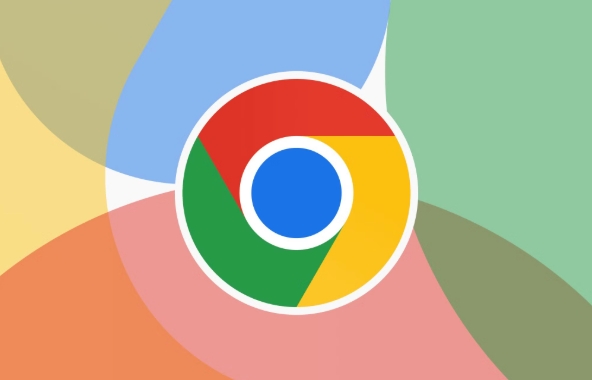
Clear browser cache and cookies
Not cleaning up the cache for a long time can slow down Chrome or even crash. Especially after visiting many web pages, the remaining data may cause conflicts.
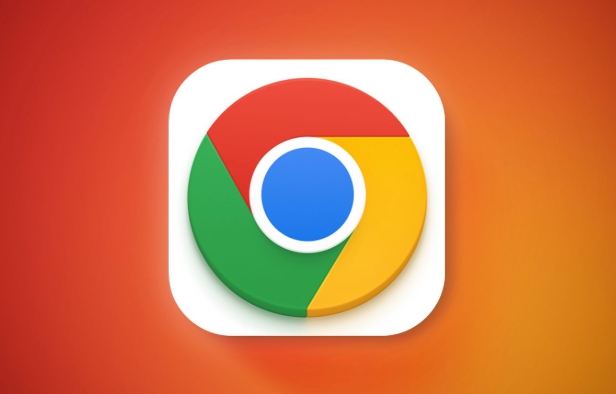
You can do this:
- Open Chrome Settings → Privacy and Security → Clear browsing data
- Select "Past Hour" or "All Times" in the time range
- Select "Cookies and other website data", "Cached pictures and files"
- Click "Clear Data"
After cleaning, restart the browser to see if it still crashes. It is recommended to do this regularly to avoid pile up too much junk data.
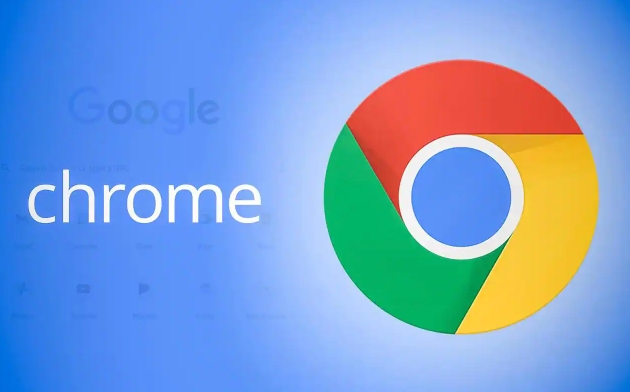
Disable or remove problematic extensions
Many crashes are actually caused by extension. Especially those plug-ins that are not updated frequently or have complex functions are easily incompatible with the new version of Chrome.
Try the following steps:
- Enter
chrome://extensions/Enter in the address bar - Temporarily close all extensions (uncheck "Enable")
- Open one by one and find the one that caused the crash
If you are not sure which one is the source of the problem, you can start the troubleshooting with the ad blocking class and video downloading class plug-ins. After confirmation, you can choose to uninstall or look for alternatives.
Update Chrome or fallback version
Sometimes it is a problem with Chrome itself, such as a bug in a certain version. If you start crashing after recently updating your browser, you can consider rolling back the version.
- Check the current version: Settings → About Google Chrome
- If there is an update prompt, update it immediately
- If it is already the latest version but the problem remains, you can try to install the old version (need to manually download)
Note: It is best to back up important data such as bookmarks and passwords before rollback.
Create a new user profile test
Chrome supports multiple user profiles, and sometimes local profile corruption can also cause crashes.
The steps to create a new user are as follows:
- Settings → Your People → Add User
- Create a brand new user and log in
- Open Chrome with a new user to see if it still crashes
If the new user is fine, it means that the original configuration file is incorrect. You can migrate the data to new users and continue to use it.
Basically these common ways of dealing with it. Some problems may be at the system level, such as the graphics card driver is too old or the memory is insufficient, so you need to further check the system environment. However, most of the time, you can do it through the above steps.
The above is the detailed content of How to fix Chrome when it keeps crashing. For more information, please follow other related articles on the PHP Chinese website!

Hot AI Tools

Undress AI Tool
Undress images for free

Undresser.AI Undress
AI-powered app for creating realistic nude photos

AI Clothes Remover
Online AI tool for removing clothes from photos.

Clothoff.io
AI clothes remover

Video Face Swap
Swap faces in any video effortlessly with our completely free AI face swap tool!

Hot Article

Hot Tools

Notepad++7.3.1
Easy-to-use and free code editor

SublimeText3 Chinese version
Chinese version, very easy to use

Zend Studio 13.0.1
Powerful PHP integrated development environment

Dreamweaver CS6
Visual web development tools

SublimeText3 Mac version
God-level code editing software (SublimeText3)
 Google Chrome Speed ??Browser Official Edition Portal
Jul 08, 2025 pm 02:30 PM
Google Chrome Speed ??Browser Official Edition Portal
Jul 08, 2025 pm 02:30 PM
Google Chrome is a free and fast multi-platform web browser developed by Google. It is known for its speed, stability and reliability. Chrome is based on the open source Chromium project and is widely used on devices such as desktops, laptops, tablets and smartphones. The browser has a clean interface and a wide range of customizable options, allowing users to personalize it according to their preferences. In addition, Chrome has a huge library of extensions that provide additional features such as ad blocking, password management and language translation, further enhancing the browsing experience.
 How to install Chrome extensions on mobile (Kiwi, etc.)
Jul 11, 2025 am 12:50 AM
How to install Chrome extensions on mobile (Kiwi, etc.)
Jul 11, 2025 am 12:50 AM
Android phones can install Chrome extensions through KiwiBrowser. KiwiBrowser is an open source browser based on Chromium on the Android side. It supports the installation of the Chrome Web Store extension. The process is: Open Kiwi and enter the Chrome store, search for extensions, and click "Add to Chrome" to complete the installation; when using it, you need to pay attention to network stability, extension compatibility, permission granting and installation quantity; other alternatives include FirefoxMobile and YandexBrowser, but Kiwi is still the most stable and convenient choice at present.
 How to change the user agent string in Safari without extensions?
Jul 11, 2025 am 12:48 AM
How to change the user agent string in Safari without extensions?
Jul 11, 2025 am 12:48 AM
On macOS, you can modify Safari's UserAgent through developer tools or terminals, but iOS/iPadOS does not support it. The specific methods are: 1. Use the developer tools to modify temporarily: select preset UA after enabling the development menu; 2. Permanent modification through the terminal: enter the command to write a custom UA; 3. iOS/iPadOS cannot be modified directly, and it needs to rely on a third-party application or browser.
 What firewall ports does Chrome Remote Desktop use
Jul 13, 2025 am 12:43 AM
What firewall ports does Chrome Remote Desktop use
Jul 13, 2025 am 12:43 AM
ChromeRemoteDesktopusesport443(HTTPS)astheprimaryportforsecureconnections,andoccasionallyport80(HTTP)asafallback.ItalsoleveragesSTUN,TURN,andICEprotocolstoestablishpeer-to-peerconnections,withTURNactingasarelayifdirectconnectionsfail.Toensuresmoothop
 How to view chrome incognito history?
Jul 09, 2025 am 12:31 AM
How to view chrome incognito history?
Jul 09, 2025 am 12:31 AM
Chrome's incognito browsing history cannot be viewed directly, but it can be obtained indirectly through three methods. 1. Use command line tools to view the DNS cache, which can only obtain some domain name information and is not durable; 2. Check the router or network monitoring log, which requires certain network knowledge and depends on network settings; 3. Install third-party monitoring tools and configure in advance to record invisible browsing behavior. Overall, the invisibility mode is designed to protect privacy. All the above methods have limitations. It is recommended to choose whether to use monitoring methods based on actual needs.
 How to force quit Google Chrome on Mac
Jul 07, 2025 am 12:14 AM
How to force quit Google Chrome on Mac
Jul 07, 2025 am 12:14 AM
There are several ways to force exit from unresponsive Chrome on your Mac. First, use the keyboard shortcut Command Option Esc to open the "Force Exit Application" window, select Google Chrome and click "Force Exit". Second, click on the Apple menu, select "Force Exit", and select Chrome from the list and confirm quit. If Chrome completely freezes or consumes too much memory, you can open ActivityMonitor, find all Chrome-related processes, and click the X button one by one to end them. Finally, as an alternative, you can enter killallGoogle\Chrome in Terminal
 How to simulate different timezones in Chrome
Jul 13, 2025 am 12:19 AM
How to simulate different timezones in Chrome
Jul 13, 2025 am 12:19 AM
To test page behavior in different time zones in Chrome, there are three ways to do it. 1. Use ChromeDevTools to simulate the time zone: Open DevTools → Click on three points → MoreTools → Sensors, check the overlay option in the DateandTime section and select the target time zone. This setting only takes effect in the current session; 2. Specify the time zone through the command line startup parameters: close all Chrome instances and execute chrome.exe--timezone="target time zone" to affect the entire browser instance; 3. Use JavaScript to overwrite the behavior of the Date object, and the fixed time value is used to accurately control the JS time.
 How to stop Microsoft Edge from running in the background
Jul 16, 2025 am 12:34 AM
How to stop Microsoft Edge from running in the background
Jul 16, 2025 am 12:34 AM
There are four ways to turn off Microsoft Edge backend running. 1. Disable background running in Edge settings: Go to "Settings" → "System" and turn off the "Run Microsoft Edge in the background" option. 2. Close Edge in Windows startup item: Through the "Startup" tab of Task Manager, right-click Edge and select "Disable". 3. Modify the group policy or registry: Advanced users can create BackgroundModeEnabled registry key and set it to 0, or use the official group policy template. It is recommended to back up the system before operation. 4. Use Task Manager to manually end the process: temporary emergency plan, press Ctrl Shift Esc to open the Task Manager to end all Es






