The green dot on an iPhone indicates that an app is currently using the microphone. It appears for voice recording apps, voice assistants like Siri, video or audio calls, and occasional background access. To identify which app is using the microphone, swipe down to open Control Center and tap the icon in the top bar, or check Settings > Privacy & Security > Microphone. The green dot cannot be turned off, but you can disable microphone access for specific apps in settings. This feature enhances privacy by informing users when sensitive hardware is active, allowing them to monitor and manage app permissions effectively.

The green dot on an iPhone appears in the top-right corner of the screen to let you know that an app is currently using your microphone. It’s part of Apple's privacy features introduced in iOS 14, designed to make users more aware of when sensitive hardware like the camera or microphone is being accessed.

What Causes the Green Dot to Appear
There are a few common reasons why you might see the green dot pop up:
- Voice recording apps – If you're using a voice memo app or any third-party recorder, it will trigger the indicator.
- Voice assistants – Asking Siri something by saying “Hey Siri” will activate the microphone and show the dot.
- Video or audio calls – Apps like FaceTime, WhatsApp, or Zoom use the microphone during calls.
- Background access – Some apps might briefly access the microphone in the background (though this is limited by iOS).
You’ll often notice the dot when switching between apps or after interacting with voice-based features.

How to Find Out Which App Is Using the Microphone
If you’re curious about which app triggered the green dot, here’s what you can do:
- Swipe down from the top-right corner to open Control Center.
- Look at the top bar — there should be a small icon next to the battery percentage or cellular signal. Tapping it will show which app recently used the microphone.
- You can also go to Settings > Privacy & Security > Microphone to see a list of apps that have requested access.
This helps you stay informed and potentially catch any suspicious behavior.
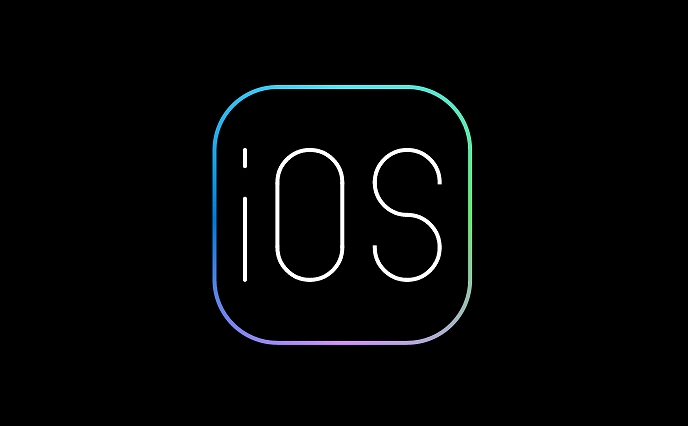
Can You Turn Off the Green Dot?
Technically, you can’t disable the green dot itself because it’s a system-level indicator. However, if you want to stop apps from accessing the microphone:
- Go to Settings > Privacy & Security > Microphone.
- Toggle off access for specific apps.
You don’t need to turn off the feature entirely — just manage permissions wisely.
Why It Matters
It’s easy to overlook the green dot, but it serves a real purpose. It adds a layer of transparency so you’re not left wondering whether an app might be listening without your knowledge. While it doesn’t prevent misuse, it makes you aware when something is happening, giving you a chance to investigate.
If you notice the green dot showing up unexpectedly, it’s worth checking recent app activity or reviewing permissions. It’s not foolproof, but it’s a helpful heads-up.
Basically, the green dot isn’t something to worry about — it’s just your iPhone letting you know it’s doing something behind the scenes.
The above is the detailed content of What does the green dot on iPhone mean. For more information, please follow other related articles on the PHP Chinese website!

Hot AI Tools

Undress AI Tool
Undress images for free

Undresser.AI Undress
AI-powered app for creating realistic nude photos

AI Clothes Remover
Online AI tool for removing clothes from photos.

Clothoff.io
AI clothes remover

Video Face Swap
Swap faces in any video effortlessly with our completely free AI face swap tool!

Hot Article

Hot Tools

Notepad++7.3.1
Easy-to-use and free code editor

SublimeText3 Chinese version
Chinese version, very easy to use

Zend Studio 13.0.1
Powerful PHP integrated development environment

Dreamweaver CS6
Visual web development tools

SublimeText3 Mac version
God-level code editing software (SublimeText3)
 OEX official website entrance ios directly enter OEX platform official website Apple login portal
Jul 03, 2025 pm 02:06 PM
OEX official website entrance ios directly enter OEX platform official website Apple login portal
Jul 03, 2025 pm 02:06 PM
The OEX platform is a highly-watched digital asset trading platform, providing users with a safe, convenient and efficient trading experience. Here, you can conveniently buy, sell and trade various mainstream digital currencies such as Bitcoin and Ethereum, and enjoy the rich financial derivative services provided by the platform.
 Download the latest version of Bi'an Exchange. Download tutorial of Bi'an Exchange.
Jun 24, 2025 pm 06:57 PM
Download the latest version of Bi'an Exchange. Download tutorial of Bi'an Exchange.
Jun 24, 2025 pm 06:57 PM
To download the latest version of Bian Exchange, you need to obtain the TestFlight invitation link through the official website, download the TestFlight application, install the Bian App through the link, trust the developer certificate, and finally start using it; the specific steps are: 1. Visit the Bian official website to obtain the TestFlight invitation link; 2. Download and install the TestFlight application on Apple devices; 3. Open the TestFlight click the invitation link or scan the QR code to install it; 4. Enter the settings to trust the Bian developer certificate; 5. After completing the above steps, you can start using the Bian Exchange for digital asset trading.
 Download the latest version of Yiou Exchange, download tutorial of Yiou Exchange, Apple
Jun 24, 2025 pm 06:48 PM
Download the latest version of Yiou Exchange, download tutorial of Yiou Exchange, Apple
Jun 24, 2025 pm 06:48 PM
The latest version of Yiou Exchange (OKX) can be downloaded through the official website, app store and invitation links. Apple device users can complete the installation according to the steps. 1. Official website download: Visit OKX official website and select the corresponding system version to download; 2. App store download: Android users can search and download on Google Play, iOS users need to switch to the Apple ID area to the allowed area to be listed; 3. Invite link download: jump to download through the link shared by others or QR code. The steps for downloading Apple device users include: registering an overseas Apple ID, switching the App Store area, searching and downloading OKX, logging in to your account after installation and completing security settings, and be sure to ensure that the application source is reliable and complying with it.
 How to download the iOS version of Ethereum App? Instructions for use of Ethereum official website app
Jul 04, 2025 am 11:48 AM
How to download the iOS version of Ethereum App? Instructions for use of Ethereum official website app
Jul 04, 2025 am 11:48 AM
The official Ethereum app does not exist, iOS users can manage ETH through cryptocurrency wallets or exchange apps. Recommended mainstream apps include: 1. Binance, powerful and integrated Web3 wallet, suitable for trading and DeFi; 2. OkX, with smooth experience and Web3 integration, supporting DeFi and NFT; 3. MetaMask, as the core non-custodial wallet, is a necessary tool for connecting DeFi and NFT platforms; 4. Huobi (HTX), provides rich trading pairs and financial derivatives, suitable for old users; 5. Trust Wallet, simple interface, suitable for new non-custodial wallets; 6. Gate.io, suitable for exploring emerging currencies
 How to create a contact group on iPhone
Jul 13, 2025 am 01:17 AM
How to create a contact group on iPhone
Jul 13, 2025 am 01:17 AM
iPhone does not support creating contact groups directly in the address book application, but similar functions can be achieved through the following methods: 1. Use the "Group" function in the address book application, click "Edit" > "Add Group" to create a custom group; 2. Add each contact to the corresponding group by editing it; 3. If you need to send a group message, you can create a new multi-person conversation in the information application; 4. Use iCloud or Gmail to synchronize tagged groups to facilitate the management of a large number of contacts on the computer. These methods are used in conjunction with efficient management of contact groups.
 How to check if an iPhone is unlocked
Jul 15, 2025 am 01:17 AM
How to check if an iPhone is unlocked
Jul 15, 2025 am 01:17 AM
TocheckifaniPhoneisunlocked,1)gotoSettings>Cellular>CellularDataOptionsandlookforlabelslike“Unlocked”or“NoSIMrestrictions,”2)insertadifferentcarrier’sactiveSIMcardandseeifthephoneacceptsit,3)usetheIMEInumberononlinetoolslikeIMEI.infotocheckunlo
 How to check iPhone trade-in value
Jul 13, 2025 am 01:13 AM
How to check iPhone trade-in value
Jul 13, 2025 am 01:13 AM
Determining the depreciation value of iPhone requires multiple factors and comparing different platforms. 2. The first choice is Apple's official replacement plan, which has a simple and transparent process, but the final valuation must be based on the actual condition of the equipment. 3. Third-party websites such as Gazelle, Swappa, etc. may provide higher quotations, but you need to pay attention to describing the real situation and avoiding the charging trap. 4. The core factors affecting value include model and storage capacity, equipment status, operator lock status, etc. Small problems may also affect the quotation. 5. If you pursue higher returns, you can choose to sell privately, but you need to weigh the time cost and transaction risks.
 How to create a Personal Voice on iPhone
Jul 11, 2025 am 02:19 AM
How to create a Personal Voice on iPhone
Jul 11, 2025 am 02:19 AM
To create PersonalVoice in iOS17, you first need to enable the feature in the settings and record a sound model for about five minutes. The specific steps are as follows: 1. Open "Settings" > "Assistance Functions" > "Narration", click "PersonalVoice" and select "Create PersonalVoice"; 2. Read the text provided by the system in a quiet environment to keep the speech speed stable; 3. After creation, you can use your personalized voice to read messages, notifications, etc. in "Narration", or switch back to the default voice; 4. Currently, only English and some languages ??are supported, and Chinese is not supported at the moment; 5. Pay attention to environmental noise, intonation consistency and storage space when recording, and re-record unsatisfactory content. Voice mode






