If you want to make the iPhone main interface refreshing and find applications faster, the key lies in the organization method. The three core points are the priority of rational classification of visual unity. Use folders to classify applications, such as tools, social, and health, to avoid messy home screens; use widgets and blank pages to create a personalized homepage to improve practicality and visual comfort; enhance the overall sense of the interface by changing icon colors and unifying styles; regularly clean out infrequently used apps to keep them simple. Doing these well will make it easier to use your phone every day.

Want to make the iPhone main interface look refreshing and find applications faster? In fact, the key is not how many apps you install, but how you organize them. Reasonable classification of visual unity is preferred. If these three points are done well, it will be much easier to use.

Use folder classification, don't make the home screen too messy
The folder function of iPhone is actually quite practical. Put the same type of app into a folder, such as "Tools", "Social", "Learning", etc., so that the home screen will not look full of icons at first glance.
The operation method is very simple: hold down an App icon until the menu appears and drag it onto another App. The system will automatically generate a folder and can also manually change the name. It is recommended not to build too many layers of folders, otherwise it will be troublesome to flip through them. Common classification methods are:
- Tools: Memos, Calendar, Clock, Calculator
- Social categories: WeChat, Weibo, Instagram, X
- Health: Health, Apple Watch, Keep
Create a personalized homepage with widgets and blank pages
iOS's widgets feature allows you to see weather, schedule, reminders and other content on the home screen, but don't pile it up too much, otherwise it will look messy. It is recommended to leave one or two pages to place widgets, such as adding a calendar component to the page used on weekdays, and adding a weather to the page commonly used on weekends.
Also, don't be afraid of empty pages. Many people are accustomed to stuffing all apps into every page, but it is easier to find content after leaving appropriate blank space. For example, the most commonly used application for the first screen, the second screen is the most commonly used application, the third screen is the folder, and the last one or two pages are specially dedicated to widgets or backup apps.

Visual Unity: Change the icon color and unify the style
Although the iPhone cannot completely change the icon style like Android, you can make the entire interface look more unified by changing the dark/light color mode, using shortcuts to disguise the icons, etc.
For example, the "Settings" and "App Store" systems come with app icons with relatively plain colors. If you like a more overall style, you can put them in a folder, or put them outside with third-party apps of similar colors.
Some users will also use shortcuts to generate pseudo icons (such as the dark version of Apple Music). Although the operation is a little more complicated, it is much more visually comfortable.
Regularly clean out uncommon apps and keep them simple
Over time, I always install a bunch of apps that I have only used once. It is recommended to spend a few minutes a month to see which apps have hardly been opened and delete them directly.
The deletion method is also very convenient: long press the icon → Edit the home screen → click the minus sign in the upper left corner → Delete. If you are worried that you will still need it in the future, you can go to the App Store to download it again, and you don’t need to occupy a place all the time.
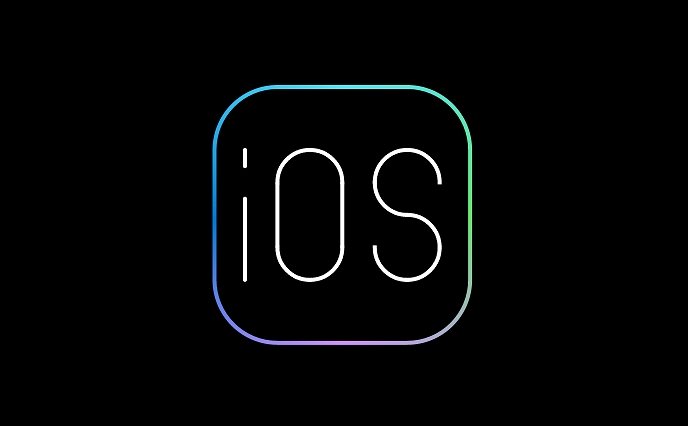
Basically that's it. It is not difficult to organize the app, but it is easy to be ignored. Take some time to plan, and it will be much better every day when unlocking your phone.
The above is the detailed content of How to organize apps on iPhone. For more information, please follow other related articles on the PHP Chinese website!

Hot AI Tools

Undress AI Tool
Undress images for free

Undresser.AI Undress
AI-powered app for creating realistic nude photos

AI Clothes Remover
Online AI tool for removing clothes from photos.

Clothoff.io
AI clothes remover

Video Face Swap
Swap faces in any video effortlessly with our completely free AI face swap tool!

Hot Article

Hot Tools

Notepad++7.3.1
Easy-to-use and free code editor

SublimeText3 Chinese version
Chinese version, very easy to use

Zend Studio 13.0.1
Powerful PHP integrated development environment

Dreamweaver CS6
Visual web development tools

SublimeText3 Mac version
God-level code editing software (SublimeText3)
 How to create a contact group on iPhone
Jul 13, 2025 am 01:17 AM
How to create a contact group on iPhone
Jul 13, 2025 am 01:17 AM
iPhone does not support creating contact groups directly in the address book application, but similar functions can be achieved through the following methods: 1. Use the "Group" function in the address book application, click "Edit" > "Add Group" to create a custom group; 2. Add each contact to the corresponding group by editing it; 3. If you need to send a group message, you can create a new multi-person conversation in the information application; 4. Use iCloud or Gmail to synchronize tagged groups to facilitate the management of a large number of contacts on the computer. These methods are used in conjunction with efficient management of contact groups.
 iOS 15.1 & iPadOS 15.1 Update Available to Download with SharePlay, Vaccine Cards, Bug Fixes, etc
Jul 14, 2025 am 01:17 AM
iOS 15.1 & iPadOS 15.1 Update Available to Download with SharePlay, Vaccine Cards, Bug Fixes, etc
Jul 14, 2025 am 01:17 AM
iOS 15.1 and iPadOS 15.1 have been released for iPhone and iPad, the updates include SharePlay screen sharing through FaceTime, the addition of Live Text support in the iPad camera app, ProRes video capture for iPhone 13 Pro users, the inclusion of C
 How to Use WhatsApp on iPad
Jul 04, 2025 am 01:43 AM
How to Use WhatsApp on iPad
Jul 04, 2025 am 01:43 AM
WhatsApp has become one of the most widely used messaging platforms across devices, so if you're looking to use WhatsApp on your iPad, you're definitely not the only one. Although WhatsApp is developing a dedicated iPad app, it’s not yet available. H
 How to check if an iPhone is unlocked
Jul 15, 2025 am 01:17 AM
How to check if an iPhone is unlocked
Jul 15, 2025 am 01:17 AM
TocheckifaniPhoneisunlocked,1)gotoSettings>Cellular>CellularDataOptionsandlookforlabelslike“Unlocked”or“NoSIMrestrictions,”2)insertadifferentcarrier’sactiveSIMcardandseeifthephoneacceptsit,3)usetheIMEInumberononlinetoolslikeIMEI.infotocheckunlo
 How to Pair a Bluetooth Trackpad, Mouse, & Keyboard with iPad
Jul 07, 2025 am 12:20 AM
How to Pair a Bluetooth Trackpad, Mouse, & Keyboard with iPad
Jul 07, 2025 am 12:20 AM
Not too long ago, the thought of connecting a Bluetooth mouse, trackpad, or keyboard to an iPad would have left most people very puzzled. But we’re in a new era now—modern iPads running current versions of iPadOS fully support trackpads and mice, and
 How to Get Sidecar on Unsupported Macs & iPads
Jul 07, 2025 am 12:42 AM
How to Get Sidecar on Unsupported Macs & iPads
Jul 07, 2025 am 12:42 AM
Upset that you can’t take advantage of Sidecar with your Mac and iPad? Fortunately, Free-Sidecar allows you to extend Sidecar support to more iPad and Mac models not officially supported by Apple.Sidecar is a powerful feature for Mac and iPad users,
 How to check iPhone trade-in value
Jul 13, 2025 am 01:13 AM
How to check iPhone trade-in value
Jul 13, 2025 am 01:13 AM
Determining the depreciation value of iPhone requires multiple factors and comparing different platforms. 2. The first choice is Apple's official replacement plan, which has a simple and transparent process, but the final valuation must be based on the actual condition of the equipment. 3. Third-party websites such as Gazelle, Swappa, etc. may provide higher quotations, but you need to pay attention to describing the real situation and avoiding the charging trap. 4. The core factors affecting value include model and storage capacity, equipment status, operator lock status, etc. Small problems may also affect the quotation. 5. If you pursue higher returns, you can choose to sell privately, but you need to weigh the time cost and transaction risks.
 How to Hang Up Calls with Siri on iPhone
Jul 05, 2025 am 12:43 AM
How to Hang Up Calls with Siri on iPhone
Jul 05, 2025 am 12:43 AM
If you use Siri to make phone calls and start FaceTime calls, you might also be interested in using Siri to hang up your phone calls or FaceTime calls too.With this feature enabled, you can say “Hey Siri, hang up” while on a phone call or FaceTime ca






