Open the VSCode settings and enter the settings interface through Ctrl , (macOS is Cmd ,); 2. Enter "terminal default" in the search bar and find the "Terminal ? Integrated: Default Profile" option; 3. Select the preferred terminal from the drop-down menu, such as PowerShell, Git Bash, WSL or zsh, etc.; 4. If the terminal is not listed, you can open the settings.json file and customize the path by adding terminal.integrated.profiles, such as setting Git Bash or zsh; 5. After modification, close the existing terminal and press Ctrl ` to open it again, and the new terminal will apply the default configuration. This method ensures that the VSCode integrated terminal always uses the specified shell, improving the consistency of the development environment.
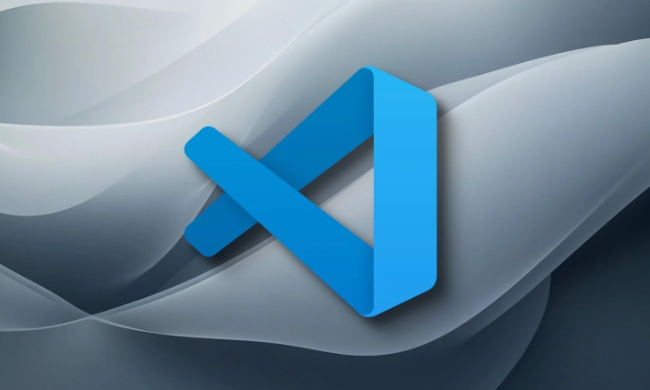
You can change the default terminal in VSCode by configuring the integrated terminal settings. This is useful if you prefer using a specific shell like PowerShell, Command Prompt, Git Bash, WSL, or a terminal from another system (like zsh on macOS or Linux). Here's how to do it:
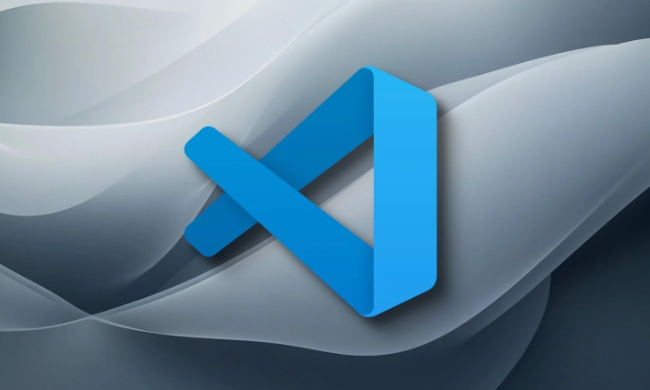
1. Open VSCode Settings
There are two ways to access settings:
- Press
Ctrl ,(Cmd , on macOS) to open the Settings UI. - Or go to File > Preferences > Settings (on Windows/Linux), or Code > Settings on macOS.
2. Search for Terminal Settings
In the search bar at the top of the Settings tab, type:

terminal default
Look for the option:
Terminal ? Integrated: Default Profile
This setting controls which terminal profile is used by default when you open the integrated terminal.
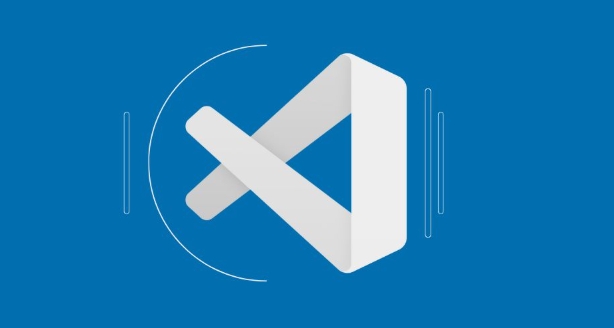
3. Select Your Preferred Terminal
Click the dropdown next to Default Profile and choose from the available options such as:
- Command Prompt (Windows)
- PowerShell
- Git Bash
- WSL (Windows Subsystem for Linux)
- zsh (macOS/Linux)
- bash
If your preferred terminal isn't listed, you may need to add a custom profile (see below).
4. (Optional) Add a Custom Terminal Profile
If your desired terminal isn't showing up, you can manually define it in settings.json :
- Open the Command Palette (
Ctrl Shift P) - Type Preferences: Open Settings (JSON)
- Add or modify the
terminal.integrated.profilesand set the default:
{
"terminal.integrated.profiles": {
"My Custom Bash": {
"path": "C:\\Program Files\\Git\\bin\\bash.exe",
"icon": "terminal-bash"
}
},
"terminal.integrated.defaultProfile": "My Custom Bash"
}Replace the path with your actual terminal executable. Common paths:
- Git Bash :
"C:\\Program Files\\Git\\bin\\bash.exe" - WSL :
"wsl.exe" - PowerShell :
"C:\\Windows\\System32\\WindowsPowerShell\\v1.0\\powershell.exe" - zsh :
"/bin/zsh"(on macOS/Linux)
5. Reload the Terminal
After changing the setting:
- Close any open terminal tabs in VSCode.
- Open a new terminal with
Ctrl `— it should now use your selected default.
Notes:
- The exact names and available profiles depend on your OS and installed shells.
- On Windows, VSCode auto-detects available terminals during startup.
- If you're using WSL, you might want to set the default terminal inside a WSL distro via the same method but within the remote context.
That's it. You've successfully changed the default terminal in VSCode to match your workflow.
The above is the detailed content of How to change the default terminal in VSCode. For more information, please follow other related articles on the PHP Chinese website!

Hot AI Tools

Undress AI Tool
Undress images for free

Undresser.AI Undress
AI-powered app for creating realistic nude photos

AI Clothes Remover
Online AI tool for removing clothes from photos.

Clothoff.io
AI clothes remover

Video Face Swap
Swap faces in any video effortlessly with our completely free AI face swap tool!

Hot Article

Hot Tools

Notepad++7.3.1
Easy-to-use and free code editor

SublimeText3 Chinese version
Chinese version, very easy to use

Zend Studio 13.0.1
Powerful PHP integrated development environment

Dreamweaver CS6
Visual web development tools

SublimeText3 Mac version
God-level code editing software (SublimeText3)
 Laravel environment construction and basic configuration (Windows/Mac/Linux)
Apr 30, 2025 pm 02:27 PM
Laravel environment construction and basic configuration (Windows/Mac/Linux)
Apr 30, 2025 pm 02:27 PM
The steps to build a Laravel environment on different operating systems are as follows: 1.Windows: Use XAMPP to install PHP and Composer, configure environment variables, and install Laravel. 2.Mac: Use Homebrew to install PHP and Composer and install Laravel. 3.Linux: Use Ubuntu to update the system, install PHP and Composer, and install Laravel. The specific commands and paths of each system are different, but the core steps are consistent to ensure the smooth construction of the Laravel development environment.
 Environment configuration for running Ruby code in VSCode
May 15, 2025 pm 09:30 PM
Environment configuration for running Ruby code in VSCode
May 15, 2025 pm 09:30 PM
Configuring the Ruby development environment in VSCode requires the following steps: 1. Install Ruby: Download and install from the official website or using RubyInstaller. 2. Install the plug-in: Install CodeRunner and Ruby plug-ins in VSCode. 3. Set up the debugging environment: Install the DebuggerforRuby plug-in and create a launch.json file in the .vscode folder for configuration. This way, you can write, run, and debug Ruby code efficiently in VSCode.
 Use VSCode to perform version fallback operation of code
May 15, 2025 pm 09:42 PM
Use VSCode to perform version fallback operation of code
May 15, 2025 pm 09:42 PM
In VSCode, you can use Git for code version fallback. 1. Use gitreset--hardHEAD~1 to fall back to the previous version. 2. Use gitreset--hard to fall back to a specific commit. 3. Use gitrevert to safely fall back without changing history.
 Configure VSCode and GitHub for code synchronization
May 20, 2025 pm 06:33 PM
Configure VSCode and GitHub for code synchronization
May 20, 2025 pm 06:33 PM
Configuring VSCode to synchronize code with GitHub can improve development efficiency and team collaboration. First, install the "GitHubPullRequestsandIssues" and "GitLens" plugins; second, configure the GitHub account; then clone or create a repository; finally, submit and push the code to GitHub.
 How to manually install plugin packages in VSCode
May 15, 2025 pm 09:33 PM
How to manually install plugin packages in VSCode
May 15, 2025 pm 09:33 PM
The steps to manually install the plug-in package in VSCode are: 1. Download the .vsix file of the plug-in; 2. Open VSCode and press Ctrl Shift P (Windows/Linux) or Cmd Shift P (Mac) to call up the command panel; 3. Enter and select Extensions:InstallfromVSIX..., then select .vsix file and install. Manually installing plug-ins provides a flexible way to install, especially when the network is restricted or the plug-in market is unavailable, but attention needs to be paid to file security and possible dependencies.
 Best Practices for Writing JavaScript Code with VSCode
May 15, 2025 pm 09:45 PM
Best Practices for Writing JavaScript Code with VSCode
May 15, 2025 pm 09:45 PM
Best practices for writing JavaScript code in VSCode include: 1) Install Prettier, ESLint, and JavaScript (ES6) codesnippets extensions, 2) Configure launch.json files for debugging, and 3) Use modern JavaScript features and optimization loops to improve performance. With these settings and tricks, you can develop JavaScript code more efficiently in VSCode.
 Solve the coding settings and garbled problems of VSCode when dealing with multilingual projects
May 22, 2025 pm 10:57 PM
Solve the coding settings and garbled problems of VSCode when dealing with multilingual projects
May 22, 2025 pm 10:57 PM
VSCode solves the problems of multilingual project coding and garbled code including: 1. Ensure that the file is saved with correct encoding and use the "redetection encoding" function; 2. Set the file encoding to UTF-8 and automatically detect the encoding; 3. Control whether to add BOM; 4. Use the "EncodingConverter" plug-in to convert encoding; 5. Use the multiple workspace functions to set encoding for different sub-projects; 6. Optimize performance and ignore unnecessary file monitoring. Through these steps, the coding problem of multilingual projects can be effectively dealt with.
 Experience in participating in VSCode offline technology exchange activities
May 29, 2025 pm 10:00 PM
Experience in participating in VSCode offline technology exchange activities
May 29, 2025 pm 10:00 PM
I have a lot of experience in participating in VSCode offline technology exchange activities, and my main gains include sharing of plug-in development, practical demonstrations and communication with other developers. 1. Sharing of plug-in development: I learned how to use VSCode's plug-in API to improve development efficiency, such as automatic formatting and static analysis plug-ins. 2. Practical demonstration: I learned how to use VSCode for remote development and realized its flexibility and scalability. 3. Communicate with developers: I have obtained skills to optimize VSCode startup speed, such as reducing the number of plug-ins loaded at startup and managing the plug-in loading order. In short, this event has benefited me a lot and I highly recommend those who are interested in VSCode to participate.






