Chrome runs a large number of processes because it is designed to isolate different parts of the browser for improved performance, stability, and security. 1. Each tab page usually runs as a separate process to prevent one website from crashing and to optimize resource management. 2. Each extension also runs in a separate process, and the resource usage depends on the extension type and number. 3. Chrome also runs multiple background processes, including the browser main process, GPU process, network process and rendering process, ensuring the function is functioning normally. 4. The high number of processes may be caused by multi-tags, resource-intensive extensions, complex web scripts, or Chrome version issues. You can view resource usage through the Task Manager and optimize usage habits.

Chrome runs so many processes because it's designed to isolate different parts of the browser for better performance, stability, and security. Each tab, extension, and even some website features can run in their own separate process. This helps prevent one problematic site or plugin from crashing the whole browser.
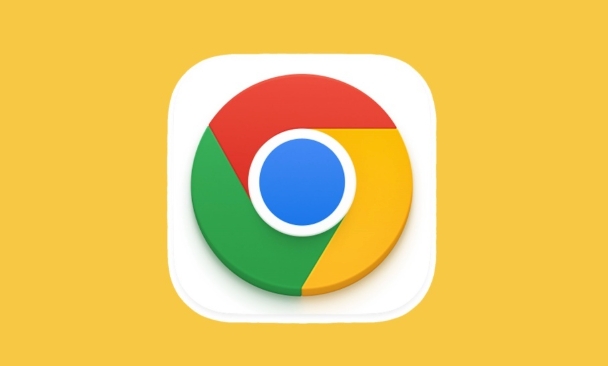
1. Each Tab Gets Its Own Process
When you open multiple tabs in Chrome, each one typically runs as a separate process. That means if one website crashes or freezes, it doesn't bring down all your tabs. It also allows Chrome to manage resources more efficiently — like giving more CPU or memory to a video-heavy tab while throttling background ones.
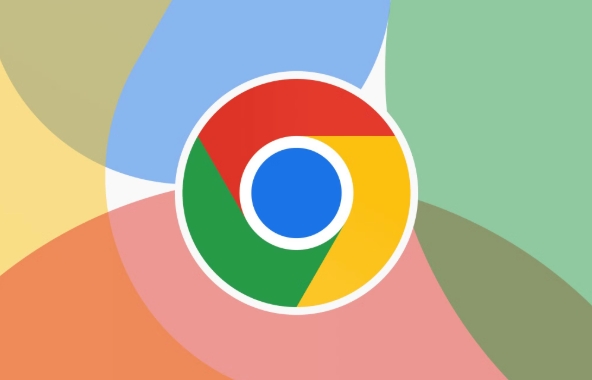
- If you open 10 tabs, you might see 10 processes in Task Manager.
- Heavy sites (like YouTube or Facebook) often use more resources than simple pages.
This design choice makes Chrome more stable but can look overwhelming if you're not used to see so many entries under "chrome.exe" or "Google Chrome" in your system monitor.
2. Extensions Add Their Own Processes
Every extension you install in Chrome usually runs in its own process too. Some extensions are lightweight, but others — especially ad blockers, password managers, or script runners — can be quite resource-intensive.
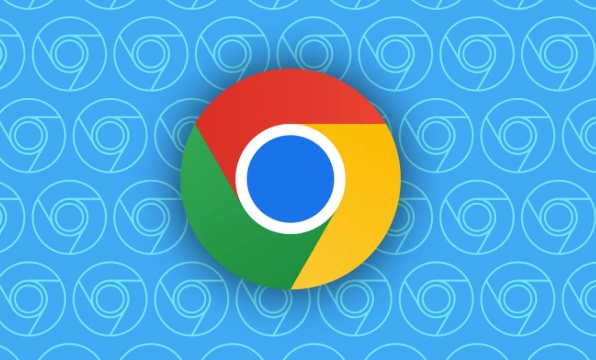
- Go to
chrome://extensions/to see what you've installed. - Disable or remove unused extensions to reduce process count.
For example, if you have uBlock Origin, LastPass, and Grammarly all active, they could each be running in separate processes, adding up quickly even with just a few tabs open.
3. Background Services and Renderer Processes
Beyond tabs and extensions, Chrome also runs several background processes:
- Browser process : Handles the UI, address bar, bookmarks, etc.
- GPU process : Manages graphics rendering (like animations or video).
- Network process : Handles all the data being sent and received.
- Renderer processes : These are the main ones you see — they actually display web pages.
So even if you only have a couple tabs open, you'll still see several processes running behind the scenes just to keep everything working smoothly.
4. Why It Might Be Worse on Your Machine
Sometimes, Chrome ends up using way more processes than usual. Here are a few common reasons:
- Too many tabs open at once
- Multiple heavy extensions running
- A site that uses lots of background scripts (like dashboards or web apps)
- Chrome bugs or outdated versions
You can check which processes are using the most memory or CPU by opening Chrome's built-in Task Manager ( Shift Esc ) and sorting by memory or CPU usage.
If you're worried about high resource usage, try limiting open tabs or auditing your extensions. But in general, having many processes is normal for Chrome — it's part of how it stays responsive and stable.
The above is the detailed content of Why is Chrome running so many processes. For more information, please follow other related articles on the PHP Chinese website!

Hot AI Tools

Undress AI Tool
Undress images for free

Undresser.AI Undress
AI-powered app for creating realistic nude photos

AI Clothes Remover
Online AI tool for removing clothes from photos.

Clothoff.io
AI clothes remover

Video Face Swap
Swap faces in any video effortlessly with our completely free AI face swap tool!

Hot Article

Hot Tools

Notepad++7.3.1
Easy-to-use and free code editor

SublimeText3 Chinese version
Chinese version, very easy to use

Zend Studio 13.0.1
Powerful PHP integrated development environment

Dreamweaver CS6
Visual web development tools

SublimeText3 Mac version
God-level code editing software (SublimeText3)
 Google Chrome Speed ??Browser Official Edition Portal
Jul 08, 2025 pm 02:30 PM
Google Chrome Speed ??Browser Official Edition Portal
Jul 08, 2025 pm 02:30 PM
Google Chrome is a free and fast multi-platform web browser developed by Google. It is known for its speed, stability and reliability. Chrome is based on the open source Chromium project and is widely used on devices such as desktops, laptops, tablets and smartphones. The browser has a clean interface and a wide range of customizable options, allowing users to personalize it according to their preferences. In addition, Chrome has a huge library of extensions that provide additional features such as ad blocking, password management and language translation, further enhancing the browsing experience.
 How to install Chrome extensions on mobile (Kiwi, etc.)
Jul 11, 2025 am 12:50 AM
How to install Chrome extensions on mobile (Kiwi, etc.)
Jul 11, 2025 am 12:50 AM
Android phones can install Chrome extensions through KiwiBrowser. KiwiBrowser is an open source browser based on Chromium on the Android side. It supports the installation of the Chrome Web Store extension. The process is: Open Kiwi and enter the Chrome store, search for extensions, and click "Add to Chrome" to complete the installation; when using it, you need to pay attention to network stability, extension compatibility, permission granting and installation quantity; other alternatives include FirefoxMobile and YandexBrowser, but Kiwi is still the most stable and convenient choice at present.
 How to change the user agent string in Safari without extensions?
Jul 11, 2025 am 12:48 AM
How to change the user agent string in Safari without extensions?
Jul 11, 2025 am 12:48 AM
On macOS, you can modify Safari's UserAgent through developer tools or terminals, but iOS/iPadOS does not support it. The specific methods are: 1. Use the developer tools to modify temporarily: select preset UA after enabling the development menu; 2. Permanent modification through the terminal: enter the command to write a custom UA; 3. iOS/iPadOS cannot be modified directly, and it needs to rely on a third-party application or browser.
 What firewall ports does Chrome Remote Desktop use
Jul 13, 2025 am 12:43 AM
What firewall ports does Chrome Remote Desktop use
Jul 13, 2025 am 12:43 AM
ChromeRemoteDesktopusesport443(HTTPS)astheprimaryportforsecureconnections,andoccasionallyport80(HTTP)asafallback.ItalsoleveragesSTUN,TURN,andICEprotocolstoestablishpeer-to-peerconnections,withTURNactingasarelayifdirectconnectionsfail.Toensuresmoothop
 How to view chrome incognito history?
Jul 09, 2025 am 12:31 AM
How to view chrome incognito history?
Jul 09, 2025 am 12:31 AM
Chrome's incognito browsing history cannot be viewed directly, but it can be obtained indirectly through three methods. 1. Use command line tools to view the DNS cache, which can only obtain some domain name information and is not durable; 2. Check the router or network monitoring log, which requires certain network knowledge and depends on network settings; 3. Install third-party monitoring tools and configure in advance to record invisible browsing behavior. Overall, the invisibility mode is designed to protect privacy. All the above methods have limitations. It is recommended to choose whether to use monitoring methods based on actual needs.
 How to force quit Google Chrome on Mac
Jul 07, 2025 am 12:14 AM
How to force quit Google Chrome on Mac
Jul 07, 2025 am 12:14 AM
There are several ways to force exit from unresponsive Chrome on your Mac. First, use the keyboard shortcut Command Option Esc to open the "Force Exit Application" window, select Google Chrome and click "Force Exit". Second, click on the Apple menu, select "Force Exit", and select Chrome from the list and confirm quit. If Chrome completely freezes or consumes too much memory, you can open ActivityMonitor, find all Chrome-related processes, and click the X button one by one to end them. Finally, as an alternative, you can enter killallGoogle\Chrome in Terminal
 How to simulate different timezones in Chrome
Jul 13, 2025 am 12:19 AM
How to simulate different timezones in Chrome
Jul 13, 2025 am 12:19 AM
To test page behavior in different time zones in Chrome, there are three ways to do it. 1. Use ChromeDevTools to simulate the time zone: Open DevTools → Click on three points → MoreTools → Sensors, check the overlay option in the DateandTime section and select the target time zone. This setting only takes effect in the current session; 2. Specify the time zone through the command line startup parameters: close all Chrome instances and execute chrome.exe--timezone="target time zone" to affect the entire browser instance; 3. Use JavaScript to overwrite the behavior of the Date object, and the fixed time value is used to accurately control the JS time.
 How to stop Microsoft Edge from running in the background
Jul 16, 2025 am 12:34 AM
How to stop Microsoft Edge from running in the background
Jul 16, 2025 am 12:34 AM
There are four ways to turn off Microsoft Edge backend running. 1. Disable background running in Edge settings: Go to "Settings" → "System" and turn off the "Run Microsoft Edge in the background" option. 2. Close Edge in Windows startup item: Through the "Startup" tab of Task Manager, right-click Edge and select "Disable". 3. Modify the group policy or registry: Advanced users can create BackgroundModeEnabled registry key and set it to 0, or use the official group policy template. It is recommended to back up the system before operation. 4. Use Task Manager to manually end the process: temporary emergency plan, press Ctrl Shift Esc to open the Task Manager to end all Es






