How to Set Up and Use a Virtual Machine on Your PC
Jul 25, 2025 am 12:45 AMChoose virtualization software like VirtualBox or VMware Player and install it. 2. Create a VM by naming it, selecting the OS type, allocating RAM (2–4 GB recommended), and setting up a dynamically sized virtual hard disk (20–40 GB). 3. Install an OS using an ISO file by attaching it in the VM settings, starting the VM, running the installer, and removing the ISO afterward. 4. Install Guest Additions (VirtualBox) or VMware Tools for better display, mouse integration, and file sharing. 5. Use snapshots, shared folders, and proper resource allocation to enhance safety and efficiency—VMs let you run a second OS safely and flexibly on your existing PC.

Setting up a virtual machine (VM) on your PC lets you run another operating system without leaving your current one. Whether you want to test software, run legacy apps, or explore Linux, a VM is a safe and flexible solution. Here’s how to get started.
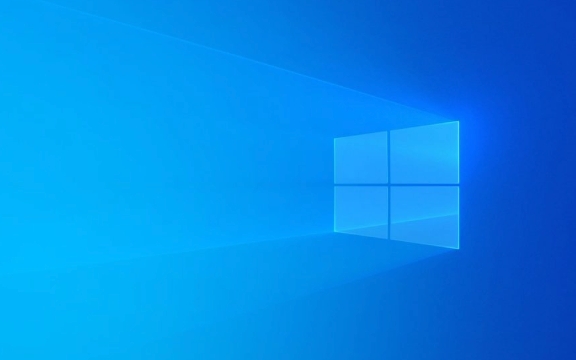
1. Choose and Install Virtualization Software
The first step is picking a virtualization platform—software that creates and manages virtual machines. The most popular free options are:
- Oracle VM VirtualBox – Free, open-source, and user-friendly.
- VMware Workstation Player – Also free for personal use, slightly more polished.
For beginners, VirtualBox is a solid choice. Here’s how to install it:

- Go to http://ipnx.cn/link/4a90df0803c61aab5c319444f910371b and download the installer for your OS (Windows, macOS, Linux).
- Run the installer and follow the prompts (admin rights required).
- Restart if prompted—VirtualBox installs virtual drivers.
Once installed, you’re ready to create your first VM.
2. Create a New Virtual Machine
Now, set up the virtual environment where your guest OS will run.

- Open VirtualBox and click New.
- Enter a name (e.g., “Ubuntu Test”)—this helps identify the VM.
- Select the operating system and version you plan to install (e.g., Linux → Ubuntu 64-bit).
- Allocate memory (RAM):
- Recommended: At least 2 GB (2048 MB) for most Linux distros.
- For Windows 10/11 VMs: 4 GB (4096 MB) or more if your PC allows.
- Create a virtual hard disk:
- Choose Create a virtual hard disk now.
- Use VDI (VirtualBox Disk Image) format.
- Select Dynamically allocated to save space (it grows as needed).
- Set disk size: 20–40 GB is usually enough for testing.
Click Create, and your VM is set up—just no OS yet.
3. Install an Operating System
To install an OS, you’ll need an ISO file—a disk image of the OS installer.
- For Linux: Download Ubuntu, Fedora, or another distro from their official site.
- For Windows: Get an ISO from Microsoft’s official download page.
Steps to install:
- In VirtualBox, select your VM and click Settings.
- Go to Storage → Empty under Controller: IDE.
- Click the disk icon and choose Choose a disk file, then browse to your ISO.
- Start the VM by clicking Start.
- The OS installer should launch. Follow the setup steps like on a regular PC.
- When prompted, install to the virtual disk (the only one available).
- After installation, remove the ISO:
- Go back to Settings → Storage and remove the ISO from the virtual drive.
Your VM will now boot into the new OS.
4. Improve Usability with Guest Additions (VirtualBox) or VMware Tools
By default, VMs have basic functionality—low screen resolution, no drag-and-drop, and poor mouse integration. To fix this:
In VirtualBox: Install Guest Additions
- With the VM running, go to the menu: Devices → Insert Guest Additions CD Image.
- Inside the guest OS, run the installer (it should auto-start).
- Reboot the VM when done.
Now you’ll get:
- Better screen resolution
- Shared clipboard (copy-paste between host and guest)
- Drag-and-drop files
- Seamless mouse integration
VMware Player has a similar feature called VMware Tools—it installs automatically in most cases.
5. Use VMs Safely and Efficiently
A few tips to get the most out of your VMs:
- Take snapshots: In VirtualBox, go to Machine → Take Snapshot before making big changes. You can revert if something goes wrong.
- Share folders: Set up shared folders (in Settings → Shared Folders) to easily transfer files between host and guest.
- Don’t over-allocate resources: Running multiple VMs eats RAM and CPU. Close unused VMs.
- Keep backups: Export appliances (File → Export Appliance) to save a VM as a portable file.
Setting up a VM isn’t hard once you know the steps. With VirtualBox and a free Linux ISO, you can have a working virtual environment in under 30 minutes. Just remember to allocate enough RAM and install Guest Additions for the best experience.
Basically, it’s like having a second PC inside your first—no extra hardware needed.
The above is the detailed content of How to Set Up and Use a Virtual Machine on Your PC. For more information, please follow other related articles on the PHP Chinese website!

Hot AI Tools

Undress AI Tool
Undress images for free

Undresser.AI Undress
AI-powered app for creating realistic nude photos

AI Clothes Remover
Online AI tool for removing clothes from photos.

Clothoff.io
AI clothes remover

Video Face Swap
Swap faces in any video effortlessly with our completely free AI face swap tool!

Hot Article

Hot Tools

Notepad++7.3.1
Easy-to-use and free code editor

SublimeText3 Chinese version
Chinese version, very easy to use

Zend Studio 13.0.1
Powerful PHP integrated development environment

Dreamweaver CS6
Visual web development tools

SublimeText3 Mac version
God-level code editing software (SublimeText3)

Hot Topics
 How to set the scheduled time for publishing works on Douyin? How does it set the video duration?
Mar 27, 2024 pm 06:11 PM
How to set the scheduled time for publishing works on Douyin? How does it set the video duration?
Mar 27, 2024 pm 06:11 PM
Publishing works on Douyin can attract more attention and likes, but sometimes it may be difficult for us to publish works in real time. In this case, we can use Douyin's scheduled release function. Douyin’s scheduled release function allows users to automatically publish works at a scheduled time, which can better plan the release plan and increase the exposure and influence of the work. 1. How to set the scheduled time for publishing works on Douyin? To set a scheduled release time, first go to Douyin's personal homepage, find the "+" button in the upper right corner, and click to enter the release page. There is a clock icon in the lower right corner of the publishing page. Click to enter the scheduled publishing interface. In the interface, you can choose the type of work you want to publish, including short videos, long videos, and live broadcasts. Next, you need to set a time for your work to be published. TikTok provides
 Do Not Disturb Mode Not Working in iPhone: Fix
Apr 24, 2024 pm 04:50 PM
Do Not Disturb Mode Not Working in iPhone: Fix
Apr 24, 2024 pm 04:50 PM
Even answering calls in Do Not Disturb mode can be a very annoying experience. As the name suggests, Do Not Disturb mode turns off all incoming call notifications and alerts from emails, messages, etc. You can follow these solution sets to fix it. Fix 1 – Enable Focus Mode Enable focus mode on your phone. Step 1 – Swipe down from the top to access Control Center. Step 2 – Next, enable “Focus Mode” on your phone. Focus Mode enables Do Not Disturb mode on your phone. It won't cause any incoming call alerts to appear on your phone. Fix 2 – Change Focus Mode Settings If there are some issues in the focus mode settings, you should fix them. Step 1 – Open your iPhone settings window. Step 2 – Next, turn on the Focus mode settings
 How to set Douyin playback to automatically close? Why does the playback process automatically exit?
Apr 01, 2024 pm 12:06 PM
How to set Douyin playback to automatically close? Why does the playback process automatically exit?
Apr 01, 2024 pm 12:06 PM
Douyin is one of the most popular short video platforms today. While enjoying the fun of short videos, users also hope to have better control over their time. Recently, some users reported that Douyin would automatically close during playback, which troubled them very much. 1. How to set the Douyin playback to automatically turn off? 1. Check the Douyin version. Please make sure that the Douyin version you are using is the latest. Douyin will be updated regularly to fix known issues. If your version of TikTok is too old, it may automatically close. You can check and update TikTok in the App Store. 2. Check the mobile phone system version. The automatic shutdown of Douyin playback may also be related to the mobile phone system version. Please make sure your mobile phone system version is the latest. If the mobile phone system version is too old, it may cause Douyin to run unstable. you can
 How to set the Enter key to send messages in QQ
Mar 25, 2024 pm 07:10 PM
How to set the Enter key to send messages in QQ
Mar 25, 2024 pm 07:10 PM
1. First, click on the mobile phone desktop to enter QQ, and click on the avatar in the upper left corner. 2. Click [Settings] in the lower left corner. 3. Click to open [Accessibility]. 4. Then we only need to click to turn on the [Enter key to send message] switch.
 How to set up scheduled publishing on Weibo_Tutorial on how to set up scheduled publishing on Weibo
Mar 29, 2024 pm 03:51 PM
How to set up scheduled publishing on Weibo_Tutorial on how to set up scheduled publishing on Weibo
Mar 29, 2024 pm 03:51 PM
1. Open the Weibo client, click the three little dots on the editing page, and then click Scheduled Post. 2. After clicking on scheduled posting, there will be a time option on the right side of the publishing time. Set the time, edit the article, and click on the yellow words in the lower right corner to schedule posting. 3. The mobile version of Weibo does not currently support scheduled publishing. This function can only be used on the PC client!
 How to set the countdown to grab tickets in Damai
Apr 01, 2024 pm 07:01 PM
How to set the countdown to grab tickets in Damai
Apr 01, 2024 pm 07:01 PM
When buying tickets on Damai.com, in order to ensure that the ticket purchase time can be accurately grasped, users can set a floating clock to grab tickets. The detailed setting method is below, let us learn together. How to bind the floating clock to Damai 1. Click to open the floating clock app on your phone to enter the interface, and click on the location where the flash sale check is set, as shown in the figure below: 2. After coming to the page of adding new records, click on Damai.com Copy the ticket purchase link page copied in. 3. Next, set the flash sale time and notification time below, turn on the switch button behind [Save to Calendar], and click [Save] below. 4. Click to turn on [Countdown], as shown in the figure below: 5. When the reminder time comes, click the [Start Picture-in-Picture] button below. 6. When the ticket purchase time comes
 Where is the Douyin tag set? How can it be tagged so that it can be pushed accurately?
Mar 27, 2024 am 11:01 AM
Where is the Douyin tag set? How can it be tagged so that it can be pushed accurately?
Mar 27, 2024 am 11:01 AM
As one of the most popular short video platforms in the world, Douyin allows everyone to become a creator and share every moment of life. For Douyin users, tags are a very important function. It can help users better classify and retrieve content, and also allows the platform to push appropriate content to users more accurately. So, where are the Douyin tags set? This article will explain in detail how to set up and use tags on Douyin. 1. Where is the Douyin tag set? Using tags on Douyin can help users better classify and label their works, making it easier for other users to find and follow them. The method to set the label is as follows: 1. Open the Douyin APP and log in to your account. 2. Click the "+" sign at the bottom of the screen and select the "Publish" button. 3.
 How to set the watermark in the middle on Weibo_How to set the watermark in the middle on Weibo
Mar 29, 2024 pm 03:31 PM
How to set the watermark in the middle on Weibo_How to set the watermark in the middle on Weibo
Mar 29, 2024 pm 03:31 PM
1. First enter Weibo, then click on me in the lower right corner and select [Customer Service]. 2. Then enter [Watermark] in the search box and select [Set Weibo Image Watermark]. 3. Then click [Link] in the interface. 4. Then click [Image Watermark Settings] in the newly opened window. 5. Finally, check [Picture Center] and click [Save].






