How to fix 'This device must be restarted to work properly. (Code 14)'
Jul 25, 2025 am 12:44 AMCode 14 errors are usually caused by system updates or drivers not restarted after installation, affecting device performance or functionality. 1. The preferred solution is to save work and restart the computer; 2. You can try restarting the Explorer, BITS or Windows Update service instead of restarting the entire machine; 3. Check whether there are abnormal hardware in the device manager, update or reinstall related drivers, especially graphics cards, network cards and other common problem components; 4. If the problem persists, you can go to the official website to download the latest driver and install it manually. Restart is most effective, but the above method can be used as an alternative to avoid immediate restart.

This error message usually occurs on Windows systems, especially after updating or installing drivers. It means that the system detects that a critical component needs to be restarted to work properly. Although the problem itself is not serious, if not handled, it may affect the performance or functionality of the device.
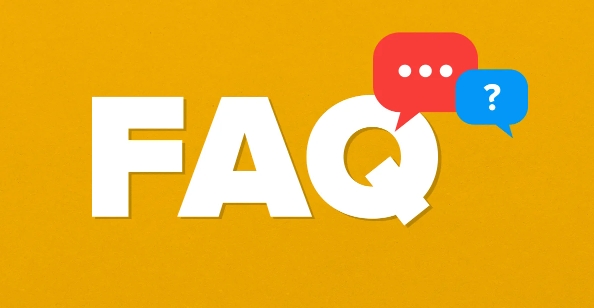
Check if the system update has been recently
After Windows update, it is often prompted to restart. If you have recently manually checked for updates or the system automatically downloaded and installed patches, it is common for Code 14 errors to occur.
- The solution is simple : save the work at hand first, then click the "Restart Now" button (if any), or restart the computer manually.
- If you do not want to restart immediately, you can temporarily close the prompt, but it is recommended to schedule time to restart as soon as possible to ensure the system is stable.
Try to manually restart Explorer or related services
Sometimes, not the entire system needs to be restarted, but there is only something wrong with some core services or processes. You can try to solve the problem without restarting the entire machine:
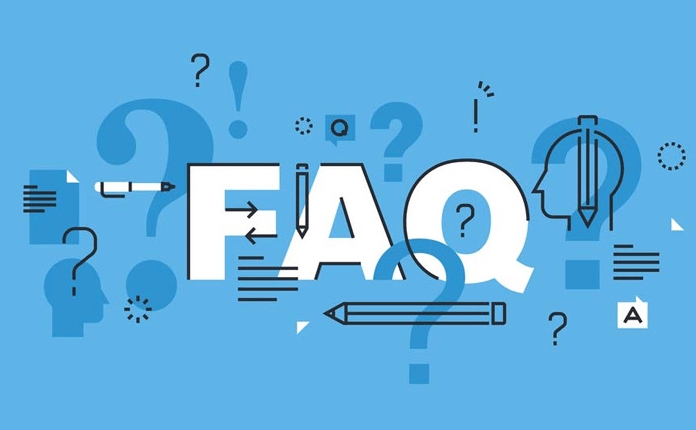
- Open Task Manager (Ctrl Shift Esc)
- Find the Windows Explorer process
- Right-click to select "Restart"
- If it doesn't work, you can also try restarting the following services:
- Background Intelligent Transfer Service (BITS)
- Windows Update
These operations may not necessarily work every time, but in some cases the restart requirement can be bypassed.
View the hardware status in Device Manager
Code 14 is sometimes related to hardware drivers. For example, you just installed a new driver, or the configuration of a certain device has changed.
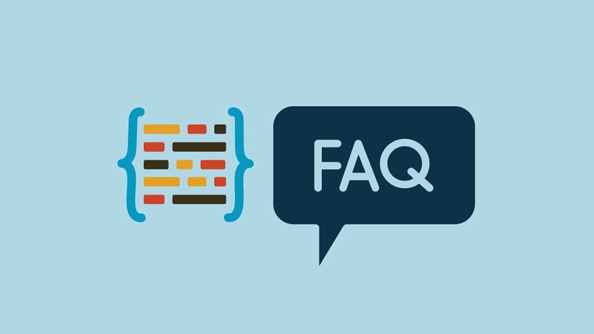
- Open Device Manager to see if there are any devices with yellow exclamation marks
- Right-click "Update Driver" or "Uninstall Device" and rescan the hardware changes
- Pay special attention to common problem components such as graphics cards, network cards, USB controllers, etc.
If you find a specific device repeatedly error, you can try to download the latest driver and install it manually on the official website.
Basically these are the methods. Most of the time you can do it by restarting it, but if you want to avoid restarting as much as possible, the above alternative is worth a try.
The above is the detailed content of How to fix 'This device must be restarted to work properly. (Code 14)'. For more information, please follow other related articles on the PHP Chinese website!

Hot AI Tools

Undress AI Tool
Undress images for free

Undresser.AI Undress
AI-powered app for creating realistic nude photos

AI Clothes Remover
Online AI tool for removing clothes from photos.

Clothoff.io
AI clothes remover

Video Face Swap
Swap faces in any video effortlessly with our completely free AI face swap tool!

Hot Article

Hot Tools

Notepad++7.3.1
Easy-to-use and free code editor

SublimeText3 Chinese version
Chinese version, very easy to use

Zend Studio 13.0.1
Powerful PHP integrated development environment

Dreamweaver CS6
Visual web development tools

SublimeText3 Mac version
God-level code editing software (SublimeText3)

Hot Topics
 How to create a system restore point
Jul 07, 2025 am 12:17 AM
How to create a system restore point
Jul 07, 2025 am 12:17 AM
System restore point setting methods include manual creation, dependency automatic creation, and management of storage space. 1. Manual creation requires system protection to enable in "Create Restore Point", allocate 5% disk space and click "Create" to name the restore point; 2. The system will automatically create restore points when installing updates or changing settings, but do not guarantee comprehensiveness; 3. The restore point occupies no more than 5% of the system disk space by default, and the old version will be automatically cleaned, and storage can be managed by adjusting the upper limit.
 What is a firewall and how does it work
Jul 08, 2025 am 12:11 AM
What is a firewall and how does it work
Jul 08, 2025 am 12:11 AM
A firewall is a network security system that monitors and controls network traffic through predefined rules to protect computers or networks from unauthorized access. Its core functions include: 1. Check the source, destination address, port and protocol of the data packet; 2. Determine whether to allow connections based on trust; 3. Block suspicious or malicious behavior; 4. Support different types such as packet filtering firewalls, status detection firewalls, application layer firewalls and next-generation firewalls; 5. Users can enable built-in firewalls through operating system settings, such as Windows Security Center or macOS system preferences; 6. The firewall should be used in combination with other security measures such as strong passwords and update software to enhance protection.
 How to turn off wifi on my router remotely
Jul 05, 2025 am 12:28 AM
How to turn off wifi on my router remotely
Jul 05, 2025 am 12:28 AM
If you want to remotely turn off the router Wi-Fi, you must first confirm whether the router supports remote management; if it does not support it, it can be achieved through a smart socket power outage; advanced users can also consider flashing in custom firmware. The specific steps are as follows: 1. Check whether the router has remote management functions, such as the manufacturer's supporting app or cloud management functions; 2. If it is not supported, purchase and set up a smart socket and remotely cut off power through its app; 3. For technical users, you can install firmware such as DD-WRT or OpenWRT to obtain remote control permissions. Different methods have their own advantages and disadvantages. Please weigh them according to your own needs when choosing.
 How to fix VIDEO_TDR_FAILURE (nvlddmkm.sys)
Jul 16, 2025 am 12:08 AM
How to fix VIDEO_TDR_FAILURE (nvlddmkm.sys)
Jul 16, 2025 am 12:08 AM
When encountering the blue screen error VIDEO_TDR_FAILURE(nvlddmkm.sys), priority should be given to troubleshooting graphics card driver or hardware problems. 1. Update or rollback the graphics card driver: automatically search and update through the device manager, manually install or roll back to the old stable driver using NVIDIA official website tools; 2. Adjust the TDR mechanism: Modify the TdrDelay value in the registry to extend the system waiting time; 3. Check the graphics card hardware status: monitor the temperature, power supply, interface connection and memory module; 4. Check system interference factors: run sfc/scannow to repair system files, uninstall conflicting software, and try safe mode startup to confirm the root cause of the problem. In most cases, the driver problem is first handled. If it occurs repeatedly, it needs to be further deepened.
 How to stop a program from connecting to the internet
Jul 07, 2025 am 12:12 AM
How to stop a program from connecting to the internet
Jul 07, 2025 am 12:12 AM
To prevent specific programs from being connected to the network can be achieved through system firewalls or third-party tools. 1. Windows users can use their own firewall, create new rules in the "outbound rules" to select the program path and set "block connection"; 2. Third-party tools such as GlassWire or NetBalancer provide graphical interfaces that are more convenient to operate, but pay attention to source reliability and performance impact; 3. Mac users can control networking permissions through the command line with pfctl or using LittleSnitch and other tools; 4. A more thorough way is to use the network outage policy. The whitelisting policy prohibits all programs from being connected to the network by default and only allows trusted programs to access. Although the operation modes of different systems are different, the core logic is consistent, and attention should be paid to the details of the path and scope of the rules taking effect.
 Why do I get a User Account Control (UAC) prompt every time
Jul 13, 2025 am 12:12 AM
Why do I get a User Account Control (UAC) prompt every time
Jul 13, 2025 am 12:12 AM
UAC frequently pops up because the running program requires administrator permissions or the system setting level is too high. Common reasons include installation of software, modifying system settings, running third-party tools and other operation triggers. If using an administrator account, UAC only confirms the operation and not blocks. The methods for reducing prompts include: canceling the program to run as an administrator, lowering the UAC notification level, using a standard user account, and starting the program through the task planner. It is not recommended to turn off UAC completely because it can effectively prevent malicious programs from tampering with the system. You can set the UAC to "notify only when the program changes the computer" to balance security and experience.
 How to change your name on Facebook?
Jul 13, 2025 am 12:03 AM
How to change your name on Facebook?
Jul 13, 2025 am 12:03 AM
The Facebook name change process is simple, but you need to pay attention to the rules. First, log in to the application or web version and go to "Settings and Privacy" > "Settings" > "Personal Information" > "Name", enter a new name, and save it; secondly, you must use your real name, it cannot be modified frequently within 60 days, it cannot contain special characters or numbers, and it cannot be impersonated by others, and the review does not pass the auxiliary verification such as uploading ID cards; it usually takes effect within a few minutes to 3 working days after submission; finally, the name change will not notify friends, the homepage name will be updated simultaneously, and the old name will still be displayed in the history record.
 How to update wifi router firmware
Jul 05, 2025 am 12:24 AM
How to update wifi router firmware
Jul 05, 2025 am 12:24 AM
Updating the wireless router firmware is necessary and easy to operate. 1. Updates can fix vulnerabilities, improve performance, and add functions; 2. Check and updates can be manually operated through the management interface; 3. During updates, you need to ensure stable power supply, use wired connections, avoid interruptions, and confirm model matching; 4. Some brands support automatic updates, and update once or twice a year.





