 Software Tutorial
Software Tutorial
 Computer Software
Computer Software
 How to reset Gmail password without recovery email or phone
How to reset Gmail password without recovery email or phone
How to reset Gmail password without recovery email or phone
Jul 25, 2025 am 12:40 AMIf you’ve forgotten your Gmail password and don’t have access to your recovery email or phone number, you can still regain access by using Google’s Account Recovery Form and proving ownership through account activity. 1. Go to the Google Account recovery page and enter your Gmail address, then select “I don’t know my password.” 2. Provide the last password you remember, if possible, and verify account details like creation date or last usage. 3. Identify devices, locations, recent emails, or contacts linked to your account to confirm ownership. 4. If needed, submit a manual verification request with accurate details such as account creation date, recent emails, and recovery options. 5. Use a computer previously used for the account, recall recent activity, and be patient, as Google may take hours or days to respond via an alternate email. The more accurate information you provide, the better your chances of recovering your account.

If you’ve forgotten your Gmail password and don’t have access to your recovery email or phone number, it can feel like you're locked out for good. The good news is, Google still gives you a chance to regain access — but it’s not as straightforward as just clicking a reset link. You’ll need to go through a verification process that relies on your memory and any past account activity.
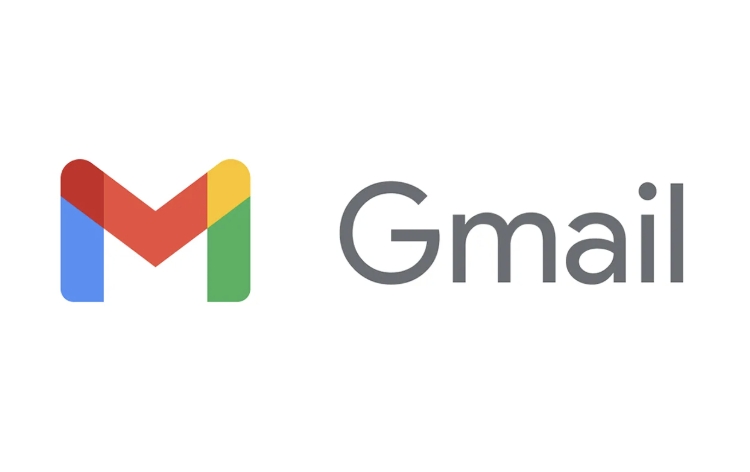
Here’s how you can try to reset your Gmail password without a recovery email or phone number.
Use the Account Recovery Form
Google has a dedicated recovery form that helps users regain access when they don’t have their recovery options. This is usually your best bet if you don’t have access to the original recovery email or phone.
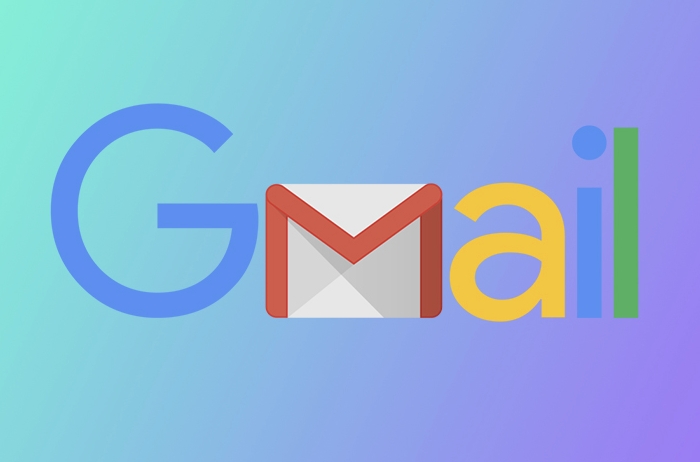
- Go to the Google Account recovery page
- Enter your Gmail address and click Next
- Select the option that says “I don’t know my password”
- Follow the prompts — you might be asked to:
- Provide the last password you remember (if any)
- Verify your account details like when you created it or used it last
- Confirm your recovery email or phone (if you can access them now)
Even if you can’t provide all the requested info, it’s worth trying — sometimes partial details are enough, especially if your account has been active and has a clear usage pattern.
Prove Ownership Through Past Account Activity
If the system asks for more info, it might prompt you to identify recent emails or login locations. This is where your memory matters.
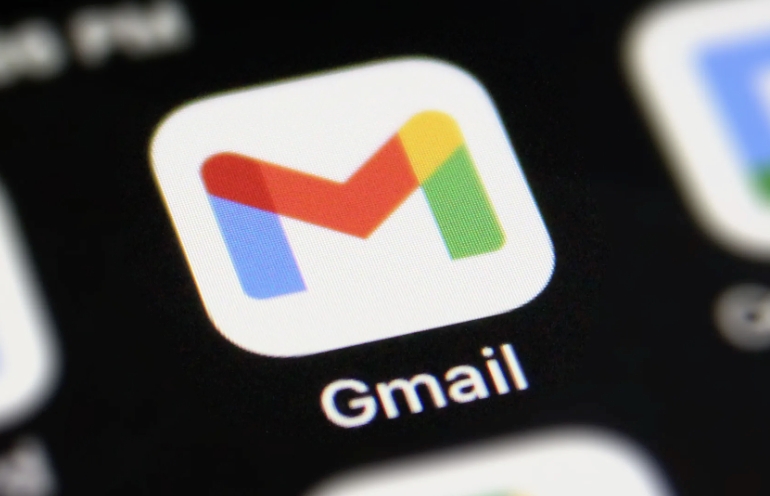
- You might be shown a list of devices or locations you’ve used to sign in — pick the ones you recognize
- Sometimes Google will show you a list of recent emails or contacts — you’ll need to recognize a real one from your inbox
This step is designed to verify that you’re the real account owner, so the more accurate your answers, the better your chances.
Submit a Verification Request
If the automated system can’t confirm your identity, you’ll be given the option to submit a manual verification request.
- You’ll be asked to provide as much accurate information as possible
- This includes:
- The approximate date you created the account
- Any recent emails you received or sent
- Your account recovery options (if you’ve changed them recently)
Google will review your request and get back to you via the alternate email you provide during the process. This may take a few hours or a couple of days.
Some Tips to Improve Your Chances
- Use a computer you’ve logged into this account from before, if possible
- Try to remember any recent activity, like emails you sent or received
- If you have another Google account, use it to help verify your identity
- Be patient — rushing through the steps with incorrect info lowers your chances
The process isn’t perfect, but if you know enough about your account and are persistent, you can usually get back in.
It’s not easy, but not impossible. If you can provide enough recognizable account details, Google will help you reset your password — even without a recovery email or phone.
The above is the detailed content of How to reset Gmail password without recovery email or phone. For more information, please follow other related articles on the PHP Chinese website!

Hot AI Tools

Undress AI Tool
Undress images for free

Undresser.AI Undress
AI-powered app for creating realistic nude photos

AI Clothes Remover
Online AI tool for removing clothes from photos.

Clothoff.io
AI clothes remover

Video Face Swap
Swap faces in any video effortlessly with our completely free AI face swap tool!

Hot Article

Hot Tools

Notepad++7.3.1
Easy-to-use and free code editor

SublimeText3 Chinese version
Chinese version, very easy to use

Zend Studio 13.0.1
Powerful PHP integrated development environment

Dreamweaver CS6
Visual web development tools

SublimeText3 Mac version
God-level code editing software (SublimeText3)

Hot Topics
 How to change the default comment font in Adobe Acrobat?
Jul 03, 2025 am 12:30 AM
How to change the default comment font in Adobe Acrobat?
Jul 03, 2025 am 12:30 AM
In AdobeAcrobat, the default annotation font is usually Arial or similar sans serif fonts, but can be changed by setting. 1. Create a new text comment and right-click to select "Properties"; 2. Switch to the "Font" tab page and select font, font size and color; 3. Check "Set as Default" to make subsequent comments use the font. If you need global settings, you should go to Preferences > Comments > Multi-appearance > Edit Properties to adjust the font options. Notes include: Settings may only be valid for the current document, non-standard fonts, or protected PDFs may restrict changes, and it is recommended to test common fonts in advance to ensure compatibility.
 How to transfer an Adobe Acrobat license to a new computer?
Jul 04, 2025 am 12:01 AM
How to transfer an Adobe Acrobat license to a new computer?
Jul 04, 2025 am 12:01 AM
To transfer the Adobe Acrobat license to a new computer, you must first log out on the old device and release the activation permission, and then complete the activation with the new computer login account. The specific steps are: 1. Open Acrobat on the old computer and click on the avatar or "Help" > "Log out" to log out; 2. Download and install Acrobat for the new computer and log in with the original account to automatically identify the license; 3. If the activation fails, check the network, clear the cache, unbind the old device through the Adobe account page, or contact customer service to solve the problem. The key point is to ensure that the old device has been logged out, clear the local cache and update the online device list before the migration can be completed smoothly.
 How to create a custom brush in Photoshop
Jul 08, 2025 am 01:01 AM
How to create a custom brush in Photoshop
Jul 08, 2025 am 01:01 AM
The steps to create a custom brush in Photoshop are as follows: 1. Select a pattern with clear edges and suitable for brushes, such as hand-painted textures or photo parts, and adjust it to the appropriate size; 2. Use the "Magic Wand Tool" or "Quick Selection Tool" to remove the background to ensure that the pattern is in an independent selection; 3. Create a basic brush through "Edit > Define Brush Presets"; 4. Adjust the parameters such as "Shape Dynamic", "Scatter", "Text" and "Transfer" in the "Brush" panel to make the strokes more natural; 5. Finally, click "Save As Brush" to save as a .abr file for convenience of subsequent use and sharing.
 How to use the quick selection tool in Photoshop
Jul 06, 2025 am 12:01 AM
How to use the quick selection tool in Photoshop
Jul 06, 2025 am 12:01 AM
Photoshop's quick selection tool is suitable for selecting areas with similar colors and clear boundaries. The usage methods include: 1. Find and activate the tool, right-click or long-press to switch or press the shortcut key W to ensure that the layer is unlocked; 2. Adjust the brush size, combine the Alt or Option key to switch the selection mode, Shift key to add selection, and improve accuracy through the option bar setting sampling method; 3. Use the "Select the Subject" function to assist in selection, and then manually optimize edge details, especially suitable for portraits or product images.
 How to fix remote desktop connection issues
Jul 08, 2025 am 01:03 AM
How to fix remote desktop connection issues
Jul 08, 2025 am 01:03 AM
Remote Desktop connection problems can be checked through the following steps: 1. Check the network and firewall settings to ensure that the TCP3389 port is open; 2. Confirm that the remote desktop function is enabled and supported by non-home version systems; 3. Verify user permissions and belong to the "RemoteDesktopUsers" group or administrator; 4. Handle black screen or lag, adjust the display options or restart the remote computer. Check them one by one in order, and most problems can be solved.
 How to recover a corrupted AutoCAD file?
Jul 09, 2025 am 01:16 AM
How to recover a corrupted AutoCAD file?
Jul 09, 2025 am 01:16 AM
When AutoCAD file is corrupted, you can take the following steps to try to restore: 1. Check the automatic backup of the file, check whether there is a .bak or .sv$ file in the folder where the original .dwg file is located, and rename the .bak file to .dwg to open it; 2. Use the RECOVER command to try to repair the file, and if it fails, use the -OPEN command to open the file for partial recovery; 3. Use third-party tools such as DataNumenDWGRepair, RecoveryToolboxforDWG, etc. to deal with seriously damaged files. To prevent future damage, you should save regularly and use "Save As" to refresh the file structure, keep the software updated, avoid saving through network drives, enable automatic save and set up
 How to remove password protection from a PDF in Adobe Acrobat?
Jul 05, 2025 am 12:36 AM
How to remove password protection from a PDF in Adobe Acrobat?
Jul 05, 2025 am 12:36 AM
To remove PDF password protection, use Adobe AcrobatPro and have the document owner password. The steps include: 1. Open Adobe AcrobatPro and select a password-protected PDF file; 2. Enter the correct owner password; 3. Go to "Tools" > "Protection" > "Encryption" > "Remove Security"; 4. Click "OK" in the pop-up window to confirm the removal. If AcrobatPro is not available, you can ask others for assistance or use third-party decryption tools, but you need to pay attention to privacy risks. Common problems include invalid password, grayed out security settings, and prompting for passwords after removal. The solution is to check password input, try to convert file formats, or update software versions. If it cannot be resolved, please contact A
 How to use the magnetic lasso tool in Photoshop
Jul 04, 2025 am 01:00 AM
How to use the magnetic lasso tool in Photoshop
Jul 04, 2025 am 01:00 AM
The magnetic lasso tool is suitable for images with obvious edge contrast. The key points include: 1. Use the shortcut key L or select the tool from the tool group. After clicking the starting point along the edge of the object, slowly move the mouse, and the tool will automatically absorb and add anchor points; 2. In terms of parameter settings, the width is recommended to be set to 10~30, and the edge contrast is default. The higher the frequency, the more anchor points; 3. In actual application, other tools can be replaced in the blurred edges. Zooming the image will help with accurate selection. If necessary, the anchor points can be adjusted manually. Mastering these skills can effectively improve the efficiency of the selection.





