How to stop Safari from opening previous session's windows?
Jul 25, 2025 am 12:16 AMTo turn off the function of automatically resuming the last browsed feature after Safari restart, first change the "Start-up" option to "Open Home" in the common tab of Safari preferences; secondly, if it is still restored, you can manually delete the cached file with the path ~/Library/Saved Application State/com.apple.Safari.savedState; finally check the "Switch user or reopen window when restarting" option in the system settings and uncheck it to completely resolve the problem.

Safari automatically restores the last browsing window after it is powered on. This feature is convenient for some people, but if you just want to start from scratch happily, it is annoying to have to manually close a bunch of tabs every time. In fact, this problem is not difficult to solve, and it can be solved in the following steps.
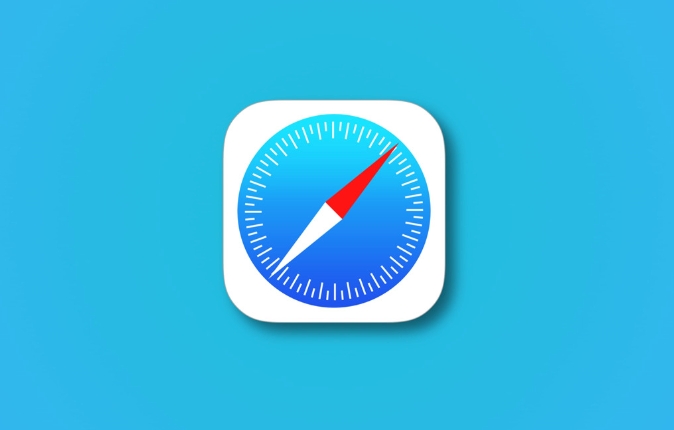
Turn off the option to "Restore last session"
Safari enables a function called "Restore Last Session" by default. After restarting the browser, all previous tabs will be reopened.
To turn it off, do this:
- Open Safari and click Safari > Preferences in the top menu bar
- Switch to the General Tag
- Find the "Start Up" item and change the drop-down menu from "Continue Last Browsing" to "Open Home Page" or other options you are used to
After this setting, Safari will never restore the previous page as soon as it is opened.
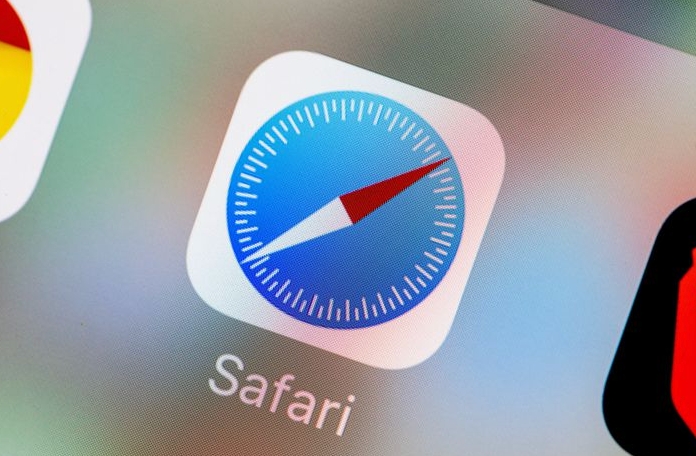
Clear the old boot cache (if still restored)
Sometimes, even if the settings are changed, Safari will still restore the previous window, which may be because the old "recovery session" cache data is still retained in the system. At this time, you can try to manually clear these caches:
- Exit Safari completely (click Safari > Exit Safari in the menu bar)
- Open Finder, press
Shift Command G, and enter the following path:~/Library/Saved Application State/com.apple.Safari.savedState
- Delete the contents in this folder (or directly delete the entire folder)
- Reopen Safari to see if the previous window will be restored
This method is equivalent to resetting the startup status of Safari, suitable for those who encounter stubborn recovery problems.
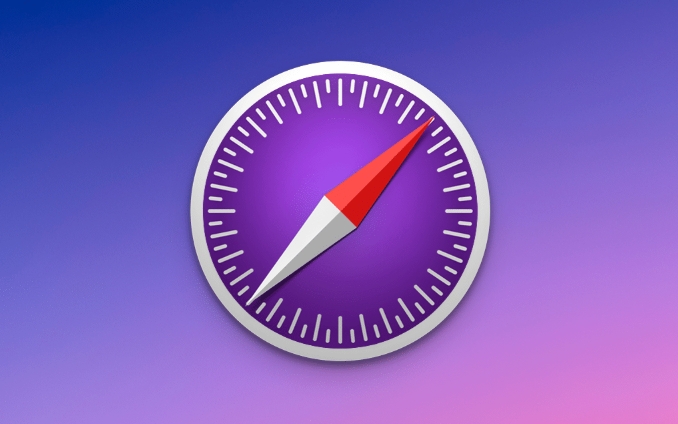
Check whether "Narrator Recovery" is enabled
If you are using macOS Ventura or newer, the system has a feature called "Narration Recovery", which will also cause Safari to restore the last tab after restarting. Although this feature is designed to improve the experience, if you don't want it, you can turn it off like this:
- Open System Settings > Desktop and Screen Saver
- Find the option "Switch user or reopen window when restarting" and uncheck it
This setting affects not only Safari but other apps, so if you want all apps to launch cleanly, this setting is worth a try.
Basically that's it. As long as Safari's own settings and system-related options are adjusted, you will no longer be disturbed by "auto recovery". The operation is not complicated, but details are easily overlooked, especially the cache and system-level settings.
The above is the detailed content of How to stop Safari from opening previous session's windows?. For more information, please follow other related articles on the PHP Chinese website!

Hot AI Tools

Undress AI Tool
Undress images for free

Undresser.AI Undress
AI-powered app for creating realistic nude photos

AI Clothes Remover
Online AI tool for removing clothes from photos.

Clothoff.io
AI clothes remover

Video Face Swap
Swap faces in any video effortlessly with our completely free AI face swap tool!

Hot Article

Hot Tools

Notepad++7.3.1
Easy-to-use and free code editor

SublimeText3 Chinese version
Chinese version, very easy to use

Zend Studio 13.0.1
Powerful PHP integrated development environment

Dreamweaver CS6
Visual web development tools

SublimeText3 Mac version
God-level code editing software (SublimeText3)
 8 Ways to Reinstall Safari on iPhone
Sep 16, 2023 am 11:17 AM
8 Ways to Reinstall Safari on iPhone
Sep 16, 2023 am 11:17 AM
Web browsing is an essential function of mobile devices, and browsers facilitate it effectively. These browsers also support the installation of content blockers and other tools to personalize your browsing experience. Apple's iOS platform uses Safari as its default browser. In rare cases, you may find that Safari browser is missing from your device. If you encounter this situation, the following steps will guide you on how to restore it. Can you reinstall Safari on iPhone? Safari is a built-in application on iOS devices and cannot be deleted or uninstalled due to its protected system status. If the app seems to be missing from your device, you may be dealing with an error, or the app may be hidden for various reasons.
 iOS 15: How to switch to private browsing on iPhone using Safari
Apr 20, 2023 am 10:55 AM
iOS 15: How to switch to private browsing on iPhone using Safari
Apr 20, 2023 am 10:55 AM
Safari got an overhaul in iOS 15, and while there are many improvements and changes, some features aren't found where they were before. Read on to learn how to switch to iPhone private browsing in Safari with iOS15. As a refresher, here's how Apple describes Private Browsing Mode: After you close a tab in Private Browsing mode, Safari won't remember the pages you've visited, your search history, or Autofill information. Private Browsing in iOS 15 could be the “Who moved my cheese?” This is a big moment for many users because it’s more private than iOS 14 and earlier — unless you know the shortcut. Except for hiding
 How to disable private browsing mode in Safari on iPhone
Feb 23, 2024 am 08:34 AM
How to disable private browsing mode in Safari on iPhone
Feb 23, 2024 am 08:34 AM
Apple allows iPhone users to browse anonymously using private tabs on Safari. When "Incognito Mode" is enabled, Safari does not save the addresses of websites you visit, your search history, or Autofill information. If you use private browsing mode frequently in Safari, you may have noticed that the mode operates differently than other browsers. This article will detail how to disable Private Browsing Mode on iPhone and what happens when Private Browsing Mode is enabled when Safari is closed. How to Disable Private Browsing Mode on Safari Required: iPhone running iOS 17 or later. If you have found out how to enable and use private browsing in Safari
 Safari zoom issue on iPhone: Here's the fix
Apr 20, 2024 am 08:08 AM
Safari zoom issue on iPhone: Here's the fix
Apr 20, 2024 am 08:08 AM
If you don't have control over the zoom level in Safari, getting things done can be tricky. So if Safari looks zoomed out, that might be a problem for you. Here are a few ways you can fix this minor zoom issue in Safari. 1. Cursor magnification: Select "Display" > "Cursor magnification" in the Safari menu bar. This will make the cursor more visible on the screen, making it easier to control. 2. Move the mouse: This may sound simple, but sometimes just moving the mouse to another location on the screen may automatically return it to normal size. 3. Use Keyboard Shortcuts Fix 1 – Reset Zoom Level You can control the zoom level directly from the Safari browser. Step 1 – When you are in Safari
 How to change search engines on iPhone and iPad
Apr 25, 2023 am 08:28 AM
How to change search engines on iPhone and iPad
Apr 25, 2023 am 08:28 AM
It's easy to change the search engine in Safari, Google Chrome, or other browsers on your iPhone or iPad. This tutorial will show you how to do it on four different web browsers available on iPhone and iPad. How to Change the Safari Search Engine on iPhone or iPad Safari is the default web browser on iOS and iPadOS, but you might not like the search engine. Fortunately, you can use these steps to change it: On your iPhone or iPad, launch Settings from the Home screen. Swipe down and tap Safari from the list. In the next menu,
 How do I do Find (Control+F) in Safari on iPhone and iPad?
Apr 21, 2023 pm 01:34 PM
How do I do Find (Control+F) in Safari on iPhone and iPad?
Apr 21, 2023 pm 01:34 PM
How to Use the Control+F Equivalent in Safari on iPhone and iPad Ready to search for matching text on web pages in Safari? Here's all you need to do: If you haven't done so already, open Safari and visit the webpage on which you want to search for matching text Click on the arrow button that comes out of the box in the Safari toolbar Scroll down and click "Find on Page," which is the Control+F equivalent on iPhone and iPad Safari. Enter the text you want to find on the web page. If necessary, use the arrows to navigate to the next or previous instance of the matching text. When finished, tap Done "You go, that's Rong
 Microsoft: Outlook error downloads 'TokenFactoryIframe' file on every visit
Apr 19, 2023 am 08:25 AM
Microsoft: Outlook error downloads 'TokenFactoryIframe' file on every visit
Apr 19, 2023 am 08:25 AM
Microsoft Outlook is downloading a mysterious file called "TokenFactoryIframe" on macOS when users access the email service through the Safari browser. This issue has now been widely reported by users who have discovered "TokenFactoryIframe" files that Outlook downloads on every visit. Outlook downloads this mysterious file every few seconds or at least every time you access Outlook on Apple platforms. Based on our findings, this appears to be an issue caused by an incorrect server-side update posted to Outlook and has nothing to do with Safari or macOS. Microsoft in a copy
 How to update Safari on iPhone and Mac
Feb 05, 2024 pm 12:45 PM
How to update Safari on iPhone and Mac
Feb 05, 2024 pm 12:45 PM
Modern web browsers typically operate on fast release cycles. However, compared to common browsers such as Chrome or Firefox, Safari updates less frequently. Instead of releasing new versions every month or every few months like other browsers, it only gets updates a few times a year. This means there are relatively few new features and user interface changes for Safari. Updating Safari on iPhone and Mac Although Safari itself is an app, unlike other apps, Apple does not develop updates for Safari separately. Instead, Safari updates are bundled with operating system updates. This means that when you update your operating system, Safari will also get updated. This kind of






