The Chrome bookmark bar is missing usually because it is hidden or misoperated, rather than really lost. 1. Check whether it is hidden: Use the shortcut keys Ctrl Shift B (Windows/Linux) or Command Shift B (Mac) to switch display, or use the menu to ensure that the "Always Show Bookmark Bar" is checked; 2. If the content is deleted by mistake, you can view the structure tree in the Bookmark Manager and recover the deleted bookmarks from the "Recycle Bin"; 3. Troubleshoot the extended interference or reset the browser settings, disable the plug-in or restore the default settings to resolve the display exception; 4. If you use multi-account synchronization, confirm that the account and synchronization options are correct, and wait for the data synchronization to be completed; if it is still not resolved, try updating or reinstalling the browser.

The Chrome bookmark bar suddenly disappeared. Many people have encountered this situation, especially after using it for a while, one day when I opened the browser and found that all the familiar bookmarks on the top were gone. In fact, in most cases, it is not really "lost", but is accidentally hidden or misoperated, causing it to not be displayed. Let me tell you how to retrieve your Chrome bookmark bar in several common situations.
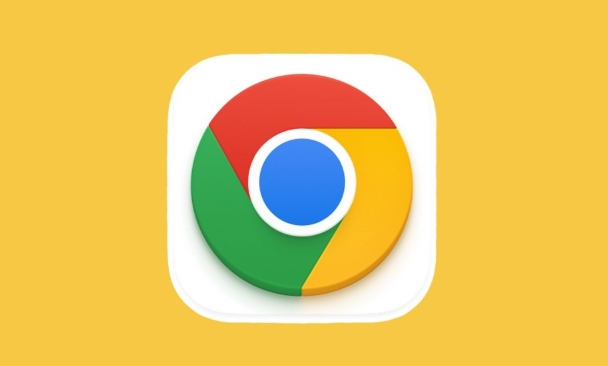
1. Check if it's just hidden
Chrome's bookmark bar is displayed under the address bar by default, but sometimes it is hidden due to shortcut keys or settings changes. You can try the following:
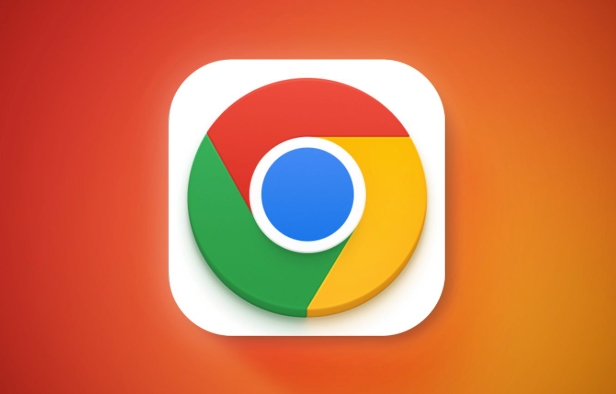
- Shortcut key switching : Press
Ctrl Shift B(Windows/Linux) orCommand Shift B(Mac) to quickly display or hide the bookmark bar. - Manually enable : Click the three dots in the upper right corner of the browser → "Bookmarks" → Make sure "Always Show Bookmark Bar" is the checked state.
If you just turned off this option before, the bookmark will come back immediately after you operate it.
2. The bookmark bar content is cleared or deleted by mistake
If the bookmark bar is empty, or you find that some folders are missing, it may have been deleted by mistake. This is how to deal with it at this time:
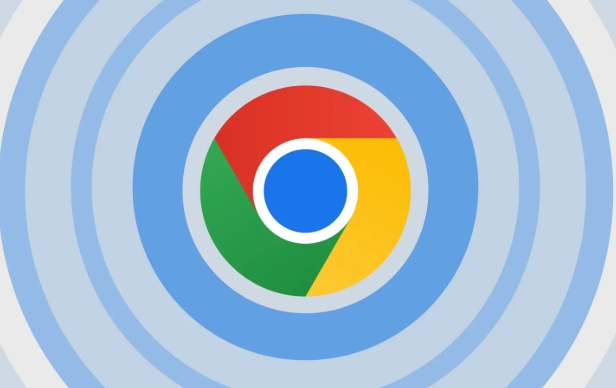
- Open Bookmark Manager (you can enter through "Bookmarks" → "Bookmark Manager" in the menu bar)
- Check the structure tree on the left to confirm whether there is a "Bookmark Toolbar" node and whether your original bookmark is included.
- If not, you can try to recover from Deleted Bookmarks:
- In Bookmark Manager, click Recycle Bin in the lower left corner
- Find the content you want to recover, right-click and select "Move out of the Recycling Bin" or drag it back to the bookmark bar
Chrome will automatically save deleted records for a period of time, so even if you delete them accidentally, you don’t have to worry too much.
3. Browser configuration issues or extension interference
Some users may have installed ad blocking and privacy protection extensions, which sometimes affect the display of browser interface elements. If you have installed some new plugins recently, try disabling them to see if the bookmark bar will appear.
In addition, you can also troubleshoot problems by resetting Chrome settings:
- Menu → Settings → Reset Settings → Restore to original default settings
- This will not affect your history and password, but will clear some personalized settings and extension conflicts
4. Multiple account synchronization problem (if you use Google account)
If you are logged in to multiple Chrome accounts or have changed devices, there may be problems such as synchronization and out-of-sync. For example, you added a bookmark on computer A, but you can't see it on computer B.
The solution is:
- Check whether the avatar in the upper right corner is your correct Google account
- Go to "Settings" → "Synchronization" section and confirm that the "Bookmark" option is enabled.
- Wait for a few seconds for the data to be synchronized, or refresh it manually
Basically, these common causes and solutions are all about them. Most of the time it is not really lost, but something goes wrong with the setup or synchronization. If you have tried the above method and have not recovered it, you can check if it is a system-level problem. For example, the browser version is too old or damaged, and updating or reinstalling can usually solve the problem.
The above is the detailed content of Chrome bookmarks bar missing. For more information, please follow other related articles on the PHP Chinese website!

Hot AI Tools

Undress AI Tool
Undress images for free

Undresser.AI Undress
AI-powered app for creating realistic nude photos

AI Clothes Remover
Online AI tool for removing clothes from photos.

Clothoff.io
AI clothes remover

Video Face Swap
Swap faces in any video effortlessly with our completely free AI face swap tool!

Hot Article

Hot Tools

Notepad++7.3.1
Easy-to-use and free code editor

SublimeText3 Chinese version
Chinese version, very easy to use

Zend Studio 13.0.1
Powerful PHP integrated development environment

Dreamweaver CS6
Visual web development tools

SublimeText3 Mac version
God-level code editing software (SublimeText3)
 Google Chrome Speed ??Browser Official Edition Portal
Jul 08, 2025 pm 02:30 PM
Google Chrome Speed ??Browser Official Edition Portal
Jul 08, 2025 pm 02:30 PM
Google Chrome is a free and fast multi-platform web browser developed by Google. It is known for its speed, stability and reliability. Chrome is based on the open source Chromium project and is widely used on devices such as desktops, laptops, tablets and smartphones. The browser has a clean interface and a wide range of customizable options, allowing users to personalize it according to their preferences. In addition, Chrome has a huge library of extensions that provide additional features such as ad blocking, password management and language translation, further enhancing the browsing experience.
 How to install Chrome extensions on mobile (Kiwi, etc.)
Jul 11, 2025 am 12:50 AM
How to install Chrome extensions on mobile (Kiwi, etc.)
Jul 11, 2025 am 12:50 AM
Android phones can install Chrome extensions through KiwiBrowser. KiwiBrowser is an open source browser based on Chromium on the Android side. It supports the installation of the Chrome Web Store extension. The process is: Open Kiwi and enter the Chrome store, search for extensions, and click "Add to Chrome" to complete the installation; when using it, you need to pay attention to network stability, extension compatibility, permission granting and installation quantity; other alternatives include FirefoxMobile and YandexBrowser, but Kiwi is still the most stable and convenient choice at present.
 How to change the user agent string in Safari without extensions?
Jul 11, 2025 am 12:48 AM
How to change the user agent string in Safari without extensions?
Jul 11, 2025 am 12:48 AM
On macOS, you can modify Safari's UserAgent through developer tools or terminals, but iOS/iPadOS does not support it. The specific methods are: 1. Use the developer tools to modify temporarily: select preset UA after enabling the development menu; 2. Permanent modification through the terminal: enter the command to write a custom UA; 3. iOS/iPadOS cannot be modified directly, and it needs to rely on a third-party application or browser.
 What firewall ports does Chrome Remote Desktop use
Jul 13, 2025 am 12:43 AM
What firewall ports does Chrome Remote Desktop use
Jul 13, 2025 am 12:43 AM
ChromeRemoteDesktopusesport443(HTTPS)astheprimaryportforsecureconnections,andoccasionallyport80(HTTP)asafallback.ItalsoleveragesSTUN,TURN,andICEprotocolstoestablishpeer-to-peerconnections,withTURNactingasarelayifdirectconnectionsfail.Toensuresmoothop
 How to view chrome incognito history?
Jul 09, 2025 am 12:31 AM
How to view chrome incognito history?
Jul 09, 2025 am 12:31 AM
Chrome's incognito browsing history cannot be viewed directly, but it can be obtained indirectly through three methods. 1. Use command line tools to view the DNS cache, which can only obtain some domain name information and is not durable; 2. Check the router or network monitoring log, which requires certain network knowledge and depends on network settings; 3. Install third-party monitoring tools and configure in advance to record invisible browsing behavior. Overall, the invisibility mode is designed to protect privacy. All the above methods have limitations. It is recommended to choose whether to use monitoring methods based on actual needs.
 How to force quit Google Chrome on Mac
Jul 07, 2025 am 12:14 AM
How to force quit Google Chrome on Mac
Jul 07, 2025 am 12:14 AM
There are several ways to force exit from unresponsive Chrome on your Mac. First, use the keyboard shortcut Command Option Esc to open the "Force Exit Application" window, select Google Chrome and click "Force Exit". Second, click on the Apple menu, select "Force Exit", and select Chrome from the list and confirm quit. If Chrome completely freezes or consumes too much memory, you can open ActivityMonitor, find all Chrome-related processes, and click the X button one by one to end them. Finally, as an alternative, you can enter killallGoogle\Chrome in Terminal
 How to simulate different timezones in Chrome
Jul 13, 2025 am 12:19 AM
How to simulate different timezones in Chrome
Jul 13, 2025 am 12:19 AM
To test page behavior in different time zones in Chrome, there are three ways to do it. 1. Use ChromeDevTools to simulate the time zone: Open DevTools → Click on three points → MoreTools → Sensors, check the overlay option in the DateandTime section and select the target time zone. This setting only takes effect in the current session; 2. Specify the time zone through the command line startup parameters: close all Chrome instances and execute chrome.exe--timezone="target time zone" to affect the entire browser instance; 3. Use JavaScript to overwrite the behavior of the Date object, and the fixed time value is used to accurately control the JS time.
 How to stop Microsoft Edge from running in the background
Jul 16, 2025 am 12:34 AM
How to stop Microsoft Edge from running in the background
Jul 16, 2025 am 12:34 AM
There are four ways to turn off Microsoft Edge backend running. 1. Disable background running in Edge settings: Go to "Settings" → "System" and turn off the "Run Microsoft Edge in the background" option. 2. Close Edge in Windows startup item: Through the "Startup" tab of Task Manager, right-click Edge and select "Disable". 3. Modify the group policy or registry: Advanced users can create BackgroundModeEnabled registry key and set it to 0, or use the official group policy template. It is recommended to back up the system before operation. 4. Use Task Manager to manually end the process: temporary emergency plan, press Ctrl Shift Esc to open the Task Manager to end all Es






