If your Gmail message disappears, it may be due to misoperation, filtering rules, classification errors, third-party apps or device synchronization issues. 1. Mails may be automatically marked as read or conversations are muted. Check the "All Mails" label and mute label, and adjust the preview settings. 2. Filtering or forwarding rules may move or delete messages, check the filtering rules and forwarding options in settings. 3. Emails may be misclassified to spam or other tags, view each tab page and check the spam folder. 4. Third-party applications or plug-ins may automatically archive or delete emails, revoke unnecessary application permissions and disable extended testing. 5. Synchronization of multiple devices or email clients may cause operation synchronization exceptions. Check the settings of each device and client to ensure that the synchronization is normal.

If your emails are missing from your Gmail inbox, you're not alone. It's a common issue with several possible causes — some technical, some user-related, and some due to how filters or settings work. The good news is that most of the time, these emails haven't actually vanished forever. Here's what might be going on.
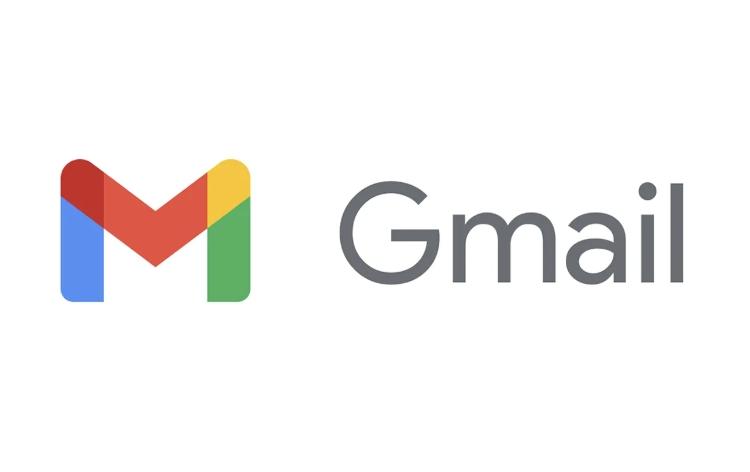
1. Accidentally Marked as Read or Muted
One of the simplest explanations is that you're seeing the result of Gmail's default behavior. If you hover over an email or preview it without opening, Gmail may automatically mark it as read depending on your settings. Once marked as read, it can blend in with other messages, making it seems like it disappeared.
Also, if you've muted a conversation, new replies won't show up in your main inbox — they go straight to the "All Mail" label instead.
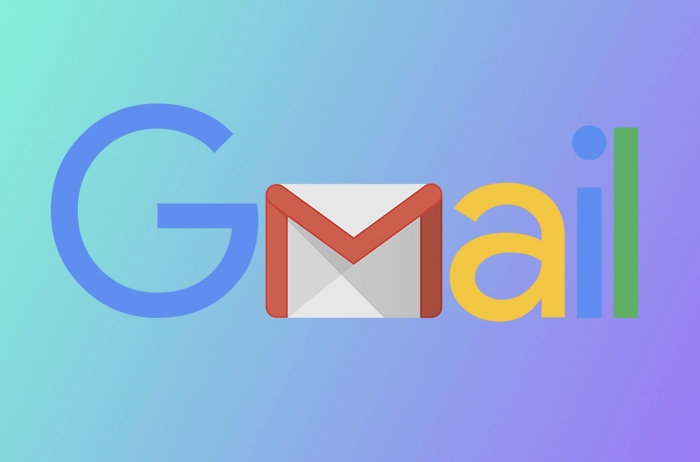
What to do:
- Check your "All Mail" label — missing emails are often there.
- Look for a blue "Muted" tag next to conversations.
- Adjust your preview settings if you use the sidebar or split view.
2. Filtered or Forwarding Rules Are Kicking In
Gmail allows users to set up filters and forwarding rules, which can silently move, archive, delete, or forward emails without any obvious sign.
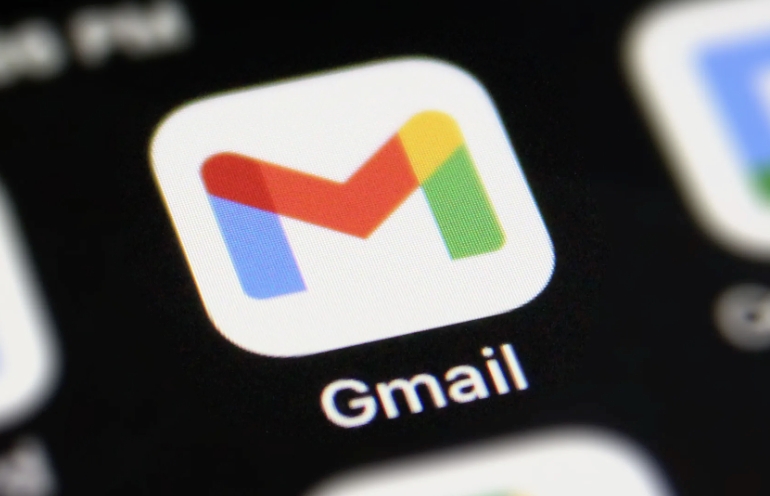
For example, a rule might send all emails from a specific sender straight to the trash or apply a label and skip the inbox.
How to check:
- Go to Settings → See all settings → Filters and Blocked Addresses tab.
- Review any active filters to see if they're moving or deleting messages.
- If you've set up email forwarding, make sure you didn't enable "Delete it" when creating the rule.
3. Emails Are Going to Spam or Promotions by Mistake
Gmail uses smart category to sort incoming mail into Primary, Social, Promotions, Updates, and Forums. If you're only checking the Primary tab, you might miss emails sitting in another category.
Also, sometimes legitimate emails get incorrectly flagged as spam.
Check this by:
- Looking under each tab at the top of your inbox.
- Visiting the Spam folder occasionally to see if anything got misfiled.
- Reporting false spam if needed.
4. Third-Party Apps or Plugins Are Messing Things Up
If you've connected third-party apps or browser extensions to Gmail (like productivity tools, unsubscribe services, or email cleaners), they could be automatically archiving or deleting messages.
Even calendar integrations or CRM tools sometimes interact with your inbox in unexpected ways.
To investigate:
- Go to your Google Account → Security → Third-party apps with account access.
- Revoke access from any unfamiliar or unused apps.
- Try disabling browser extensions one by one to see if the problem stops.
5. You're Using Multiple Devices or Email Clients
Sometimes, actions taken on one device (like marking as read, archiving, or deleting) sync across all devices. But occasionally, sync issues happen — especially if you're using IMAP or POP clients like Outlook or Thunderbird.
A message might disappear from your phone because it was archived on your desk, or vice versa.
Things to consider:
- Double-check across all devices and apps.
- Make sure your client settings match your expectations (eg, what happens after sending or reading an email).
- If using IMAP, verify that folders are syncing correctly.
That's about it. Most of the time, the culprit is a filter, a setting you forget about, or a misplaced expectation about how Gmail handles messages. Start by checking the "All Mail" label and reviewing your filters — those two steps usually solve the mystery.
The above is the detailed content of Why are my emails disappearing from my Gmail inbox. For more information, please follow other related articles on the PHP Chinese website!

Hot AI Tools

Undress AI Tool
Undress images for free

Undresser.AI Undress
AI-powered app for creating realistic nude photos

AI Clothes Remover
Online AI tool for removing clothes from photos.

Clothoff.io
AI clothes remover

Video Face Swap
Swap faces in any video effortlessly with our completely free AI face swap tool!

Hot Article

Hot Tools

Notepad++7.3.1
Easy-to-use and free code editor

SublimeText3 Chinese version
Chinese version, very easy to use

Zend Studio 13.0.1
Powerful PHP integrated development environment

Dreamweaver CS6
Visual web development tools

SublimeText3 Mac version
God-level code editing software (SublimeText3)

Hot Topics
 How to change the default comment font in Adobe Acrobat?
Jul 03, 2025 am 12:30 AM
How to change the default comment font in Adobe Acrobat?
Jul 03, 2025 am 12:30 AM
In AdobeAcrobat, the default annotation font is usually Arial or similar sans serif fonts, but can be changed by setting. 1. Create a new text comment and right-click to select "Properties"; 2. Switch to the "Font" tab page and select font, font size and color; 3. Check "Set as Default" to make subsequent comments use the font. If you need global settings, you should go to Preferences > Comments > Multi-appearance > Edit Properties to adjust the font options. Notes include: Settings may only be valid for the current document, non-standard fonts, or protected PDFs may restrict changes, and it is recommended to test common fonts in advance to ensure compatibility.
 How to transfer an Adobe Acrobat license to a new computer?
Jul 04, 2025 am 12:01 AM
How to transfer an Adobe Acrobat license to a new computer?
Jul 04, 2025 am 12:01 AM
To transfer the Adobe Acrobat license to a new computer, you must first log out on the old device and release the activation permission, and then complete the activation with the new computer login account. The specific steps are: 1. Open Acrobat on the old computer and click on the avatar or "Help" > "Log out" to log out; 2. Download and install Acrobat for the new computer and log in with the original account to automatically identify the license; 3. If the activation fails, check the network, clear the cache, unbind the old device through the Adobe account page, or contact customer service to solve the problem. The key point is to ensure that the old device has been logged out, clear the local cache and update the online device list before the migration can be completed smoothly.
 How to create a custom brush in Photoshop
Jul 08, 2025 am 01:01 AM
How to create a custom brush in Photoshop
Jul 08, 2025 am 01:01 AM
The steps to create a custom brush in Photoshop are as follows: 1. Select a pattern with clear edges and suitable for brushes, such as hand-painted textures or photo parts, and adjust it to the appropriate size; 2. Use the "Magic Wand Tool" or "Quick Selection Tool" to remove the background to ensure that the pattern is in an independent selection; 3. Create a basic brush through "Edit > Define Brush Presets"; 4. Adjust the parameters such as "Shape Dynamic", "Scatter", "Text" and "Transfer" in the "Brush" panel to make the strokes more natural; 5. Finally, click "Save As Brush" to save as a .abr file for convenience of subsequent use and sharing.
 How to use the quick selection tool in Photoshop
Jul 06, 2025 am 12:01 AM
How to use the quick selection tool in Photoshop
Jul 06, 2025 am 12:01 AM
Photoshop's quick selection tool is suitable for selecting areas with similar colors and clear boundaries. The usage methods include: 1. Find and activate the tool, right-click or long-press to switch or press the shortcut key W to ensure that the layer is unlocked; 2. Adjust the brush size, combine the Alt or Option key to switch the selection mode, Shift key to add selection, and improve accuracy through the option bar setting sampling method; 3. Use the "Select the Subject" function to assist in selection, and then manually optimize edge details, especially suitable for portraits or product images.
 How to remove password protection from a PDF in Adobe Acrobat?
Jul 05, 2025 am 12:36 AM
How to remove password protection from a PDF in Adobe Acrobat?
Jul 05, 2025 am 12:36 AM
To remove PDF password protection, use Adobe AcrobatPro and have the document owner password. The steps include: 1. Open Adobe AcrobatPro and select a password-protected PDF file; 2. Enter the correct owner password; 3. Go to "Tools" > "Protection" > "Encryption" > "Remove Security"; 4. Click "OK" in the pop-up window to confirm the removal. If AcrobatPro is not available, you can ask others for assistance or use third-party decryption tools, but you need to pay attention to privacy risks. Common problems include invalid password, grayed out security settings, and prompting for passwords after removal. The solution is to check password input, try to convert file formats, or update software versions. If it cannot be resolved, please contact A
 How to fix remote desktop connection issues
Jul 08, 2025 am 01:03 AM
How to fix remote desktop connection issues
Jul 08, 2025 am 01:03 AM
Remote Desktop connection problems can be checked through the following steps: 1. Check the network and firewall settings to ensure that the TCP3389 port is open; 2. Confirm that the remote desktop function is enabled and supported by non-home version systems; 3. Verify user permissions and belong to the "RemoteDesktopUsers" group or administrator; 4. Handle black screen or lag, adjust the display options or restart the remote computer. Check them one by one in order, and most problems can be solved.
 How to use the magnetic lasso tool in Photoshop
Jul 04, 2025 am 01:00 AM
How to use the magnetic lasso tool in Photoshop
Jul 04, 2025 am 01:00 AM
The magnetic lasso tool is suitable for images with obvious edge contrast. The key points include: 1. Use the shortcut key L or select the tool from the tool group. After clicking the starting point along the edge of the object, slowly move the mouse, and the tool will automatically absorb and add anchor points; 2. In terms of parameter settings, the width is recommended to be set to 10~30, and the edge contrast is default. The higher the frequency, the more anchor points; 3. In actual application, other tools can be replaced in the blurred edges. Zooming the image will help with accurate selection. If necessary, the anchor points can be adjusted manually. Mastering these skills can effectively improve the efficiency of the selection.
 How to get Photoshop for free
Jul 12, 2025 am 12:34 AM
How to get Photoshop for free
Jul 12, 2025 am 12:34 AM
Adobe Photoshop does not have a permanent free version, but can be legally used in the following ways: 1. The official website provides a 7-day free trial, complete functions but automatic renewal is required; 2. Use a simplified version based on the browser (Beta), which supports basic editing functions; 3. Students or teachers can obtain a full-featured version through the school education plan; 4. Consider alternative software such as GIMP, Photopea, Krita or Canva Pixlr to meet daily needs. The above methods can meet the needs of different users and ensure legal and compliant use.






