If you're having trouble connecting via Chrome Remote Desktop, check your internet connection, ensure remote access is set up correctly, address firewall or network restrictions, and update or reinstall the extension. First, confirm both devices have stable internet; avoid public Wi-Fi and weak signals. Second, verify that both devices are signed into the same Google account, a PIN is set and entered correctly, and the extension is installed and updated. Third, disable firewalls or antivirus software temporarily, allow Chrome Remote Desktop through the firewall, and consider switching networks if on a restricted corporate or school connection. Lastly, update or reinstall the Chrome Remote Desktop extension, clear cache and cookies, and restart Chrome to resolve potential software issues.

If you're having trouble connecting via Chrome Remote Desktop, there are a few common issues that might be causing the problem. The good news is most of them can be resolved without too much hassle.
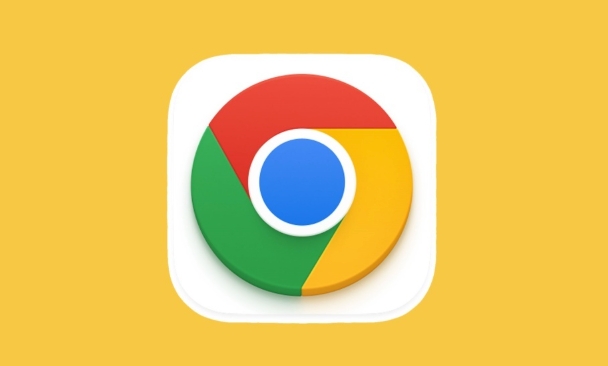
1. Check Your Internet Connection
A stable internet connection on both devices is crucial. If either your local machine or the remote computer has a shaky or dropped connection, the session won’t start or will keep disconnecting.
- Try loading a website on both ends to confirm connectivity
- Restart your router if you notice general slowness or instability
- Avoid using public Wi-Fi for remote connections—it often blocks certain ports
If one side is on mobile data and the signal is weak, that could also cause problems.
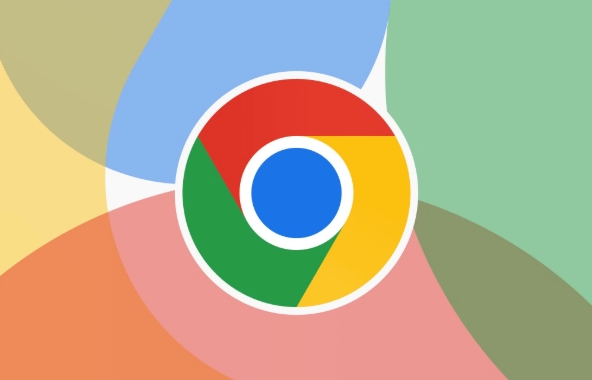
2. Make Sure Remote Access Is Set Up Correctly
Chrome Remote Desktop needs to be properly configured on the remote machine. This includes installing the app, enabling remote access, and granting permissions.
Here’s what to verify:
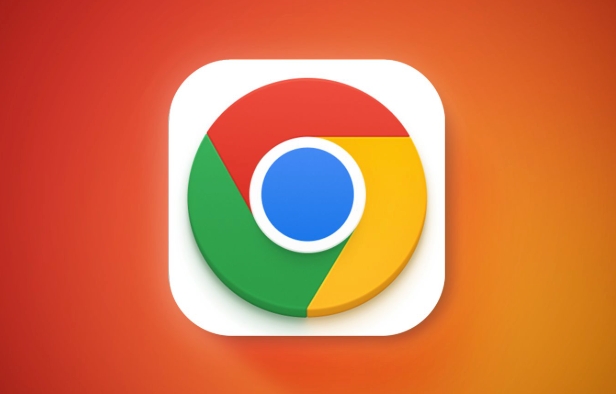
- The remote computer is signed into the same Google account
- The remote desktop has been set up with a PIN (this is required)
- You’re entering the correct PIN when connecting
- The Chrome Remote Desktop extension is installed and updated
If the remote device was recently restarted, it may need to re-enable remote access—just open the app and re-enable it if needed.
3. Address Firewall or Network Restrictions
Sometimes, firewalls or network settings block Chrome Remote Desktop from working—even if everything else looks fine.
You can try the following:
- Temporarily disable antivirus/firewall software to test
- Ensure Chrome Remote Desktop is allowed through the firewall (both inbound and outbound)
- If you're on a corporate or school network, they may block remote access entirely—try switching to a different network like a home connection
Also, some routers block the specific ports used by remote services. If you have control over the router, check port forwarding settings or contact your ISP.
4. Update or Reinstall the Extension
Outdated or corrupted extensions can prevent Chrome Remote Desktop from functioning properly.
Try these steps:
- Go to
chrome://extensions/and check if the Chrome Remote Desktop extension is enabled - Click "Update" if an update is available
- Remove the extension and reinstall it from the Chrome Web Store
- Clear your browser cache and cookies just in case
After reinstalling, restart Chrome and try setting it up again.
That's about it. Most connection problems come down to setup mistakes, network issues, or outdated software. Fixing any of those usually gets things running again.
The above is the detailed content of How to fix issues with Chrome Remote Desktop connection. For more information, please follow other related articles on the PHP Chinese website!

Hot AI Tools

Undress AI Tool
Undress images for free

Undresser.AI Undress
AI-powered app for creating realistic nude photos

AI Clothes Remover
Online AI tool for removing clothes from photos.

Clothoff.io
AI clothes remover

Video Face Swap
Swap faces in any video effortlessly with our completely free AI face swap tool!

Hot Article

Hot Tools

Notepad++7.3.1
Easy-to-use and free code editor

SublimeText3 Chinese version
Chinese version, very easy to use

Zend Studio 13.0.1
Powerful PHP integrated development environment

Dreamweaver CS6
Visual web development tools

SublimeText3 Mac version
God-level code editing software (SublimeText3)

Hot Topics
 Google Chrome Speed ??Browser Official Edition Portal
Jul 08, 2025 pm 02:30 PM
Google Chrome Speed ??Browser Official Edition Portal
Jul 08, 2025 pm 02:30 PM
Google Chrome is a free and fast multi-platform web browser developed by Google. It is known for its speed, stability and reliability. Chrome is based on the open source Chromium project and is widely used on devices such as desktops, laptops, tablets and smartphones. The browser has a clean interface and a wide range of customizable options, allowing users to personalize it according to their preferences. In addition, Chrome has a huge library of extensions that provide additional features such as ad blocking, password management and language translation, further enhancing the browsing experience.
 How to install Chrome extensions on mobile (Kiwi, etc.)
Jul 11, 2025 am 12:50 AM
How to install Chrome extensions on mobile (Kiwi, etc.)
Jul 11, 2025 am 12:50 AM
Android phones can install Chrome extensions through KiwiBrowser. KiwiBrowser is an open source browser based on Chromium on the Android side. It supports the installation of the Chrome Web Store extension. The process is: Open Kiwi and enter the Chrome store, search for extensions, and click "Add to Chrome" to complete the installation; when using it, you need to pay attention to network stability, extension compatibility, permission granting and installation quantity; other alternatives include FirefoxMobile and YandexBrowser, but Kiwi is still the most stable and convenient choice at present.
 How to change the user agent string in Safari without extensions?
Jul 11, 2025 am 12:48 AM
How to change the user agent string in Safari without extensions?
Jul 11, 2025 am 12:48 AM
On macOS, you can modify Safari's UserAgent through developer tools or terminals, but iOS/iPadOS does not support it. The specific methods are: 1. Use the developer tools to modify temporarily: select preset UA after enabling the development menu; 2. Permanent modification through the terminal: enter the command to write a custom UA; 3. iOS/iPadOS cannot be modified directly, and it needs to rely on a third-party application or browser.
 What firewall ports does Chrome Remote Desktop use
Jul 13, 2025 am 12:43 AM
What firewall ports does Chrome Remote Desktop use
Jul 13, 2025 am 12:43 AM
ChromeRemoteDesktopusesport443(HTTPS)astheprimaryportforsecureconnections,andoccasionallyport80(HTTP)asafallback.ItalsoleveragesSTUN,TURN,andICEprotocolstoestablishpeer-to-peerconnections,withTURNactingasarelayifdirectconnectionsfail.Toensuresmoothop
 How to view chrome incognito history?
Jul 09, 2025 am 12:31 AM
How to view chrome incognito history?
Jul 09, 2025 am 12:31 AM
Chrome's incognito browsing history cannot be viewed directly, but it can be obtained indirectly through three methods. 1. Use command line tools to view the DNS cache, which can only obtain some domain name information and is not durable; 2. Check the router or network monitoring log, which requires certain network knowledge and depends on network settings; 3. Install third-party monitoring tools and configure in advance to record invisible browsing behavior. Overall, the invisibility mode is designed to protect privacy. All the above methods have limitations. It is recommended to choose whether to use monitoring methods based on actual needs.
 How to force quit Google Chrome on Mac
Jul 07, 2025 am 12:14 AM
How to force quit Google Chrome on Mac
Jul 07, 2025 am 12:14 AM
There are several ways to force exit from unresponsive Chrome on your Mac. First, use the keyboard shortcut Command Option Esc to open the "Force Exit Application" window, select Google Chrome and click "Force Exit". Second, click on the Apple menu, select "Force Exit", and select Chrome from the list and confirm quit. If Chrome completely freezes or consumes too much memory, you can open ActivityMonitor, find all Chrome-related processes, and click the X button one by one to end them. Finally, as an alternative, you can enter killallGoogle\Chrome in Terminal
 How to simulate different timezones in Chrome
Jul 13, 2025 am 12:19 AM
How to simulate different timezones in Chrome
Jul 13, 2025 am 12:19 AM
To test page behavior in different time zones in Chrome, there are three ways to do it. 1. Use ChromeDevTools to simulate the time zone: Open DevTools → Click on three points → MoreTools → Sensors, check the overlay option in the DateandTime section and select the target time zone. This setting only takes effect in the current session; 2. Specify the time zone through the command line startup parameters: close all Chrome instances and execute chrome.exe--timezone="target time zone" to affect the entire browser instance; 3. Use JavaScript to overwrite the behavior of the Date object, and the fixed time value is used to accurately control the JS time.
 How to stop Microsoft Edge from running in the background
Jul 16, 2025 am 12:34 AM
How to stop Microsoft Edge from running in the background
Jul 16, 2025 am 12:34 AM
There are four ways to turn off Microsoft Edge backend running. 1. Disable background running in Edge settings: Go to "Settings" → "System" and turn off the "Run Microsoft Edge in the background" option. 2. Close Edge in Windows startup item: Through the "Startup" tab of Task Manager, right-click Edge and select "Disable". 3. Modify the group policy or registry: Advanced users can create BackgroundModeEnabled registry key and set it to 0, or use the official group policy template. It is recommended to back up the system before operation. 4. Use Task Manager to manually end the process: temporary emergency plan, press Ctrl Shift Esc to open the Task Manager to end all Es






