iPhone replacement app icon can be achieved through the "Shortcuts" app without jailbreaking. The specific steps are as follows: 1. Open "Shortcut Command", enter "Automation", and create personal automation; 2. Select the target application and add the "Open URL" operation; 3. Edit the icon and name of the shortcut command after completion. Note: Only some applications support replacement, most of the system's own and third-party applications are available, but applications involving system permissions are not replaceable; the icon is recommended to use 1024x1024 pixel images. If the replacement fails, try restarting the phone or adding it again, and the operation needs to be manually allowed for the first run.

Want to change the default app icons on your iPhone that you are tired of reading? In fact, this operation is simpler than you think, and there is no need to jailbreak or install additional tools at all.

How to change the app icon on iPhone?
Apple has built-in function to replace the home screen icon since iOS 14, mainly through the "Shortcuts" App. Here are some key steps and precautions:
- Open the "Shortcut" app (if not, please go to the App Store to download)
- Click on the "Automation" tab at the bottom
- Click the " ” sign in the upper right corner and select "Create personal automation"
- Scroll down to find and select an app, and click Next
- Select the "Open URL" action, or add other actions you want to perform
- Click "Next" and confirm that automation is enabled
After completion, press the entry you just created in the "My Shortcuts" of "Shortcuts", select "Icons and Name", and you can customize the icons and names. This shortcut will appear on your home screen, looking like a separate new app.

Note: This method does not really replace the native application icon, but creates a shortcut entrance with a new icon. The original application still exists, but you can start it with this new icon in the future.
Which icons can be changed? Which ones cannot be changed?
Not all application icons can be replaced. Here are some common situations:
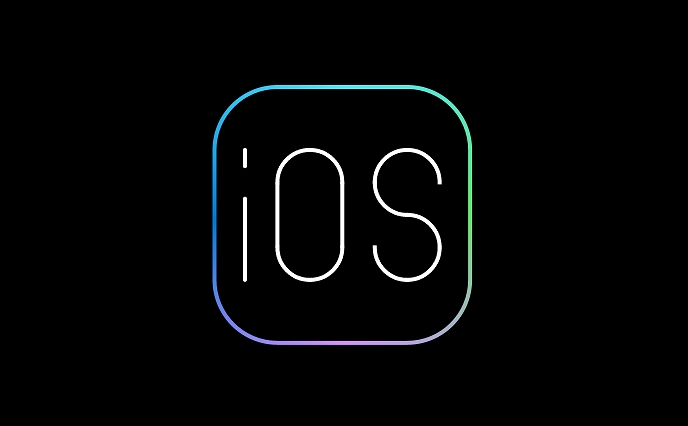
- The system comes with applications (such as phone, information, settings, etc.): It can be replaced by the above methods, but it needs to be implemented indirectly using shortcuts.
- Third-party applications (such as WeChat, Douyin, Weibo, etc.): Also supports changing icons through shortcuts.
- Some systems restrict applications : For example, App Store, Health and other applications involving system permissions cannot be replaced.
- Apps that have changed icons : If you have used this function before, remember to delete the old shortcut and reset it to avoid confusion.
If you are not sure if an application can change the icon, you might as well try the above method. If it fails, it will not affect the system.
What should I pay attention to when changing the icon?
Although the whole process is not complicated, some details are prone to errors:
- The icon image is recommended to use square format, and the size is recommended to be 1024x1024 pixels, otherwise it may display blur or be automatically cropped.
- If the icon does not change after replacement, try restarting the phone or adding it to the home screen.
- When the replaced icon is clicked in, it actually runs a shortcut command, and does not directly open the original application. Therefore, the first time you run it, you may prompt "Whether to allow this operation", and click "Allow".
- It is not recommended to replace too many icons at once, especially for common applications, otherwise it is easy to forget which icon corresponds to which function after a long time.
If you have visual control, you can also find some ready-made icon packs online, such as flat wind, dark wind, illustration style, etc. After downloading, you can open the picture and save it to the album directly with Safari.
Basically that's it. Changing an icon is not difficult, but it does require a little patience and skill. You can start practicing with niche applications, and then change the style of common apps to make the home screen look more unified and personalized.
The above is the detailed content of How to change app icons on iPhone. For more information, please follow other related articles on the PHP Chinese website!

Hot AI Tools

Undress AI Tool
Undress images for free

Undresser.AI Undress
AI-powered app for creating realistic nude photos

AI Clothes Remover
Online AI tool for removing clothes from photos.

Clothoff.io
AI clothes remover

Video Face Swap
Swap faces in any video effortlessly with our completely free AI face swap tool!

Hot Article

Hot Tools

Notepad++7.3.1
Easy-to-use and free code editor

SublimeText3 Chinese version
Chinese version, very easy to use

Zend Studio 13.0.1
Powerful PHP integrated development environment

Dreamweaver CS6
Visual web development tools

SublimeText3 Mac version
God-level code editing software (SublimeText3)
 How to create a contact group on iPhone
Jul 13, 2025 am 01:17 AM
How to create a contact group on iPhone
Jul 13, 2025 am 01:17 AM
iPhone does not support creating contact groups directly in the address book application, but similar functions can be achieved through the following methods: 1. Use the "Group" function in the address book application, click "Edit" > "Add Group" to create a custom group; 2. Add each contact to the corresponding group by editing it; 3. If you need to send a group message, you can create a new multi-person conversation in the information application; 4. Use iCloud or Gmail to synchronize tagged groups to facilitate the management of a large number of contacts on the computer. These methods are used in conjunction with efficient management of contact groups.
 iOS 15.1 & iPadOS 15.1 Update Available to Download with SharePlay, Vaccine Cards, Bug Fixes, etc
Jul 14, 2025 am 01:17 AM
iOS 15.1 & iPadOS 15.1 Update Available to Download with SharePlay, Vaccine Cards, Bug Fixes, etc
Jul 14, 2025 am 01:17 AM
iOS 15.1 and iPadOS 15.1 have been released for iPhone and iPad, the updates include SharePlay screen sharing through FaceTime, the addition of Live Text support in the iPad camera app, ProRes video capture for iPhone 13 Pro users, the inclusion of C
 How to check if an iPhone is unlocked
Jul 15, 2025 am 01:17 AM
How to check if an iPhone is unlocked
Jul 15, 2025 am 01:17 AM
TocheckifaniPhoneisunlocked,1)gotoSettings>Cellular>CellularDataOptionsandlookforlabelslike“Unlocked”or“NoSIMrestrictions,”2)insertadifferentcarrier’sactiveSIMcardandseeifthephoneacceptsit,3)usetheIMEInumberononlinetoolslikeIMEI.infotocheckunlo
 How to Pair a Bluetooth Trackpad, Mouse, & Keyboard with iPad
Jul 07, 2025 am 12:20 AM
How to Pair a Bluetooth Trackpad, Mouse, & Keyboard with iPad
Jul 07, 2025 am 12:20 AM
Not too long ago, the thought of connecting a Bluetooth mouse, trackpad, or keyboard to an iPad would have left most people very puzzled. But we’re in a new era now—modern iPads running current versions of iPadOS fully support trackpads and mice, and
 How to Get Sidecar on Unsupported Macs & iPads
Jul 07, 2025 am 12:42 AM
How to Get Sidecar on Unsupported Macs & iPads
Jul 07, 2025 am 12:42 AM
Upset that you can’t take advantage of Sidecar with your Mac and iPad? Fortunately, Free-Sidecar allows you to extend Sidecar support to more iPad and Mac models not officially supported by Apple.Sidecar is a powerful feature for Mac and iPad users,
 How to check iPhone trade-in value
Jul 13, 2025 am 01:13 AM
How to check iPhone trade-in value
Jul 13, 2025 am 01:13 AM
Determining the depreciation value of iPhone requires multiple factors and comparing different platforms. 2. The first choice is Apple's official replacement plan, which has a simple and transparent process, but the final valuation must be based on the actual condition of the equipment. 3. Third-party websites such as Gazelle, Swappa, etc. may provide higher quotations, but you need to pay attention to describing the real situation and avoiding the charging trap. 4. The core factors affecting value include model and storage capacity, equipment status, operator lock status, etc. Small problems may also affect the quotation. 5. If you pursue higher returns, you can choose to sell privately, but you need to weigh the time cost and transaction risks.
 How to create a Personal Voice on iPhone
Jul 11, 2025 am 02:19 AM
How to create a Personal Voice on iPhone
Jul 11, 2025 am 02:19 AM
To create PersonalVoice in iOS17, you first need to enable the feature in the settings and record a sound model for about five minutes. The specific steps are as follows: 1. Open "Settings" > "Assistance Functions" > "Narration", click "PersonalVoice" and select "Create PersonalVoice"; 2. Read the text provided by the system in a quiet environment to keep the speech speed stable; 3. After creation, you can use your personalized voice to read messages, notifications, etc. in "Narration", or switch back to the default voice; 4. Currently, only English and some languages ??are supported, and Chinese is not supported at the moment; 5. Pay attention to environmental noise, intonation consistency and storage space when recording, and re-record unsatisfactory content. Voice mode
 How to transfer contacts from one iPhone to another
Jul 12, 2025 am 02:36 AM
How to transfer contacts from one iPhone to another
Jul 12, 2025 am 02:36 AM
Migrating contacts can be accomplished in three ways when replacing a new iPhone: First, using iCloud synchronization is the most worry-free, ensuring that the old phone has turned on the iCloud address book backup, and the new phone logs into the same account and enables synchronization; Second, using AirDrop is suitable for a small number of contacts to transmit. After setting up AirDrop visibility on both phones, sending and receiving them through the share button; Third, with the help of computer relay, both Mac or Windows, synchronizing contacts through Finder or iTunes and replacing or merging data. Select the method that suits you and pay attention to your account and permission settings to easily complete the migration.






