If you want to block emails from a certain email on your iPhone, you can do it by: 1. Use the "Report Spam" function, click the i icon in the upper right corner of the email and select "Report Spam", and the system will automatically filter the sender's email (only for mailboxes that support spam classification); 2. Use the blacklisting effect by setting email rules to automatically classify specific sender emails into spam or specified folders; 3. Use the blocking function provided by third-party mailbox apps such as Gmail or Outlook, which is more intuitive to operate; if blocked by mistake, you can mark "This is not spam" in the spam, modify the rules, or unblock it in the third-party app.

Want to block emails from an email on your iPhone? In fact, the method is simpler than you think, and you can do it without installing additional software.

Turn on the "Report Spam" feature
Apple's own "mail" application has built-in blocking mechanism. When you receive emails you don't want to see again, you can click the i icon in the upper right corner to enter the details page, and then select "Report spam". This operation will not only classify the email as spam, but will also allow the system to automatically identify the sender and filter similar emails into the trash in the future.
Note: This feature is only applicable to mailbox services that support spam classification using iCloud, Gmail, Outlook, etc. If you are using a corporate email or a custom domain email, this feature may not be supported.

Blacklist sender (requires cooperating rules)
Although the iPhone Mail App does not have a direct "blacklist" button, you can achieve similar effects by setting email rules:
- Open the Mail App on iPhone
- Open the sender's email and click i in the upper right corner
- Click Create Contact or Add to Existing Contact
- Return to the main interface and go to "Settings>Email>Rules"
- Add new rules like "Move to spam if the sender is someone"
In this way, every time this email is sent by this email, it will be automatically classified into other folders or even hidden directly.
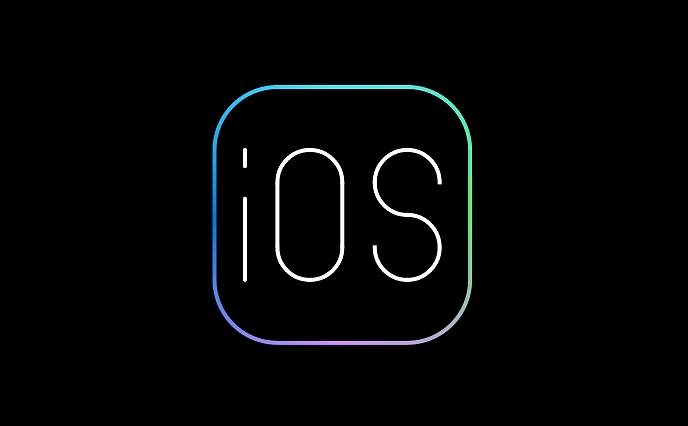
Use the blocking function of third-party mailbox apps
If you are using third-party mailbox apps like Gmail or Outlook, they usually have their own blocking mechanism. For example:
- In the Gmail App, you can directly click on the three dots in the upper right corner of the email and select "Make this sender"
- Outlook also has the option to "block senders"
These apps often offer more intuitive features, suitable for people who are often disturbed by ad emails.
Can it be restored after blocking?
sure. It is also very convenient if you accidentally block it wrong, or want to unblock a sender:
- If you use "Report spam", you can find the email in the spam folder and click "This is not spam"
- If you set the email rules, you can edit or delete the relevant rules in "Settings > Mail > Rules"
- Third-party apps generally also provide the "unblocking" option, which can be found in the settings.
Basically these methods are all. The operation is not complicated but the details are easy to ignore. Especially the support situations of different email services are different. Only by choosing the right method can you truly block annoying emails.
The above is the detailed content of How to block emails on iPhone. For more information, please follow other related articles on the PHP Chinese website!

Hot AI Tools

Undress AI Tool
Undress images for free

Undresser.AI Undress
AI-powered app for creating realistic nude photos

AI Clothes Remover
Online AI tool for removing clothes from photos.

Clothoff.io
AI clothes remover

Video Face Swap
Swap faces in any video effortlessly with our completely free AI face swap tool!

Hot Article

Hot Tools

Notepad++7.3.1
Easy-to-use and free code editor

SublimeText3 Chinese version
Chinese version, very easy to use

Zend Studio 13.0.1
Powerful PHP integrated development environment

Dreamweaver CS6
Visual web development tools

SublimeText3 Mac version
God-level code editing software (SublimeText3)
 How to create a contact group on iPhone
Jul 13, 2025 am 01:17 AM
How to create a contact group on iPhone
Jul 13, 2025 am 01:17 AM
iPhone does not support creating contact groups directly in the address book application, but similar functions can be achieved through the following methods: 1. Use the "Group" function in the address book application, click "Edit" > "Add Group" to create a custom group; 2. Add each contact to the corresponding group by editing it; 3. If you need to send a group message, you can create a new multi-person conversation in the information application; 4. Use iCloud or Gmail to synchronize tagged groups to facilitate the management of a large number of contacts on the computer. These methods are used in conjunction with efficient management of contact groups.
 iOS 15.1 & iPadOS 15.1 Update Available to Download with SharePlay, Vaccine Cards, Bug Fixes, etc
Jul 14, 2025 am 01:17 AM
iOS 15.1 & iPadOS 15.1 Update Available to Download with SharePlay, Vaccine Cards, Bug Fixes, etc
Jul 14, 2025 am 01:17 AM
iOS 15.1 and iPadOS 15.1 have been released for iPhone and iPad, the updates include SharePlay screen sharing through FaceTime, the addition of Live Text support in the iPad camera app, ProRes video capture for iPhone 13 Pro users, the inclusion of C
 How to check if an iPhone is unlocked
Jul 15, 2025 am 01:17 AM
How to check if an iPhone is unlocked
Jul 15, 2025 am 01:17 AM
TocheckifaniPhoneisunlocked,1)gotoSettings>Cellular>CellularDataOptionsandlookforlabelslike“Unlocked”or“NoSIMrestrictions,”2)insertadifferentcarrier’sactiveSIMcardandseeifthephoneacceptsit,3)usetheIMEInumberononlinetoolslikeIMEI.infotocheckunlo
 How to Pair a Bluetooth Trackpad, Mouse, & Keyboard with iPad
Jul 07, 2025 am 12:20 AM
How to Pair a Bluetooth Trackpad, Mouse, & Keyboard with iPad
Jul 07, 2025 am 12:20 AM
Not too long ago, the thought of connecting a Bluetooth mouse, trackpad, or keyboard to an iPad would have left most people very puzzled. But we’re in a new era now—modern iPads running current versions of iPadOS fully support trackpads and mice, and
 How to Get Sidecar on Unsupported Macs & iPads
Jul 07, 2025 am 12:42 AM
How to Get Sidecar on Unsupported Macs & iPads
Jul 07, 2025 am 12:42 AM
Upset that you can’t take advantage of Sidecar with your Mac and iPad? Fortunately, Free-Sidecar allows you to extend Sidecar support to more iPad and Mac models not officially supported by Apple.Sidecar is a powerful feature for Mac and iPad users,
 How to check iPhone trade-in value
Jul 13, 2025 am 01:13 AM
How to check iPhone trade-in value
Jul 13, 2025 am 01:13 AM
Determining the depreciation value of iPhone requires multiple factors and comparing different platforms. 2. The first choice is Apple's official replacement plan, which has a simple and transparent process, but the final valuation must be based on the actual condition of the equipment. 3. Third-party websites such as Gazelle, Swappa, etc. may provide higher quotations, but you need to pay attention to describing the real situation and avoiding the charging trap. 4. The core factors affecting value include model and storage capacity, equipment status, operator lock status, etc. Small problems may also affect the quotation. 5. If you pursue higher returns, you can choose to sell privately, but you need to weigh the time cost and transaction risks.
 How to Hang Up Calls with Siri on iPhone
Jul 05, 2025 am 12:43 AM
How to Hang Up Calls with Siri on iPhone
Jul 05, 2025 am 12:43 AM
If you use Siri to make phone calls and start FaceTime calls, you might also be interested in using Siri to hang up your phone calls or FaceTime calls too.With this feature enabled, you can say “Hey Siri, hang up” while on a phone call or FaceTime ca
 How to create a Personal Voice on iPhone
Jul 11, 2025 am 02:19 AM
How to create a Personal Voice on iPhone
Jul 11, 2025 am 02:19 AM
To create PersonalVoice in iOS17, you first need to enable the feature in the settings and record a sound model for about five minutes. The specific steps are as follows: 1. Open "Settings" > "Assistance Functions" > "Narration", click "PersonalVoice" and select "Create PersonalVoice"; 2. Read the text provided by the system in a quiet environment to keep the speech speed stable; 3. After creation, you can use your personalized voice to read messages, notifications, etc. in "Narration", or switch back to the default voice; 4. Currently, only English and some languages ??are supported, and Chinese is not supported at the moment; 5. Pay attention to environmental noise, intonation consistency and storage space when recording, and re-record unsatisfactory content. Voice mode







