How to rename multiple files at once on Mac
Jul 24, 2025 am 03:04 AMSelect files in Finder by holding Command (?) for individual files or Shift for a range. 2. Right-click and choose "Rename [X] Items" to open the rename dialog. 3. Choose from Replace Text, Add Text, or Format to batch rename files. 4. For advanced needs, use Automator to create a Quick Action with custom rename rules like adding dates or changing extensions. This built-in method allows efficient, consistent renaming directly in Finder.

Renaming multiple files at once on Mac doesn’t have to be tedious. You can do it quickly using built-in tools—no third-party apps needed. Here’s how.

Select and Rename in Finder
The easiest way is using Finder’s built-in batch rename feature:
- Open Finder and navigate to the folder with the files.
- Select the files you want to rename:
- Hold Command (?) and click individual files.
- Or use Shift to select a range.
- Right-click (or Control-click) one of the selected files and choose "Rename [X] Items" from the context menu.
Use the Rename Options Dialog
After selecting “Rename [X] Items,” a dialog box appears with three options:

Replace Text:
Useful if you want to change part of the filename.
Example: Replace “IMG” with “Vacation” in all selected files.-
Add Text:
Lets you insert text at the beginning, middle, or end.
Example: Add “Final_” at the start of each file name.
-
Format:
Best for completely restructuring names with a base name and numbering.
You can choose:- Name and number (e.g., “Photo 1”, “Photo 2”)
- Format options like “1, 2, 3” or “01, 02, 03” for proper sorting
- Where to start numbering
Tip: Use the “Format” option if you're organizing photos, documents, or downloads that need consistent numbering.
Bonus: Use Automator for Advanced Renaming
If you frequently rename files in specific ways, create a custom workflow:
- Open Automator (found in Applications).
- Choose Quick Action.
- Set:
- Workflow receives files or folders in Finder.
- Drag "Rename Finder Items" from the library.
- Pick your rename method (e.g., add date, change extension).
- Save it, then access it from the right-click menu in Finder under Quick Actions.
This is great for repetitive tasks like adding timestamps or standardizing naming conventions.
Basically, Finder’s built-in rename tool covers most needs—just select, right-click, and choose how to rename. With a few clicks, you can update dozens of files at once.
The above is the detailed content of How to rename multiple files at once on Mac. For more information, please follow other related articles on the PHP Chinese website!

Hot AI Tools

Undress AI Tool
Undress images for free

Undresser.AI Undress
AI-powered app for creating realistic nude photos

AI Clothes Remover
Online AI tool for removing clothes from photos.

Clothoff.io
AI clothes remover

Video Face Swap
Swap faces in any video effortlessly with our completely free AI face swap tool!

Hot Article

Hot Tools

Notepad++7.3.1
Easy-to-use and free code editor

SublimeText3 Chinese version
Chinese version, very easy to use

Zend Studio 13.0.1
Powerful PHP integrated development environment

Dreamweaver CS6
Visual web development tools

SublimeText3 Mac version
God-level code editing software (SublimeText3)

Hot Topics
 MacBook Pro, iMac to get the M4 upgrade later this year followed by MacBook Air in spring of 2025, claims reliable tipster
Jun 25, 2024 am 06:35 AM
MacBook Pro, iMac to get the M4 upgrade later this year followed by MacBook Air in spring of 2025, claims reliable tipster
Jun 25, 2024 am 06:35 AM
Ever since the Apple M4-powered OLED iPad Prolineuparrived, Apple Silicon aficionados have been eagerly awaiting the arrival of the M4 SoC on the Mac lineup. The M4 was undeniably a major leap forward in both compute and graphics performance - leapfr
 How to format a drive using GUID on Mac
Apr 12, 2024 am 09:13 AM
How to format a drive using GUID on Mac
Apr 12, 2024 am 09:13 AM
Formatting the drive of your Mac system is crucial for proper functioning. It helps prevent various system problems and makes your Mac more stable overall. While naturally Mac supports various partitioning schemes, GUID offers more modern and versatile features compared to other options. Also essential for newer Macs and supports larger drives, giving you the best compatibility and stability. This guide will take an in-depth look at how to format a drive using a GUID on macOS. That said, let's get started. Why GUID is important for macOS installation A GUID (full form of Globally Unique Identifier) ??is a partitioning scheme that helps install and run the macOS operating system. It is better than traditional MBR (main lead
 ChatGPT is now available for macOS with the release of a dedicated app
Jun 27, 2024 am 10:05 AM
ChatGPT is now available for macOS with the release of a dedicated app
Jun 27, 2024 am 10:05 AM
Open AI’s ChatGPT Mac application is now available to everyone, having been limited to only those with a ChatGPT Plus subscription for the last few months. The app installs just like any other native Mac app, as long as you have an up to date Apple S
 Apple iPhone 16 is no longer pre-installed with Apple Intelligence
Jul 30, 2024 pm 01:18 PM
Apple iPhone 16 is no longer pre-installed with Apple Intelligence
Jul 30, 2024 pm 01:18 PM
According to industry insider Mark Gurman, Apple’s Apple Intelligence will be postponed to October. In other words, it will be pushed first on iOS18.1. Apple iPhone 16 is expected to be released in September, so Apple Intelligence will not be pre-installed. 1. Apple Intelligence Apple Intelligence is a personal intelligence system that uses a powerful generative model to provide new functions for iPhone, iPad and Mac to assist users in communicating, working and expressing. 2. Natural language understanding The large model embedded in Apple Intelligence has a deep understanding of the meaning of language.
 BenQ unveils MA series of 4K monitors with MacBook-centric features
Aug 28, 2024 pm 12:37 PM
BenQ unveils MA series of 4K monitors with MacBook-centric features
Aug 28, 2024 pm 12:37 PM
BenQ has just announced the MA270U and MA320U, a pair of 4K monitors targeted at MacBook users. They're designed to be paired with the company's Display Pilot 2software, which simplifies screen settings adjustments without having to fiddle with the O
 Balatro Friends of Jimbo free update is live
Aug 28, 2024 pm 12:39 PM
Balatro Friends of Jimbo free update is live
Aug 28, 2024 pm 12:39 PM
With the promise of a significant free update in 2025, Balatro continues to build on the hit deck builder with the second of three free updates. The “Friends of Jimbo” update brings theming options to the face cards of all four card suits. Despite ea
 Guide to installing PHP on Mac
Dec 12, 2024 am 11:46 AM
Guide to installing PHP on Mac
Dec 12, 2024 am 11:46 AM
PHP is a widely used programming language for web development and you can install PHP on your Mac by following these steps
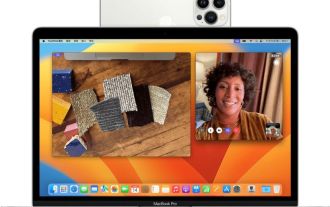 Test: MagSafe won't charge iPhone when used as Mac webcam
Jun 02, 2024 pm 10:42 PM
Test: MagSafe won't charge iPhone when used as Mac webcam
Jun 02, 2024 pm 10:42 PM
According to news on June 1, Adam Engst of the technology media TidBITS published a blog post in May, stating that in the continuous camera interoperability state, the Apple iPhone cannot be charged even if it is connected to a MagSafe charger. Apple’s official description of the Continuous Camera function is as follows: Using the iPhone’s powerful camera system, you can achieve effects that ordinary webcams could not achieve in the past, including “people centering”, “portrait” mode, “studio lighting” and “tabletop”. perspective”. After Engst once participated in a Zoom meeting using a continuous interoperability camera, he discovered that although his iPhone was connected to MagSafe, the battery power was significantly reduced. In search of the answer, Engst wrote in Apple's official support document:







